How to resolve the error package android.support.annotation does not exist
by Nathan Sebhastian
Posted on May 10, 2022
Reading time: 3 minutes
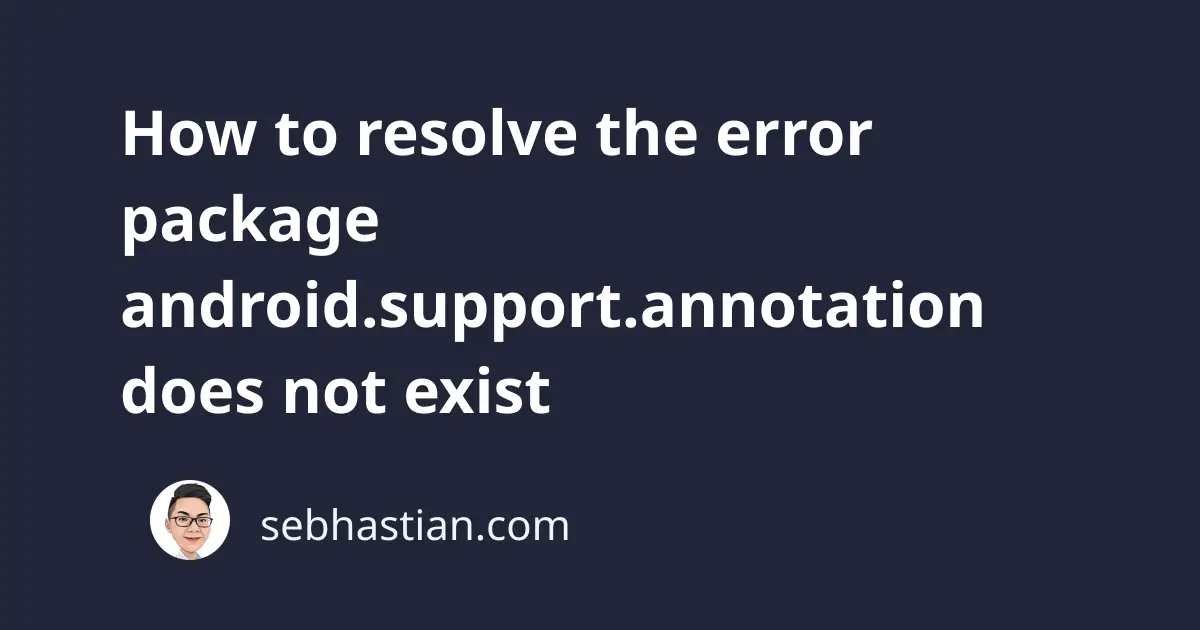
When building your Android application, you might find an error saying that the package android.support.annotation does not exist.
Here’s an example of the error:
Usually, the error above happens when you migrate your Android application to use androidx libraries.
androidx is the namespace used by Android Jetpack libraries. It’s a group of Android support libraries that help you in developing an Android application.
The androidx packages fully replace the android.support packages, and new features will be added to androidx .
When you use androidx , you need to update your Android source code and replace all import statements for android.support.annotation package with androidx.annotation package.
Here’s an example of replacing the import statement that uses FloatRange annotation:
Instead of replacing the import lines one by one, you can try to use the Android Studio’s AndroidX migration feature to help you automate the process.
Before you migrate to AndroidX, please update your annotation library dependencies to version 28.0 first:
This is required because AndroidX version 1.0.0 is equivalent to support library version 28.0.0 .
If you use lesser support library versions, other errors may occur when building your application after migration.
To start the migration, add the following two lines to your gradle.properties file:
Next, select Refactor > Migrate to AndroidX from your Android Studio top menu.
Once you complete the review and let Android Studio do the refactor, the required androidx dependencies should be added to your build.gradle file.
You should also see the import lines being replaced with the new ones.
If you still see the build error after migrating to AndroidX, then you need to replace the import statements manually.
Right-click on your application package to open the context menu, then select the Replace in Files… menu as shown below:

In the pop-up window, aim to replace android.support.annotation with androidx.annotation for all of your files.
The following screenshot should help:

Click Replace if you want to review the refactor one by one, or click on Replace All to refactor all occurrences at once.
The issue with the annotations library should now be resolved.

Resolve annotation error in React Native applications
If you’re building an Android application using React Native, then you need to also run the jetifier package after doing all of the steps above.
Note: You need to migrate the React Native Android application using Android Studio by opening the android/ folder in Android Studio.
When you migrate your native Java code using Android Studio, the React Native modules in the node_modules folder may still contain code that uses the Android support library.
The jetifier module refactors Java code included in your React Native application to use androidx instead of android.support namespaces.
After migrating to AndroidX using Android Studio, run the following steps with NPM:
Or if you use Yarn:
The import statements in your node_modules folder that uses old Android support libraries will be replaced with androidx .
Once done, you should be able to run your React Native app:
You might also want to include the call to jetify in your postinstall script:
When you update your Node module dependencies with npm install or npm update , you need to run the jetify command again.
Adding jetify as the postinstall command will let Node automatically run it after installation.
Now you’ve learned how to fix the android.support.annotation package does not exist error in your Android application.
Thanks for reading! I hope this tutorial has been useful for you. 🙏
Take your skills to the next level ⚡️
I'm sending out an occasional email with the latest tutorials on programming, web development, and statistics. Drop your email in the box below and I'll send new stuff straight into your inbox!
Hello! This website is dedicated to help you learn tech and data science skills with its step-by-step, beginner-friendly tutorials. Learn statistics, JavaScript and other programming languages using clear examples written for people.
Learn more about this website
Connect with me on Twitter
Or LinkedIn
Type the keyword below and hit enter
Click to see all tutorials tagged with:

Mobile App Development : Tutorial How To Use Android Support Annotations Library
The Android Support Annotations Library allows you to provide hints to code inspections tools like lint to help detect subtle code problems. They are added as metadata tags and you attach them to variables, parameters, and return values to inspect method return values, passed parameters, and local variables and fields. When used with code inspections tools, annotations can help you detect problems, such as null pointer exceptions and resource type conflicts.
Tung Dao Xuan, [email protected] , is the author of this article and he contributes to RobustTechHouse Blog
Using The Library
Here we show you some examples for using Android Support Annotations Library.
2.1 Nullness Annotations
Add @Nullable and @NonNull annotations to check the nullness of a given variable, parameter, or return value. For example, if a local variable that contains a null value is passed as a parameter to a method with the @NonNull annotation attached to that parameter, building the code generates a warning indicating a non-null conflict.
Example for @Nullable :

Example for @NonNull :

2.2 Resource Type Annotations
@AnimatorRes
@DrawableRes
@FractionRes
@IntegerRes
@InterpolatorRes
@PluralsRes
@StyleableRes
Add @StringRes annotations to check that a resource parameter contains a R.string reference. During code inspection, the annotation generates a warning if a R.string reference is not passed in the parameter.
For example for @StringRes :

For example for @DrawableRes:

For example for @MenuRes:

2.3 Threading Annotations
@MainThread
@WorkerThread
@BinderThread
If your method should only be called from a specific type of thread, you can annotate it with one of these 4 annotations.
Add @WorkerThread to specify the method should only be called from worker thread.

2.4 Value Constraints
@FloatRange
Add @IntRange or @FloatRange to specify your parameter must be in a certain integer, long or float, double range.

Add @Size to specify constraints on the size of the collection, length of arrays and the length of strings.

2.5 IntDef/StringDef: Typedef Annotations
Use the @IntDef and @StringDef annotations so you can create enumerated annotations of integer and string sets to validate other types of code references, such as passing references to a set of constants.
The following example illustrates the steps to create an enumerated annotation that ensures a value passed as a method parameter references one of the defined constants.

The line “@Retention(RetentionPolicy.SOURCE)” tells the compiler that usages of the new typedef annotation do not need to be recorded in .class files.
@StringDef is used for the same purpose but for strings.
2.6 RGB Color Integers
You can specify @ColorRes when your API expects a color resource, but that won’t help when you have the opposite scenario: your API doesn’t expect a color resource id, but an actual RGB or ARGB color integer.
In that case, you can use the @ ColorInt annotation, which states that an integer is expected to represent a color integer:

2.7 Overriding Methods
If your API allows callers to override a method, but you need your own method to be invoked from any overriding methods as well, you can annotate the method with @CallSuper .

2.8 Return Values
@CheckResult
If your method is returning a value that callers are expected to do something with, annotate the method with @CheckResult .

Android Support Annotations Library references:
http://developer.android.com/reference/android/support/annotation/package-summary.html
http://tools.android.com/tech-docs/support-annotations
The Android Support Annotations Library is very easy to use and it helps you catch bugs very effectively. Hope you enjoy it. Thanks for reading!
If you like our articles, please follow and like our Facebook page where we regularly share interesting posts.
RobustTechHouse is a leading tech company focusing on mobile app development , ECommerce, Mobile-Commerce and Financial Technology (FinTech) in Singapore. If you are interested to engage RobustTechHouse for your projects, you can contact us here .
google brought me here. Cheers!
When buying or selling real estate, you can often encounter fraud and disguised construction defects. The Building Inspection Sydney will give you a clear idea of what problems the property may have and can help with your negotiations.
Introduce excitement to your gaming with the new and improved Dynamons World Mod APK. With its advanced graphics, innovative gameplay, and completely immersive environment, you are sure to find hours of entertainment and challenge.
Take on the role of a captian and lead a team of Dynamons through the mysterious world filled with over one hundred species. You’ll need to carefully choose which ones you bring along, as each species has their own unique attacks and abilities. No two games will ever be exactly alike! Download link: https://techtodown.com/dynamons-world-mod-apk-1/
Thanks to share such a great post. I am really aprreciate your work and realy enjoy and fun watch scuh type of drama I am really ipressed this amazing work.
Thanks for Watching Bigg Boss 17 Today Full Episode.
Watch Online Bigg Boss 17 Today Full Episode Updated Video Show By Color TV.
Thanks to share great article.plz share such type of article. 2d lotto result summary
RobustTechHouse (MMPS Technologies Pte Ltd) Phone: +65 97480484
We are Web, Mobile App, Chatbot and Blockchain development specialists, passionate about developing robust solutions for our clients. We build innovative, next-generation systems for startups, enterprises and government entities. We aim to be the leading Tech House in Asia.
Sales: Click here to send us an email
Human Resource: Click here to send us an email
We look forward to your messages. Please drop us a note for any enquiries and we'll get back to you, asap.
The 5 Best PDF Reading, Editing, and Annotation Apps for Android
Need to open, edit, and annotate PDFs on your Android device? Here are the best Android apps for PDFs.
We read books both for information and knowledge. Although both are essential aspects of reading, we cannot tell the difference between them. When you annotate, your mind develops a contextual relationship with the book.
You include facts, criticisms, and links to related documents or web links. This all gives you better navigational cues. We'll show you five PDF readers for Android that let you read and annotate ebooks to provide you with a better reading environment.
1. Xodo PDF Reader & Editor
Xodo is a feature-rich PDF viewer that lets you read, edit, and annotate ebooks. It comes with a built-in file manager, cloud storage support, and collaboration tools to annotate ebooks and review them in real time. You can fill forms and sign PDF documents . It's also compatible with the latest Adobe Acrobat specifications, which makes annotations consistent with other PDF viewers.
Annotate and View Notes
To create a highlight, tap the center of your screen to bring up the Action Bar . Tap the Annotation Toolbar , then the Highlighter icon. Drag the marker with your finger to the end of a sentence or paragraph to highlight the text. To change the color of the highlight, tap and hold the text to bring the popup menu. Tap Style to change the color, opacity or even annotation type.
If you wish to add a note, tap the selected text, then tap Comment Note to add a comment. Xodo supports many annotation tools including strikeout, underline, link, text, and more. You might also want to enable some options in the Settings screen.
Tap the Hamburger menu and toggle the Continuous Annotation Edit switch. The annotation toolbar will no longer swap with the hand tool, letting you focus on annotating the book. Also, toggle the Copy Annotated Text to Note switch. While adding a note, the selected text gets automatically copied into the annotation's note.
Related: How to Highlight Text in a PDF File
Export Notes
After marking up a whole chapter, tap the center of your screen to bring up Bookmark icon on the bottom navigation bar. Tap the Annotations tab, then choose Export located at the bottom of the screen. A new document (PDF) will open in a new tab, with a summary of annotations you did on a chapter. Long-press this tab and tap Show in Folder to jump to the file location.
If you're viewing the same PDF on an app that doesn't support annotations, you can save a flattened copy of the document. Tap on the Overflow , then choose Save a Copy > Flattened Copy . The flattened copy's annotations are no longer editable, but you can see the edits in any PDF viewer.
Download: Xodo PDF Reader & Editor (Free)
2. PDF Viewer Pro by PSPDFKit
PDF Viewer Pro is an all-in-one app that lets you annotate, fill forms, sign documents, and edit them. It comes with a built-in file manager, support for cloud storage, and collaboration tools to review edits with your team. The app writes annotations as per standardized Adobe specifications, so you can view them on any device.
Annotate and Export Notes
Open the document you would like to annotate. Tap the Annotation Edit button on the toolbar, then drag a finger to select the text. If you want to change the color of the annotation, tap the selected text and choose a different color from the toolbar.
To add a note, tap the selected text and choose Comment from the toolbar. You can add text annotations, comments with different styles, and callout annotations. Thankfully, the toolbar is not cluttered with a bunch of options. It's neatly categorized into groups, and you can even drag the toolbar to other locations.
After doing all your markups, tap the Share icon in the toolbar and select an app to share your annotations. You can choose to either Embed or Flatten the annotations. When you embed annotations, they remain editable in other PDF viewers .
You can also share a particular page of the PDF. And the app lets you decide if you want to keep annotations, flatten them, or remove them altogether.
Download: PDF Viewer Pro by PSPDFKit (Free, subscription available)
3. ezPDF Reader
ezPDF is the only Android PDF viewer with embedded multimedia capabilities. The app has a slightly old, skeuomorphic interface, and the red/orange action bar makes the interface non-intuitive. But despite the old interface, the app comes with many useful features. Annotating a document is just the start.
The top action bar is always visible while viewing a PDF. It allows you to make all sorts of annotations---adding text, commenting, highlighting, attaching files, creating shapes, and more. The controls are a bit confusing, as some options have an undo button and others rely on the eraser. Tap the Settings icon at the top bar and de-select any options you don't use to reduce clutter.
To highlight the text, drag the marker to select a desired portion of the text and tap Highlight . To do more with the text you highlighted, tap the AddAnnot option. Here, you can add a note with different colors, attach a file or image, write on a text box, and more.
After you're done marking up, tap the Annotations List on the action bar and select the annotation types you want to display or export. Then tap the Overflow menu and choose Export . Save or send the file as XFDF, FDF, or plain text. The FDF file format is compatible with Adobe specifications, so you don't have to worry about annotations disappearing.
Download: ezPDF Reader Free Trial (Free 15-day trial) | ezPDF Reader ($4)
4. PocketBook Reader
PocketBook reader is your virtual library that lets you read ebooks in multiple formats, including PDFs that use Adobe DRM. It enables you to read ebooks in foreign languages with a built-in dictionary and listen to them with its text-to-speech function. The app even includes a barcode scanner to detect metadata, plus much more.
To create a highlight, drag the marker to the end of a sentence or paragraph. In the popup that appears, tap Highlight . Then from the color picker box, select the color of your choice. If you marked the wrong text, select the highlighted text and tap Delete .
If you wish to add a note, select the highlighted text and tap Note . Enter your note and tap Save . The note sign will appear on the page. To view or edit the note, just touch the icon. After you've marked up as you wish, go to the Reading menu and choose Notes and chapter . Here at the bottom of the Reading menu , tap the Export option.
The note saves in the PocketBook folder as an HTML file. What makes this app unique compared to others is its natural reading settings. At any time, tap the center of your screen to evoke a radial menu. You can adjust brightness, the page display mode, zoom settings, and even create a highlight without going through tedious options.
Download: PocketBook Reader (Free)
5. Moon+ Reader
Moon+ Reader is an innovative app designed to give you complete control over your screen experience. You can fine-tune the screen brightness and tap the screen to effortlessly switch between day and night mode.
In PDF Options , you can change the view mode, increase or decrease the render quality, and enable thumbnail previews on the bottom bar. In Visual Options , you can set the font type, size, alignment, spacing, and more.
To have the best experience while reading PDFs on this app, you must tweak specific options. Tap Overflow menu > PDF Options and choose View Mode as Continuous with Render Quality as High . Set the quality to Low if the PDF you're reading has lots of images.
To create a highlight, drag the blue marker to the end of a sentence or paragraph. In the popup that appears, tap Highlight . You can also underline or strikethrough text with different colors. From the color picker box, choose the color you want to highlight with. Tap Note to add a comment on the selected text.
When you tap Save , a sticky note will appear on the text. After you're done marking up, tap the Bookmarks button, then Share , and choose to export notes and highlights as TXT or HTML. Do remember that scanned PDFs don't support any markups. The only option you have is to use OCR on the image , but even then, markups may or may not work.
Download: Moon+ Reader (Free) | Moon+ Reader Pro ($5)
You Can Annotate EPUBs Too
It's difficult to think critically when you only passively consume information. Deep work requires you to think harder beyond the simple context. Creating annotations is your first step for developing a knowledge-based mindset because you begin to establish connections with different ideas.
The Android PDF apps discussed here will help you become a better reader and thinker. But you can annotate EPUB files too. Some excellent EPUB reader apps lets you annotate and take better notes. If this interests you, check out the best Android ebook reader apps with amazing annotation features .
- Español – América Latina
- Português – Brasil
- Tiếng Việt
- Android Studio
- Android Developers
Compose Preview Screenshot Testing
Screenshot testing is an effective way to verify how your UI looks to users. The Compose Preview Screenshot Testing tool combines the simplicity and features of composable previews with the productivity gains of running host-side screenshot tests. Compose Preview Screenshot Testing is designed to be as easy to use as composable previews.
A screenshot test is an automated test that takes a screenshot of a piece of UI and then compares it against a previously approved reference image. If the images don't match, the test fails and produces an HTML report to help you compare and find the differences.
With the Compose Preview Screenshot Testing tool, you can:
- Identify a number of existing or new composable previews you want to use for screenshot tests.
- Generate reference images from those composable previews.
- Generate an HTML report that identifies changes to those previews after you make code changes.
- Use @Preview parameters, such as uiMode or fontScale , and multi-previews to help you scale your tests.
- Modularize your tests with the new screenshotTest source set.
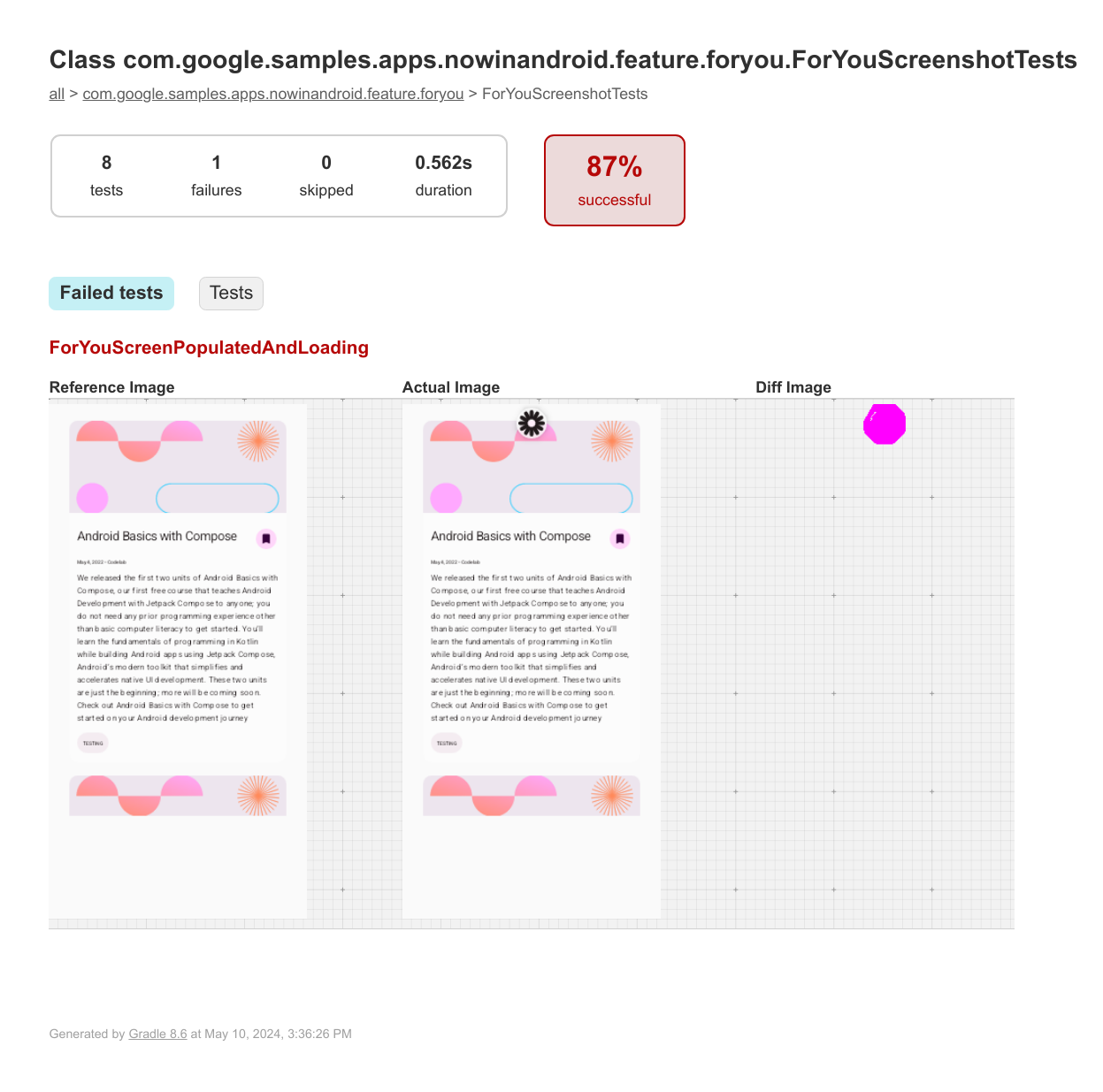
Requirements
To use Compose Preview Screenshot Testing, you need the following:
- Android Gradle 8.5.0-beta01 or higher.
- Kotlin 1.9.20 or higher.
To enable the tool, follow these steps:
- Add the com.android.compose.screenshot plugin, version 0.0.1-alpha01 to your project.
- Add the plugin to your version catalogs file: [versions] agp = "8.5.0-beta01" kotlin = "1.9.20" ... screenshot = "0.0.1-alpha01" [plugins] ... screenshot = { id = "com.android.compose.screenshot", version.ref = "screenshot"}
- In your module-level build.gradle.kts file, add the plugin in the plugins {} block: plugins { ... alias(libs.plugins.screenshot) }
- Enable the experimental property in your project's gradle.properties file. android.experimental.enableScreenshotTest=true
- Add it to your version catalogs: [libraries] androidx-compose-ui-tooling = { group = "androidx.compose.ui", name = "ui-tooling"}
- Add it to your module-level build.gradle.kts file: dependencies { screenshotTestImplementation(libs.androidx.compose.ui.tooling) }
Designate composable previews to use for screenshot tests
To designate the composable previews you want to use for screenshot tests, place the previews in a test class. The test class file must be located in the new screenshotTest source set, for example app/src/screenshotTest/kotlin/com/google/yourapp/ExamplePreviewScreenshots.kt ( {module}/src/screenshotTest/{kotlin|java}/com/your/package ).
You can add more composables and/or previews, including multi-previews, in this file or other files created in the same sourceset.
Generate reference images
After you set up a test class, you need to generate reference images for each preview. These reference images are used to identify changes later, after you make code changes. To generate reference images for your composable preview screenshot tests, run the following Gradle task:
- Linux and macOS: ./gradlew updateDebugScreenshotTest ( ./gradlew {:module:}update{Variant}ScreenshotTest )
- Windows: gradlew updateDebugScreenshotTest ( gradlew {:module:}update{Variant}ScreenshotTest )
After the task completes, find the reference images in app/src/debug/screenshotTest/reference ( {module}/src/{variant}/screenshotTest/reference ).
Generate a test report
Once the reference images exist, run the validate task to take a new screenshot and compare it with the reference image:
- Linux and macOS: ./gradlew validateDebugScreenshotTest ( ./gradlew {:module:}validate{Variant}ScreenshotTest )
- Windows: gradlew validateDebugScreenshotTest ( gradlew {:module:}validate{Variant}ScreenshotTest )
The verification task creates an HTML report at {module}/build/reports/screenshotTest/preview/{variant}/index.html .
Known issues
You can find the current list of known issues in the tool's Issue Tracker component . Report any other feedback and issues through the issue tracker .
Content and code samples on this page are subject to the licenses described in the Content License . Java and OpenJDK are trademarks or registered trademarks of Oracle and/or its affiliates.
Last updated 2024-05-17 UTC.
Navigation Menu
Search code, repositories, users, issues, pull requests..., provide feedback.
We read every piece of feedback, and take your input very seriously.
Saved searches
Use saved searches to filter your results more quickly.
To see all available qualifiers, see our documentation .
- Notifications You must be signed in to change notification settings
Have a question about this project? Sign up for a free GitHub account to open an issue and contact its maintainers and the community.
By clicking “Sign up for GitHub”, you agree to our terms of service and privacy statement . We’ll occasionally send you account related emails.
Already on GitHub? Sign in to your account
Execution failed for task ':app:checkDebugAarMetadata' #23032
eridr commented Jun 22, 2023 • edited
- 👀 1 reaction
MaximCoppieters commented Jun 23, 2023
Sorry, something went wrong.
markl-vesper commented Jun 26, 2023
- ❤️ 2 reactions
- 🚀 1 reaction
eridr commented Jun 26, 2023
kubmir commented Jun 27, 2023
Markl-vesper commented jun 27, 2023.
- 👍 1 reaction
- 🎉 1 reaction
Gautham495 commented Jun 28, 2023
- 👍 3 reactions
- ❤️ 1 reaction
kubmir commented Jun 28, 2023 • edited
SophieJung7 commented Jul 4, 2023 • edited

next6leo commented Jul 27, 2023 • edited
jeffairsonn commented Dec 27, 2023
jatinhemnani01 commented Feb 7, 2024
lucasbastianik commented Feb 15, 2024
No branches or pull requests
- Preprocessing Annotated Data
Data Collection and Annotation Strategies for Computer Vision
The key to success in any computer vision project starts with effective data collection and annotation strategies. The quality of the data directly impacts model performance, so it’s important to understand the best practices related to data collection and data annotation.
Every consideration regarding the data should closely align with your project's goals . Changes in your annotation strategies could shift the project's focus or effectiveness and vice versa. With this in mind, let's take a closer look at the best ways to approach data collection and annotation.
Setting Up Classes and Collecting Data
Collecting images and video for a computer vision project involves defining the number of classes, sourcing data, and considering ethical implications. Before you start gathering your data, you need to be clear about:
Choosing the Right Classes for Your Project
One of the first questions when starting a computer vision project is how many classes to include. You need to determine the class membership, which is involves the different categories or labels that you want your model to recognize and differentiate. The number of classes should be determined by the specific goals of your project.
For example, if you want to monitor traffic, your classes might include "car," "truck," "bus," "motorcycle," and "bicycle." On the other hand, for tracking items in a store, your classes could be "fruits," "vegetables," "beverages," and "snacks." Defining classes based on your project goals helps keep your dataset relevant and focused.
When you define your classes, another important distinction to make is whether to choose coarse or fine class counts. ‘Count' refers to the number of distinct classes you are interested in. This decision influences the granularity of your data and the complexity of your model. Here are the considerations for each approach:
- Coarse Class-Count : These are broader, more inclusive categories, such as "vehicle" and "non-vehicle." They simplify annotation and require fewer computational resources but provide less detailed information, potentially limiting the model's effectiveness in complex scenarios.
- Fine Class-Count : More categories with finer distinctions, such as "sedan," "SUV," "pickup truck," and "motorcycle." They capture more detailed information, improving model accuracy and performance. However, they are more time-consuming and labor-intensive to annotate and require more computational resources.
Something to note is that starting with more specific classes can be very helpful, especially in complex projects where details are important. More specific classes lets you collect more detailed data, and gain deeper insights and clearer distinctions between categories. Not only does it improve the accuracy of the model, but it also makes it easier to adjust the model later if needed, saving both time and resources.
Sources of Data
You can use public datasets or gather your own custom data. Public datasets like those on Kaggle and Google Dataset Search Engine offer well-annotated, standardized data, making them great starting points for training and validating models.
Custom data collection, on the other hand, allows you to customize your dataset to your specific needs. You might capture images and videos with cameras or drones, scrape the web for images, or use existing internal data from your organization. Custom data gives you more control over its quality and relevance. Combining both public and custom data sources helps create a diverse and comprehensive dataset.
Avoiding Bias in Data Collection
Bias occurs when certain groups or scenarios are underrepresented or overrepresented in your dataset. It leads to a model that performs well on some data but poorly on others. It's crucial to avoid bias so that your computer vision model can perform well in a variety of scenarios.
Here is how you can avoid bias while collecting data:
- Diverse Sources : Collect data from many sources to capture different perspectives and scenarios.
- Balanced Representation : Include balanced representation from all relevant groups. For example, consider different ages, genders, and ethnicities.
- Continuous Monitoring : Regularly review and update your dataset to identify and address any emerging biases.
- Bias Mitigation Techniques : Use methods like oversampling underrepresented classes, data augmentation, and fairness-aware algorithms.
Following these practices helps create a more robust and fair model that can generalize well in real-world applications.
What is Data Annotation?
Data annotation is the process of labeling data to make it usable for training machine learning models. In computer vision, this means labeling images or videos with the information that a model needs to learn from. Without properly annotated data, models cannot accurately learn the relationships between inputs and outputs.
Types of Data Annotation
Depending on the specific requirements of a computer vision task , there are different types of data annotation. Here are some examples:
- Bounding Boxes : Rectangular boxes drawn around objects in an image, used primarily for object detection tasks. These boxes are defined by their top-left and bottom-right coordinates.
- Polygons : Detailed outlines for objects, allowing for more precise annotation than bounding boxes. Polygons are used in tasks like instance segmentation, where the shape of the object is important.
- Masks : Binary masks where each pixel is either part of an object or the background. Masks are used in semantic segmentation tasks to provide pixel-level detail.
- Keypoints : Specific points marked within an image to identify locations of interest. Keypoints are used in tasks like pose estimation and facial landmark detection.
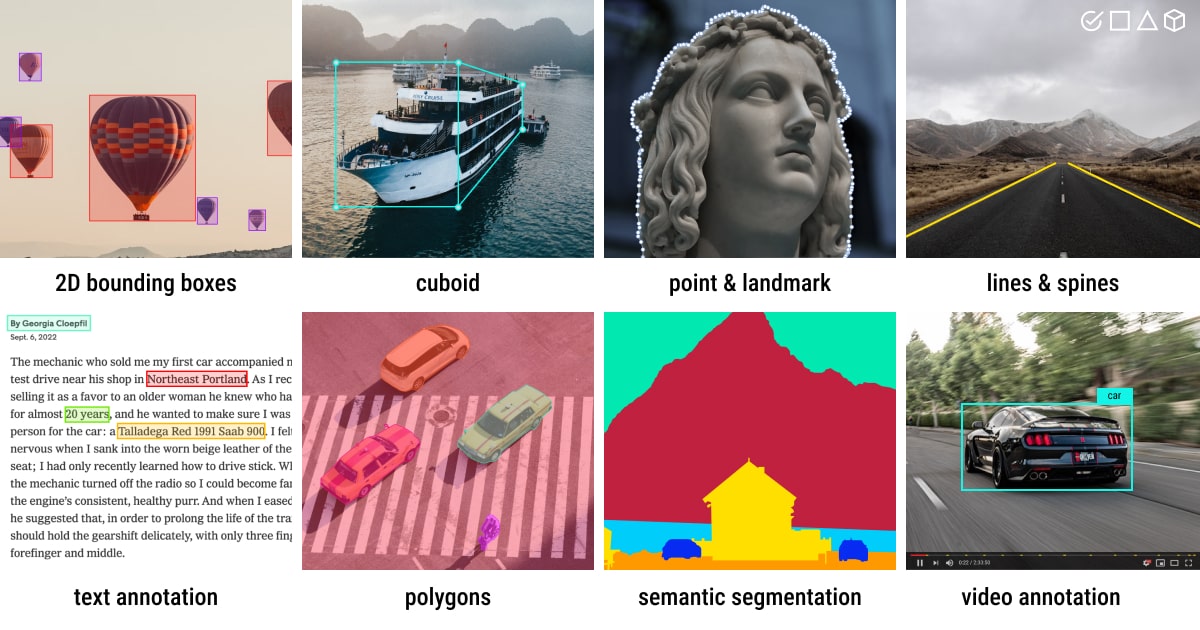
Common Annotation Formats
After selecting a type of annotation, it’s important to choose the appropriate format for storing and sharing annotations.
Commonly used formats include COCO , which supports various annotation types like object detection, keypoint detection, stuff segmentation, panoptic segmentation, and image captioning, stored in JSON. Pascal VOC ) uses XML files and is popular for object detection tasks. YOLO, on the other hand, creates a .txt file for each image, containing annotations like object class, coordinates, height, and width, making it suitable for object detection.
Techniques of Annotation
Now, assuming you've chosen a type of annotation and format, it's time to establish clear and objective labeling rules. These rules are like a roadmap for consistency and accuracy throughout the annotation process. Key aspects of these rules include:
- Clarity and Detail : Make sure your instructions are clear. Use examples and illustrations to understand what's expected.
- Consistency : Keep your annotations uniform. Set standard criteria for annotating different types of data, so all annotations follow the same rules.
- Reducing Bias : Stay neutral. Train yourself to be objective and minimize personal biases to ensure fair annotations.
- Efficiency : Work smarter, not harder. Use tools and workflows that automate repetitive tasks, making the annotation process faster and more efficient..
Regularly reviewing and updating your labeling rules will help keep your annotations accurate, consistent, and aligned with your project goals.
Popular Annotation Tools
Let's say you are ready to annotate now. There are several open-source tools available to help streamline the data annotation process. Here are some useful open annotation tools:
- LabeI Studio : A flexible tool that supports a wide range of annotation tasks and includes features for managing projects and quality control.
- CVAT : A powerful tool that supports various annotation formats and customizable workflows, making it suitable for complex projects.
- Labelme : A simple and easy-to-use tool that allows for quick annotation of images with polygons, making it ideal for straightforward tasks.

These open-source tools are budget-friendly and provide a range of features to meet different annotation needs.
Some More Things to Consider Before Annotating Data
Before you dive into annotating your data, there are a few more things to keep in mind. You should be aware of accuracy, precision, outliers, and quality control to avoid labeling your data in a counterproductive manner.
Understanding Accuracy and Precision
It's important to understand the difference between accuracy and precision and how it relates to annotation. Accuracy refers to how close the annotated data is to the true values. It helps us measure how closely the labels reflect real-world scenarios. Precision indicates the consistency of annotations. It checks if you are giving the same label to the same object or feature throughout the dataset. High accuracy and precision lead to better-trained models by reducing noise and improving the model's ability to generalize from the training data.
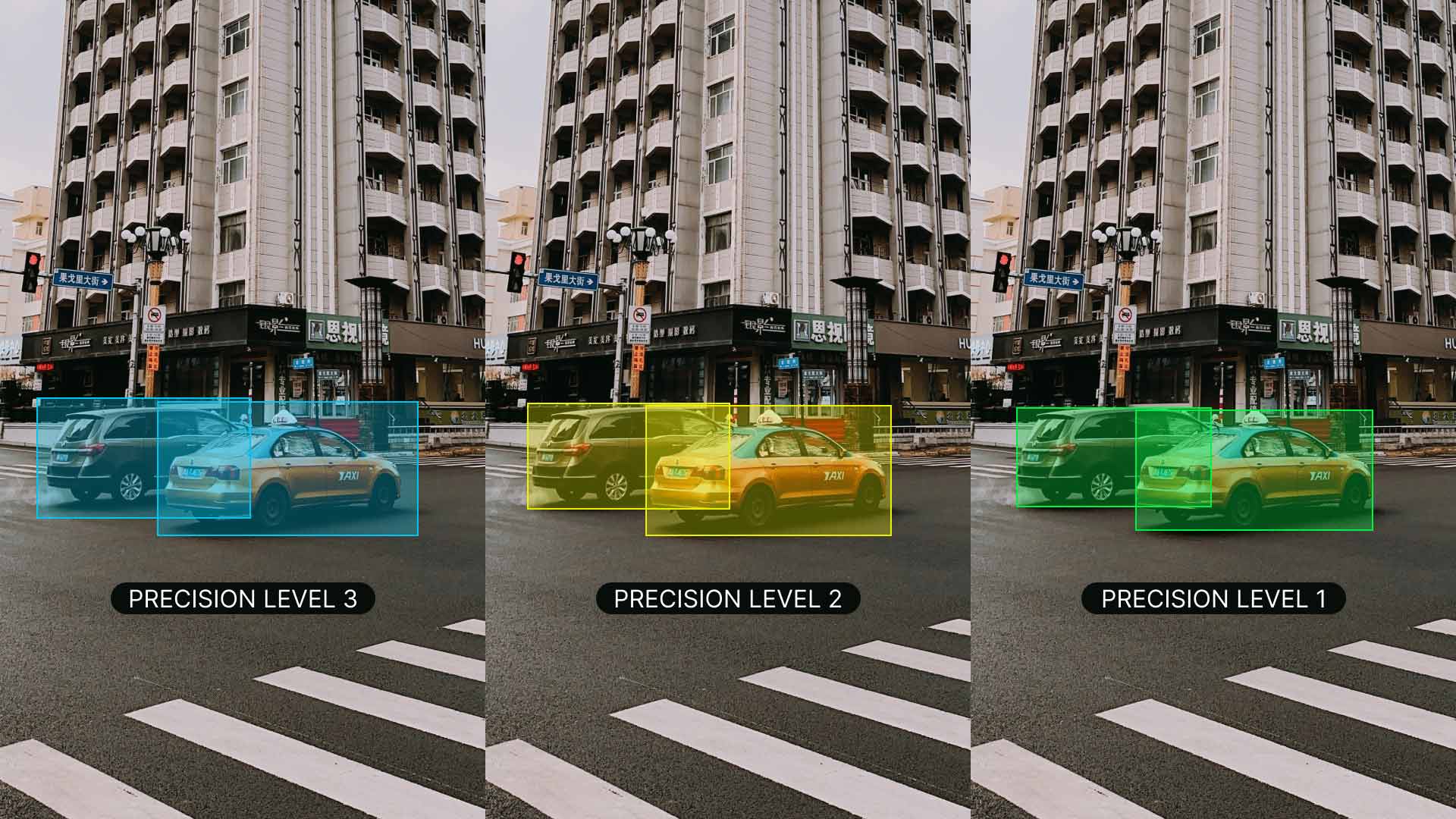
Identifying Outliers
Outliers are data points that deviate quite a bit from other observations in the dataset. With respect to annotations, an outlier could be an incorrectly labeled image or an annotation that doesn't fit with the rest of the dataset. Outliers are concerning because they can distort the model's learning process, leading to inaccurate predictions and poor generalization.
You can use various methods to detect and correct outliers:
- Statistical Techniques : To detect outliers in numerical features like pixel values, bounding box coordinates, or object sizes, you can use methods such as box plots, histograms, or z-scores.
- Visual Techniques : To spot anomalies in categorical features like object classes, colors, or shapes, use visual methods like plotting images, labels, or heat maps.
- Algorithmic Methods : Use tools like clustering (e.g., K-means clustering, DBSCAN) and anomaly detection algorithms to identify outliers based on data distribution patterns.
Quality Control of Annotated Data
Just like other technical projects, quality control is a must for annotated data. It is a good practice to regularly check annotations to make sure they are accurate and consistent. This can be done in a few different ways:
- Reviewing samples of annotated data
- Using automated tools to spot common errors
- Having another person double-check the annotations
If you are working with multiple people, consistency between different annotators is important. Good inter-annotator agreement means that the guidelines are clear and everyone is following them the same way. It keeps everyone on the same page and the annotations consistent.
While reviewing, if you find errors, correct them and update the guidelines to avoid future mistakes. Provide feedback to annotators and offer regular training to help reduce errors. Having a strong process for handling errors keeps your dataset accurate and reliable.
Here are some questions that might encounter while collecting and annotating data:
- A1: Active learning in data annotation is a technique where a machine learning model iteratively selects the most informative data points for labeling. This improves the model's performance with fewer labeled examples. By focusing on the most valuable data, active learning accelerates the training process and improves the model's ability to generalize from limited data.

Q2: How does automated annotation work?
- A2: Automated annotation uses pre-trained models and algorithms to label data without needing human effort. These models, which have been trained on large datasets, can identify patterns and features in new data. Techniques like transfer learning adjust these models for specific tasks, and active learning helps by selecting the most useful data points for labeling. However, this approach is only possible in certain cases where the model has been trained on sufficiently similar data and tasks.
Q3: How many images do I need to collect for YOLOv8 custom training ?
- A3: For transfer learning and object detection, a good general rule of thumb is to have a minimum of a few hundred annotated objects per class. However, when training a model to detect just one class, it is advisable to start with at least 100 annotated images and train for around 100 epochs. For complex tasks, you may need thousands of images per class to achieve reliable model performance.
Share Your Thoughts with the Community
Bouncing your ideas and queries off other computer vision enthusiasts can help accelerate your projects. Here are some great ways to learn, troubleshoot, and network:
Where to Find Help and Support
- GitHub Issues: Visit the YOLOv8 GitHub repository and use the Issues tab to raise questions, report bugs, and suggest features. The community and maintainers are there to help with any issues you face.
- Ultralytics Discord Server: Join the Ultralytics Discord server to connect with other users and developers, get support, share knowledge, and brainstorm ideas.
- Ultralytics YOLOv8 Documentation: Refer to the official YOLOv8 documentation for thorough guides and valuable insights on numerous computer vision tasks and projects.
By following the best practices for collecting and annotating data, avoiding bias, and using the right tools and techniques, you can significantly improve your model's performance. Engaging with the community and using available resources will keep you informed and help you troubleshoot issues effectively. Remember, quality data is the foundation of a successful project, and the right strategies will help you build robust and reliable models.
Search results for
Affiliate links on Android Authority may earn us a commission. Learn more.
Android 15 improves accessibility with better hearing aid support
Published on May 29, 2024

- Google has announced that the Android 15 update will improve the platform’s support for hearing aids.
- The latest release will work with hearing aids that support Bluetooth LE Audio.
- The update will also offer better hearing aid management features like a Quick Settings tile, the ability to change presets, and the ability to view the battery level.
Because Android is used by billions of people worldwide, Google has to design the operating system with accessibility in mind. Hundreds of millions of people suffer from a degree of hearing loss, which is why Android offers assistive features like Live Captions. There’s only so much that Android itself can do to compensate for hearing loss, though, which is where dedicated assistive devices like hearing aids come in. Android has technically supported hearing aids since Android 10 was released in 2019, but with the upcoming update to Android 15 later this year, the operating system will significantly improve support for them.
Hearing aids, if you aren’t aware, are a type of electronic device that’s designed to help people with hearing loss. They’re inserted into your ears, similar to other types of hearables like wireless earbuds , but their main purpose is not to stream music but to amplify environmental sounds so you can hear better. Many sounds originate from your phone, though, which is why many hearing aids nowadays support Bluetooth connectivity. People with hearing loss want to be able to hear who they’re speaking to in voice calls, watch videos on YouTube, or even listen to music, all of which is possible thanks to Bluetooth .
However, hearing aids, unlike wireless earbuds, absolutely need to have all-day battery life. That’s challenging to achieve when using a standard Bluetooth Classic connection to stream audio from your phone to your hearing aids. Streaming audio between two devices connected via Bluetooth Low Energy (Bluetooth LE) is more battery efficient, but for the longest time, there wasn’t a standardized way to stream audio using Bluetooth LE.
That left things up to companies like Apple and Google to create their own proprietary, Bluetooth LE-based hearing aid protocols. Apple has its Made for iPhone (MFi) hearing aid protocol, while Google has its Audio Streaming for Hearing Aids (ASHA) protocol. The former was introduced to iOS way back in 2013, while the latter was introduced more recently in 2019 with the release of Android 10. While there are now several hearing aids on the market compatible with both MFi and ASHA, the fragmentation problem remains. Any advancements in the protocol made by one company will only be enjoyed by users of that company’s ecosystem, and since we’re talking about an accessibility service that people rely on, that’s a problem.
Fortunately, there’s now a standardized way for devices to stream audio over Bluetooth Low Energy, and it’s aptly called Bluetooth LE Audio . LE Audio not only supports the development of standard Bluetooth hearing aids that work across platforms but also implements new features like Auracast. We’ve already shown you how Android 15 is baking in better support for LE Audio through a new audio-sharing feature , but that’s not the only LE Audio-related improvement the operating system update will bring.
At Google I/O earlier this month, Google announced that Android 15 will support hearing aids that use both Bluetooth LE Audio (LEA) as well as the company’s ASHA protocol. Furthermore, the update will introduce a new Quick Settings tile that makes connecting and disconnecting to hearing aids much easier. The hearing aid Quick Settings tile is already live in Android 15 Beta 2 , in fact, but I don’t have any hearing aids myself to test this feature out.
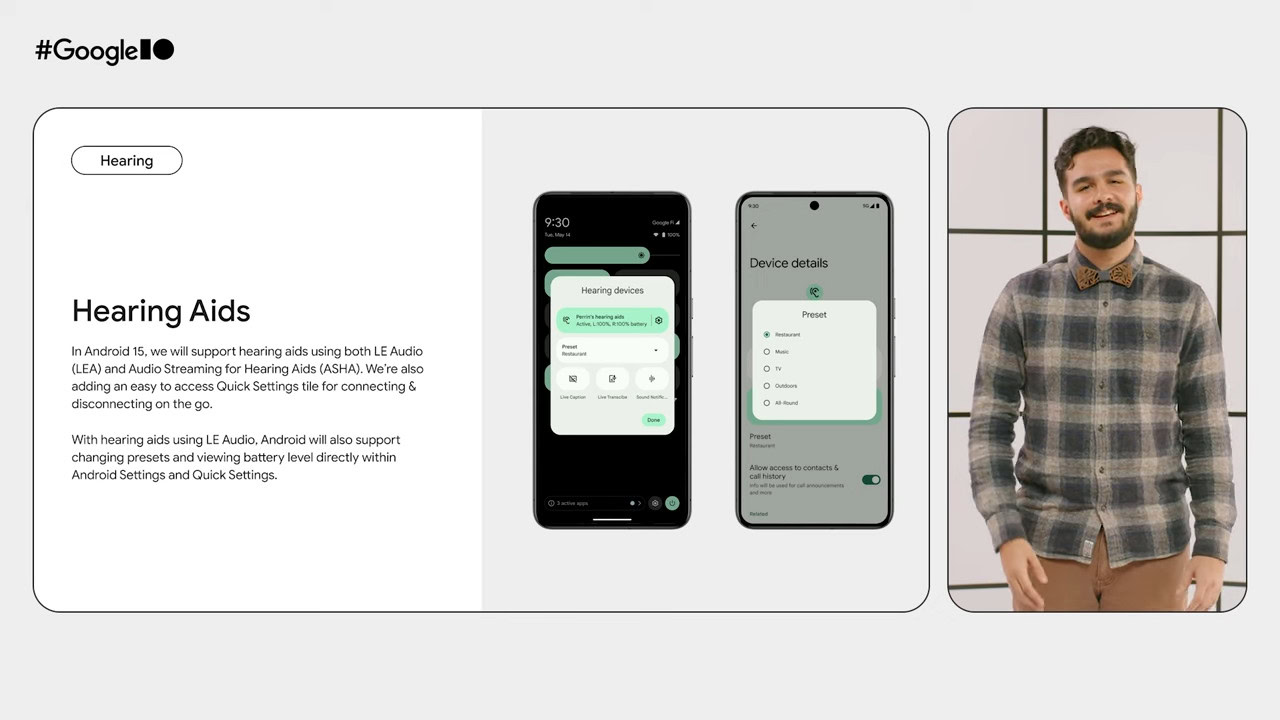
According to the images that Google showed, though, the Quick Setting pop-up will let users toggle various accessibility features like Live Caption, Live Transcribe, and Sound Notifications. It’ll also let users change the hearing aid preset, which “represents a configuration of the hearing aid signal processing parameters tailored to a specific listening situation,” according to the Bluetooth SIG. The exact presets that can be selected depends on what the hearing aid reports to Android. In the example image that Google shared, there were presets for “Restaurant,” “Music,” “TV,” “Outdoors,” and “All-Round.” Finally, Google says that users will also be able to view the battery level of their connected hearing aids directly within Android’s Settings and Quick Settings.
Improved hearing aid support isn’t the only accessibility-related improvement coming to Android. During Global Accessibility Awareness Day earlier this month, Google announced a number of accessibility updates to its Android apps , including Lookout, Look to Speak, Project Relate, and more. These changes, along with the upcoming improvements to Live Captions that we recently detailed, will make Android even more accessible to people with difficulty hearing or seeing.
You might like
Samsung is sunsetting Tizen and fully ending support for the smartwatch OS
Samsung’s devices haven’t used the Tizen operating system since before the Galaxy Watch 4, when the company switched to using Wear OS for it’s flagship werables. Tizen OS is now on track to lose full support by the end of 2025.
Tizen OS was a controversial software when it was available for the Samsung Galaxy Watch lineup and additional Active 1 and 2 devices. It worked well enough for Samsung to sell smartwatches as they were still becoming popular, even alongside a struggling Wear OS that seemed to be on every other Android OEM’s werable offerings.
Samsung stopped utilizing Tizen OS when it released the Galaxy Watch 4, which carried a hybrid OS in partnership with Google. While officially Wear OS, Samsung refers to it as One UI Watch, and it has pulled a lot of weight in regards to furthering smartwatch performance as a whole.
As posted by a user on Reddit , Sasmung is starting to let folks know that it plans on sunsetting Tizen OS by the end of 2025 (via Android Authority ). Changes will begin to take place today, which includes the blockage of any new Tizen Watch content from the Galaxy Store. Samsung notes that “services related to this watch will stop everywhere except Galaxy Store.”
It’s worth noting that the screenshots originally posted carry translated text, so Samsung’s notice will not read perfectly.
The letter goes on to state that “purchased items in the Galaxy Store… will stop,” which indicates that watch faces users have bought for their Galaxy Watch 3, and previous devices will no longer be available to download. Samsung goes on to note that existing downloads will remain on devices. This is to take place on September 30, 2025. It will be the last action Samsung takes to end support for Tizen OS in any smartwatch capacity.
This comes as little surprise, considering Samsung no longer sells smartwatches with Tizen OS. The watches that do utilize it are nearing the end of the support schedule , with Samsung only promising a lifeline until 2023. We’re well past that.
FTC: We use income earning auto affiliate links. More.
Check out 9to5Google on YouTube for more news:

Samsung is a technology conglomerate based out o…

Andrew Romero's favorite gear
Google Pixel 7 Pro
Pixel Watch

Manage push notifications
- Services & Software
Android Adds Text Message Editing, New Emoji Mashups and Better Wear OS Support
Google is sprucing up Android with seven new features.

Google is giving your texts some zhuzh with new features coming soon to Android.
It seems like everything new coming to Google's Android operating system is centered on AI, like the expanded Gemini assistant and the futuristic new Project Astra . But the search giant is still taking time to release regular new non-AI features and settings for Android. On Thursday, Google announced seven new Android OS features to "elevate your everyday."
The Android additions include editing your text messages even after they've been sent and easily sharing hotspots between your devices, as well as a couple of new features for your smart watch powered by Wear OS. If you want to check out a preview of what's new to Android, here's everything you need to know.

For more about Android, see everything announced at the Google I/O keynote earlier this month and two new Android 15 privacy tools you can use right now . And if you want to try out some new features for yourself, here's how to download Android 15 now .
Edit your text messages after they've been sent

The other person will know if the text message has been edited.
You no longer have to fix a typo with a follow-up text message on Android. In Google Messages, you can now edit messages, even after they've been sent . All you have to do is tap and hold your finger down on a sent text RCS message, hit the edit icon at the top and then edit the sent message. Whether you need to fix a misspelling or add more information, you have 15 minutes to edit a message after it's sent, so while you don't exactly need to be quick on the draw, you can't be too slow either or you'll miss your chance.
How Will Android 15 Change the Way You Use Your Phone?

Easily share hotspots and switch between devices during video calls

The new cross-device services setting must be enabled on all your Android devices to work.
If you've got several Android devices signed into the same Google account, you can enable cross-device services so that you can more seamlessly switch between them when needed. The first new feature, Instant Hotspot, allows you to connect your phone's hotspot with your Android tablet or Chromebook with a single tap. You won't need to enter your password on each device you want to connect to the internet.
The second new cross-device feature lets you switch between devices while you're on a Google Meet call, in case you want to move between your Android phone, tablet and web browser. All you need to do is hit the cast icon to switch between your connected Android devices.
Read more : Some Older Phones Now Support Circle to Search. See if Yours Is One of Them
More sticker combinations are coming to Emoji Kitchen

You can combine any two emoji, like poop + fire or alien + sunglasses.
There are new combinations (like disco ball + headphones) rolling out soon to Emoji Kitchen on Android. Emoji Kitchen is a tool built into the default Android keyboard that lets you combine any two emoji to create an entirely new sticker. You can easily create these emoji fusions within Android's Gboard and then toss them into your text messages or anywhere else as stickers.
Control Google Home devices from your phone's home screen

You can resize the Google Home favorites widget on your home screen.
If you want to quickly check your bedroom's room temperature or turn off your kitchen lights, you can now do so from your phone's home screen. All you have to do is add the Google Home favorites widget to your home screen and you'll be able to control your most-used smart devices, like the Nest Thermostat, any of the Philips LED smart bulbs and the Wyze security camera system.
You must be signed up for the public preview of the latest Google Home app update to access unreleased features, like the Google Home favorites widget. To sign up, open the Google Home app and go to Settings > Public Preview > Join Public Preview.
Read more : Best Nest and Google Assistant evices for 2024
Manage your smart devices and enjoy more ways to pay from your Wear OS watch

You can now quickly manage your connected home devices (left) and make payments via PayPal (right) on your Wear OS watch.
Are you sporting the Samsung Galaxy Watch or the Google Pixel Watch ? Android is bringing a couple new features to your Wear OS smart watch, including the ability to manage your favorite smart devices and more ways to pay from your wrist.
You know the new Google Game favorites widget we mentioned in the preceding section? You can get a tile and complication (shortcut) on your Wear OS watch to quickly view and control any of your connected smart home devices from one place. You'll be able to dim your lights, unlock doors and more with just a single tap on the wrist.
And when it comes to secure payments, if you're in the US or Germany, you can now use your Wear OS watch to pay with PayPal on Google Wallet.
Digital car keys coming to more vehicles

You can also pop the trunk or sound your car alarm with digital car keys on Android.
And if you're looking to use your phone as the key to your car, digital car keys are now available on select Mini models and will soon come to select Mercedes-Benz and Polestar vehicles. You can use these digital car keys to unlock your door, start your car or share your keys with family and friends -- all from your phone.
For more, check out the best Android phones in 2024 .
Services and Software Guides
- Best iPhone VPN
- Best Free VPN
- Best Android VPN
- Best Mac VPN
- Best Mobile VPN
- Best VPN for Firestick
- Best VPN for Windows
- Fastest VPN
- Best Cheap VPN
- Best Password Manager
- Best Antivirus
- Best Identity Theft Protection
- Best LastPass Alternative
- Best Live TV Streaming Service
- Best Streaming Service
- Best Free TV Streaming Service
- Best Music Streaming Services
- Best Web Hosting
- Best Minecraft Server Hosting
- Best Website Builder
- Best Dating Sites
- Best Language Learning Apps
- Best Weather App
- Best Stargazing Apps
- Best Cloud Storage
- Best Resume Writing Services
- New Coverage on Operating Systems
Android Police
Android 15 boosts hearing aid support with bluetooth le audio.
Android 15 will support LE Audio devices and deliver better accessibility features
- Android 15 brings major improvements for hearing aid users with new features like Quick Settings and LE Audio support.
- Live Caption and Sound Notifications enhance accessibility, making it easier for users with hearing issues to stay connected.
- The future looks bright for Android's accessibility features, with more updates and enhancements on the way for a better user experience.
Android has supported hearing aids for most of its existence, but things really started to get going in 2019 when Google launched Live Transcribe, a feature that transcribes audio in real-time, so any user with hearing issues could communicate in a fast and convenient way, simply by reading the text on their device. Efforts to improve accessibility for users with hearing loss also led Google to create its Audio Streaming for Hearing Aids (ASHA) protocol and partner with ReSound to produce the first Made for Android aid, the LiNX Quattro, in the same year.
How Bluetooth Auracast could change the world
However, we’re now in 2024, and Google’s take on Android Accessibility features will get major improvements with the latest version of Android. The company has already showcased and explained how Android 15 will make it easier for people to hear anything and everything they want, as it will support new types of hearing aids. Android 15 will also deliver better, faster, and more efficient hearing aid management features, making them better for anyone who needs them.
What are we getting with Android 15 and hearing aids?
As reported by Mishaal Rahman for Android Authority and published by Google during this year's I/O, the new features coming to hearing aids on Android 15 will let users pair and control their audio hearing aids with added support for hands-free calling, changing presents, viewing battery levels, and a new Quick Settings tile for connecting and disconnecting devices on the go. Of course, there’s also support for Bluetooth LE Audio, which allows streaming audio over Bluetooth Low Energy products. To make things better, Android 15 also includes features like Auracast, a Bluetooth capability that will deliver excellent audio experiences, letting you share your audio with other users.
In Android 15, we will support hearing aids using both LE Audio (LEA) and Audio Streaming for Hearing Aids (ASHA). We’re also adding an easy to access Quick Settings Tile for connecting and disconnecting on the go.
Rest assured, the new Quick Settings tile for Hearing Aid is already available and functioning in Android 15 Beta 2, with more exciting features on the horizon. The redesigned Sound Notifications app is set to deliver even better notifications of activities in your home. And let’s not forget the excellent live Caption feature, which automatically captions videos, podcasts, and audio messages, easily accessible from the volume rocker. Stay tuned for more updates!

IMAGES
VIDEO
COMMENTS
Run code inspections. To start a code inspection from Android Studio, which includes validating annotations and automatic lint checking, select Analyze > Inspect Code from the menu. Android Studio displays conflict messages to flag potential problems where your code conflicts with annotations and to suggest possible resolutions.
The Design Support library adds support for various material design components and patterns for app developers to build upon, such as navigation drawers, floating action buttons ( FAB ), snackbars, and tabs. The Gradle build script dependency identifier for this library is as follows: com.android.support:design:28...
New @InspectablePropertyannotation to support the new view inspection APIs added in Android 10. This annotation can be applied to getters on views or other UI elements. Code generation tools may use it to create companion objects that map property names and attribute IDs to property values without the overhead of reflection. API changes
Originally a single binary library for apps, the Android Support Library has evolved into a suite of libraries for app development. Many of these libraries are now a strongly recommended, if not essential, part of app development. ... including the support-annotations library for improved code lint checks on method inputs and Multidex support ...
The answer is two-fold. For @NonNull and @Nullable do the following: If you use androidx you need to add. implementation 'androidx.annotation:annotation:1..2'. or if you use the legacy support library (your imports are for this version) implementation 'com.android.support:support-annotations:28..0'. to your dependencies in the build.gradle file.
The Support Library is a static library that you can add to your Android application in order to use APIs that are either not available for older platform versions or utility APIs that aren't a part of the framework APIs. License. Apache 2.0. Categories. Annotation Libraries.
Annotation | Android Developers. Essentials. Build AI experiences. Build AI-powered Android apps with Gemini APIs and more. Get started. Get started. Start by creating your first app. Go deeper with our training courses or explore app development on your own. Hello world.
Android Support Annotations were introduced on version 19.1 of the Android Support Library, in version 22.2 more useful tools were introduced. Using annotations will provide us the capability to ...
However, when using Android Gradle plugin 3.2.0 and higher, you need to pass processor arguments that represent files or directories using Gradle's CommandLineArgumentProvider interface. Using CommandLineArgumentProvider allows you or the annotation processor author to improve the correctness and performance of incremental and cached clean builds by applying incremental build property type ...
The support library itself has also been annotated with these annotations, so as a user of the support library, Android Studio will already check your code and flag potential problems based on these annotations. As of version 22.2 of the support library, there are an additional 13 new annotations you can also use. Using the Library
Right-click on your application package to open the context menu, then select the Replace in Files… menu as shown below: Android Studio replace in files menu. In the pop-up window, aim to replace android.support.annotation with androidx.annotation for all of your files. The following screenshot should help:
The Android Support Annotations Library allows you to provide hints to code inspections tools like lint to help detect subtle code problems. They are added as metadata tags and you attach them to variables, parameters, and return values to inspect method return values, passed parameters, and local variables and fields. ...
Extend by device; Build apps that give your users seamless experiences from phones to tablets, watches, and more.
Android Support Library Annotations. ». 20.0.0. The Support Library is a static library that you can add to your Android application in order to use APIs that are either not available for older platform versions or utility APIs that aren't a part of the framework APIs. License. Apache 2.0.
i am having an issue with the android.support.annotation package.. this is my main build.gradle: // Top-level build file where you can add configuration options common to all sub-projects/modules. buildscript {. ext {. buildToolsVersion = "28.0.3". minSdkVersion = 16. compileSdkVersion = 28.
error: package android.support.annotation does not exist. These happen for all @NonNull and @Nullable annotations in the ExoPlayer modules. build.gradle. android { compileSdkVersion 28 def versionMajor = 1 def versionMinor = 0 def versionPatch = 0 defaultConfig { applicationId "packagename" minSdkVersion 23 targetSdkVersion 28 versionCode ...
We'll show you five PDF readers for Android that let you read and annotate ebooks to provide you with a better reading environment. 1. Xodo PDF Reader & Editor. Xodo is a feature-rich PDF viewer that lets you read, edit, and annotate ebooks. It comes with a built-in file manager, cloud storage support, and collaboration tools to annotate ebooks ...
No more development will be taking place. Thanks for all your support! Fast Android Development. Easy maintenance. AndroidAnnotations is an Open Source framework that speeds up Android development. It takes care of the plumbing, and lets you concentrate on what's really important. By simplifying your code, it facilitates its maintenance.
With the Compose Preview Screenshot Testing tool, you can: Identify a number of existing or new composable previews you want to use for screenshot tests. Generate reference images from those composable previews. Generate an HTML report that identifies changes to those previews after you make code changes. Use @Preview parameters, such as uiMode ...
:app is currently compiled against android-33. Also, the maximum recommended compile SDK version for Android Gradle plugin 7.4.1 is 33. Recommended action: Update this project's version of the Android Gradle plugin to one that supports 34, then update this project to use compileSdkVerion of at least 34.
Data annotation is the process of labeling data to make it usable for training machine learning models. In computer vision, this means labeling images or videos with the information that a model needs to learn from. Without properly annotated data, models cannot accurately learn the relationships between inputs and outputs.
Click the three-dot button in the upper-right corner of your screen. Select Screenshot from the drop-down menu. Alternatively, press Ctrl + Shift + S to access Edge's screenshot tool. Select ...
Samsung will officially drop support for Tizen OS smartwatches in 2025. Putting Tizen on life support starts with cutting its access to the Galaxy Store. As the screenshots read, the Galaxy Store ...
Google has announced that the Android 15 update will improve the platform's support for hearing aids. The latest release will work with hearing aids that support Bluetooth LE Audio.
Tizen OS is now on track to lose full support by the end of 2025. Tizen OS was a controversial software when it was available for the Samsung Galaxy Watch lineup and additional Active 1 and 2 devices.
Android digital car keys allow users to control their cars using their smartphones. More vehicles, including select Mini, Mercedes-Benz, and Polestar, will soon support digital car keys. Google ...
Nothing Phone 2. $549 $599 Save $50. The Nothing Phone 2 is Nothing's second phone, but the company's first to be sold in the United States. At a starting price of $599, it's got a lot to offer ...
Android Support Library Annotations. ». 28.0.0. The Support Library is a static library that you can add to your Android application in order to use APIs that are either not available for older platform versions or utility APIs that aren't a part of the framework APIs. License. Apache 2.0.
On Thursday, Google announced seven new Android OS features to "elevate your everyday." The Android additions include editing your text messages even after they've been sent and easily sharing ...
Summary. Android 15 brings major improvements for hearing aid users with new features like Quick Settings and LE Audio support. Live Caption and Sound Notifications enhance accessibility, making ...