

Overleaf - LaTeX: Bibliographies and Citing
- Getting Started
- Creating a LaTeX Document in Overleaf
- Structuring and Formatting
- Lists, Tables, Images, and Labelling
- Mathematics in LaTeX
- Bibliographies and Citing
- Books and Dissertations
- Submitting from Overleaf
Bibliographies in LaTeX
In order to cite references, you first need to create a separate bibliography file ending with a .bib extension within your LaTeX project. You can do that by clicking on the New File icon on the upper-left corner of the screen.

Then, enter your file name. Note that the default file extension in LaTeX is .tex. Your bibliography file must end in .bib. Once you create your file, you can add references to it in the BibTeX format.
Exporting references from ProQuest RefWorks
If you use RefWorks to manage your references, you can export your references from RefWorks into the BibTeX format. To export your references from RefWorks, click on the Share tab. Then, click on Export References and select the BibTeX option. You can import the references you exported from RefWorks into LaTeX as a .bib file.
To learn more about RefWorks, visit the RefWorks e-course module .
Exporting references from a database or Google Scholar
The easiest way to add references to your .bib file, other than exporting them from RefWorks, is to import or copy them directly from Google Scholar or from a database. To cite from Google Scholar, click on the cite icon underneath the article, which is represented with a quotation sign. Select the option BibTeX at the bottom of the pop-up screen. You will be directed to another page where you can copy the reference in the BibTeX format. Make sure to check that the relevant fields are entered correctly before copying the reference into your .bib file.
Note that Google Scholar does not include a DOI, which is often needed as part of your reference.
Some databases also provide the option to export a reference in the BibTeX format. The way to export a reference from a database can vary depending on the database being used.
Note: Not all databases allow you to export citation information in the BibTeX format. To work around this, use RefWorks to manage your references which you can then export in the BibTeX format.
Entering references manually
When entering a reference to BibTeX, the fields that are required to be filled in for each citation will vary depending on the type of the work you are citing. The reference type is specified by using the @ symbol followed by the type. Regardless of the reference type, the first field to be entered in the reference is the label that you want to give to a particular reference. You will later be able to use this label to cite the reference in the main text of the document.
Below is an example of the fields you are required to enter for articles.
Here's another example illustrating the fields required for a Ph.D. thesis.
Visit the page on standard templates for BibTeX to see how other types of works can be included.
Citing in LaTeX
To begin citing sources within your LaTeX document, you can use the biblatex package. Add \usepackage { biblatex } to your preamble. Note that there are other packages that you could use for this, including the natbib package, which is also a popular option.
There are a number of specifications you can enter to the \usepackage { biblatex } command. The first specification you should add within the square brackets of the command is backend = biber . Biber provides the relevant information needed to implement the biblatex package.
You can also specify the style of your bibliography by using the style parameter. For instance, style=authoryear will print your references in the author-year format. Another common variant is style=authoryear-comp , which will only print the author's last name once, and not for the subsequent references. Visit the page on biblatex's citation styles for a full list.
Using biblatex, you can also determine what criteria should be used to sort your bibliography by specifying the sorting parameter. For instance, sorting=nyt will sort your bibliography by name, title, and year. The end result of specifying these parameters may look something like this:
To be able to cite the references from your bibliography, you will need to implement a command mapping your BibTeX file to your document. To do that, you can use the \addbibresource {..} command and add your file name in between the curly brackets.
There are many options to call and format your in-text citations in LaTeX. Below is a list of common commands you can use with the corresponding output. For instance, the command \parencite {JonesandSmith1997} will result in (Jones and Smith 1997) in the pdf.
Adding the \printbibliography command at the end of the document will instruct LaTeX to print your references.
- << Previous: Mathematics in LaTeX
- Next: Books and Dissertations >>
- Last Updated: Mar 14, 2022 9:28 AM
- URL: https://libguides.eur.nl/overleaf
Using Citations in Overleaf with BibTeX
Citations are an important aspect of academic writing, as they allow authors to give credit to the sources they have used in their work. In this post, we will discuss how to use citations in Overleaf, a popular online LaTeX editor, with BibTeX, a tool for managing bibliographic references.
Need a simple solution for managing your BibTeX entries? Explore CiteDrive!
- Web-based, modern reference management
- Collaborate and share with fellow researchers
- Integration with Overleaf
- Comprehensive BibTeX/BibLaTeX support
- Save articles and websites directly from your browser
- Search for new articles from a database of tens of millions of references
Adding a bibliography to your Overleaf project
The first step in using citations in Overleaf is to add a bibliography to your project. This can be done by creating a new file in your project and naming it references.bib . This file will contain all of the references that you wish to cite in your document. An alternative option is to use CiteDrive which connects to Overleaf and allows you to collaborate on your bibliography and citations. CiteDrive supports BibTeX natively and also Biblatex.
To add a reference to this file, you can use the following format:
@article{key, author = {Author, A.}, title = {Title}, journal = {Journal}, year = {Year}, }
The key is a unique identifier for the reference and will be used to cite it in your document. The author , title , journal , and year fields are required for a basic reference, but there are many other fields that can be included as well.
Citing references in your document
Once you have added your references to the references.bib file, you can cite them in your document using the cite command. For example, to cite the reference with the key key , you would use the following command:
This will insert the citation into your document in the format specified by the bibliography style you have chosen.
Formatting your bibliography
In order to format your bibliography, you need to specify a bibliography style. This can be done by including the following command in the preamble of your document:
\bibliographystyle{style}
Where style is the name of the bibliography style you wish to use. Some commonly used styles include plain , unsrt , and apalike .
Finally, you need to include the following command at the end of your document to generate the bibliography:
\bibliography{references}
Where references is the name of your bibliography file ( references.bib in our example).
In this post, we have discussed how to use citations in Overleaf with BibTeX. By following the steps outlined above, you can easily add references to your project, cite them in your document, and format your bibliography to meet the requirements of your academic institution or publisher. Additionally, the use of CiteDrive, which connects to Overleaf, allows for easy collaboration on your references and citations. CiteDrive natively supports both BibTeX and Biblatex making it a versatile option for managing your bibliographic references.
George Kinnear's Blog
Technology Enhanced Mathematics Education
APA referencing in LaTeX using Overleaf
I’m now very used to the referencing style used in education journals (e.g. “according to Author (1999)”), to the point where the numbered style more commonly used in science (e.g. “according to [1]”) really annoys me!
This year I’m supervising three undergraduate projects, and I’ve asked them to use the APA style for referencing in their reports.
It took me a while to find a way of doing this in LaTeX that I was happy with, so to smooth the path for my students I shared this version of the project template, where I’d made all the necessary changes to implement APA style:
https://www.overleaf.com/read/yjkyzmpmkcdm
The key parts are as follows.
In the preamble:
At the end of the document:
And make sure to add references.bib to your project, with all the bibtex references. I’ve found Mybib.com a really useful tool for this, though I mainly use Zotero as my reference manager (and this can import easily into Overleaf).

5 Replies to “APA referencing in LaTeX using Overleaf”
This is very helpful! Thanks for sharing! Ulrich
very much useful
Thank you very much for this sir.
Thank you very much. It is very useful.
It’s interesting how our preferences for referencing styles can vary depending on our exposure and familiarity with different formats. It sounds like you’ve become quite accustomed to the style commonly used in education journals, where authors are referenced by their names and publication years. The APA style, with its specific guidelines for citations and references, is certainly a popular choice in academia and provides a structured approach to citing sources. It’s great that you’ve introduced your undergraduate students to the APA style for their project reports, as it will help them develop important academic skills and adhere to established conventions in their field.
Leave a Reply Cancel reply
Your email address will not be published. Required fields are marked *
Save my name, email, and website in this browser for the next time I comment.

HTML Text APA referencing in LaTeX using Overleaf / George Kinnear's Blog by blogadmin is licensed under a Creative Commons Attribution CC BY 3.0
Plain text APA referencing in LaTeX using Overleaf by blogadmin @ is licensed under a Creative Commons Attribution CC BY 3.0
Report this page
To report inappropriate content on this page, please use the form below. Upon receiving your report, we will be in touch as per the Take Down Policy of the service.
Please note that personal data collected through this form is used and stored for the purposes of processing this report and communication with you.
If you are unable to report a concern about content via this form please contact the Service Owner .
Streamline your bibliographic research with the world's most straightforward BibTeX-first reference management tool
Overleaf , R-Markdown and Quarto are great options for getting started
Cite in Context
Use the CiteDrive Companion browser add-on to seamlessly collect references as you conduct research across popular platforms, including Google Scholar and Pubmed, or even non-DOI websites– all without leaving the page.
Connect your bibliography
CiteDrive links with Overleaf and RStudio seamlessly. When you or your teammates alter your project, the BibTeX .bib file will automatically update your bibliography in your Overleaf or RStudio project if you use CiteDrive to manage it.
Collaborate Seamlessly
Add collaborators to your CiteDrive project with a couple of clicks. Collect references, revise and generate citations together and stop sharing stale bibliography files and databases.
BibTeX empowered
Do you keep your bibliography in a big text file? If that’s the case, CiteDrive is for you, with a user interface to go alongside it. We didn’t build CiteDrive as an afterthought for BibTeX users; we built it with them in mind.
Want to leverage extended BibLaTeX or your own bespoke fields? Customize your BibTeX code as you see fit while collecting and editing references, rather than BibTeX support as an afterthought. With our in-built editor, you handle your bibliography, not with opinionated forms.
Control and Error-Handling
You can easily save papers from your browser with just a few clicks - displaying a preview for you to modify. CiteDrive will notify you if your format is erroneous and there are duplicate papers so that you can collaborate without interfering with one another.

- Caltech Library
Q. How do I use Zotero with Overleaf?
- 42 Access e-resources
- 37 Borrowing & circulation
- 1 CaltechAUTHORS
- 30 CaltechDATA
- 6 CaltechTHESIS
- 27 Collections
- 5 Copyright & Fair Use
- 14 Course reserves & textbooks
- 13 DocuServe
- 10 Geology Library
- 3 Grant information
- 6 iThenticate
- 17 LibSearch
- 7 Open Access
- 3 Publishing
- 6 Repositories
- 8 Research data
- 15 Research help
- 12 Technology
- 16 User access & privileges
- 22 Writing & publishing
Answered By: Caltech Research Librarians Last Updated: Feb 06, 2024 Views: 70615
To use zotero integration with overleaf, please follow these steps: .
Make sure you have created a Zotero account online and that it is synced with Zotero Standalone .

Scroll back up to the top of the account settings page and click on 'Projects.' Then, from your 'Projects' page, select the project you want to connect to Zotero.

Insert a Zotero citation as you would any other citation from a .bib file!
PLEASE NOTE: If you add new citations to Zotero and want to update your Zotero-integrated .bib file in Overleaf, select the .bib file, and then click on the 'Refresh' button at the bottom of the page.

Related Topics
Looking for a specific item.
Caltech books, ebooks, & more - Catalog
Caltech subscribed journals - Journals List
Popular books - Your local library
- Jobs & Opportunities
- Staff Directory
- Mission Statement
- Accessibility
- CES Centre for Educational Support (CES)
- CFM Campus & Facility Management (CFM)
- FIN Finance (FIN)
- GA General Affairs (GA)
- HR Human Resources (HR)
- LISA Library, ICT Services & Archive (LISA)
- MC Marketing & Communication (MC)
- SBD Strategic Business Development (SBD)
- SP Strategy & Policy (SP)
- University Library
- Referencing & copyright
LaTeX & BibTeX
LaTeX is a specific document preparation system that allows for high-quality typesetting and is especially useful for technical and scientific documentation. The University of Twente is providing access to Overleaf , a collaborative online LaTeX editor. For managing references in Overleaf, the BibTeX extension format is used, known as *.bib. Most reference managers (e.g. Endnote, Mendeley and Zotero) can export references in the BibTeX format. This guide is focussing on BibTeX in Overleaf. Find more information on other forms of LaTeX on the LaTeX Project and TeX Users Group .
BibTeX basics
BibTeX references are stored in a plain text file (the bibliography database file) with file extension *.bib. Save all references in one file (e.g. references.bib) and upload it to your Overleaf project. New references can be easily added to that file in Overleaf by copy and pasting the reference information in BibTeX format. Some databases offer the export of references in this BibTex format. Always check the entries on completeness and consistency. For example, the export from Google Scholar does not include DOI.
Depending on the source (journal article, book chapter, webpage, etc.), the reference in the *.bib file requires a certain format. Each reference starts with @ to indicate the reference type, followed by curly bracket and a unique citation key. Reference information is added and the reference ends by a closing curly bracket. Standard templates for typical reference types are available. For example for a book:
@book{gratzer2014, title={Practical LaTeX}, author={Gr{\"a}tzer, George}, year={2014}, publisher={Springer} }
The unique citation key is used for in-text references in the *.tex file with the \cite{} command (e.g. \cite{gratzer2014}). If multiple sources are cited, use a comma to separate the citation keys \cite{gratzer2014, citation2, citation3}). The bibliography can be added anywhere in the *.tex file (usually at the end) by using the command \bibliography{references.bib}. Before adding the bibliography, indicate the reference style in the *.tex file with \bibliographystyle{stylename}, e.g. {apalike} for APA and {IEEEtran} for IEEE. The order in which the references appear, depend on the reference style. Find standard BibTex Bibliography Styles here.

BibTeX and reference managers
It is possible to convert references from your reference manager to BibTeX format. This can also be done when a database does not support download in BibTeX format. In such cases, download the references to your reference manager and then convert them into BibTeX with the export function. Always check the entries in the *.bib file for completeness and assigned reference types. Simply upload the exported file in the project to use it.
If you want to use BibTex extensively in Overleaf, you may want to consider the reference managers Mendeley or Zotero. Use the Mendeley or Zotero plugin to insert your references directly.
In case of errors, read the warning. It usually indicates well what the problem is. The “undefined citation” is a very common warning wherein \cite{} is showing up as question marks (?). Follow this checklist to solve the problem:
- Check if the right *.bib is specified for /bibliography{} and no errors in spelling are made for /cite{}. Only entries spelled as in the *.bib file will appear in the main text and bibliography. It is case sensitive and does not always recognize unusual characters or spaces in file/folder names during the compiling process.
- Check if the bibliography style is a standard or if you need to upload a new style .
- Sometimes it just does not work due to formatting issues. Try adding clearing the document cache by selecting the “recompile from scratch” from the green compile button. Alternatively use the command /typeout{} before the /bibliography{}.
Contact your faculty’s information specialist for any questions on troubleshooting via the button at the bottom of this page.
Online guides
- Bibliography management with BibTex
- LaTeX-tutorial: BibTex
Instruction videos
- ShareLaTeX: Bibliographies with BibLatex
The university offers a 3-hour workshop to provide a general introduction to LaTeX, including (cross)referencing and citations: UTwente course LaTeX
My favorites
Custom bookmark.
Keine Suchergebnisse
Using bibliographies on Overleaf
- 1 Introduction
- 2 Creating your bibliography database
- 3 Uploading your bibliography database
- 4 Using a template
- 5 Supported bibliography packages
Introduction
It's possible to include references in Overleaf using all of L a T e X 's major bibliography management programs: biblatex, natbib and bibtex. This article explains how to:
- manually create a new .bib file for storing your bibliography database
- upload an existing .bib file into your Overleaf project
- create a .bib file starting from an Overleaf template.
Note : If you have a paid Overleaf account, the article How to link your Overleaf account to Mendeley and Zotero shows how to create a .bib file by importing references from Mendeley or Zotero.
Creating your bibliography database
To create a new bibliography file in your Overleaf project, in the editor, click New File icon:
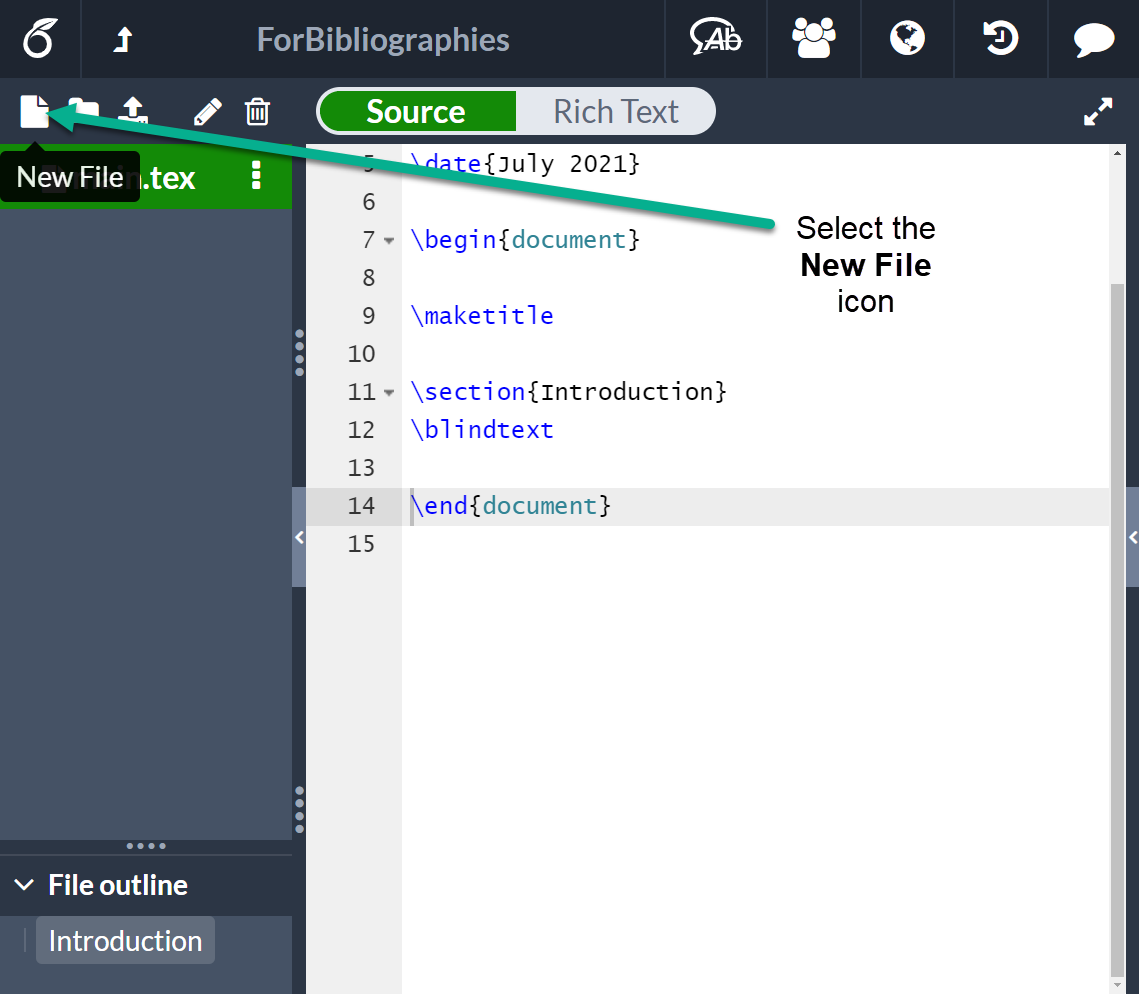
An input box will appear for you to set the name of the new file. The file should have the .bib extension, in this example it is called mybibliography.bib . Now click on Create .
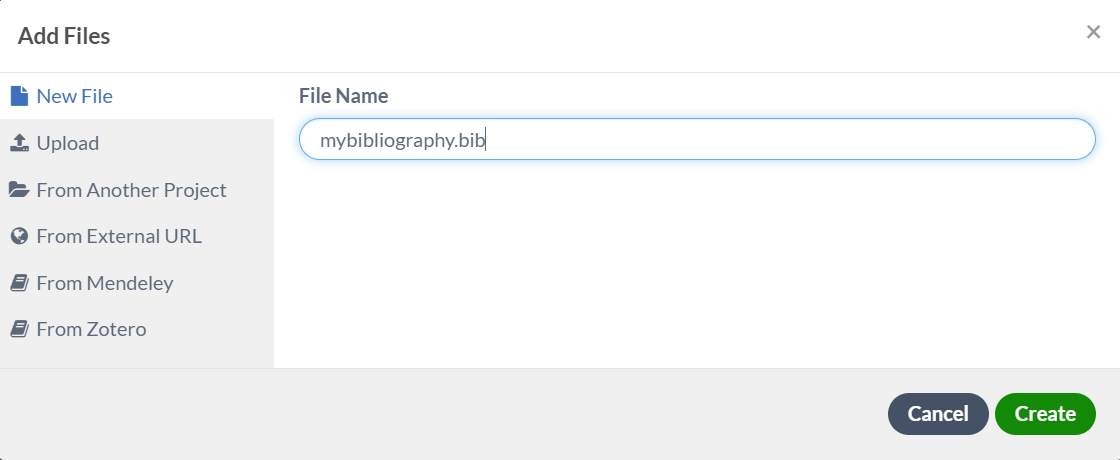
Now you can import this .bib file in the main .tex file. See the next example.
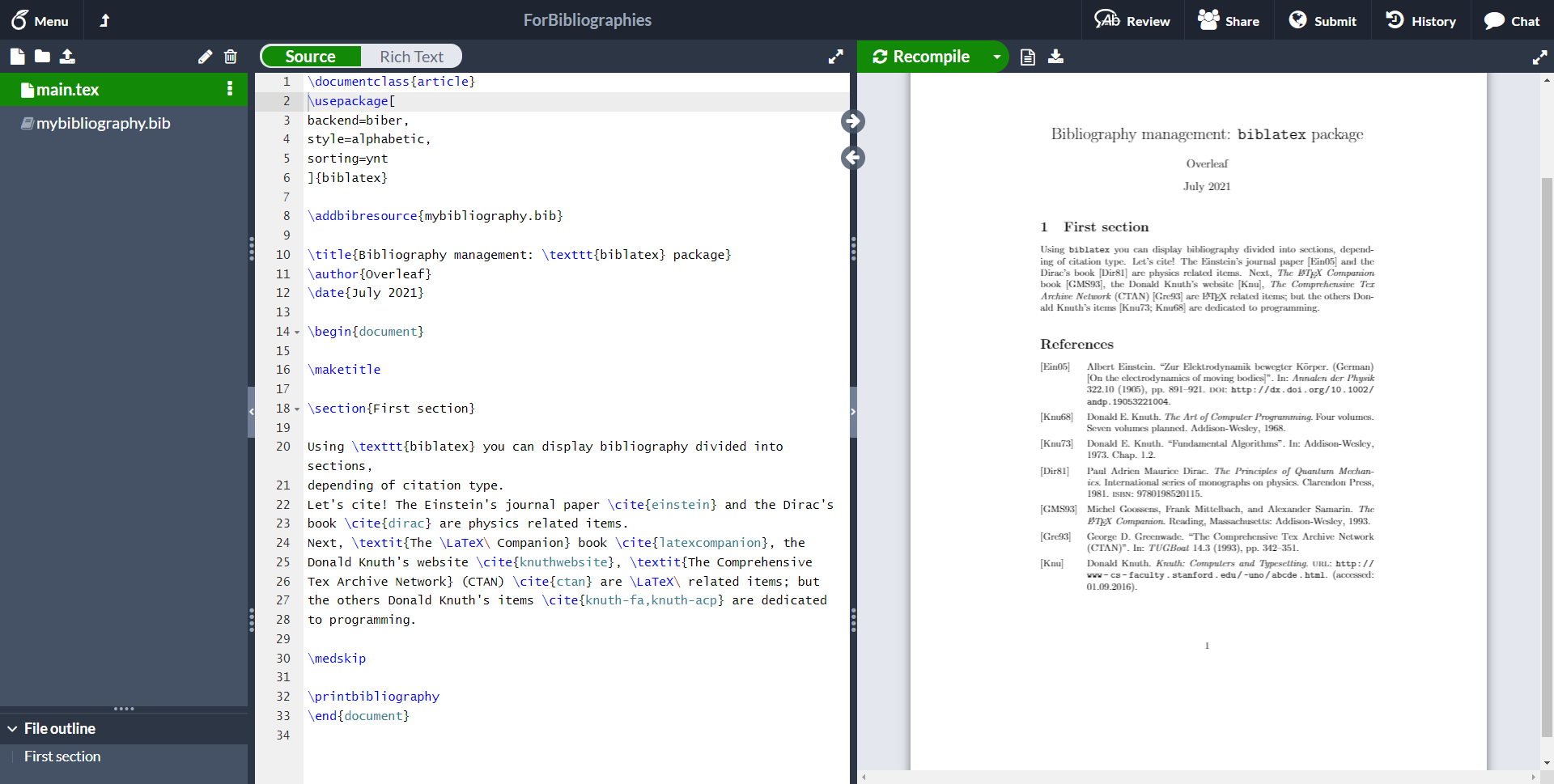
The command \addbibresource{mybibliography.bib} adds the created bibliography file to the document so you can use those references. See Bibliography management in LaTeX for more information about bibliography management.
Uploading your bibliography database
If you already have a bibliography file that you need to use in a Overleaf project, you can upload it. Click the Upload icon located on top of the left panel.
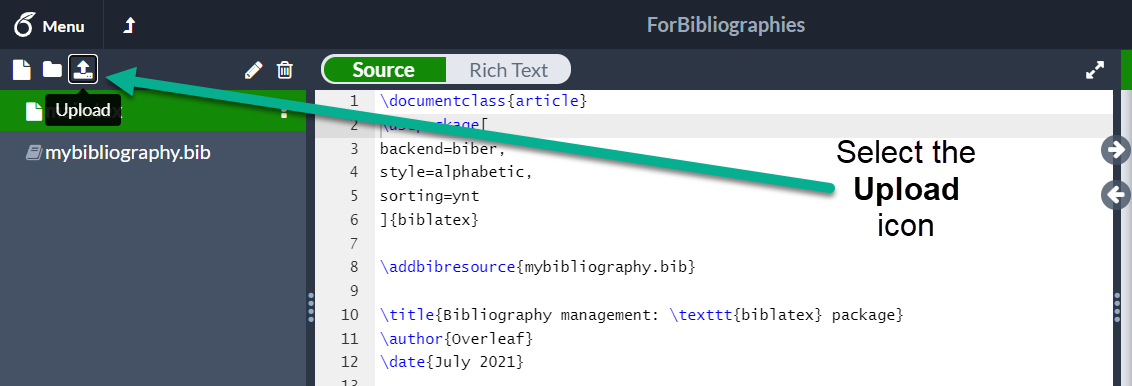
A dialog box will appear, you can either drag and drop the .bib file(s), or choose select from your computer to upload file(s) from your device.
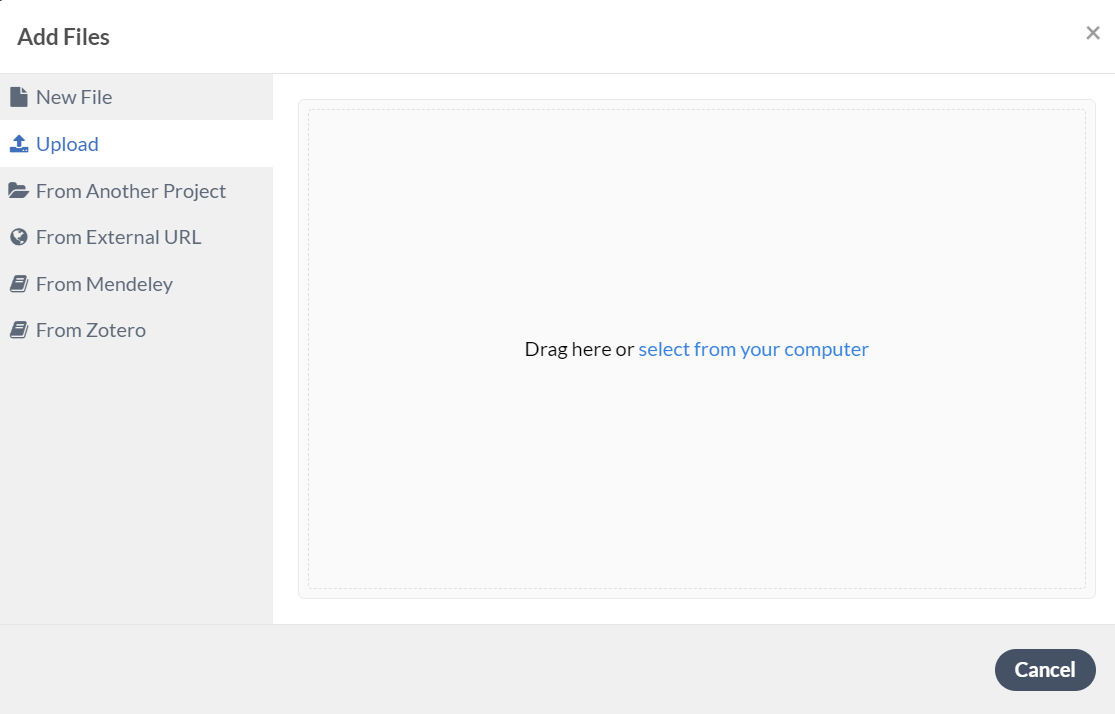
Once the upload process is finished you can include the .bib file in your main .tex document.
Using a template
The Overleaf Gallery provides a large collection of templates, including several bibliography-related templates:
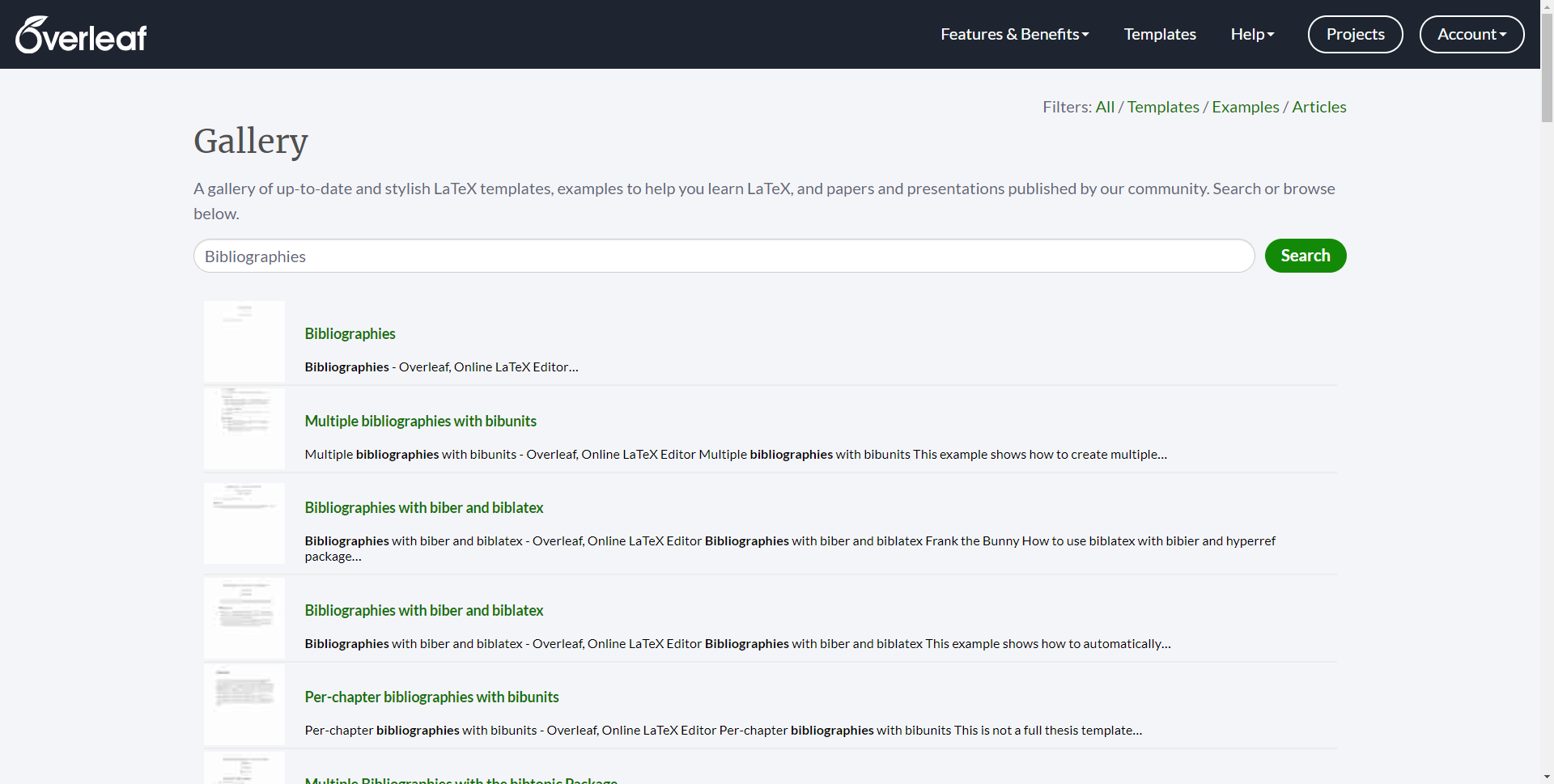
For example, a Gallery search lists the entry Multiple bibliographies with bibunits which shows how to create multiple bibliographies/reference lists in the same document:
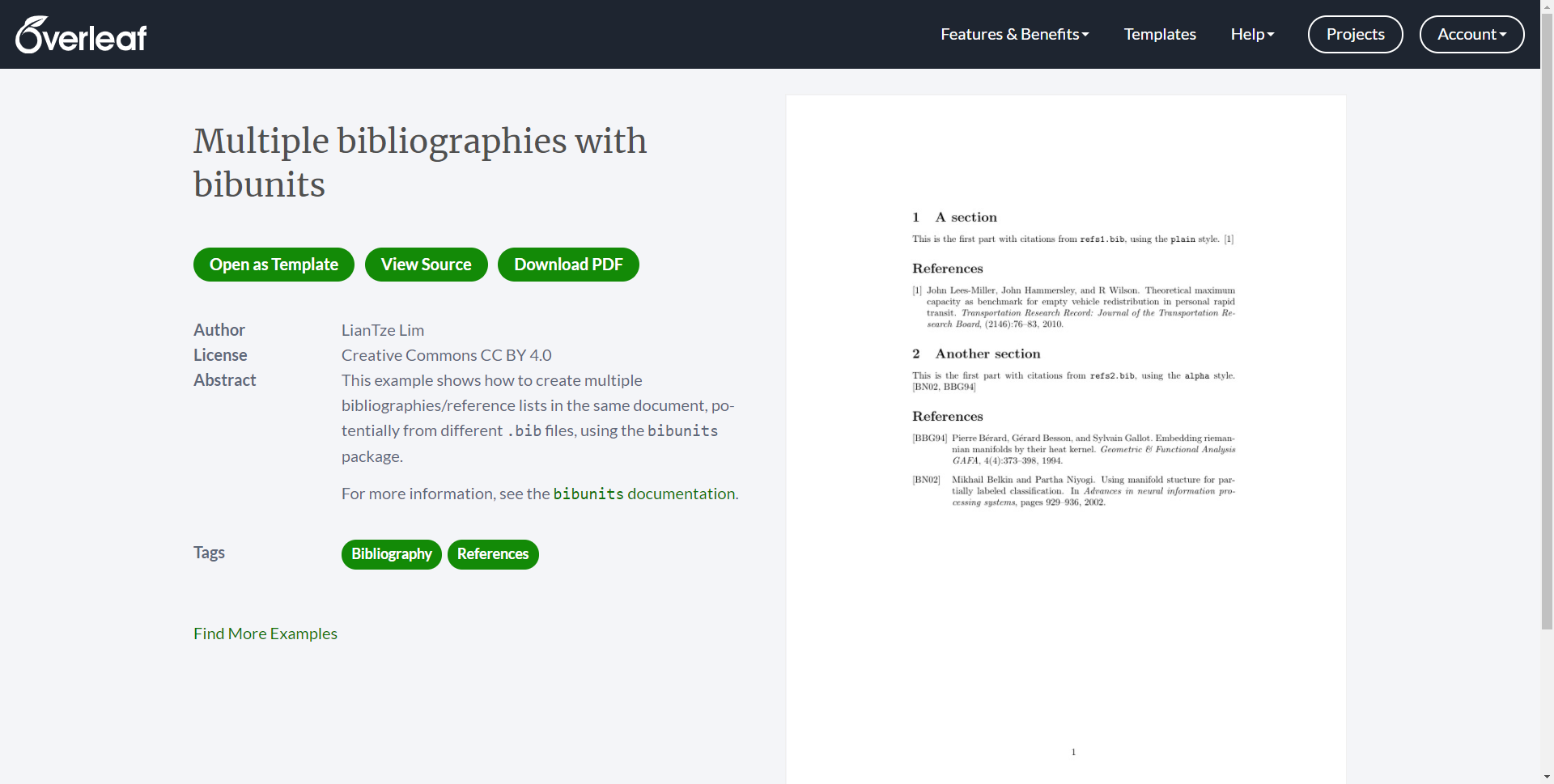
If you select "Open as Template" Overleaf will create a new project which you can modify and use as a basis for your work:
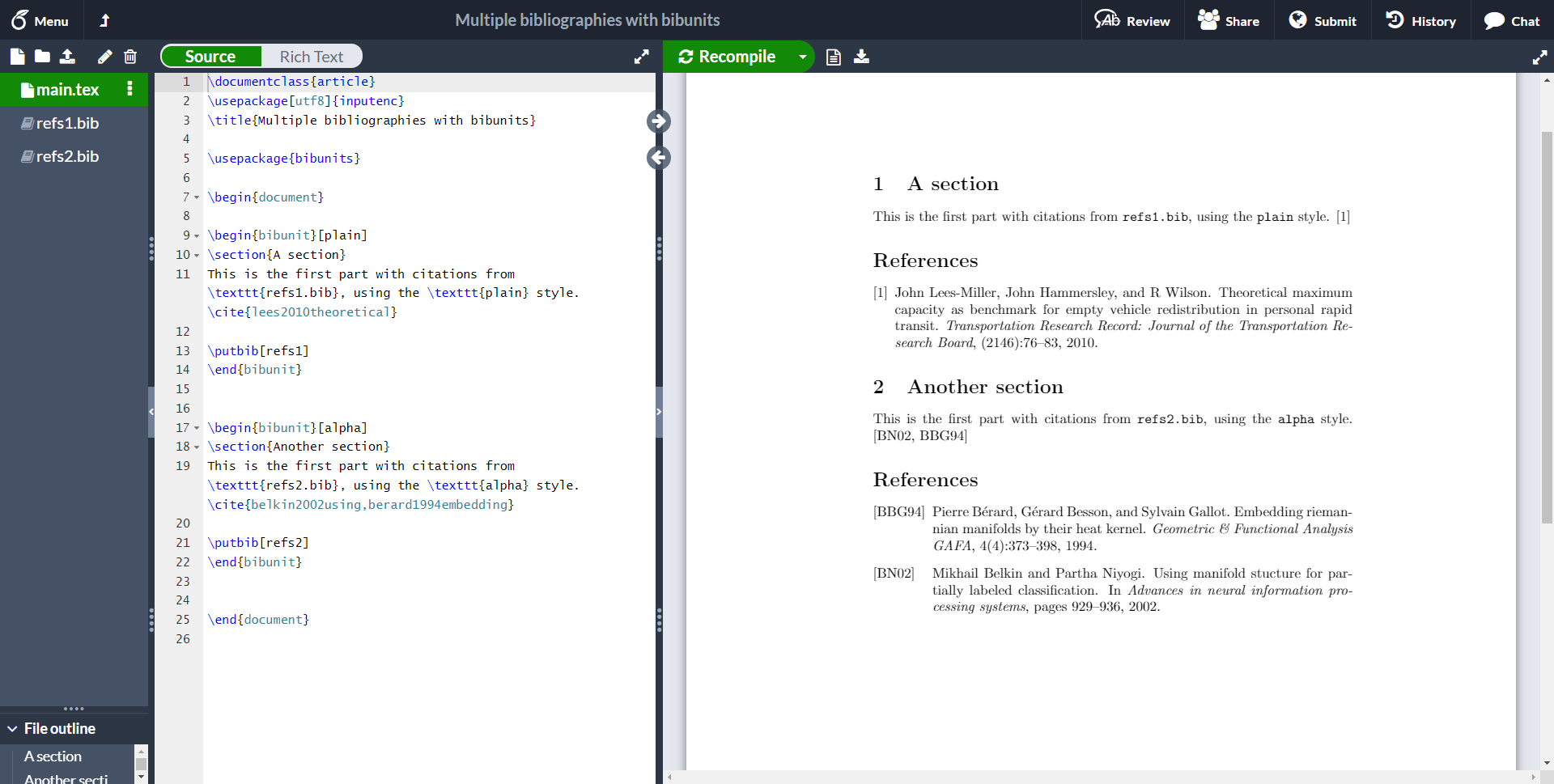
Supported bibliography packages
For more information about bibliography management in L a T e X see.
- Bibliography management in LaTeX (using biblatex)
- Bibliography management with natbib
- Bibliography management with bibtex
- Documentation Home
- Learn LaTeX in 30 minutes
Overleaf guides
- Creating a document in Overleaf
- Uploading a project
- Copying a project
- Creating a project from a template
- Using the Overleaf project menu
- Including images in Overleaf
- Exporting your work from Overleaf
- Working offline in Overleaf
- Using Track Changes in Overleaf
- Using bibliographies in Overleaf
- Sharing your work with others
- Using the History feature
- Debugging Compilation timeout errors
- How-to guides
- Guide to Overleaf’s premium features
LaTeX Basics
- Creating your first LaTeX document
- Choosing a LaTeX Compiler
- Paragraphs and new lines
- Bold, italics and underlining
Mathematics
- Mathematical expressions
- Subscripts and superscripts
- Brackets and Parentheses
- Fractions and Binomials
- Aligning equations
- Spacing in math mode
- Integrals, sums and limits
- Display style in math mode
- List of Greek letters and math symbols
- Mathematical fonts
- Using the Symbol Palette in Overleaf
Figures and tables
- Inserting Images
- Positioning Images and Tables
- Lists of Tables and Figures
- Drawing Diagrams Directly in LaTeX
- TikZ package
References and Citations
- Bibliography management with biblatex
- Bibtex bibliography styles
- Natbib bibliography styles
- Natbib citation styles
- Biblatex bibliography styles
- Biblatex citation styles
- Multilingual typesetting on Overleaf using polyglossia and fontspec
- Multilingual typesetting on Overleaf using babel and fontspec
- International language support
- Quotations and quotation marks
Document structure
- Sections and chapters
- Table of contents
- Cross referencing sections, equations and floats
- Nomenclatures
- Management in a large project
- Multi-file LaTeX projects
- Lengths in L a T e X
- Headers and footers
- Page numbering
- Paragraph formatting
- Line breaks and blank spaces
- Text alignment
- Page size and margins
- Single sided and double sided documents
- Multiple columns
- Code listing
- Code Highlighting with minted
- Using colours in LaTeX
- Margin notes
- Font sizes, families, and styles
- Font typefaces
- Supporting modern fonts with X Ǝ L a T e X
Presentations
- Environments
Field specific
- Theorems and proofs
- Chemistry formulae
- Feynman diagrams
- Molecular orbital diagrams
- Chess notation
- Knitting patterns
- CircuiTikz package
- Pgfplots package
- Typesetting exams in LaTeX
- Attribute Value Matrices
Class files
- Understanding packages and class files
- List of packages and class files
- Writing your own package
- Writing your own class
Advanced TeX/LaTeX
- In-depth technical articles on TeX/LaTeX
Kontaktiere uns
Hast du dir schon Wissensdatenbank angeschaut?
Anforderung gesendet, danke.
Six GWU students among 33 arrested at campus protest encampment
Six George Washington University students were among the 33 demonstrators arrested early Wednesday at a campus protest encampment.
Six of the 33 people arrested early Wednesday at a pro-Palestinian encampment at George Washington University are current students at the school, according to a GWU spokesman.
College protests over Gaza war

All of those arrested — 29 on charges of unlawful entry and four on charges of assaulting police — were given criminal citations and released, according to authorities. They will have to appear in court at a later date, and they did not go through a formal booking process. The charges are misdemeanors.
Police said 25 of the people arrested are female, including a 17-year-old from Silver Spring, Md. Most of the adults are ages 19 to 23. According to social media posts, six of the people arrested attend Georgetown University, about a mile and a half from GWU. A spokeswoman for Georgetown could not immediately confirm that number.
The Washington Post reached three of the people arrested, and they declined to comment. University officials have asserted that outsiders co-opted the nearly two-week campus demonstration protesting the Israel-Gaza war and demanding that the school sever ties with the Jewish state. Police said that many people left when dispersal warnings were given before the arrests, so a precise breakdown of participants could not be determined.
Meanwhile, the university moved ahead with final exams and preparations for its May 19 commencement, although life has changed in recent weeks for the university’s 26,000 graduate and undergraduate students from more than 130 countries. Buildings are locked; University Yard, where the tent encampment had been set up, is barricaded with a security fence; and the private university is restricting on-campus activities , including ones centered on speech.
In addition, several buildings remained locked Wednesday, even for people with campus identification cards. The school posted on its website: “GW is open and operating with enhanced safety measures,” noting that building access is in “safety mode,” meaning doors are locked and can be opened only by cardholders who would normally have access.
D.C. police have reopened H Street NW near 20th Street. Officials said a heightened police presence will remain on campus at least through graduation day.
Officers swept through the encampment and tents erected on an adjacent public street before dawn Wednesday, ending the demonstration in the Foggy Bottom neighborhood.
University officials had pressed D.C. police to clear out the encampment far earlier. Officials said police resisted , saying the demonstration had remained largely peaceful until late last week. Police made the arrests hours before the city’s mayor and police chief were to appear at a congressional hearing to explain why they had not broken up the encampment, as police in many other cities with universities have done.
Police and the university president said the encampment had grown dangerous and unstable. Police asserted that makeshift weapons were found and that they uncovered a plan to take over a university building. Police said two assaults were reported, including one on a university police officer. GWU’s president said participants had used hateful, antisemitic language.
Protest leaders and other supporters disputed those assertions, saying the protest was peaceful and welcomed people from different backgrounds.
A statement from the university said that the school is “open and operating normally” and that final exams are going ahead as scheduled. The statement said that D.C. police, campus police and additional security officers will be stationed at University Yard and locations nearby. A police spokesman could not provide a timetable but referred to previous statements saying D.C. police are supporting campus officials.
The university also said that Kogan Plaza is closed, adding that “all activities, including activities of free expression on campus, will require reservation through the Division for Student Affairs.”
Arielle Geismar, the university’s student government president, said GWU’s stance has been disappointing.
“I don’t think anything about this is fair,” Geismar said. She struggled to find the words to describe the campus’s transformation — from a place she said was “full of life and community” to one enclosed by tall black gates.
“There’s a really big loss of a sense of community and togetherness at GW right now,” she said. “I think between students there are fractures. I think the biggest one, and the one I feel is nearing irreparable, is the one between students and administration.”
In a letter to the university Wednesday evening, GWU President Ellen M. Granberg acknowledged that the demonstrations “and their underlying causes have created deep fissures in our community that will take time to heal.” She wrote that officials “are also doing everything we can to ensure our graduating students and their families have the Commencement experience they deserve.”
But Granberg also continued to warn of sanctions for protesters who illegally trespassed and occupied parts of the campus. Several students had earlier been suspended.
“It is unfortunate that the behavior and actions of many protesters ultimately required significant police intervention, and GW will continue to pursue accountability for those involved,” Granberg wrote.
Also Thursday, some faculty members at the University of Virginia continued to question the use of police force to clear an encampment on the Charlottesville campus, leading to the arrests of more than 25 people. At a town hall this week, U-Va. administrators defended the actions, saying that the demonstration seemed to have the potential to become dangerous.
In a second town hall Thursday, faculty members showed a video of police trying to negotiate an agreement to take tents down Friday, and of protesters waving open umbrellas at officers Saturday before the school eventually called in the Virginia State Police. The faculty members said the encampment was peaceful before law enforcement showed up.
“The fact that what happened at the University of Virginia looks similar to things that have happened across the commonwealth, that are happening across the nation, makes me very suspicious of the idea that there was a specific local condition that led to this response. It rather seems like this is kind of a playbook,” said Laura Goldblatt, an assistant professor of English and global studies at U-Va. who witnessed Saturday’s arrests.
Karina Elwood and Jordan Tovin contributed to this report.


IMAGES
VIDEO
COMMENTS
Prints the list of cited references, the default title is References for the article document class and "Bibliography" for books and reports. Overleaf provides several templates with pre-defined styles to manage bibliographies. ... Defines the bibliography style and the citation style, in this case alphabetic. Depending on the style, more ...
To create a new bibliography file in your Overleaf project, in the editor, click New File icon: An input box will appear for you to set the name of the new file. The file should have the .bib extension, in this example it is called mybibliography.bib. Now click on Create. A new file will be listed in the left panel, click it to edit its contents.
Figure 1: Citing entries from a thebibliography list. Notice how each \bibitem is automatically numbered, and how \cite then inserts the corresponding numerical label. \begin{thebibliography} takes a numerical argument: the widest label expected in the list. In this example we only have two entries, so 9 is enough.
Introduction and example. When using BiBTeX, the bibliography style is set and the bibliography file is imported with the following two commands: \bibliographystyle{ stylename } \bibliography{ bibfile } where bibfile is the name of the bibliography .bib file, without the extension, and stylename is one of values shown in the table below . Here ...
Option 2. Load the natbib package, with the [numbers,sort&compress] options. For this you will need to use the unsrtnat bibliography style. If you don't need compression, just use sort instead of sort&compress as the sorting option. \usepackage[sort&compress,numbers]{natbib} \bibliographystyle{unsrtnat}
In this example there are four basic commands to manage the bibliography: \usepackage{natbib} Imports the package natbib. \bibliographystyle{unsrtnat} Sets the bibliography style unsrtnat. See the article about bibliography styles for more information. \cite{labelcompanion} Prints a reference to the citation entry, what is printed depends on ...
Bibliographies in LaTeX. In order to cite references, you first need to create a separate bibliography file ending with a .bib extension within your LaTeX project. You can do that by clicking on the New File icon on the upper-left corner of the screen. Then, enter your file name.
In this video Vince shows how to create a new .bib file, add references from e.g. Google Scholar, and cite these references in your LaTeX document. Bibliographies with bibtex in LaTeX with overleaf (v2) Watch on. To create your own editable copy of the example shown in this video, click here to open the 'Bibliographies' template. An online ...
For example, if you wanted to cite Smith (201X), you would use \cite{smith201X}. Or use the reference search in overleaf. Bibliography styles are preinstalled on Overleaf and depending which package you used references on the following pages: That's it! You should now have everything you need to start using references in Overleaf.
The first command just loads up the biblatex package. The second is used to specify which bib files you want to use. You simply enter the file name in the curly brackets including the .bib extension. Then in the body of the document instead of using a \bibliography command to construct the bibliography, you use the \printbibliography command. When using BibTeX you specify the bibliography ...
I'm writing a paper and using the IEEEtran.cls in LaTeX. I need to have my references to appear like: \cite{test1,test2,test3} I want : [1-3] I searched and found that I need to include cite package. However, after I have used cite packages, I get : [1]-[3]
So it is often desired to cite with a DOI instead of an URL with a date of access. So in the same folder as main.tex are the style file bibstyle.bst and the bibliography source file myRefs.bib. In main.tex, the bibliography is created by: \bibliographystyle{bibstyle} \bibliography{myRefs} In bibstyle.bst multiple adjustments need to be made:
The first step in using citations in Overleaf is to add a bibliography to your project. This can be done by creating a new file in your project and naming it references.bib. This file will contain all of the references that you wish to cite in your document. An alternative option is to use CiteDrivewhich connects to Overleaf and allows you to ...
BibTeX: BibTeX relies on .bst (BibTeX Style) files to format the bibliography style in your .tex documents. To change the style, you need to change the .bst file being used.. Locate or Choose a .bst File: Find an appropriate .bst file that corresponds to the style you desire. Common styles include plain, abbrv, alpha, etc. Alternatively, you can find or create custom .bst files.
121. Don't use @inbook ever for anything. Use one of the following, depending on the situation: @book and \cite[Chapter~5]{foo} for a monograph. @incollection for a book in which each chapter has a different author. Then the relevant fields are booktitle= and title=; this is similar to @inproceedings.
5 Replies to "APA referencing in LaTeX using Overleaf" Ulrich says: 30th September 2021 at 10:59 am. This is very helpful! Thanks for sharing! Ulrich. Reply. Rakesh Phanindra AKULA says: 2nd November 2022 at 10:59 am. very much useful. Reply. Adejumobi Joshua says: 4th January 2023 at 8:15 am.
It is often sufficient simply to describe web pages and other website content in the text ("As of May 1, 2017, Yale's home page listed . . ."). If a more formal citation is needed, it may be styled like the examples below. For a source that does not list a date of publication or revision, use n.d. (for "no date") in place of the year ...
Open this example in Overleaf (the sample.bib file is created for you).. This example produces the following output: Citation styles. Standard citation styles include: numeric Implements a numeric citation scheme intended for in-text citations. Should be employed in conjunction with the numeric bibliography style.; numeric-comp Compact variant of the numeric mode.
3. Try minalphanames=3. biblatex will use minalphanames many names from the list if it is longer than maxalphanames. The default value for maxalphanames is 3 and for minalphanames it is 1. That means that a list of more than three authors is shortened to one author plus "et al."/"+".
Cite in Context. Use the CiteDrive Companion browser add-on to seamlessly collect references as you conduct research across popular platforms, including Google Scholar and Pubmed, or even non-DOI websites- all without leaving the page. Connect your bibliography. CiteDrive links with Overleaf and RStudio seamlessly. When you or your teammates ...
1. \bibliographystyle{plain} is one of the basic BibTeX styles written in the late eighties. It does not know a dedicated @online type and does not support a url field. You could try a more modern style like \usepackage{natbib} 's \bibliographystyle{plainnat}, or you need to put the URL into howpublished: howpublished = {\url{https://www ...
To use Zotero Integration with Overleaf, please follow these steps: ... Insert a Zotero citation as you would any other citation from a .bib file! PLEASE NOTE: If you add new citations to Zotero and want to update your Zotero-integrated .bib file in Overleaf, select the .bib file, and then click on the 'Refresh' button at the bottom of the page
BibTeX references are stored in a plain text file (the bibliography database file) with file extension *.bib. Save all references in one file (e.g. references.bib) and upload it to your Overleaf project. New references can be easily added to that file in Overleaf by copy and pasting the reference information in BibTeX format.
when I run it I am getting this output: "You have cited something which is not included in your bibliography. Make sure that the citation (\cite {...}) has a corresponding key in your bibliography, and that both are spelled the same way." and no bibliography is showing. any question here means that something is wrong with overleaf or explanations.
APA Style uses the author-date citation system, in which a brief in-text citation directs readers to a full reference list entry.The in-text citation appears within the body of the paper (or in a table, figure, footnote, or appendix) and briefly identifies the cited work by its author and date of publication.
You will be notified whenever a record that you have chosen has been cited. To manage your alert preferences, click on the button below. Manage my Alerts. New Citation Alert! ... Lennart E. Nacke. 2023. How to Write Better CHI Papers (with LaTeX in Overleaf). In Extended Abstracts of the 2023 CHI Conference on Human Factors in Computing Systems ...
Papers that have been accepted for publication, but not yet specified for an issue should be cited as "to appear". Capitalize only the first word in a paper title, except for proper nouns and element symbols. Below, \cite{DEWAGTER2014} is a reference to a conference paper, \cite{NOLFIPOWLIM} to a journal paper, and \cite{BISHOP2006} to a book.
Many citation styles use parenthetical citations, including APA, MLA, and Chicago style formats. Each in-text citation will correspond to an entry in the reference list, Works Cited page, or bibliography. APA parenthetical citation example Jungian archetypes include the persona, the shadow, the anima/animus, and the self (Carducci, 2009).
To create a new bibliography file in your Overleaf project, in the editor, click New File icon: An input box will appear for you to set the name of the new file. The file should have the .bib extension, in this example it is called mybibliography.bib. Now click on Create. A new file will be listed in the left panel, click it to edit its contents.
Meanwhile, the university moved ahead with final exams and preparations for its May 19 commencement, although life has changed in recent weeks for the university's 26,000 graduate and ...