Protect your data
This site uses cookies and related technologies for site operation, and analytics as described in our Privacy Policy . You may choose to consent to our use of these technologies, reject non-essential technologies, or further manage your preferences.
- Resume and Cover Letter
- How to Put LinkedIn on a...

How to Put LinkedIn on a Resume (with Examples)
10 min read · Updated on March 27, 2024

Here's how to best represent LinkedIn on your resume so you receive the right type of attention
It's common knowledge that LinkedIn is the top professional social media site used. Unlike other older social media sites that have declined in popularity over the years, LinkedIn has maintained its popularity and has been actively used since its launch in 2003. With more than 1 billion users worldwide and 67 million companies on the site, it's a go-to resource to network, recruit, find and apply for jobs, promote your expertise, and more.
So, if you're not on LinkedIn, create an account as soon as possible. For those of you who are on LinkedIn, you might be wondering if you should include LinkedIn on your resume. Great question!
In this post, we'll cover:
Why you should include LinkedIn on a resume
How to update your LinkedIn profile so it's safe to share your URL
How to create a custom LinkedIn URL
Ways to personalize your LinkedIn URL
Where and how to put LinkedIn on your resume
When not to include LinkedIn on your resume
How to include LinkedIn Learning on your resume
Should you put LinkedIn on a resume?
It's true that your resume is the first impression employers have of you when you apply for a job. With that said, count on LinkedIn being impression number two, given that more than 78% of recruiters use LinkedIn to find and research candidates. Some research even indicates 40% of employers won't consider you if you don't have a LinkedIn profile. In other words, as soon as your resume grabs the attention of a recruiter or hiring manager, it's likely that they're going to quickly do an online search to learn more about you, starting with LinkedIn.
So, if you've been wondering if recruiters and hiring managers really do check LinkedIn, now you know that they do. As a result, you should definitely include your LinkedIn URL on your resume. But, before you take that step, you must ensure that your profile is current and professional.
How to update your LinkedIn profile before sharing your URL
Even if you choose not to include your LinkedIn URL on your resume, based on the stats above, it's still probable that hiring teams will look for it anyway. So, first things first, you need to ensure your LinkedIn profile has all the necessary elements and is professionally written. The last thing you want is for a hiring manager to find your profile halfway complete - that scenario is likely to put your resume in the thanks-but-no-thanks pile.
While it's true that your LinkedIn profile and resume need to align with each other, the great thing about your LinkedIn profile is that it gives you the chance to share more about yourself than your resume can highlight - another reason to be sure to include LinkedIn on your resume. Your LinkedIn profile provides you with a unique opportunity to showcase your personality and all of your professional history - it's a way to highlight your personal and professional brand.
To ensure your profile is up to par and does what it's meant to do (land an interview and help you to get hired), you want to customize it as follows:
Include a professional photo and cover image
Craft a catchy headline
Add a standout summary in the “About” section
Add your work history in detail
Include all of your skills
Seek endorsements
Include your education , training, licenses, and certifications
Request recommendations
Add work samples, if possible
Complete all relevant sections
For more detailed information on how to best complete your LinkedIn profile, refer to “ 12 Ways to Make Your LinkedIn Profile Stand Out .”
If you don't currently have a LinkedIn profile, use caution when rushing to create one. Yes, you want to have a profile up and running as soon as possible - especially if you're in the market for a new job - but don't create it in haste. Instead, when you're ready, give it some thoughtful consideration and take the time required to ensure it's a profile you're proud to share with employers.
Another essential step to take before adding your LinkedIn URL to your resume is personalizing it. Yes, you could use the LinkedIn-generated URL that includes your full name followed by a string of seemingly random numbers and text at the end, but doing so looks unprofessional. In the examples below, if you compare how a LinkedIn-generated URL looks with how a customized URL looks, which is better?
LinkedIn-generated URL : linkedin.com/in/carry-groove-521a7699744/
Customized URL: linkedin.com/in/carrygroove
Not only does the customized URL look more professional, it's also easier to recall. Plus, not customizing your URL can make you come across as being lazy or not caring enough about your job application.
Now that you're clear it's essential to customize your LinkedIn URL, here are the steps to do so:
Log into your LinkedIn profile
On the upper middle to right side of the LinkedIn navigation, click on the “Me” icon
From the menu that appears, click on “View Profile”
Select “Edit public profile & URL” from the top right corner, which will take you to your public profile settings
Click on the pencil icon below and to the right of “Edit your custom URL”
Customize the last part of the URL where you can enter information and click “Save”
Ways to customize and personalize your LinkedIn URL
LinkedIn allows you to customize your URL with 3 to 100 numbers or letters. When choosing what to use for the customized aspect, first remove any random string of text or numbers following your name. If your name alone isn't available, the next best option is to use a variation of your name that is still recognizable and professional. You can also include your job title or profession for URL customization.
Here are some examples of how to personalize your URL:
Add an available and easy to remember number at the end: linkedin.com/in/jamesjones25
Use your title or area of expertise: linkedin.com/in/jamesjoneshrgeneralist
Include your credentials: linkedin.com/in/jamesjonesCPA
Add a phrase that relates to your personal brand: linkedin.com/in/jamesjonesmortgageloanexpert
Add your middle initial: linkedin.com/in/jameszjones
Where to include a LinkedIn URL on your resume
You're likely not surprised to learn that your LinkedIn URL should go at the top of your resume with your contact information . It's typically the last piece of contact information you'll include, following your phone number and email address.
When sending your resume by email, it's also wise to include your hyperlinked LinkedIn URL in your email signature. This offers easy access to your LinkedIn profile before the recruiter or hiring manager even looks at your resume. It's a good idea to include your LinkedIn URL in the contact information section of your cover letter , too.
How to put your LinkedIn URL on your resume
When listing your LinkedIn URL:
You don't need to include the "https://www." at the beginning. Only listing the rest of the URL is sufficient - for example, linkedin.com/in/karenjohnson22
You don't need to include a LinkedIn label for the URL - the employer will know what the URL is referencing since all LinkedIn URLs begin with "linkedin.com/in/"
Hyperlink the URL in electronic versions of your resume
On the rare occasion that you might mail a hard copy of your resume, be sure the URL is easily legible and remove the hyperlink
How to put LinkedIn on a resume: example
When you've added your LinkedIn URL to your resume, it could look like this:
[email protected] | 555.555.5555 | linkedin.com/in/marysmith11
When not to include a LinkedIn URL on your resume
It's clear that putting LinkedIn on your resume adds value in most instances. However, there are a few scenarios where you shouldn't include LinkedIn on your resume.
Don't include your LinkedIn URL if:
You haven't customized your LinkedIn URL. As mentioned earlier, not customizing your URL might make you appear lazy to recruiters and hiring managers. Since the LinkedIn-generated URL also tends to be long and odd-looking, it could be distracting to human readers vs. adding value the way you want it to.
Your profile is out-of-date and incomplete. Again, it's imperative that your LinkedIn profile is current and complete if you're in the job market and share your URL on your resume.
You don't feel good about your profile. Even if your LinkedIn profile is current, if you don't feel good about it or don't feel it represents you in the best light possible, don't include the URL on your resume. Instead, wait until you've made the updates and changes that make you want to share it. With that said, since employers tend to look you up even if you don't include your URL, try to make those changes with thoughtful consideration sooner rather than later - especially if you're currently applying for jobs. You also have the option of switching your profile to private until you're ready to make it public. You can always seek professional support to help you update your profile if you're struggling to do so yourself.
Your LinkedIn profile merely mirrors your resume. A benefit of including your LinkedIn URL on your resume is that it gives hiring teams insight into additional skills and experiences you have, as well as who you are as a person. If your LinkedIn profile and resume are virtually the same, then hiring teams might wonder why you included the URL at all.
How to add LinkedIn Learning to your resume
If you have a LinkedIn learning certificate, it can be a valuable addition to enhance your job marketing materials. Here are some ways to include LinkedIn Learning on your resume:
Include it in your Certifications section. The most obvious place to include a LinkedIn Learning certificate is in your list of certifications, if you include such a section on your resume.
Share it in your Education section . Suppose LinkedIn Learning is your only certification or additional training beyond your education. In that case, you can choose to list it with your education. For this scenario, some good naming conventions for the section are “Education & Certifications” or “Education & Credentials.”
Reference it in your resume summary. You might mention your LinkedIn Learning certificate in your resume summary , if it helps to fill in any skills gaps you have or if you lack relevant work experience for the position.
Add it to your skills or competencies list. If you don't need to emphasize your LinkedIn Learning training in your summary, or are forgoing a Certifications section on your resume, then you can opt to list it in your skills or competencies list.
LinkedIn on your resume is expected
In today's world, employers expect to see your LinkedIn URL on your resume. Be sure to include your personalized URL with your contact information and, simultaneously, ensure your LinkedIn profile is professionally written and up to date. Hiring managers will thank you!
And if you have any LinkedIn Learning training that's relevant to the job, be sure to include it where appropriate. Doing so can further enhance your resume and prove you're the perfect candidate for the job. Good luck!
Do you want to know whether your resume correctly represents your LinkedIn URL as well as other pertinent elements? Why not submit it for a free resume review by our team of expert resume writers ? They'll work with you and show you exactly what to include and how to include it to create the best resume possible!
Recommended reading:
How to List Certifications on a Resume (with Examples)
5 Easy Ways to Spring Clean Your Resume
How to Check if My Resume is ATS-Friendly for Free
Related Articles:
What are Social Skills and Why Are They Important in Your Job Search?
How to Upload Your Resume to LinkedIn - Step by Step Guide
Should You Use LinkedIn Easy Apply?
See how your resume stacks up.
Career Advice Newsletter
Our experts gather the best career & resume tips weekly. Delivered weekly, always free.
Thanks! Career advice is on its way.
Share this article:
Let's stay in touch.
Subscribe today to get job tips and career advice that will come in handy.
Your information is secure. Please read our privacy policy for more information.
- See All Courses >
- SUCCESS STORIES
- GET YOUR FREE LINKEDIN HEADLINE SCORE >>
- GET YOUR FREE RESUME SCORE >>
- GENERATE YOUR JOB-WINNING COVER LETTER >>
- FIND ANY CONTACT’S EMAIL ADDRESS >>
- ResyMatch.io Scan and score your resume vs. any target job.
- ResyBuild.io Build a job-winning resume using proven templates and advice.
- CoverBuild.io Have AI generate a personalized, job-winning cover letter in
- HeadlineAnalyzer.io Transform your LinkedIn headline into a job-generating machine.
- ResyBullet.io Scan, score, and upgrade your resume bullets.
- Mailscoop.io Find anyone’s professional email address in seconds.
- The Job Search Email Playbook Our 100+ page guide to writing job-winning emails.
- Value Validation Project Starter Kit Everything you need to create a job-winning VVP.
- No Experience, No Problem Learn how to change careers with no experience.
- The Interview Preparation System A proven system for job-winning interview prep.
- The LinkedIn Launch Formula A proven system for six-figure success on LinkedIn.
- See All Blog Posts Check out all of our job search articles & posts.
- HeadlineAnalyzer.io Scan your LinkedIn Headline and turn it into a job-generating machine.
- LinkedIn Profile Optimization Our comprehensive guide to optimizing your LinkedIn profile.
- LinkedIn Headlines Learn how to write a crazy-effective LinkedIn headline.
- LinkedIn Profile Picture Learn how to create a job-winning LinkedIn profile picture.
- LinkedIn About Section Write a job-winning About section (with examples!)
- LinkedIn Cover Photos Learn how to create a job-winning LinkedIn cover photo.
- GET YOUR FREE LINKEDIN HEADLINE SCORE >>
- ResyMatch.io Scan your resume and turn it into a job-generating machine.
- ResyBuild.io Build a beautiful, job-winning resume using recruiter-approved templates.
- Resume Examples Check out example resumes for a range of job titles and industries.
- How To Write A Resume Learn how to write a resume that actually wins job offers.
- Resume Summaries Our guide on writing a job-winning resume summary.
- Resume Tips & Action Words 175+ tips & examples to supercharge your resume.
- GET YOUR FREE RESUME SCORE >>
- CoverBuild.io Use our tool to generate a personalized, job-winning cover letter in
- Cover Letter Examples Check out example cover letters for a range of job titles and industries.
- How To Write A Cover Letter Learn how to write a cover letter that actually wins job offers.
- Cover Letter Templates Check out our proven, job-winning cover letter templates.
- Addressing A Cover Letter Learn how to start a cover letter the right way.
- GENERATE YOUR JOB-WINNING COVER LETTER >>
- Mailscoop.io A tool to help you find anyone’s professional email in seconds.
- How To Get A Job Without Applying Online Our flagship guide for effective job searching in today’s market.
- How To Network Our comprehensive guide on learning how to network.
- Tips For Better Networking Emails 6 tips for writing networking emails that actually get results.
- What To Ask In An Informational Interview 10 great questions to ask during a networking conversation.
- FIND ANY CONTACT’S EMAIL ADDRESS >>
- How To Prepare For Interviews Our proven preparation framework for turning more interviews into offers.
- How To Create A Job-Winning Interview Presentation Learn our “silver bullet” Value Validation Project presentation strategy.
- Interview Questions & Answer Examples Job-winning example answers for common interview questions.
- What To Wear To An Interview A simple guide to dressing for the job you want.
- How To Write A Job-Winning Thank You Note Learn how to write a post-interview thank you that wins job offers.
How To Write A Crazy Effective LinkedIn Summary [10+ Examples & Tips]

- LinkedIn 166
- Pinterest 4
What if there was an easy way to boost the visibility of your LinkedIn profile, land more job interviews, and have more prospects reaching out to you ?
There is. And you can do all of the above with the right LinkedIn Summary.
Your Summary is one of the most important parts of your LinkedIn Profile . It's the place where you get to tell your story, share your value, and get other people excited to reach out!
But crafting a great Summary is easier said than done.
Where do you even start? What exactly makes a LinkedIn Summary great? How does that differ for job seekers, professionals, entrepreneurs, and thought leaders?
That's exactly what we're going to break down in this post. Here's a summary of what we'll cover:
- Why Your LinkedIn Summary Matters
- LinkedIn Summaries For Job Seekers: Templates & Examples
- LinkedIn Summaries For Entrepreneurs: Templates & Examples
- 4 Tips To Maximize Your LinkedIn Summary Results
But first, I think it's important to share a bit about me and why I'm qualified to share this advice…
Who Am I To Give LinkedIn Advice?
Great question!
There are a LOT of LinkedIn “experts” out there with all kinds of opinions. Why should you care about what I have to say?
This article is focused on everyone who might be using LinkedIn — job seekers, professionals, thought leaders, and entrepreneurs — so let's cover them all:
If you're a job seeker , I've coached thousands of other people (just like you) to leverage LinkedIn in their job search. My systems have helped them go on to land jobs at places like Microsoft, Google, Tesla, Facebook, Goldman Sachs, Deloitte, and thousands of other companies.
If you're a professional , I've leveraged LinkedIn to help drive tens of millions of dollars in new business as a Director of Partner Development for Microsoft.
If you're an entrepreneur or thought leader , I've used LinkedIn to create a profitable business with a pipeline that's bursting at the seams. I don't do outbound promotion, all of my leads reach out to me (typically after reading my LinkedIn Summary)!
On top of that, I grew my LinkedIn following from 3,000 people to over 100,000 in 12 months. Today, I have an audience of 1.2+ million followers on LInkedIn.
Don't just take my word for it though! Here are my LinkedIn profile analytics:
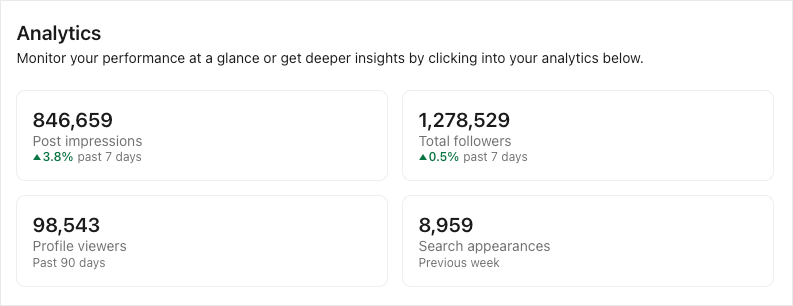
My goal with this article is to teach you the same LinkedIn Summary tactics that have helped me (and thousands of my clients) achieve those results!
Why Does Your LinkedIn Summary (a.k.a LinkedIn About Section) Matter?
Your LinkedIn summary is the largest freeform text area on your profile.
If your LinkedIn Headline is your hook, your LinkedIn Summary is where you expand on your story, your value, and where you drive your reader to take action.
It's one of the most important sections of your profile, but it's also one of the most intimidating. When you click “edit” on your Summary for the first time, all you get is a blank box with a blinking cursor. You can say anything! Which leads to all kinds of questions:
- “What do I talk about?”
- “How long should this be?”
- “Should this be polish and professional or casual and personal?”
It's super overwhelming!
But when you get it right, a great LinkedIn Summary can completely change the game.
It can differentiate you from the competition and compel your target audience (recruiters, followers, prospects, etc.) to reach out to you. You'll turn your LinkedIn profile into an inbound lead generating machine, no matter what your goals are.
How To Edit Your LinkedIn Summary
Easy! All you need to do is go to LinkedIn and head to your profile.
On your profile, scroll down until you see the About section. When you're there, click on the pencil icon in the upper right of that section:
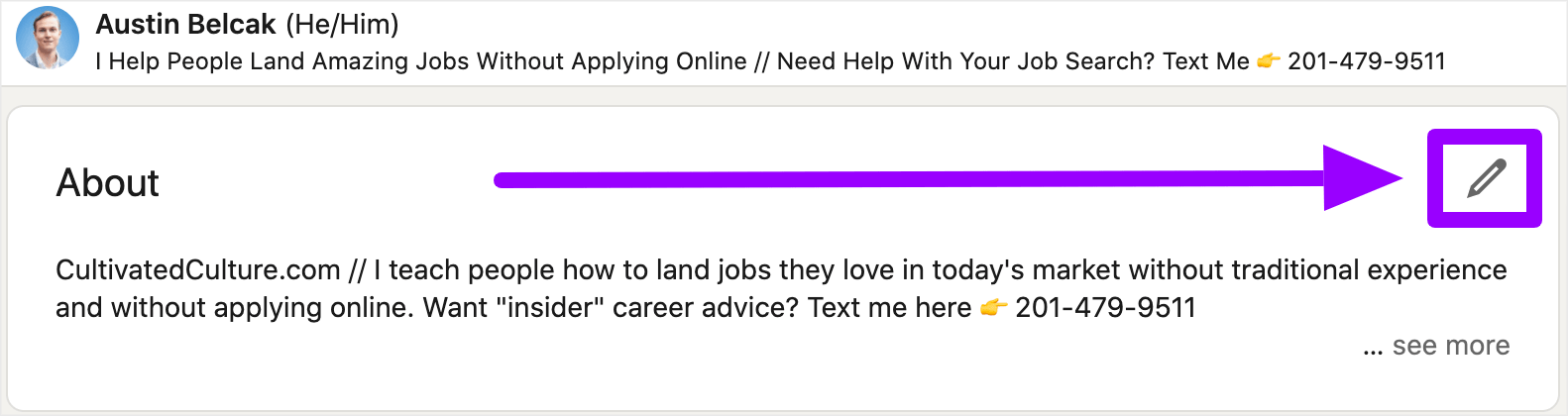
That will open up the text editor where you can add or update your Summary / About.
LinkedIn Summary Limits: LinkedIn recently expanded the limit for the Summary / About section to 2,600 characters. I recommend writing your Summary wherever you're most comfortable, then paste it into a tool like WordCounter to make sure you're within LinkedIn's limits.
LinkedIn Summary For Job Seekers
As a job seeker, how awesome would it be to have recruiters and employers constantly reaching out to you? That's the dream, right?
That's exactly what can happen when you tailor your LinkedIn Summary the right way. This is your chance to focus on your story, your skills, and the value you bring to the table!
After coaching thousands of job seekers through this process, here's the LinkedIn Summary template that I've found works best for job seekers:
My LinkedIn Summary Template For Job Seekers [Compelling Action Word] [Insert Job Title Keyword] with X+ years of experience in [Insert Field / Job Title] . I help companies do [Insert Pitch Or Value Proposition With Metrics Or Social Proof] . Some examples include: Case Study Bullet #1 Case Study Bullet #2 Case Study Bullet #3 Case Study Bullet #4 Cultural Fit / Extracurricular Bullet #1 Cultural Fit / Extracurricular Bullet #1 I get excited about opportunities where I [Insert Specifics About What You’re Looking For In A New Role] . I love connecting with new people, you can reach me at [email protected] .
Let's break down each of those sections!
Intro Line – You're leading off with a line that tells the reader what field you're in, how many years of experience you have, and the specific value you bring / have brought to other companies.
For example, you might say, “Award-Winning Sales Manager with 11+ Years Experience Helping Early Stage SaaS Companies Grow From <$5M to $30M+ ARR.”
Case Study Bullets – Next, you're cherry picking specific examples and results that support the sentence above. These bullets should including compelling language and measurable results (check out our free tool ResyBullet.io to score and improve your bullets).
For example, here are a few case study bullets that supports the opening example above:
- Sold $10M in new business in 12 months for [Company], a cloud-based SaaS payment system
- Won OneTeam Award for largest annual deal ($7.75M) at [Company] a marketing SaaS platform
These bullets provide the specific, supporting evidence for your value.
Closing With Opportunities – The last section of your summary should speak directly to the opportunities you're looking for…without specifically saying you're looking for new opportunities.
Picture this. You're at a bar having a drink with both your current manager and a recruiter at your dream company. You want to tip off the recruiter without your manager getting suspicious.
How do you do that?
You talk about the opportunities you're excited about!
If you say, “I love applying my SaaS-experience to help new companies with products that specifically impact the finances of SMBs” then any recruiter looking at your profile will know exactly what you want without you actually saying it.
💡 Pro Tip: Choose one of these 175+ data-backed action words to supercharge your LinkedIn summary!
How To Write A LinkedIn Summary If You Are A Job Seeker
Now that you have the overarching template, let's take a look at a few examples of that template in action for job seekers in different roles. I'll use the same color coding as above so you can see how to fill in specific aspects of the template.
First up, we have Amari who works as a marketer in the fintech SaaS space and also edits a marketing-focused publication on Medium:
LinkedIn Summary Example #1 – Fintech SaaS Marketing Innovative Marketing Manager with 7+ years in the fintech SaaS space . I help early-to-mid stage companies like BitFloss and Profitly add 50,000 users per year. Some examples of my results include: Spearheaded new referral-based growth system at BitFloss, resulting in 87k+ new users in 8 months (without spending a dime on ads) Led content management overhaul for Profitly, boosting site traffic from 8k users / month to 100k+ users / month in 12 months Editor at Better Marketing, a Medium.com publication with 10,000+ monthly readers where marketers share and discuss innovative strategies Fluent in English and Spanish, currently learning Italian I get excited about opportunities where I'm able to work with highly creative people to develop innovative marketing solutions in the fintech space. I love connecting with new people, give me a shout at [email protected] or here on LinkedIn!
Next, let's look at Taylor who is a data analyst in the healthcare space who has also combined their passion for basketball and analytics on the side. Given the technical nature of their role, we added a line for “Technical Skills & Tools” at the top so future employers can see they are proficient with those tools:
LinkedIn Summary Example #2 – Data Analytics in Healthcare Award-Winning Data Analyst with 3+ years in the healthcare space . I help healthcare systems like HCA Healthcare and New York Presbyterian Hospitals use data to lower readmission rates by 30%+. Technical Skills & Tools: Python, R, SQL, mongodb, Tableau, & PowerBI Here are a few examples of my work: Analyzed 100,000+ patient records to identify specific procedures with the highest readmission rate, resulting in 15% decrease in patient readmission for the following calendar year Developed visualization of readmission rates and total costs per procedure for HCA health system, enabling executives to report out and act on rising readmission rates and costs Additionally, I am a big college basketball fan (go Georgetown!). In that vein, I created a site called AnalyzedMadness.com where I build predictive models for the annual NCAA Basketball Tournament based on current and historical stats. I get excited about opportunities where I'm able to leverage big data to discovery insights and identify patterns that have real human impact. I love connecting with new people, give me a shout at [email protected] or here on LinkedIn!
Those are just two examples for job seekers in different industries.
Keep in mind that a template is simply something to work off of. If you're following our foundational principles and focusing on value, you can structure your information in whatever way feels best to you!
LinkedIn Summaries For Thought Leaders & Entrepreneurs
If you're an entrepreneur and / or thought leader on LinkedIn, your goals are probably similar.
You want more people to find your profile, follow along, and then reach out about / find their way to your offerings. An endless funnel of inbound leads!
While your LinkedIn Headline can help ( here's how to write a great LinkedIn headline ), it's only the tip of the iceberg. Most people want to learn more about the person they might be spending money with.
That's where the Summary comes in.
I've spent years A/B testing my own Summary. I've also coached hundreds of entrepreneurs and thought leaders on LinkedIn Growth.
Here's the template that I've seen work best:
My LinkedIn Summary Template For Thought Leaders & Entrepreneurs [Website] // [Your Elevator Pitch] My strategies/products have been featured in [Insert Social Proof] and they’ve helped [Number] of people (just like you) [Insert Achievement Or Benefit] . Reach out to me for: [Insert Service #1] [Insert Service #2] [Insert Service #3] Here’s what a few of my clients/customers have to say about me / my products: [Insert Testimonial #1] [Insert Testimonial #2] [Insert Testimonial #3] For more information, feel free to send me a note at [email protected] .
Let's break down each section here.
Website & Pitch – As an entrepreneur or thought leader, the basis on your LinkedIn presence should be creating content and the goal should be to capture those profile eyeballs somewhere. As a result, I like to put my website right up front so people can easily check it out for more info.
Right after the website, you want to include a pitch that sums up who you are and what results you (or your product) help people achieve. Your audience wants to see what you can do for them so if this is front and center, it makes for a great hook.
Social Proof – Social proof is one of Robert Cialdini's Six Principles of Persuasion.
Cialdini says, “the principle of social proof says so: The greater the number of people who find any idea correct, the more the idea will be correct.” This is furthered by the type of people who are finding the thing “correct.” If the person or entity is highly reputable, their recommendation is more likely to be trusted.
That's why we might look at someone who is regularly published in the New York Times as “more reputable” than someone who is regularly published in Johnny's Weekly Blog.
Including the names of the places you've been featured, the companies you've worked with, or the # of people you've helped is a great way to add social proof to your LinkedIn Summary.
Services / Products – The goal is for us to convert profile views into something tangible like sales or clients. By including your services, you're showing people exactly what you offer so they know what to reach out to you for!
Testimonials – Adding to our social proof, testimonials at the bottom of your profile tell people two things. First, that you've worked with other folks and you're not just making this stuff up. Second, that your work or products are good enough for people to publicly praise them. That's powerful!
Contact Info / CTA – Finally, you want to make it as easy as possible for people to contact you or to find a way to convert. Including your info or a CTA at the bottom of your Summary is the best way to make that happen.
LinkedIn Summary Examples For Thought Leaders & Entrepreneurs
Now let's take a look at a few examples of that template in action! We'll be using my profile as well as my friend (and fellow entrepreneur) Miloney as examples in different spaces.
Again, the examples will be color coded to match the template above.
First, we'll start with the LinkedIn Summary from my profile . I operate in two spaces, the career coaching space and the SaaS space:
LinkedIn Summary Example #3 – Career Coaching & SaaS Apps CultivatedCulture.com // I teach people how to land jobs they love in today's market without traditional experience and without applying online. Want “insider” career advice? Text me here 👉 201-479-9511 My strategies have been featured in Forbes, Business Insider, Inc., Fast Company, & The USA Today . I've also helped thousands of job seekers (just like you!) land offers at Google, Microsoft, Salesforce, Amazon, Facebook, Apple, Twitter, Uber, Spotify, Deloitte, Accenture, Sequoia Capital, Tesla, SpaceX, ESPN, The NFL, & more. If you're ready to accelerate your job search, here are my best tools and resources (they’re all free!): ✅ CultivatedCulture.com/JobSearch/ – My super comprehensive guide on landing a job without applying online ✅ Mailscoop.io – My free email lookup tool to help you find anyone’s email address in seconds ✅ ResyBuild.io – My proven job-winning resume builder with free, super effective templates ✅ ResyMatch.io – My resume optimizer to help you identify keywords/skills for your resume & LinkedIn profile ✅ ResyBullet.io – My resume bullet analyzer to help you write crazy effective resume bullets that sell your value ✅ Get the 5 most effective strategies my clients use to land jobs without applying online (for FREE): CultivatedCulture.com/DreamJob/ Here's what a few of my clients have to say about my job search strategies: “I recently left a job with nothing else lined up. My visa was tied to that job so I had 60 days to get hired and land visa sponsorship. Then COVID-19 hit. Austin helped me land a Program Manager role at a leading tech company, a 30% raise, AND H1-B sponsorship during the pandemic.” – Jasleen “I was looking to get back into the workforce after taking 8 months off to pursue a startup idea. Austin helped me land multiple $100,000+ job offers within 3 months.” – Ben “Austin helped me make the jump from a VP role in finance to a Program Manager role at Amazon with a $300,000 compensation package – a 30% increase over my previous salary.” – Amish “I spent years struggling to take the transition from vendor to full time employee. Austin helped me land a job in Product Marketing at a Fortune 30 tech company with a $40,000+ raise.” – Amyr “Austin helped me make the transition from Minneapolis, MN to Europe. Making the transition from the US to Europe was not easy. But with Austin's help, I landed multiple six-figure roles and ended up accepting my dream job in Amsterdam.” – Anton For more free career tools, advice, and resources check out my Featured section (above 👆) or my website CultivatedCulture.com
Next, let's look at Miloney Thakrar's summary. Miloney is a consultant who helps companies use data storytelling to advance gender equity, diversity, & inclusion:
LinkedIn Summary Example #4 – Data-Driven D&I Consultant MindTheGenderGap.Org // I help companies ranging from non-profits to startups to Fortune 500s craft innovative and scalable solutions to advance gender equity. My work has been featured at the Society for Human Resource Management and the Forum on Workplace Inclusion . My clients include Accenture, Women Tech Founders, and UN Women, among others. Book a discovery call to learn more 👉🏽 https://mindthegendergap.as.me/discoverycall I f you’re ready to close the gender gap at your company, let’s talk! You can reach out to me for: •Strategy Consulting & Advising – I can help you navigate the complex aspects of advancing gender equity, diversity, and inclusion without having to invest in costly solutions that don't scale. •Data Storytelling & Research – Through propriety 5-step approach uniquely combines data feminism, compelling data storytelling, and cutting-edge technology, I can help you clearly assess your company's current state and where it needs to go to close the gender gap. •Facilitating & Keynoting – I customize my talks and workshops to meet the unique needs and interests of your audience. Popular topics include: Leveraging Technology to Advance Gender Equity, Effective Data Storytelling to Advance Gender Equity, & Gender Equity in Leadership. Here’s what my clients have to say about my work: “I had the pleasure of working with Miloney in collaboration for our International Women’s Day celebration at Accenture. Miloney offered immense knowledge and support as we consulted her in the creation of content and the structure for our Gender Advocacy Workshop. I would highly recommend her as a speaker, facilitator and consultant in creating conversations for change and educating one's organization on advocacy and gender equality.” Gabby – Management Consultant, Accenture “Miloney served as a guest speaker at Accenture's Gender Advocacy lunch event for International Women's Day, where she talked about the UN Women's HeForShe campaign…In preparation for her talk, Miloney coached the event organizers on how to create a safe space to allow for a candid conversation around gender equity in the workplace…What impressed me most was her nuanced understanding of issues related to gender equity and her ability to not only engage but also inspire the audience. I highly recommend her as a speaker and facilitator.” -Ola, Global Ethnicity Lead, Inclusion & Diversity, Accenture
Those two examples should give you a basis for drafting your own LinkedIn Summary as an entrepreneur or thought leader!
Again, templates are just that — something to work off of. Feel free to customize or adjust as you see fit as long as you're sticking to the core principles and the rationale behind them.
LinkedIn Summary For Students
Wondering how students can craft an amazing LinkedIn summary?
You might think that, because you’re just getting started in your career, you don’t have a compelling background to share on your LinkedIn summary.
Well, think again! I’m sure you have some awesome accomplishments you could use as “case studies” that would grab any recruiter’s attention, like:
- Projects you've developed for school
- Extracurricular activity you took (like volunteer work, mentorship programs, etc.)
- Your performance in specific classes
And that’s assuming you don’t have any work experience, e.g. an internship or trainee, and you’re looking for a first work experience – otherwise, you can add them to your summary, too!
My LinkedIn Summary Template For Students
Here’s a LinkedIn summary template for students that you can borrow:
[Compelling Action Word] [Insert Course] Student with experience in [Insert Field] . I am passionate about [Insert Fields Of Interest + Value Proposition With Metrics Or Social Proof, If Applicable] . Some areas of expertise include: Case Study Bullet #1 Case Study Bullet #2 Case Study Bullet #3 Case Study Bullet #4 I am excited about opportunities where I can [Insert Specifics About What You’re Looking For In Your Career] . Let’s connect! You can reach out to me at [email protected]
Now, let’s break down these sections.
Intro Line – Begin your LinkedIn summary with a general context, then wrap up by getting specific about the fields you are most interested in. If you have value propositions with metrics (like a project you worked on) or social proof (such as awards or even referrals you’ve gotten from colleagues and teachers), even better!
For example, you might say: “Engaged Communication student with experience in social media management. I am passionate about crafting video content and sharing culinary tips for a 10K+ follower base on TikTok”.
Or, you could also go with something like: “Innovative Computer Science student with experience in software development. I am passionate about creating user-friendly applications and improving functionality, as praised by course coordinator at Northwestern University”.
Case Study Bullets – Next, you’ll want to showcase your best achievements in your field of study. You can mention things like:
- Self-initiated projects you’ve worked on
- Projects you’ve developed for a class assignment that could have real-world applications
- Awards you’ve won
- Your achievements with volunteer work And so much more!
Closing With Opportunities – Wrap up your LinkedIn summary by specifying the specific areas you’re interested in working in!
LinkedIn Summary Examples For Students
Now that we’ve covered the basics, let’s look at a couple of examples to get you inspired.
Our first example if of a Computer Science student who’s worked on self-initiated projects. Here’s how they could craft their LinkedIn Summary:
LinkedIn Student Summary Example #1 – Computer Science Student Dynamic Computer Science student at Rivertown University, specializing in machine learning and data analysis . I am dedicated to developing algorithms that improve user interaction and efficiency, showcased by my final year project that reduced data processing times by 30% . Here are some of my achievements: Developed a personal app for organizing academic schedules, currently used by 40+ students at my university. Designed a machine learning model for a class project that predicts student performance, winning the Best Innovation Award. Created a custom CRM database for the university’s tech club, enhancing member engagement and communication. Led a group study project that optimized existing open-source code, contributing our improvements back to the community. Keen on exploring roles in software development where I can further my passion for creating impactful, user-friendly technology . Let’s connect! Email me at [email protected]
Now, let's look at a LinkedIn summary of a Business Administration student:
LinkedIn Student Summary Example #2 – Business Administration Student Strategic Business Administration student at Summit University with a focus on entrepreneurial management and market analysis . I am passionate about turning market insights into actionable business strategies, as demonstrated by my capstone project that increased class engagement by 25% . Here are some of my proudest achievements: Founded a student-run consultancy that provides free marketing and strategic advice to local small businesses, increasing their customer base on average by 20%. Conducted a market feasibility study for introducing a new health food product in the campus cafeteria, leading to its adoption and a 15% increase in student satisfaction. Organized and led the annual business case competition, attracting over 300 student participants from across the university. Developed a business plan for a sustainable clothing start-up as part of a class project, which was recognized with the ‘Innovative Business Idea' award at the university business fair. I am eager to apply my skills in a dynamic business environment that values innovative ideas and strategic thinking . Let's explore potential collaborations! Contact me at [email protected]
Edit and adapt these templates however it suits you best, and you’ll end up with a compelling, effective LinkedIn summary!
4 LinkedIn Summary Tips To Maximize Your Results
Now that you have an idea of which template to use and what examples you want to work from, let's take your Summary to the next level:
Tip #1: Leverage The Right Keywords
Most people don't realize that LinkedIn is a search engine like Google, Amazon, or YouTube.
Recruiters are constantly searching for candidates and prospects are looking for coaches and services to help them achieve their goals. If you know how the engine works under the hood, you can optimize your profile so you show up for more searches and win more clicks.
Keywords are a big factor in achieving that goal.
When someone runs a search, LinkedIn looks at the keywords and filters in their search and they match them up with the keywords on thousands of profiles. Then they serve up the profiles they believe will be most relevant (that's a bit of an oversimplification, but that's the gist).
If your profile contains the keywords and right LinkedIn skills that your target audience is searching for, you'll show up for more searches and win more clicks. Your LinkedIn Summary is a great place to embed those keywords.
Here's a video walking through a 10 minute exercise to help you find the perfect keywords for your LinkedIn Summary (followed by written instructions for job seekers, entrepreneurs, and thought leaders):
Finding Keywords For Job Seekers
If you're a job seeker, finding keywords is super easy.
They're sitting right in the job descriptions of the roles you're targeting! Here's how to identify them:
- Open a new document (Word or Google Doc) and have it handy
- Head to LinkedIn Jobs and run a search for a target roles as if you were going to apply for them
- When you find a job description that matches your target criteria, copy the entire job description and paste it into your doc
- Rinse and repeat until you have a total of 20+ job descriptions in your doc
Once you have your 20+ descriptions, head to ResyMatch.io and select the Job Description Scanner option:
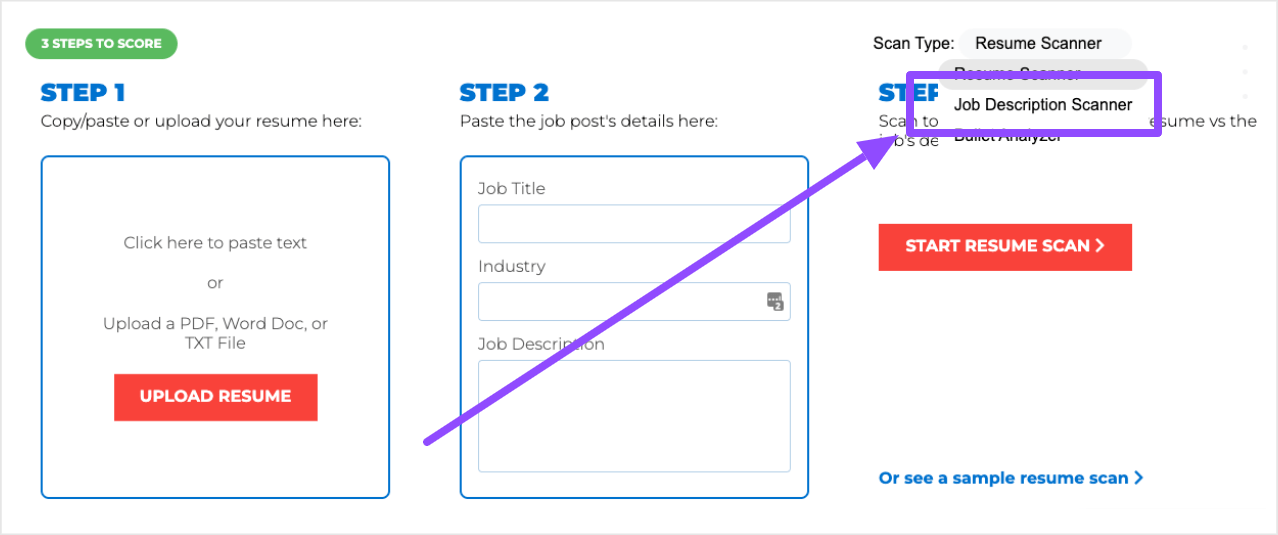
Next, paste all of the content from all of your job descriptions into the field on the left. Then hit “Start Job Description Scan:”
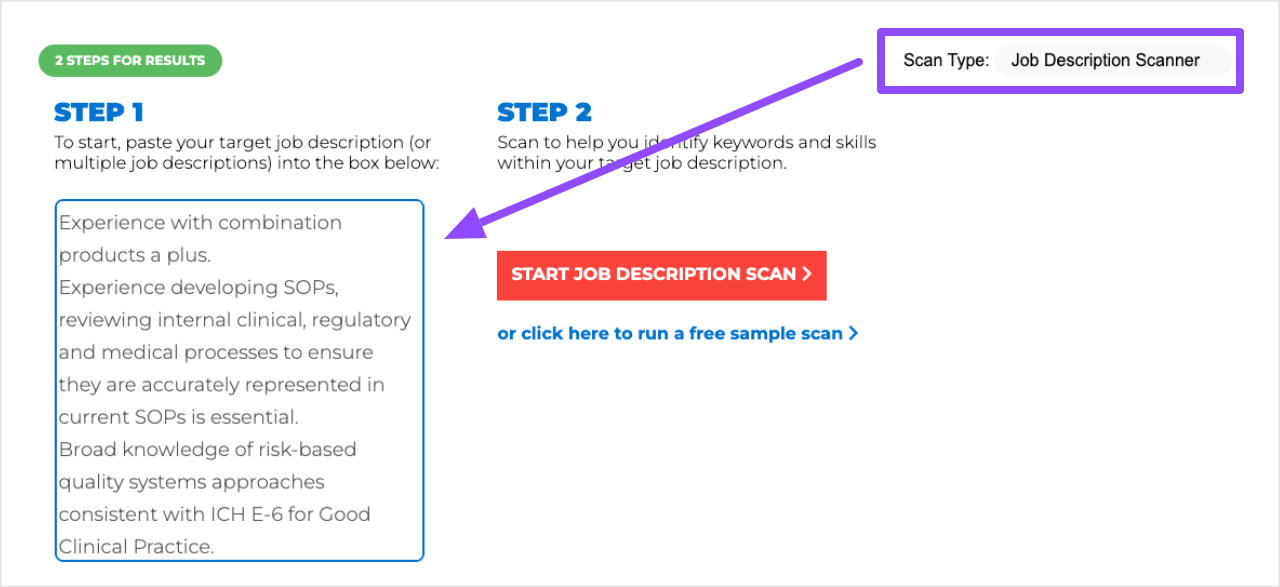
ResyMatch will scrape all of the data from every job description you added and it will extract the top hard and soft skills based on frequency. These skills are prevalent across every role you're targeting so they're going to be the keywords and skills you want to target in your summary.
To make things easier, use the ResyMatch.io shortcut below:

Copy/paste or upload your resume here:
Click here to paste text
Upload a PDF, Word Doc, or TXT File
Paste the job post's details here:
Scan to compare and score your resume vs the job's description.
Scanning...
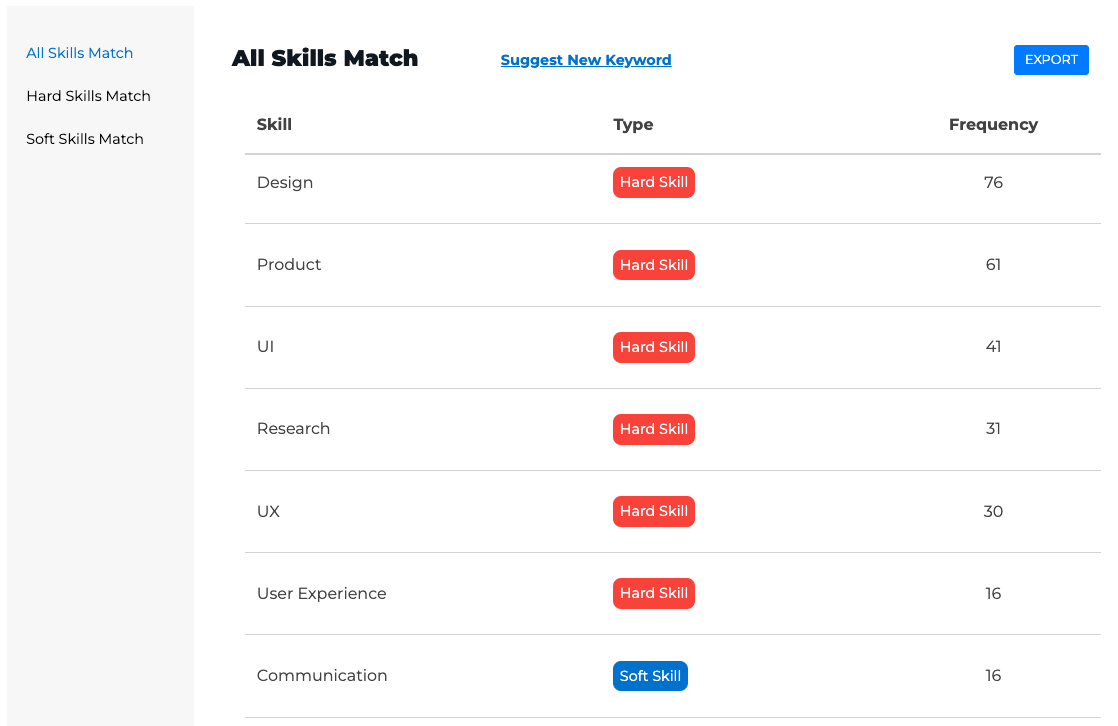
The keywords are:
76 – design
61 – product
41 – UI
31 – research
30 – UX
16 – user experience
16 – communication
These are the keywords we'll want to weave into our LinkedIn Summary.
Finding Keywords For Entrepreneurs & Thought Leaders
Finding keywords as an entrepreneur or thought leader uses a similar process with a different data source.
We're not lucky enough to have “job descriptions” for our purposes, so we'll have to find another source of data! The good news is that LinkedIn already tells us who's doing this well because they appear at the top of the existing search results. All we need to do is check out their profiles.
Here's the path for finding keywords as an Entrepreneur or Thought Leader:
- Open a new doc (Word or Google) and keep it on hand
- Head to LinkedIn
- Put yourself in your prospect's shoes and run a search (e.g. “career coach”)
- Click through the profiles of the first 5 pages
- When you find a profile that's aligned with your offerings, copy the profile and paste it into your document
- Rinse and repeat until you have 20+ profiles in your document
- Head to WordClouds.com and repeat the steps above
After editing for filler words and non-relevant terms, you should have a list of keywords that are aligned with your offerings that you can add into your LinkedIn Summary.
Tip #2: Grab Some Eyeballs With Formatting And Emojis
I'll start by saying that, for this tip, a little goes a long way. Both fancy formatting and emojis have their time and place. It's also easy to overuse them. But when used sparingly and intentionally, they can really make your summary pop.
How To Add Formatting To Your LinkedIn Summary (Bold, Italics, Etc.)
Many people don't realize that you can actually add bold , italicized , and other non-traditional font formatting into your LinkedIn profile. Here's an example of bolded font in one of my posts:
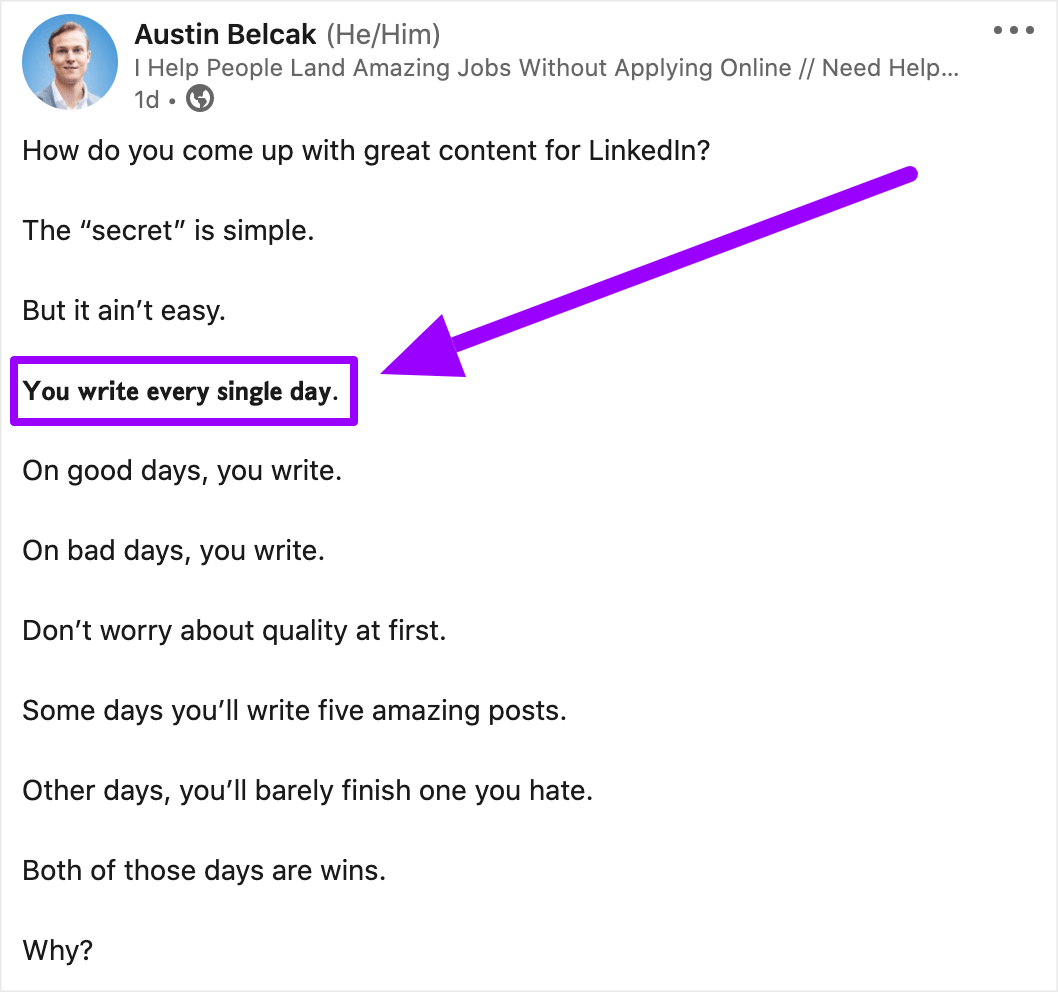
How'd that get in there?
Simple. I used a tool called Unicode Text Converter .
UTC takes the text you submit and it converts it to unicode which most any plain text editor can parse and visualize. Here are just a few of the font options UTC offers up:
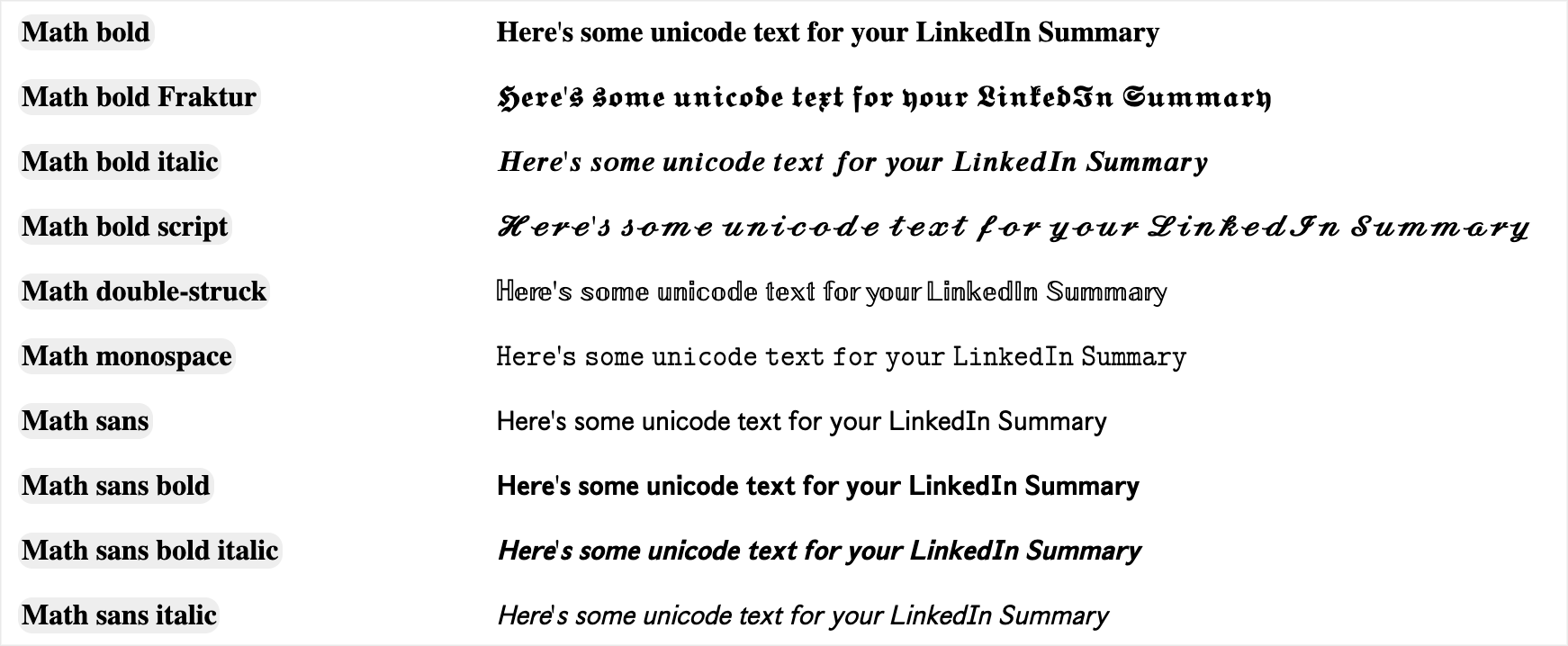
How can you use this?
You can bold important points in your summary or you can bold different headings that you'd like to feature (e.g. Projects, Press, Interests) so they are easy to differentiate.
How To Add Emojis To Your LinkedIn Summary
Emojis are trickier than simply bolding some text in your Summary. You really need to know your audience here.
If you're targeting traditional companies (legacy law firms, financial institutions, or government roles) or your prospects tend to be more traditional, I'd pass on this.
But if you're targeting progressive, new-age companies or your demographic is younger, you might consider sprinkling them in to help specific areas of your Summary pop.
For example, my target demographic is younger job seekers looking for roles in tech. I use emojis in my profile to highlight a phone number that people can text me along with specific resources and tools that I want to draw attention to:
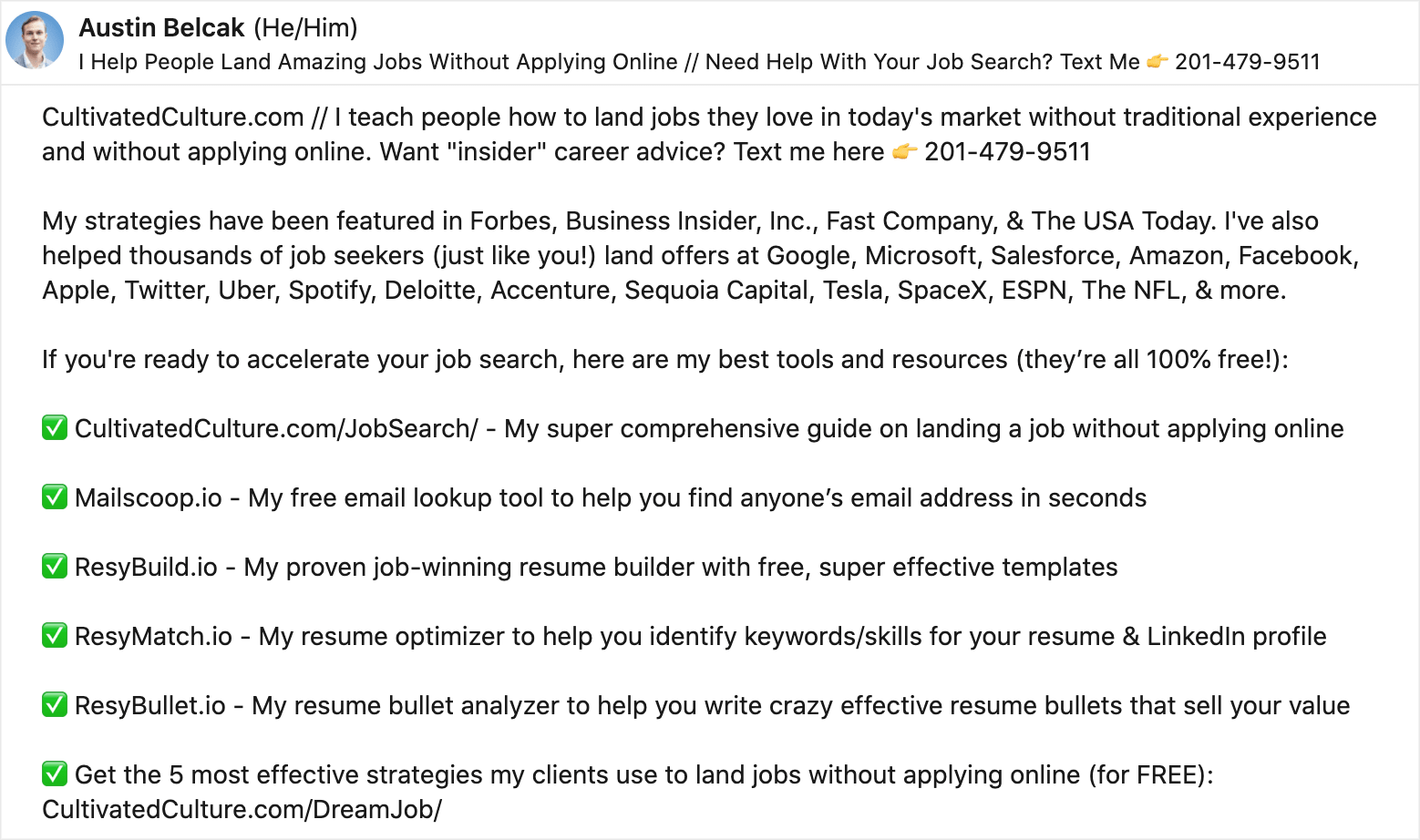
Compared to the amount of text in my Summary, I don't use a ton of emojis. I also use them in a consistent fashion (each one is at the start of a new tool / bullet).
Tip #3: Don't Be Afraid To Get Personal!
In today's digital world, a personal touch can go a long way.
As a job seeker, recruiters want to see that you're more than just bullets on a resume. As an entrepreneur or thought leader, people want to know you're more than just a talking head trying to sell them something.
When writing your resume , I recommend adding a unique, personalized Interests section . I also recommend doing the same for your LinkedIn profile!
Here's why…
Let's say that I add “Podcast Enthusiast (my daily Go To's are Up First, The Tim Ferriss Show, and Work Life with Adam Grant)” to my LinkedIn Summary.
I just added 3 potential layers of connection into my profile:
- If someone is a big fan of any of those podcasts, it's an immediate connection
- If someone is a big podcast fan, we have that in common (even if they haven't heard of those 3)
- If someone doesn't listen to podcasts, at least they know a bit more about me personally, which creates the opportunity for a talking point
Now multiply that by four or five different interests and you're cooking with gas!
What Interests Should You Focus On?
You don't want to list anything and everything in your Interests. For example, getting political can potentially cause more harm than good.
Instead, I like to focus on a few topics that are viewed as positive by pretty much everyone. They are:
If you stick with those, you'll be in great shape!
Template & Examples For Adding Your Personal Interests
I like to use a specific format for building out my personalized interests section:
General Interest #1 (Specific Detail), General Interest #2 (Specific Detail), General Interest #3 (Specific Detail), General Interest #4 (Specific Detail).
Let's say that I'm planning to add Travel, Sports, Reading, and Learning to my interests. It might look like this:
Interests: Traveling (Currently planning a trip to Mykonos – recommendations welcome!), Reading (Currently reading Eat A Peach by David Chang), Podcasts ( my daily Go To's are Up First, The Tim Ferriss Show, and Work Life with Adam Grant), & the New York Football Giants.
Look at all of those opportunities for common ground and points of connection! That's what we're aiming for.
Tip #4: Check (And Double Check) Your Grammar
Last but not least, we have an obvious tip. As obvious as it may be, I'm always blown away by how many people have typos and grammatical errors in their LinkedIn profiles.
Here's a trick I used to get rid of typos and improve my writing in less than 5 minutes.
First, go through everything else in this article. Choose your favorite Summary template, leverage one of the examples to help you get started, then add in your keywords and your formatting.
When you're done, head over to Hemingway App and paste in your entire LinkedIn Summary.
Hemingway will not only show you where you've misspelled some words, it'll also show you which sentences you could improve and how to improve them. It'll even give you a readability score!
Here's my current LinkedIn Summary in the app:
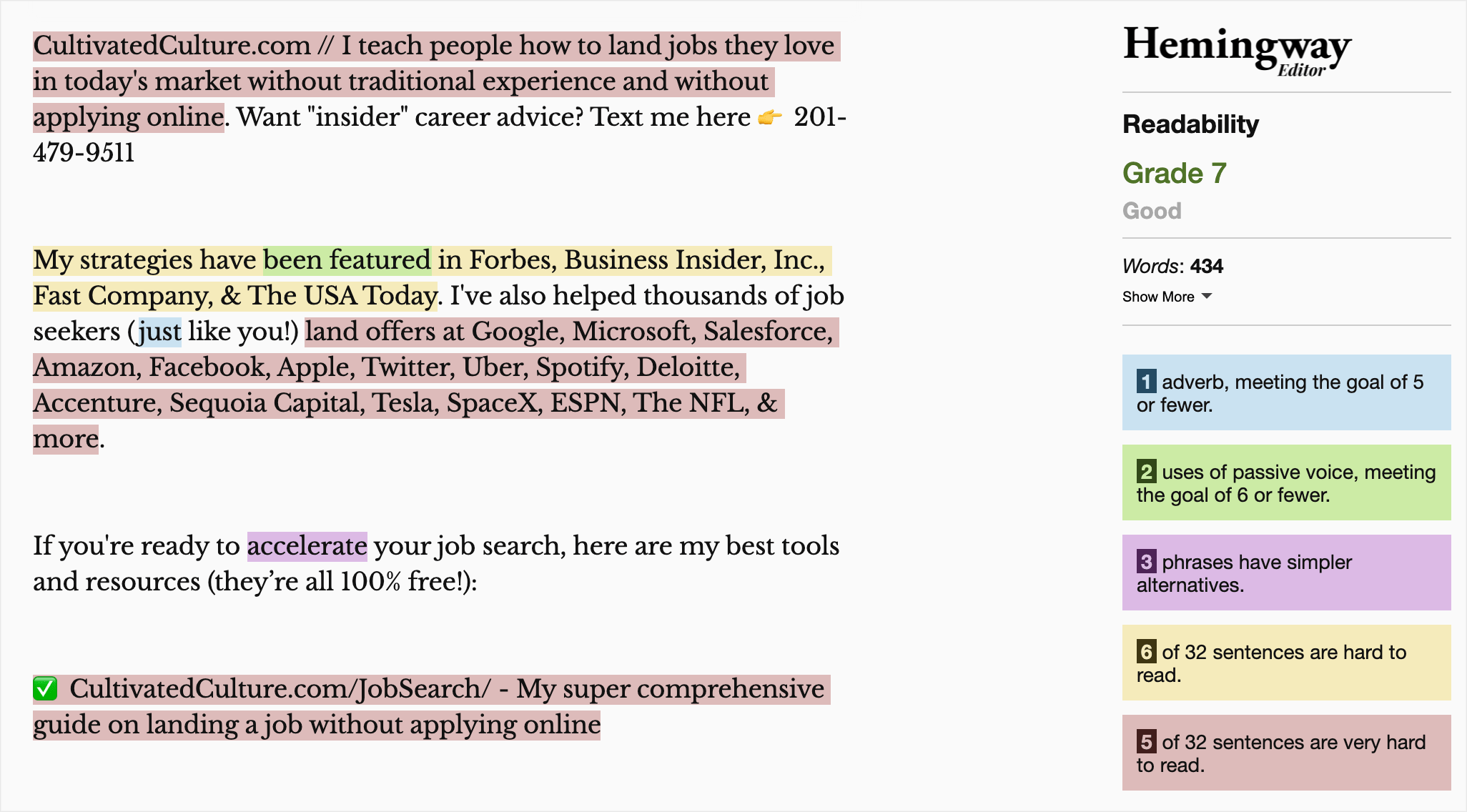
Improving it is easy. Just rework your sentences to follow Hemingway App's guidelines and you'll be in great shape.
Tip #5: Still Suffering From Writer's Block? AI To The Rescue!
You've made it this far, so you probably feel better about the core principles of writing a better LinkedIn Summary.
But you're still missing one important step: actually writing your LinkedIn Summary!
If you still feel like you have no idea what to say or how to implement these strategies, let AI help.
How To Use ChatGPT To Write Your LinkedIn Summary
Here's how:
- Open up a text-based generative AI tool like ChatGPT
- Open up a digital copy of your resume
- Copy one of the templates I shared earlier in this article
- Ask ChatGPT, “Write me a LinkedIn Summary in the style of this template: [Paste Template From This Post] . Personalize the LinkedIn Summary using content from my resume: [Paste Resume Content] .”
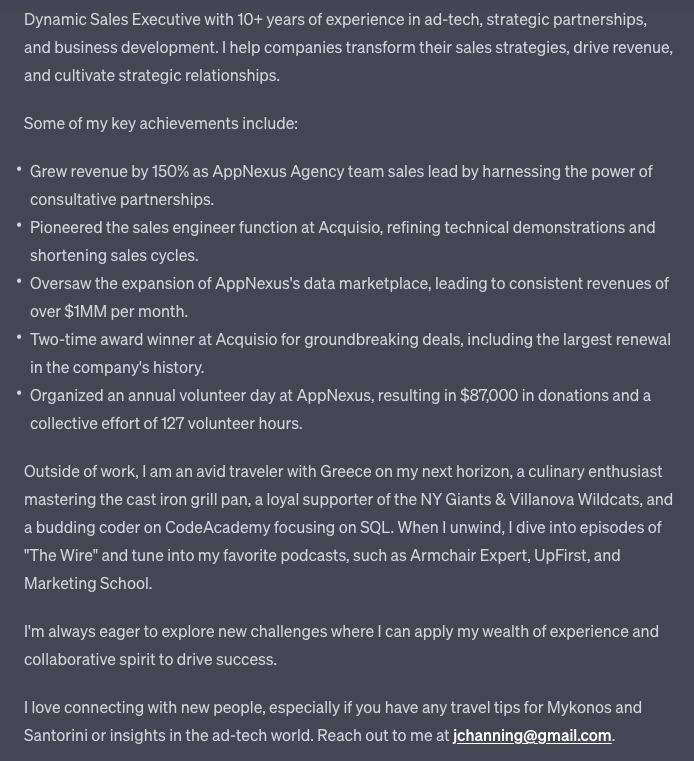
How's that for a starting point?!
This summary fits the template I shared to a tee, and it does an amazing job of personalizing the template to the sample resume. It even included a ton of measurable metrics and value, which is one of our top recommendations!
Now all you have to do is jump in to proofread, edit, and add your magic touch.
A Note About Artificial Intelligence AI is an amazing tool to help supplement your work, but it's not a replacement. We never recommend simply copying the LinkedIn Summary that the AI generated and publishing it on your profile. Instead, you should view it as a tool that will help get you from 0% to 80%. From there, it's your job to come in and personalize the output before you share it with the world.
Next Step: Update The Rest Of Your LinkedIn Profile
Now that your new LinkedIn Summary is ready for it's big debut, make sure the rest of your LinkedIn profile is optimized!
- Comprehensive Guide On How To Build An Amazing LinkedIn Profile
- What's Your LinkedIn Headline Score? Click Here To Get It For Free
- How To Write A Crazy Effective LinkedIn Headline
- How To Create A LinkedIn Profile Picture
- How To Craft an Amazing LinkedIn Cover Photo
- How To Ask For A LinkedIn Recommendation
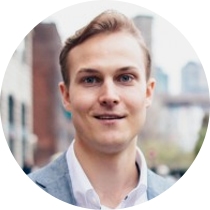
- Connect on LinkedIn
- Follow me on Medium
- Follow me on Instagram
Austin Belcak
Austin is the founder of Cultivated Culture where he helps people land jobs without connections, without traditional experience, and without applying online. His strategies have been featured in Forbes, Business Insider, & Fast Company and has helped people just like you land jobs at Google, Facebook, Amazon, Apple, Microsoft, Twitter, & more.
LEAVE A REPLY Cancel reply
You must be logged in to post a comment.
Most Popular Posts

YOU’VE SEEN AUSTIN IN

WHAT CAN I HELP WITH?

Welcome Back To Cultivated Culture!
Log into your Cultivated Culture account using one of the options below:
Forgot your password? Click here to reset.
Need a free acount? Click Here To Sign Up
By logging in, you agree to Cultivated Culture's Terms of Use , Privacy Policy , and agree to receive email updates.
One Free Account, Four Job-Winning Tools
Sign up for a free Cultivated Culture account and get access to all of our job search tools:
Your Bullet Score is:
Sign up for a free Cultivated Culture account to get the full breakdown of your bullet along with suggestions for improving it:
Sign Up To Save & Export Your Resume
Sign up to create, save, and export your resume and get access to our suite of job search tools!
Sign Up To Get More Free Email Searches
Create a free account to unlock more email searches and get access to all four of our job-winning tools:
Your Headline Score is:
Sign up for a free Cultivated Culture account to get the full breakdown of your headline along with suggestions for improving it:
Already have an acount? Click Here To Log In
We Just Need You To Verify Your Email.
We just emailed you a 6-digit code. Please check your email and enter it below.
Note: Your progress will not be saved until your email is verified. Closing this pop up or window might cause you to lose your progress.
Invalid Code
Choose one of the options below to get the verification code we sent you!
We'll need you to verify your email address before you're able to unlock free scans.
We'll need you to verify your email address before you're able to unlock free templates, saves, and exports.
We'll need you to verify your email address before you're able to unlock free email searches.
We sent a verification code to your email, all you have to do is paste that code here and submit to get full access!
Looks Like You Still Need To Verify Your Email Address!
Whoops! Looks like you still haven't verified your email address. We'll need you to do that before granting free, unlimited access to our tools.
If you can't find the original verification email, click the link below and we'll send a new one:
Sent! Please check your email.
Oops you've hit your credit limit..
Looks like you've used all 10 of your free credits for the month. Your credit limit will refresh in days. You can learn more about your credit limit here.
Want to stop worrying about credits?
Sign up for our Unlimited plan to get instance unlimited access to all of our jon search tools for one low price. Click below to learn more:
Go Unlimited!
Change plan.
Upgrade your plan to get unlimited access to all 5 of our offer-winning job search tools and 200 email searches / week:
Go Unlimited (& Save 10%)!
Upgrade to get unlimited access to our resume tools, 200 email searches / week, and 10% off our regular pricing thanks to your friend :
Your Unlimited plan comes with...
Unlimited access to all 5 of our resume tools
200 Mailscoop searches per week
No obligations - cancel any time
By clicking "Upgrade My Plan," you agree to Cultivated Culture's Terms of Service and Privacy Policy
By clicking "Change Plan," you agree to Cultivated Culture's Terms of Service and Privacy Policy
Confirm Your Plan Change
Here is a summary of your plan change:
Current Plan:
Please note the following for plan changes:
Your new plan and rebill date will be effective immediately
The number above depict retail plan pricing, any adjustments or credits will be available in the Invoices section of your Billing tab
If you're moving to a lower cost plan, the difference will be credited to your account and applied towards your next payment
By clicking "Confirm Plan Change," you agree to Cultivated Culture's Terms of Service and Privacy Policy
Unlimited Plan Upgrade
Change payment method.
Promo code has been applied to your purchase!
Note: This is a monthly subscription, your card will be automatically charged every month until you cancel your plan.
Terms of Use | Privacy Policy
(C) 2024 Cultivated Culture
Note: You will not be charged for updating your credit card using this form. After your new card is added, you will be billed on the date of your next billing cycle.
Upgrade Complete!
You are officially a
Unlimited Member
Invoice Details
Paid Today:
Start Date:
Subscription:
Next Bill Date (Est.):
Note: This receipt and future invoices will be available in the Billing Tab of your Account Dashboard .
Do You Want To Secure Your Account?
Increase your account security with one of our multi-factor authentication options:
Choose An Authentication Method
Awesome! Let's make your account more secure.
Choose your preferred authentication method:
Text Message Authentication
Enter the phone number that you want to use to set up text-based authentication for your account:
Text Message Verification Code Sent!
Please check your phone for verification code and enter below:
Email Verification Code Sent!
Please check your email for verification code and enter below:
No problem, we'll skip this for now. Do you want us to remind you to secure your account?
It's great to have you. We just have a few questions so we can personalize your experience with our tools:
- I haven't applied to any jobs yet and I am not sure where to start
- I know what types of jobs I am looking for and I have started applying or I plan to start soon
- I have been applying to jobs for 3 months or longer, but haven't gotten the results I'd hoped for
- Get a job in the same industry I currently work in
- Switch careers and get a job in a new industry
- Get promoted at my current company
- Improve my resume
- Improve my cover letter
- Enhance my LinkedIn presence
- Find jobs that I am compatible with

Career Tips , Getting a Job
Top Tips on How to Write a LinkedIn Resume
Updated: February 7, 2024
Published: August 18, 2019

Maybe you just started applying for jobs, maybe you just graduated from school, or maybe your resume just needs a good fine-tuning. Whatever the reason may be, don’t make it hard on yourself — you can create your resume for your LinkedIn with our quick and easy tips. You’ll also learn how to use the resume assistant, plus how to find great jobs on the site. Your best LinkedIn resume, coming right up!
Photo by Andrew Neel on Unsplash
How to upload your resume to linkedin.
The feature to add a file to your LinkedIn profile is no longer available. The best (and only) way to do so is to create your resume on a shareable file such as Google Doc, or any file that can be linked. Then, add the link into your “About” summary.
Why You Shouldn’t Link Your Resume To Your LinkedIn Profile
You may not want to provide a link to a PDF or document of your resume. LinkedIn is meant to be a more dynamic version of your professional self than only a resume can offer. Adding a link to your paper resume might make it seem to some employers that you don’t fully understand the website’s purpose.
How to Upload Your Resume to LinkedIn Job Applications
When searching for available jobs , you will have the option to “Save” or “Apply.” If you see the “Apply” button, you will be taken to an off-site link where you will continue your application. If you see the “Easy Apply” button, that means you can apply straight from the LinkedIn website. Just click, and you have the option to add your email, phone number, and upload your resume file.
Can You Import Your Resume Into LinkedIn?
No, you can no longer import your resume to LinkedIn. Instead, work on each section thoughtfully, and you can showcase your skills, accomplishments, and experiences even better than on a typical CV.
How to Download Resume from LinkedIn
You can easily generate your CV from LinkedIn — here’s how:
- Click on your icon, “Me”
- Click “View Profile”
- Click “More…”
- Click “Save to PDF”
Note that this is a general resume, so yours will look the same as everyone else who has downloaded their resume from LinkedIn. You should also remember that you cannot edit this, unless you have access to a PDF editor.
There are several tools online to help you with your LinkedIn. Here are just a few:
1. LinkedIn Resume Builder: Download as a PDF
This tool from LinkedIn helps you create a beautiful and professional resume using the information on your LinkedIn profile. With this feature, you are able to download your resume as a PDF and submit it anywhere. LinkedIn Resume Builder is only available to members who have subscribed to Premium Career, a paid feature.
2. Convert Your LinkedIn Profile to a Beautiful Resume With Resumonk
Resumonk is a website that allows you to create interesting and unique resumes. To make the info entry step easier, you can import your LinkedIn profile to help build the resume .
3. Build A Resume With Your LinkedIn Profile With VisualCV
This website allows you to import your LinkedIn profile, and let VisualCV take care of the rest. There are several templates available for you to customize. Sign up is free, but there may be fees associated to download or share.
4. LinkedIn Resume Assistant
Resume Assistant is a feature in Microsoft Word, powered by LinkedIn. It is a smart program to help you write your resume by searching LinkedIn databases right in the side bar of your Word document, to get you thinking of ideas. To use LinkedIn Resume Assistant, open Microsoft Word and click on Resume Assistant. From there, you can type in the job you are applying for, and it will return commonly used phrases to use, as well as resume examples.
How to Use Your LinkedIn Profile as a Resume

Photo by Rachel Danner on Unsplash
What is a linkedin profile.
Your LinkedIn profile is an online representation of everything you want colleagues, recruiters or connections to see. You can add a summary, work experience, education, volunteer experience, certifications, accomplishments, and interests. You can also request endorsements from other users.
The Importance of Your LinkedIn Profile
LinkedIn is becoming an increasingly popular way for recruiters to find applicants, and for job seekers to find open positions. HR reps and recruiters will often refer back to your LinkedIn profile after you submit an application, or they might browse the site for those looking for jobs. Therefore, if you’re in the market for a new job, it’s extremely important to keep your profile up to date and attractive to recruiters. Here are some ways to do so:
1. Be Specific: Use detailed, accurate information about your experiences.
2. Upload A Professional Photo: Your photo should show you in the best light, as a professional.
3. Use A Catchy Headline: Write in one sentence why you should be hired- catch their attention quickly with a good headline.
4. Write An Engaging Summary: Your summary tells more about you than just the headline, without users having to scroll through everything you’ve added.
5. Use the Right Keywords: Get to know what keywords recruiting software is searching for when it comes to your industry or job function and make sure to use them where relevant.
6. Add Skills, Values, Achievements: Don’t be shy — show everyone what you’ve done to stand out.
7. Get Endorsed: Ask colleagues or employers to endorse your skills and write recommendations for you.
8. Maintain Your Profile: Check LinkedIn often for messages, newsfeed items, and always keep your profile up to date.
How to Use Your LinkedIn Profile as a Job Search Tool
First of all, make sure you keep everything updated. This will ensure that when recruiters are looking for you, they have the most up-to-date and relevant info. You can also update your LinkedIn profile to ‘searching for jobs.’ This will show companies and recruiters your profile when they search for potential employees. This feature will also add relevant jobs to the top of your LinkedIn feed.
LinkedIn is also a great resource to research the companies you are applying to. Look them up, and follow them. That way, you’ll always be in the know about new job offers and what’s going on in the company. Check out contacts of the companies too, and ask them for an introduction on LinkedIn — asking never hurts!
Finally, take advantage of the advanced search tool on LinkedIn to search for jobs. You can search by location, skills, and job title keywords to get the most relevant results for you.
LinkedIn Resume Tips
1. have a purpose:.
Always include a plan and purpose with each resume you create. Start your resume with a plan in mind, such as how to show a company that you are passionate about their mission and experienced in what they need, and make sure you stay true to that purpose the whole way through.
2. Include Your Strengths:
Make sure to include a section on your resume for listing your strengths. Don’t forget to make them relevant to the position and company you are applying for.
3. Learn About Key Words:
Have you heard about applicant tracking software? In this day and age, it shouldn’t surprise you that a machine is scanning your resume before a human sees it. If you include the correct keywords, without sounding like you are copying and pasting the job description, your resume is more likely to get ahead.
4. Make Your Resume Visually Interesting:
Don’t forget that in the end, there will be a real person reading your resume. Don’t make the mistake of submitting a cookie cutter B&W resume- include color, varied spacing, and images if it makes sense. With so many design platforms these days, there’s no reason not to!
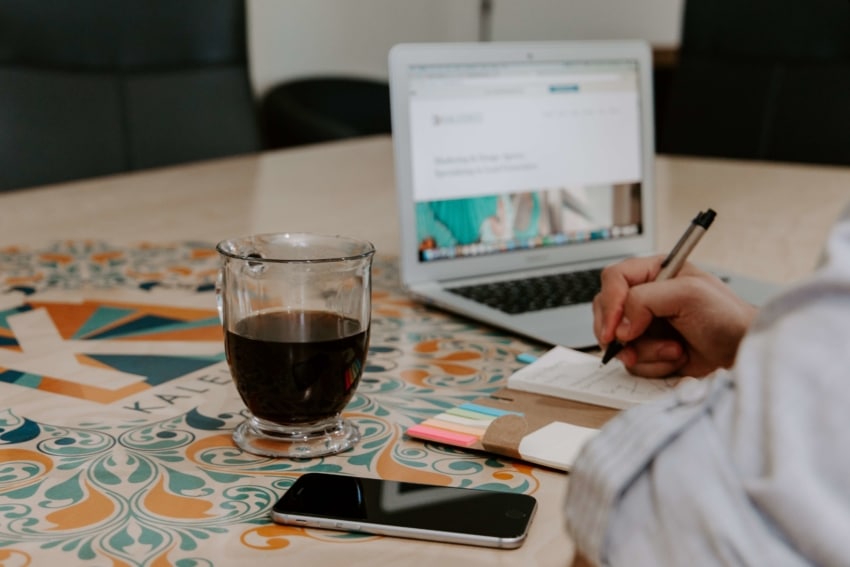
Photo by Kaleidico on Unsplash
5. include testimonials:.
In keeping with making your resume more interesting, provide a quote or two from your written recommendations. Personally written reviews can go a long way, just make sure they are succinct!
6. Proofread and Get a Second Opinion:
Always have someone else look over your resume. It’s never a bad idea to get another set of eyes to find any mistakes. You can also ask their opinion on how well you tailored your resume.
7. Know and Use Employer’s Pain Points:
Find out exactly what this employer is missing, and how you fill that gap. Try to portray these points throughout your resume and cover letter.

8. Create Customized Resumes:
Always make a new resume and cover letter to fit the position and company you are applying for. It will help you stand out, and it is also painfully obvious when a resume is generic and meant to be sent to many companies. Show this new company how interested you are by putting in the extra time to make a custom resume for the job.
More amazing resume writing tips here !

Photo by Rachel Danner on Unsplash
Networking on linkedin.
Networking on LinkedIn is extremely important, not just for the job search, but for building your professional community as well. Try to build up your first degree network as much as possible. Reach out to people of interest, and introduce yourself with your add. You can also import email contacts for an easy way to add people you may know. Networking is important for both students and post grads, and it’s never too early to start networking. Here’s the best tips on how to network as a student .
The Things that are Ruining Your Resume and LinkedIn Profile
Avoid these common mistakes:
Show You’re Assertive And Not Just A Doer: Don’t write about everything you did. Write about the leadership initiative you took, how you delegated tasks, and got the job done.
Show You’re a Problem Solver: Don’t just write you’re a problem solver, write about exactly what problem you solved, how you did it and what role you played.
Get Rid of Fluff: Get to the point, don’t make recruiters and HR personnel have to navigate through a bunch of filler words.
Don’t Come Off As Creepy: Seeming too eager, or too interested is a big no-no. There’s a difference between being a go-getter and showing you’re interested in the job, and being a bit creepy with too many follow-up messages.
Be Precise and Eliminate Mistakes: Don’t just copy the job description, show your potential new employer exactly how you improved your current organization, and the role you had. If you’re not a perfectionist, don’t add it in. Interviewers will be able to tell right away. Eliminating simple mistakes is one of the most important things you can do for your resume and profile. Spelling errors or generic “add title here” text that you forgot to delete are instant turn-offs.
Words Before Numbers: When HR professionals are scanning your profile, make the numbers stand out by including them first. For example, say, “increased enrollment by 80% due to xyz,” instead of, “created a comprehensive program, resulting in an 80% increase in enrollment.”
Don’t Talk About Money Until it’s Time: At this stage, it’s all about convincing the other party that you are a good match for each other. And while salary is an important part of that dance, making it a priority can either have you looking a little desperate (salary negotiable), or can make you seem like you don’t have the company or job in mind first.

Photo by Bench Accounting on Unsplash
LinkedIn is an incredible resource for helping you craft your perfect resume, for networking and job hunting. Use LinkedIn in conjunction with the tips we’ve listed, and you are well on your way to finding a great job.
Related Articles
END OF MONTH SPECIAL: 10% off writing packages using promo code MAY10 (expires May 31)

How to Write a Compelling LinkedIn Summary [with Examples]

We discuss what to write in your LinkedIn "about" section and provide effective LinkedIn summary examples
Your LinkedIn summary serves as a 30-second elevator pitch for your profile visitors.
When writing your profile summary, assume that your readers will have a short attention span.
You should quickly engage readers right away by providing key information they need to determine whether they want to engage with you further.
We'll analyze key elements of an effective LinkedIn profile summary and explain how you can leverage them to build your credibility with potential employers or clients.
A strong summary accomplishes the following goals:
- Provides an overview of your background
- Outlines your key areas of expertise
- Tells visitors what you are interested in
- Invites visitors to contact you
- Builds your personal brand
1. Provides an overview of your background
The primary purpose of your summary section is to tell anyone who happens to stumble upon your LinkedIn profile who you are.
Because LinkedIn is a social network, it's perfectly acceptable (and even encouraged) to write your summary in the first person .
Questions to address in your introduction include:
- What is your current job title?
- What companies have you worked for in the past?
- What major career accomplishments are you best known for in your industry?
You don't need to go into granular detail here.
More detailed information should go into your experience section instead.
An effective example for a hotel investment professional would be:
I currently serve as the Executive Vice President and Chief Investment Officer for DiamondRock Hospitality. I bring over 10 years of experience in hotel feasibility and development finance, consulting, and asset management with Hilton, EY’s Hotels and Hospitality group, and Host Hotels and Resorts.
2. Outlines your key areas of expertise
In your summary statement, be sure to outline your key areas of expertise.
By doing so, you will naturally incorporate relevant keywords , helping with LinkedIn SEO and allowing recruiters to find your profile more easily.
The candidate above might say something along the lines of:
My areas of expertise include portfolio growth strategy, investor and owner relations, contract negotiations, and financial analysis.
3. Tells visitors what you are interested in
Make your professional goals clear in your profile.
After reading your LinkedIn summary section, a hiring manager, recruiter, or potential client should walk away with an idea of:
- The hard skills you bring to a prospective employer
- What kind of jobs may be of interest to you
- What services you offer to your clients
A CFA candidate might mention:
I am currently pursuing my CFA designation and look forward to applying my skills in a long-term career in portfolio management.
A cross-border financial planner might say something along the lines of:
If you are a US citizen living in the UK, we can help you navigate US and UK tax laws in relation to your financial planning and investment management efforts.
4. Invites visitors to contact you
In your LinkedIn profile summary, be proactive!
Whether you are a job seeker, employer, or looking for new clients, make sure to leverage the power of social media to your advantage by telling visitors why they should get in touch.
Consider saying something along the lines of:
If you are in the market for a new role in logistics, please don't hesitate to contact me.
- Hiring manager looking to add a team member
Upon completing my MBA, I hope to secure a role in management consulting, and I'm happy to share my resume outlining my prior experience in financial services.
- MBA job candidate seeking a new position
My team of career experts can help you kickstart your job search with interview preparation coaching that will boost your confidence and interview performance. Feel free to contact me for more information.
- Founder of career coaching firm
You may also want to include your email address in your LinkedIn summary, enabling visitors who are not an existing connection or do not have LinkedIn premium to easily reach you.
5. Builds your personal brand
A great LinkedIn summary helps build your credibility and reputation.
You should put just as much care into preparing your profile summary as you would into preparing your resume and cover letter (though your LinkedIn content should be different from that of your resume ).
We recommend printing out your final summary on paper to catch any punctuation or grammatical errors.
Your LinkedIn summary is among the first things visitors see when they visit your profile.
By making your background, accomplishments, and professional goals clear, you'll be able to maximize the value you get out of your LinkedIn profile.
To learn more about LinkedIn best practices, check out our LinkedIn Series here !
About Resume Pilots
Resume Pilots is an award-winning executive resume writing firm and a proud member of the Professional Association of Resume Writers and Career Coaches. Our previous clients include CEOs and senior executives at the world's leading companies.
As a professional services firm, we take your reputation seriously. We are committed to delivering writing excellence and superior service while operating with integrity and discretion. Recruitment firms we partner with also trust us to consistently deliver quality documents for their clients.
Our writers have studied in the Ivy League and other top-tier universities and have strong writing backgrounds coupled with industry experience.
Here's how we can help you:
Resume, Cover Letter, and LinkedIn Writing Services : If you are looking for end-to-end support, hire one of our professional resume writers to rewrite your documents from the ground up.
Executive Resume Template Downloads : If you plan to prepare your own resume, consider using one of our classic, ATS-friendly resume templates for Microsoft Word.
To learn more about our services, book an introductory call with our founder here or email [email protected] .
- Share on Facebook
- Share on Twitter
- Share on Google
- Share on Pinterest

About the Author Matt Glodz
Matt Glodz is the Founder and Managing Partner of Resume Pilots and a Certified Professional Resume Writer. After studying business communication at Cornell University, Matt worked within Fortune 500 companies, where he noted that qualified candidates were frequently denied interview opportunities due to poorly written documents. At Resume Pilots, Matt combines his business and writing background - which includes prior work for a Chicago Tribune publication - to craft resumes that give his clients the best chance of landing interviews. He works with clients ranging from CEOs to recent graduates and has been writing resumes for over 10 years. He has been quoted on numerous business and career-related topics in outlets including Business Insider, CNBC, Fortune, Glassdoor, The Ladders, and Thrive Global.
Related Articles
How to improve your resume's layout and readability, should you include a professional summary on your resume, how to write a strong linkedin summary.
How to Add Your Resume on LinkedIn (Bonus Tip Included)
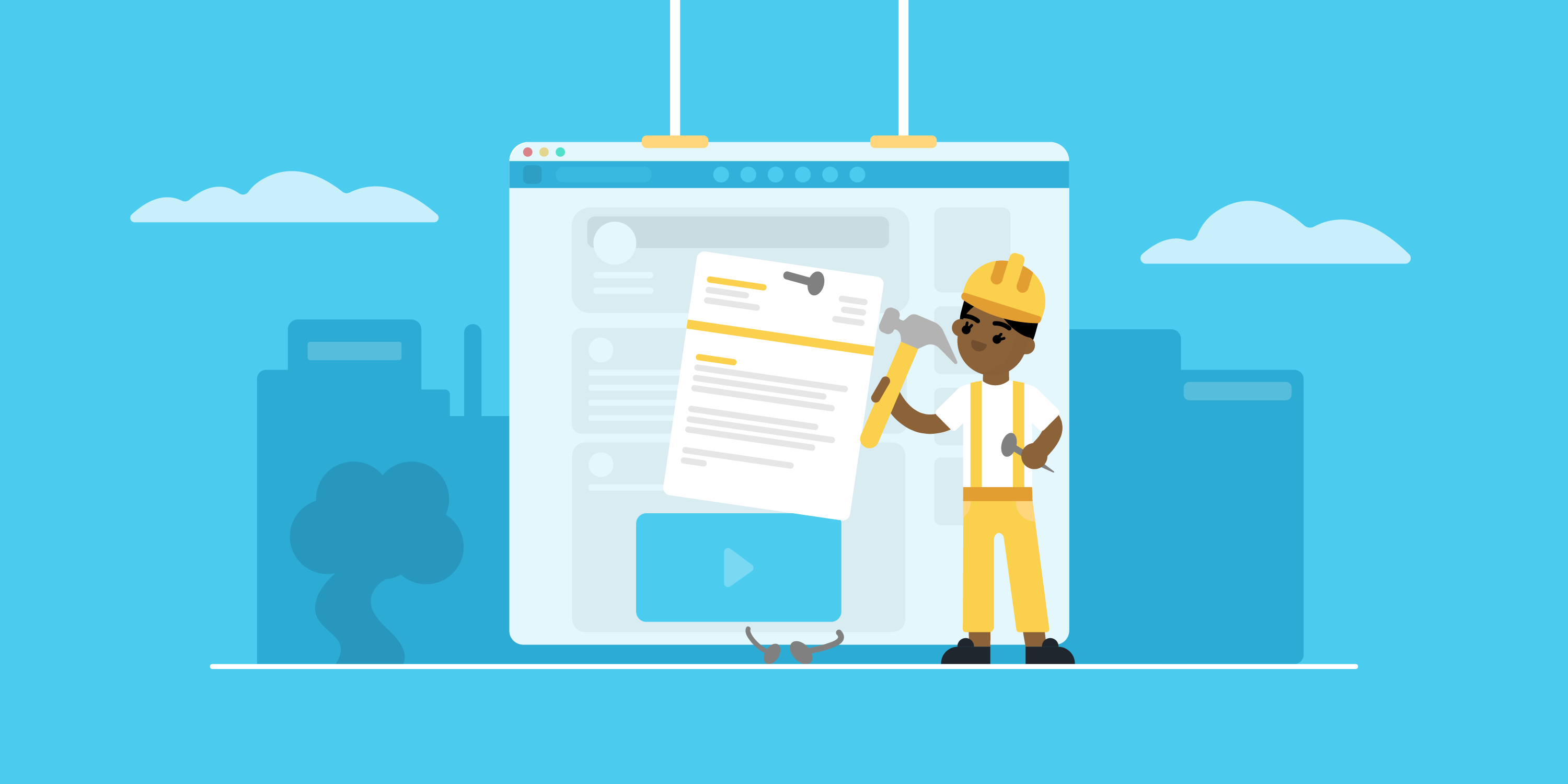
Looking to land your next job via LinkedIn?
No surprise there - LinkedIn is the social professional social media network out there, with over 3,000,000 new jobs posted on the platform per month in the US alone!
But before you start your job search via LinkedIn, you need to upload your resume to the platform.
In this article, we’ll teach you how to add your resume to your LinkedIn profile! Read on to learn:
- How To Add Your Resume on LinkedIn
- How to Add Your Resume on LinkedIn With Easy Apply
- Should You Add Your Resume to LinkedIn? Pros & Cons
- How to Download Your LinkedIn Profile As a Resume
So let’s dive right in!
How to Add Resume to Your LinkedIn Profile
The first thing to know is that your LinkedIn already has a place reserved for your resume, and that’s your profile's About Me section.
It’s a strategic position that allows anyone visiting your profile to notice your resume right away.
Now, when it comes to uploading your resume on LinkedIn, the process is fairly easy.
Follow these steps to upload your resume directly to your profile:
Step #1: Click the Me tab on the top toolbar below your profile photo.
Step #2: Choose View Profile from the drop-down menu that appears.
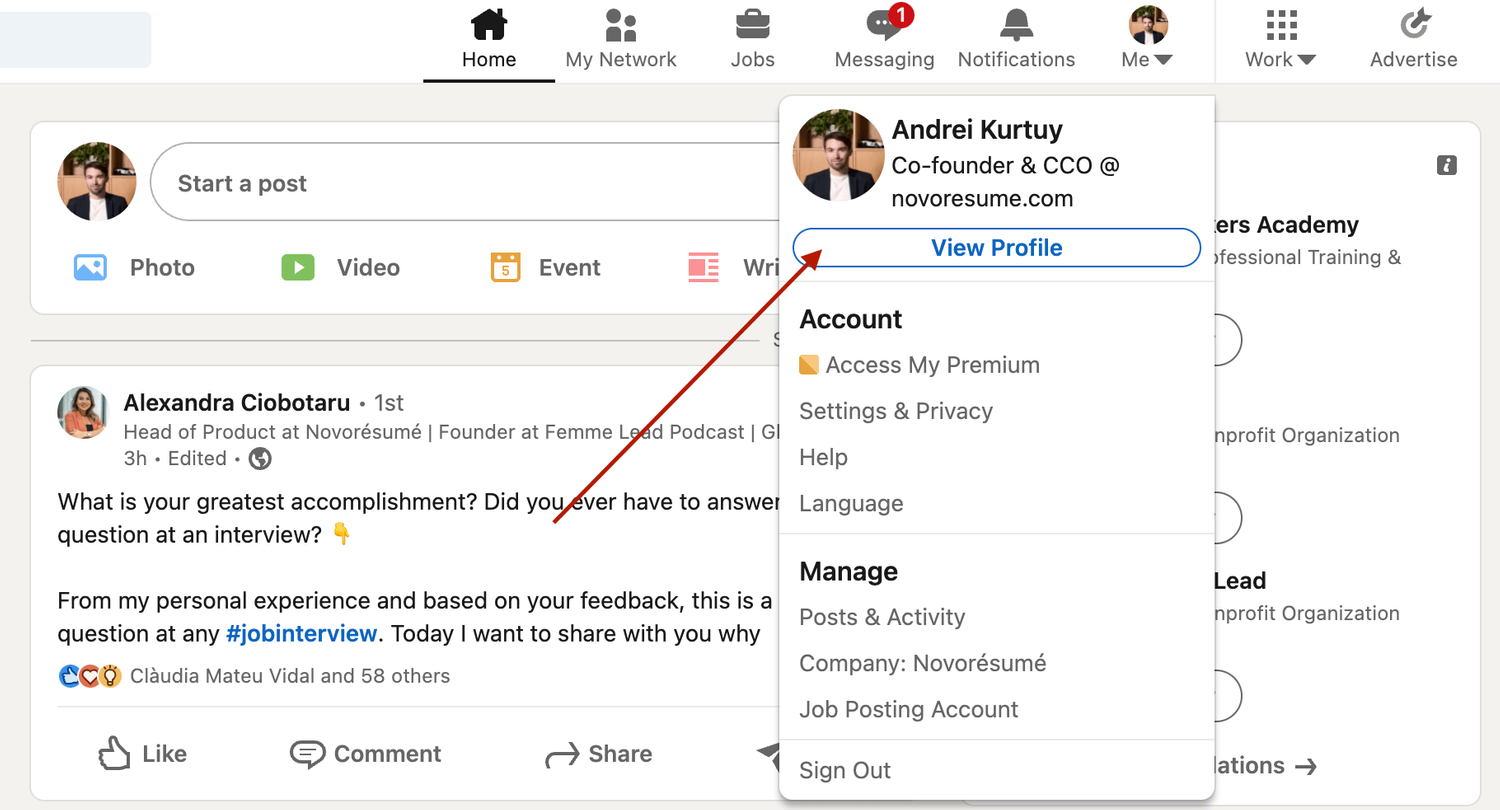
Step #3: Scroll down and click the Add Featured link.
Step #4: If you don't see the “ Featured” section , it might be disabled. If that’s the case, scroll to the top of your profile and select “ Add profile section” , then “ Recommended” , and then “ Add featured”, and finally "Add Media" .
Step #5: Otherwise, if your Featured section is enabled, click Add Favorites or the plus icon , and select Media from the drop-down menu.
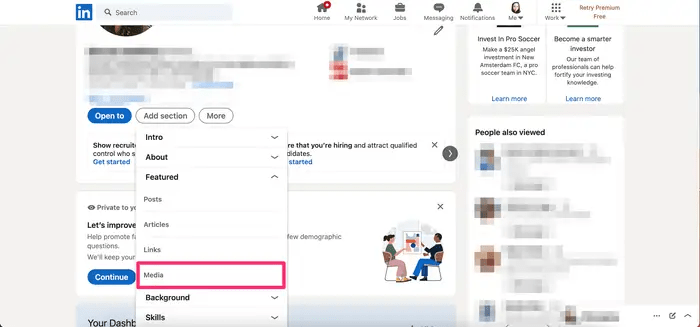
Step #6: In the file upload window that appears, select the resume document you want to upload and click Open.
Step #7: A preview of the document will pop up, as well as fields to title and describe your resume. Only the title is required.
Step #8: After filling in the title and description, click Save .
And just like that, everyone will be able to view your resume in the Featured part of your LinkedIn profile .
Want to learn more about how to actively find a job with LinkedIn? Check out our guide to LinkedIn networking !
Applying for Jobs on LinkedIn? Add Your Resume Using Easy Apply!
Now, when looking for work, it’s best to tailor your resume to each position rather than use the same one for all applications. Customizing your resume to the job not only improves your chances of getting hired but also shows the recruiter that you're dedicated and detail-oriented.
And, unfortunately, simply adding your resume to your LinkedIn profile doesn’t allow you to tailor your resume to specific job positions.
The good news? LinkedIn has thought about this.
If you’re job hunting and applying to several positions, you can upload different, customized versions of your resume using LinkdeIn's “ Easy Apply ” function.
Here’s exactly how you can do it:
Step #1: For starters, check the job position you’re applying for. The Easy Apply function will allow you to upload your resume straight to LinkedIn. Any listing that just has an "Apply" tab will require you to submit your resume via a third-party website.
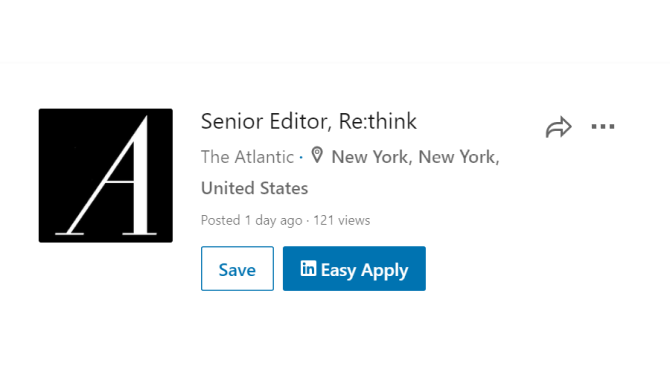
Step #2: If applicable, select Easy Apply . Scroll down until you see a button that says Upload Resume .
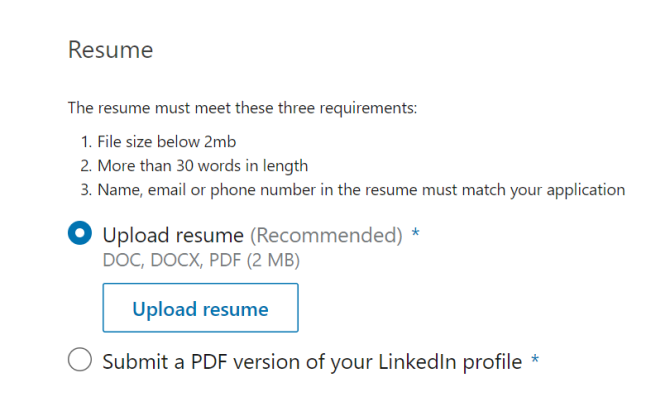
Step #3: To upload your resume, navigate to the resume file on your computer and select Open.
Step #4: From here on, you can keep revising your application and, when finished, click the Submit Application tab.
The best part? LinkedIn will save this version of your resume in case you need to use it for another job.
Should I Add My Resume on LinkedIn?
The answer is a clear “yes!”
When a potential employer lands on your LinkedIn page, they won’t have enough information just with your personal profile to see if you’re qualified for whatever job they’re considering you for.
Simply by adding a resume, you’re adding a new level of depth to your LinkedIn profile and making it more likely that prospective employers reach out to you.
How to Download Your LinkedIn Profile As a Resume (With Pros & Cons)
Just like it allows you to upload your resume online, LinkedIn also lets you download your profile on the platform as a resume.
All LinkedIn profiles feature a “Save as PDF” tab that will take your LinkedIn profile and save it on your device as a PDF.
This PDF will contain everything you’ve listed on LinkedIn, including your education, work experience, and skills.
To download your LinkedIn profile as a resume, the first thing you need to do is open LinkedIn in a web browser on your computer.
After selecting the profile icon at the top, click View Profile.
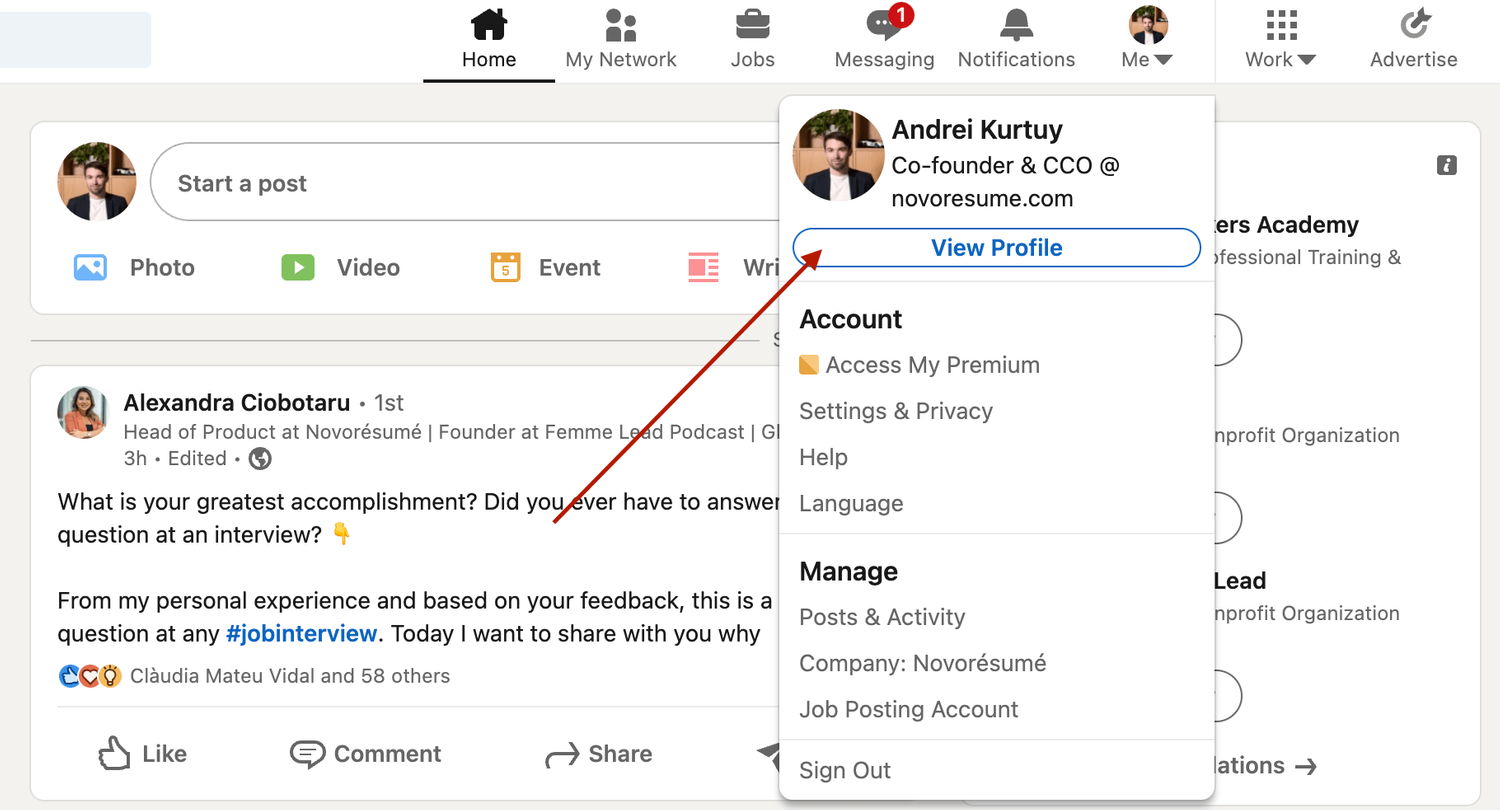
On the profile page, right below the profile picture, click More and select Save to PDF .
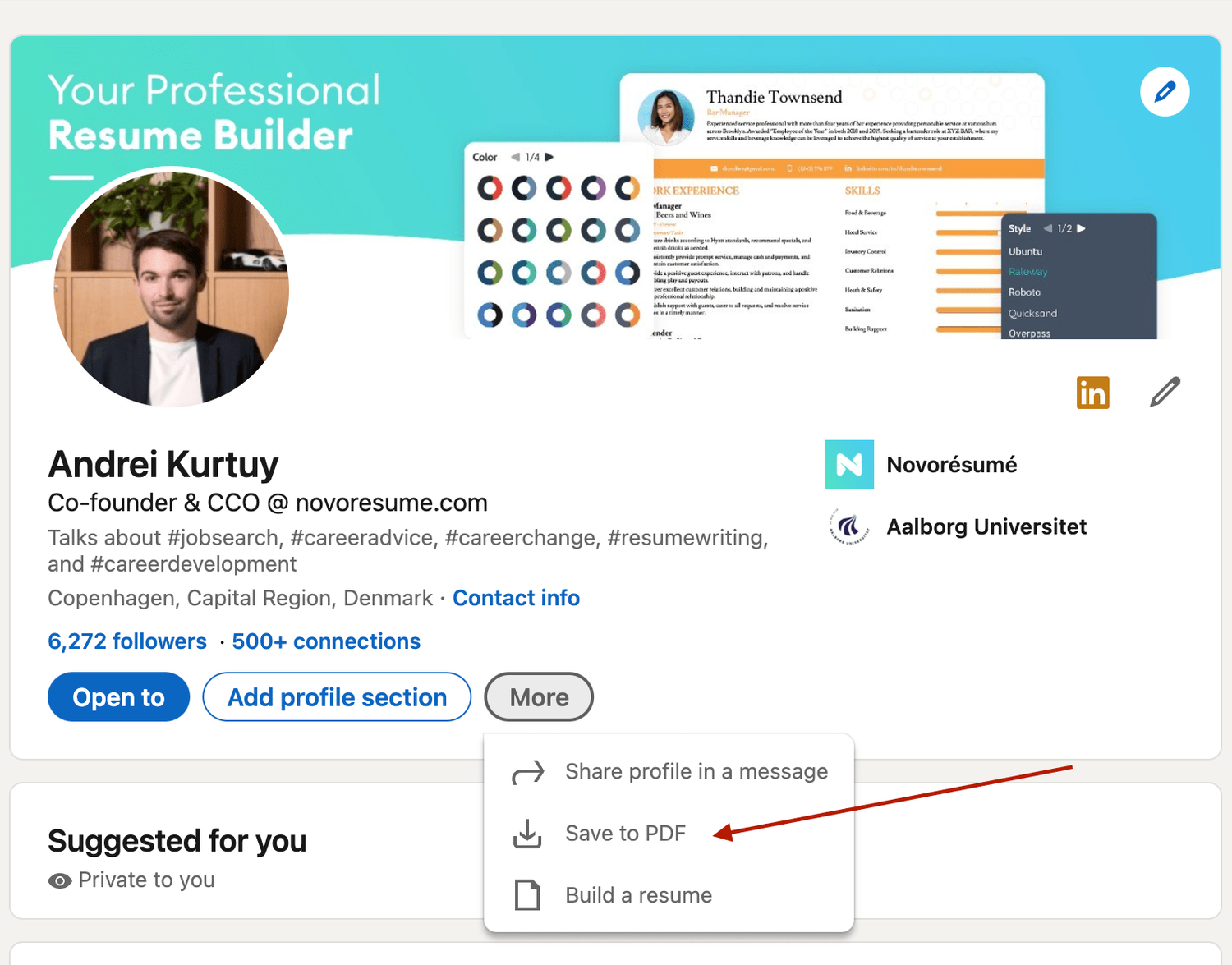
In a few seconds, your download will begin and the PDF will show all the information included in your profile.
Now, if you want to add, update, or omit certain elements from the profile before saving it, you can use LinkedIn’s resume tool to do so. Once you’re pleased with the result, you can hit Save.
However, the real question here is , is using a LinkedIn profile as a resume a good idea?
The answer is no .
The LinkedIn resume is simply not that effective for several reasons:
- It simply doesn’t look that good. And yes, your resume’s design does matter. The cleaner your resume layout, the easier it is to scan, and as such, more likely to get read by the HR manager.
- It’s not comprehensive enough. Your LinkedIn profile should not be as detailed as your resume. The purpose of a LI profile is to act as a brief introduction to you as a professional, not to sell you as a candidate.
- The output might be too long. Generally, you want to keep your resume length to one, maybe two pages max. A LinkedIn profile export can be longer than that.
Want to use a tried-and-tested resume template instead? Check out the Novorésumé resume builder !
It’s super easy to use and comes with 16 tried-and-tested templates . And the best part? Our resumes look super slick!
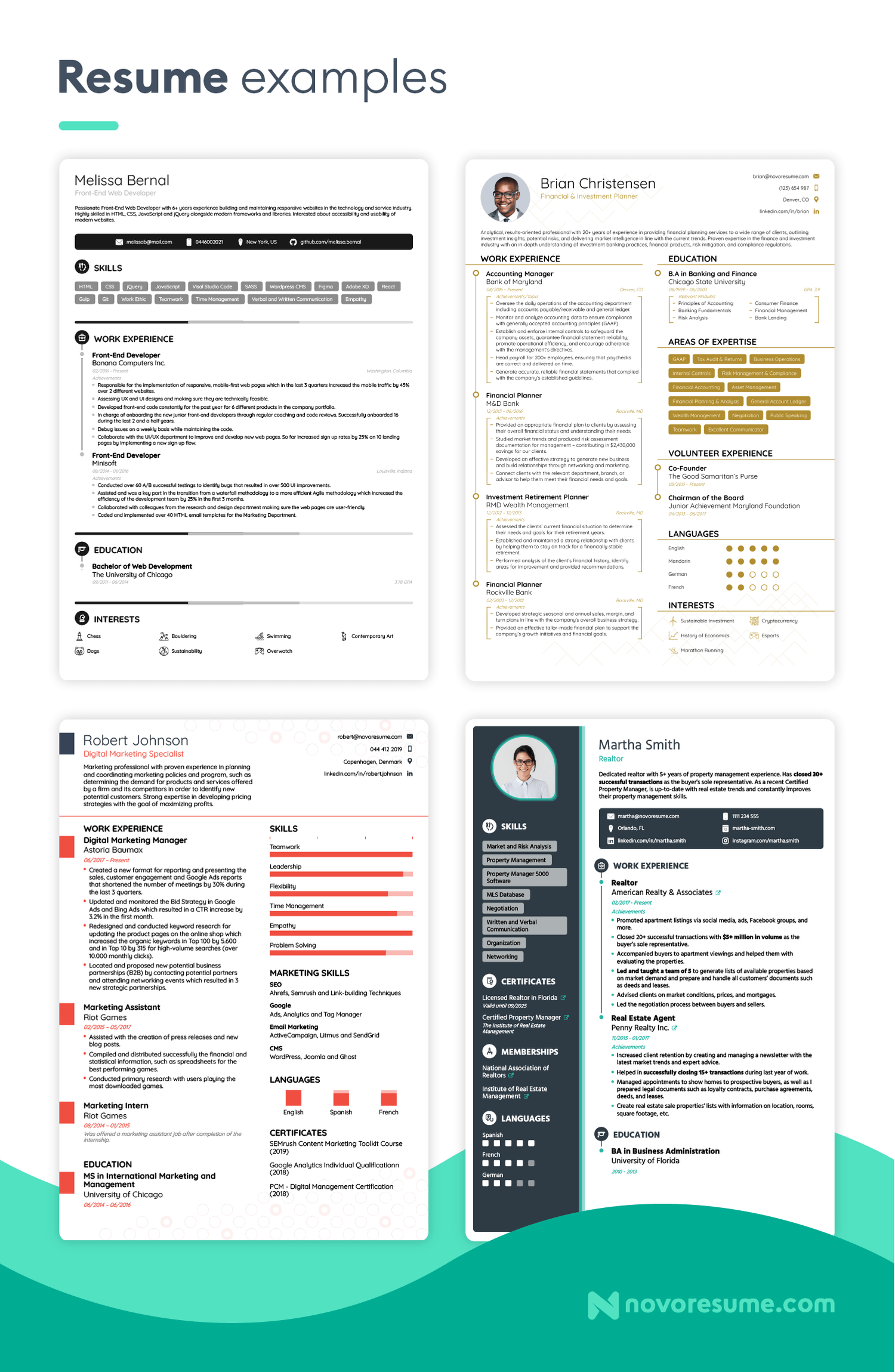
Key Takeaways
And that about sums it all up about how to best combine your LinkedIn profile & your resume!
Before you go, though, let’s recap the most important points we covered in this article:
- LinkedIn is much more than a CV on the internet. A LinkedIn profile should emphasize your ties to persons and employers, while your CV should present a clear professional goal.
- There are 2 simple ways to submit your resume to LinkedIn: directly through uploading or by using the Easy Apply feature for specific jobs.
- When hunting for a job on LinkedIn, don’t just rely on your CV - make sure your profile is fully updated too.

To provide a safer experience, the best content and great communication, we use cookies. Learn how we use them for non-authenticated users.
Protect your data
This site uses cookies and related technologies for site operation, and analytics as described in our Privacy Policy . You may choose to consent to our use of these technologies, reject non-essential technologies, or further manage your preferences.
- Personal Branding
- How to write a compelling...
How to write a compelling LinkedIn summary (with examples)
11 min read · Updated on April 17, 2024

Make a strong first impression on LinkedIn
LinkedIn gives you the power to create a professional reputation like no other. It's an essential tool for both your job search and career. But, to make the most of it, you need to create a detailed, comprehensive profile – including an engaging LinkedIn summary.
This short bio is a less formal version of the personal statement on your CV. But here's one major point to keep in mind: the way that you write and target your LinkedIn summary will differ from a formal application. LinkedIn is, after all, a social network at its core.
If you're not sure how to get started, you've come to the right place. In the following guide, we'll look at why your short LinkedIn summary matters, what you should include, and prime examples that you can use for inspiration. Read on to perfect your next LinkedIn summary.
What is a LinkedIn summary?
Also called your “About” entry or “'LinkedIn bio,” your LinkedIn summary is that short blurb that appears below your profile header. You have around 370 words to play with here, so you'll want to avoid writing a memoir. It's all about getting – and keeping – the reader's attention. With that in mind, your ideal LinkedIn summary should be:
- Short . You can't surpass the 2,600 character limit. So it's best not to add unnecessary “fluff,” aiming for a LinkedIn summary that's snappy and to the point.
- Original . Try not to sound like every other professional on the social network. If you want to gain attention for all the right reasons, your LinkedIn summary should be unique.
- High-value . What do you bring to the table? Don't just tell the reader what you do. Focus on the value that you bring to the hiring manager and company.
- Captivating . The language that you use in your LinkedIn summary matters more than you think. Make sure to hook the reader and keep them engaged throughout your bio.
Within this short LinkedIn summary, you have to make the right first impression . The reader can tell who you are and what you do by looking at your experience, so don't commit the proverbial mistake of simply stating the obvious. Instead, give them a reason to care about you . Use this part of your LinkedIn profile to detail why you're worth a second look and what makes you special.
Why does your LinkedIn summary matter?
Now that you're well-versed on what a LinkedIn summary is, let's talk about why it matters. You might think that this part of your profile is just an added bonus, rather than a necessity. That's simply not the case as your short LinkedIn summary allows you to do the following:
- Showcase your USP . What's your Unique Selling Proposition (USP) ? What's the one thing that you have over other professionals in your sector? When you have pinpointed this aspect of your professional profile, it's time to lean on it. Your LinkedIn summary is an ideal place to put your USP front and centre.
- Add personality to your profile . If you want to get ahead in your career, your personality is the key. There are loads of candidates with the same experience and expertise as you. But what don't they have? Your personality. As your LinkedIn summary is among the first things that your LinkedIn profile visitors will see, it allows this aspect of yourself to shine through. When you're writing your LinkedIn summary, don't be afraid to showcase your creative flair.
- Rank your profile in LinkedIn searches . Do you want your LinkedIn profile to be found by hiring managers? If the answer is yes, crafting a well-written summary is a must. Including industry-specific keywords in your bio can increase your online visibility in your sector. That means that when people search for professionals with your skills and experience on LinkedIn, you're more likely to rank highly in their results.
Whether you're currently looking for a new job or not, make sure you keep your LinkedIn summary up-to-date. This approach allows you to build a sturdy reputation on the platform, which you can leverage when you do want to climb the career ladder later on.
7 tips for writing a stellar LinkedIn summary
Ready to put pen to paper? Each person's LinkedIn summary is unique to them (and their experience). However, there are some tried-and-true pointers that you can follow when writing yours. Here are seven things to keep in mind when crafting your bio section:
1. Target the right audience
A hundred different people may end up reading your LinkedIn summary, but that doesn't matter if they're not the right people. Ask yourself a simple question: who do you want to read your summary and, crucially, what do you want from them?
For example, if you're on the hunt for a new role, you may be targeting recruiters and hiring managers. In that case, you should be writing a LinkedIn summary that sells you and your skills . Much like your CV, this brief overview needs to show people that you absolutely have what it takes to take the next step in your career.
Before you even dream of writing that first sentence, consider who will be reading it. Having a clear target audience will help you find a core message, helping you avoid a long-winded, boring description, and write something truly compelling instead.
2. Be authentic, honest, and concise
It should go without saying that lying on your LinkedIn profile summary is a recipe for disaster. For one, everyone can see your page and someone can easily call you out on your little “white lies.” Plus, there's the fact that you have to back everything you write up with facts and evidence.
Don't try to be someone else. Be yourself! It might sound cliche, but it works. When writing your LinkedIn summary, it's important that you're honest about your experience. Pick out the elements that are likely to “wow” readers and have them wanting more.
Note: Avoid writing too much here! No one wants to read your life story. Save those minor details for your autobiography instead.
3. Let your personality shine through
The recruiter or company reading your LinkedIn profile summary hasn't met you face to face. They have no idea who you are or how very charming you may be.
Unlike in your CV, you can use your LinkedIn profile summary to let some of that award-winning personality shine through in your writing. This technique is used in the best LinkedIn profile summaries, and it can really work wonders when you get it right.
LinkedIn strategist, Jasmin (Jay) Alić , knows how to write a summary that really flows. Here's his LinkedIn summary example:
“Hey there, thanks for stopping by my profile!
For the TL;DR peeps:
I help brands win hearts. Main strengths: copy and strategy. Wanna e-meet over coffee? I'm always down to connect and explore new opportunities.”
While you may think that this is a casual way to start a summary, it works for Jasmin. As a LinkedIn strategist, he has to have the personality to carry his role. It's a people-led business, after all. By offering up a TL;DR for readers, he gives them a chance to get to know him quickly and easily. Of course, he also includes a longer bio where you can learn about his experience.
While you may think that starting with a joke is risky business, Jasmin manages to make it work.
Note: The key word here is “show.” Don't make the mistake of writing “I'm a funny, warm person…” in your summary. Paint the picture and let it come through naturally!
4. Explain what you do (briefly)
What exactly do you do, anyway? Your regular job duties and work history may cover a whole range of things, but you shouldn't babble in your LinkedIn summary. Instead, condense what it is that you do down into a manageable paragraph.
The best summaries give a taste of the person's expertise and previous roles without getting too bogged down in the everyday, nitty-gritty details. How do you help businesses succeed as a whole? Be concise and clear by dedicating just a couple of sentences to your role.
5. Add industry-specific keywords
As we've already mentioned, keywords are a must. When writing your LinkedIn summary, make sure to do some research. What words and phrases are trending within your field? Identifying these will help you craft a strong LinkedIn summary.
Once you have a list of words at your fingertips, the next step is to include them organically throughout your summary. You may want to replace any synonyms you've used with keywords that will get more traction, for example. Don't make the mistake of trying to shoehorn keywords in where they don't belong. Instead, use them only where appropriate.
6. Show the depth of your professional knowledge
You know your profession better than anyone else, right? Well, then show that to those who look at your LinkedIn page. Legal headhunter, Liz Smith , does a stellar job of showcasing her talents and expertise in the following LinkedIn summary example:
“I am an expert in moving Legal teams, Associates and Partners. I provide a bespoke head hunting service to clients in the legal sector focussing on attracting the very best talent. For lawyers I provide a tailored career advisory service along with a targeted approach to firms that suit your next career move. I have a caring approach. I'm here to listen, to guide, nurture and support. I've been doing this for 20yrs.”
By sharing how long she has been in the industry, Liz shows she is an expert in her field. She also includes details of how she works and her areas of expertise to boot. Recruiters know exactly what they're getting when they look at this summary.
7. Master the art of a “closer” line
As you get to the end of your LinkedIn profile summary, what's the takeaway message you want to leave the reader with? This final closing line should be both neat and memorable.
Expert copywriter Shea Karssing details the brand names that she has previously worked with in her summary. She also has a way with words. At the end of the summary, she concludes with a simple sentence “Let's make words work for you.” Check it out here:
“Brands I have worked with include: KFC, BCX, Momentum, Nedbank, Automobile Association of South Africa, South African Tourism, Sun International, Standard Bank, MTN, Volvo, and many more.
My specialisations include:
- Content writing (blogs, social media, white papers, press releases, brand development, video scripts, and more)
- Copywriting (websites, advertisements)
- Keyword research
- On-page SEO
- Analytics and reporting
Let's make words work for you.”
Rather than leaving the reader with the bland “Connect with me now!” message, Shea decided to add a little pizazz to her profile. This closing sentence shows that she knows what potential clients are looking for in a simple and memorable way.
LinkedIn summary template
By this point, you should feel prepared to write an epic LinkedIn summary. The structure that you use matters more than you may imagine. With that in mind, here's a LinkedIn summary template you can use to guide your writing:
- USP . Lead with the main thing that you have to offer.
- Value . Add in the value that your USP brings to a business.
- Evidence . Back up your statements with stats and figures.
- Call to Action . Close with a killer line that encourages the reader to get in touch.
Whilst you don't have to use this LinkedIn summary template verbatim, it's good to keep it in your mind as an outline. There are many different approaches you can use when writing your LinkedIn summary. Figure out which one works best for your career and long-term goals.
Make an impression with your LinkedIn summary
Elevator pitch, CV personal statement, LinkedIn summary – these are all different ways through which you introduce yourself as a professional. On LinkedIn, that means a careful balance of professionalism and personality, expressed in a summary that makes people within the social network interested in learning more about you. With the right LinkedIn profile summary, connecting with HR managers and industry professionals alike will be a breeze.
While your LinkedIn profile will help you connect with professionals, a well-written CV can fast-track your job search. Find out if your CV makes the grade with our free CV review !
Recommended reading:
The art of self-marketing: promoting your skills and achievements to an employer
How to build a positive reputation at work
How to use LinkedIn to build your network of contacts
Related Articles:
Customise your LinkedIn URL: boost your professional image
How to establish your professional brand on LinkedIn
The worrying LinkedIn mistakes you could be making
See how your CV stacks up.
Career Advice Newsletter
Our experts gather the best career & CV tips weekly. Delivered weekly, always free.
Thanks! Career advice is on its way.
Share this article:
Let's stay in touch.
Subscribe today to get job tips and career advice that will come in handy.
Your information is secure. Please read our privacy policy for more information.
How-To Geek
How to quickly generate a resume from your linkedin profile.
It's so easy that it almost feels like cheating.
Quick Links
How to generate a resume from your linkedin profile, generate a customized resume from your linkedin profile, bonus tip: download other linkedin members' resumes.
If you already have your work experience listed on your LinkedIn profile, it's easy to get the site to automatically generate a resume for you. Here's how to do it.
All LinkedIn profiles include a button to download the profile as a PDF . This PDF is basically your resume, containing all the experiences you've listed on LinkedIn. This includes your academics, work experiences, and everything else that you have on your profile.
Related: What Is a PDF File (and How Do I Open One)?
To download this quick resume, first, open LinkedIn in a web browser on your computer. When LinkedIn opens, click your profile icon at the top of the site and select "View Profile."
On the profile page, right beneath your profile picture, click the "More" option, and select "Save to PDF."
In a few moments, your browser will start downloading your resume PDF from LinkedIn.
That's all there is to generating a quick automatic resume from LinkedIn, but you might not want to send it exactly as it is to potential employers. In that case, check out the section below.
The resume that you downloaded above includes all the information that you have on your LinkedIn profile. If you want to add, edit, or delete certain sections of the resume, use LinkedIn's resume creation tool. It lets you choose what sections you want to include in or exclude from your resume. When you're happy with the result, you can download it as a PDF to your computer.
To start building your custom resume, open LinkedIn in your web browser. On LinkedIn, click your profile icon at the top-right corner and select "View Profile."
On the profile page, in the section at the top, select "More," and then click "Build a resume." This launches LinkedIn's resume creation tool in your browser.
In the "Select a Resume" pop-up that appears, click the "Create From Profile" button at the bottom.
In the following box that says "Choose your desired job title," click the "Job Title" box, and then enter your current job title. Then, select a title from the suggested options and click "Apply" at the bottom.
You're now on LinkedIn's resume creation tool screen. Here, you can add and exclude whatever information you want in your resume. To add or remove a section in your resume, click the pencil icon next to a section on the page.
The site will open a box with your selected section in it. Here, you can modify the contents of your section and click "Save" at the bottom of the box to save your changes. Or, you can click "Delete" to remove this section from your resume altogether.
When you've finished editing your resume, click "Preview" at the top of the LinkedIn site to preview your resume.
If you're happy with the result, click "More" at the top of the LinkedIn site, and then select "Download as PDF." This will download your resume as a PDF to your computer.
You're all set.
In addition to the ability to download your own resume, you can also download other LinkedIn members' resumes. You don't need to be connected with a member to be able to download their resume, but there's a limit of 200 downloads for others' resumes. (You can download your own resume an unlimited number of times, though.)
To download someone's profile, first, open their profile on LinkedIn . On the profile page, right beneath the cover image (the large image at the top of the page), click the "More" option, and then select "Save to PDF."
Your browser will start downloading a PDF resume of your selected LinkedIn member.
Related: How to Use the LinkedIn Resume Assistant in Microsoft Word
How to put your LinkedIn profile on your CV
Adding your LinkedIn profile to your CV is a great way to provide recruiters with more information about your abilities, and gives them the opportunity to connect with you.
But how should you add your LinkedIn profile to your CV for best results?
Well, you can find out in our handy guide below.
CV templates
Where to add your LinkedIn profile
The best place to include your LinkedIn profile is in within the header of the CV section, in the contact details.

This is where recruiters will expect to find it and the place it will look most neat and professional.
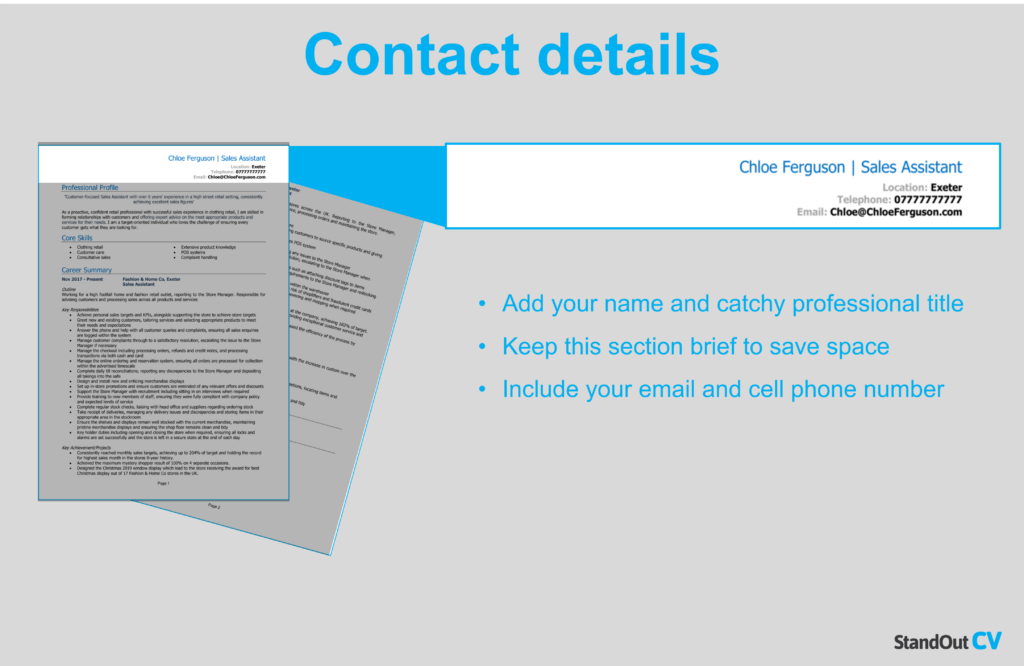
In the next section, we’ll share with you the best way to do this to ensure your CV looks neat and the recruiter can easily find your profile.
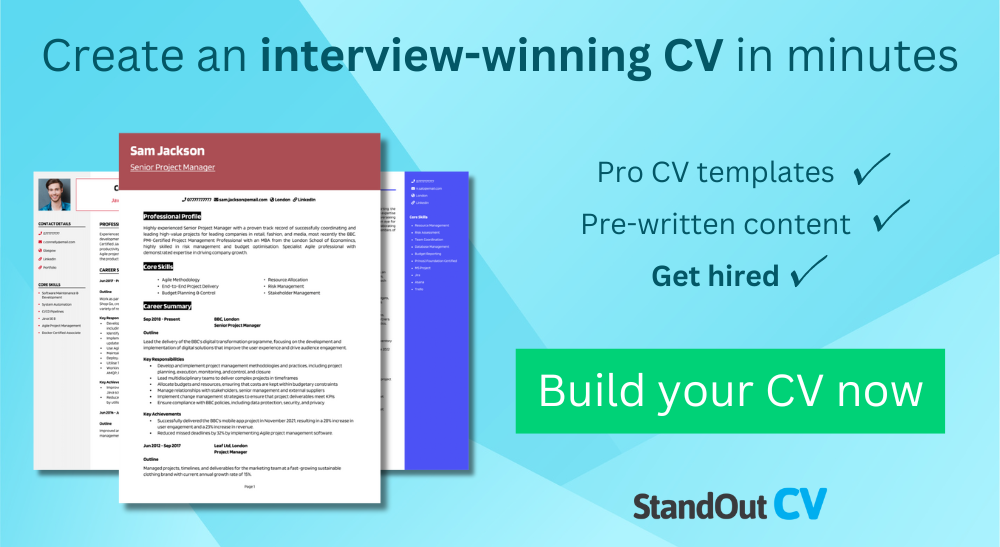
How to add your LinkedIn profile (2 methods)
There are two ways that you can add your LinkedIn profile to your contact details, by pasting the URL directly onto the page, or by creating a hyperlink from text within the page.
Here’s how to do both.
Method 1. Copy and paste the URL
Firstly, you can simply copy the page URL (web address) across to your contact details, so that the full URL of your profile will show on the page – looking like the below example.

Here’s how to do this…
- Open LinkedIn on your device
- Click on the ‘ Me ’ icon in the top right of the screen, and select ‘ View profile ’ from the drop-down menu – this will take you to the page of your LinkedIn profile

- Click in the search bar and highlight the entire URL of your profile
- Right-click the URL and then click “copy” and head back over to your CV

- Paste the URL in the contact section of your CV, by right-clicking the area you want it to appear in and selecting “paste”

This will create a clickable link that any reader can click on to be directed to your LinkedIn profile – or they could copy and paste the URL into their own browser.
Method 2. Create a link from your chosen text
Alternatively, you can type in a relevant text string (such as “LinkedIn Profile”) and create a link to your profile from that text string. This looks a bit neater than pasting the URL and helps to keep your CV looking professional.

Here’s how it’s done..
- Add your chosen text that you wish to link from to your contact section in your CV. This is most likely to be the words ‘ LinkedIn ’ or ‘ LinkedIn profile ’

- Then open LinkedIn on your device
- Click on the ‘ Me ’ icon in the top-right corner and select ‘ View profile ’ from the drop-down menu to view your profile page.

- Highlight the text you want to add your link to, and right-click, then click Link > Insert Link from the drop-down menu

- Click in the address field and then right-click and paste in your copied LinkedIn URL – then click OK

You should now have a hyperlink from your chosen text to your LinkedIn profile, but it’s worth clicking on this just to double check it opens your profile correctly.
How to edit your LinkedIn profile URL
If your profile URL was generated by LinkedIn, it’s likely it will contain a random selection of letters and numbers next to your name.

This doesn’t look particularly professional on your CV and isn’t ideal if you are attempting to create a strong personal brand.
To change your LinkedIn profile URL to something more personalised and attractive, do the following:
- Open LinkedIn on your computer
- Click on the ‘ Me ’ icon at the top-right corner of the page – and from the drop-down menu click on ‘ View profile ’ – to be taken to your profile page.
- Once on your profile, on right-hand side, click the link that says ‘ Edit public profile & URL ’

- Once redirected to your profile editing page, you should see another link on the right-hand side of the screen that says ‘ Edit your custom URL’ – Click on the pencil icon next to this to begin editing.

- Enter your name or the text you want to use for your custom URL (use something simple and professional, like a combination of your name and profession e.g. toni-baker-finance ) and click save.
Your custom URL is now ready and updated. However, you may need to refresh the page to see this.
Should you add your LinkedIn to your CV?
You might be wondering whether you even need to include your LinkedIn profile on your CV.
Of course, there is no rule that says you have to do it, but more and more recruiters are coming to expect to see social profiles on your CV.
In an increasingly social-media based world, many recruiters and hiring managers like to view your profiles to check that your online presence reflects the information in your CV, and browse any recommendations you may have.
Plus studies have shown you can increase your chances of landing the job interview by 71% just by adding your LinkedIn profile to your application.
So in summary it’s worth adding your LinkedIn profile to your CV
The only time you may want to leave your profile off is if it is not up to date or doesn’t have any valuable information on it that would impress recruiters on it.
Tips for your LinkedIn profile
If you’ve not put much thought into your LinkedIn profile until now, there are several things you can do to boost your profile and give it a little bit of love before you share it with recruiters.
Keep it up to date
One of the most important things you can do, particularly when you’re actively searching for jobs, is to keep your LinkedIn profile up to date.
This means adding in any new skills and experience and ensuring all your qualifications are correct. You should also make sure your profile has been updated, particularly if you’re continuing to study, volunteer, or gain experience as you look for a job.
By making sure your profile is as up-to-date as possible, the recruiter can build a better picture of who you are and whether you’re right for the role.
Ensure it reflects your CV
While you should not simply copy and paste the information across, your LinkedIn profile does need to reflect your CV. If the recruiter spots that there are some stark differences or even mistakes between the two, they may become suspicious.
For example, if your LinkedIn shows you were an assistant manager, but you’ve given yourself a promotion to manager on your CV to try and look more impressive. You did most of the manager’s work, after all, you deserved that promotion!
Plus, as your CV should only be one to two pages long it will only cover the very top-level information and your most impressive skills and achievements.
So your LinkedIn profile is your opportunity to expand on this and include a lot more information, statistics, and links to your relevant work, online profiles, etc.
Add a professional photo
One of the first things that recruiters or potential employers will see when they visit your LinkedIn profile is your picture .

Although you don’t necessarily have to pay for a professional photographer to take your headshot , you need to make sure it looks as smart and professional as possible (so not a picture of you doing shots at your last birthday party!). To do this you should:
- Ensure your face can be clearly seen
- Make sure you’re the only person in the picture
- Avoid distracting backgrounds
- Dress as you would for a day at work
- Avoid silly or glaringly obvious filters (even if you do look better with the Clarendon filter on)
- Try to get someone else to take the photo wherever possible, rather than choosing a selfie
This will instantly make your LinkedIn profile look more professional and can increase your chances of being invited in for an interview.
Get recommendations
Finally, people you have worked with (or for) can leave recommendations on your profile, This is like a review about you and your work.
These reviews have to come from other LinkedIn members and you can request these from your 1st-degree connections.
Reviews from other people are hugely powerful tools in persuading organisations to put their trust in you and ultimately hire you – so get as many as you can.
If you don’t have any recommendations on your profile yet, start by reaching out to past managers, colleagues, or clients and ask them to leave some feedback. You can offer to provide a recommendation for them in return, or even buy them a coffee.
If someone leaves you a recommendation you will be notified by message and you can choose whether you want to accept or dismiss this. Once you’ve accepted a recommendation it will be visible on your profile.
Privacy preference center
We care about your privacy
When you visit our website, we will use cookies to make sure you enjoy your stay. We respect your privacy and we’ll never share your resumes and cover letters with recruiters or job sites. On the other hand, we’re using several third party tools to help us run our website with all its functionality.
But what exactly are cookies? Cookies are small bits of information which get stored on your computer. This information usually isn’t enough to directly identify you, but it allows us to deliver a page tailored to your particular needs and preferences.
Because we really care about your right to privacy, we give you a lot of control over which cookies we use in your sessions. Click on the different category headings on the left to find out more, and change our default settings.
However, remember that blocking some types of cookies may impact your experience of our website. Finally, note that we’ll need to use a cookie to remember your cookie preferences.
Without these cookies our website wouldn’t function and they cannot be switched off. We need them to provide services that you’ve asked for.
Want an example? We use these cookies when you sign in to Kickresume. We also use them to remember things you’ve already done, like text you’ve entered into a registration form so it’ll be there when you go back to the page in the same session.
Thanks to these cookies, we can count visits and traffic sources to our pages. This allows us to measure and improve the performance of our website and provide you with content you’ll find interesting.
Performance cookies let us see which pages are the most and least popular, and how you and other visitors move around the site.
All information these cookies collect is aggregated (it’s a statistic) and therefore completely anonymous. If you don’t let us use these cookies, you’ll leave us in the dark a bit, as we won’t be able to give you the content you may like.
We use these cookies to uniquely identify your browser and internet device. Thanks to them, we and our partners can build a profile of your interests, and target you with discounts to our service and specialized content.
On the other hand, these cookies allow some companies target you with advertising on other sites. This is to provide you with advertising that you might find interesting, rather than with a series of irrelevant ads you don’t care about.
Create Resume from LinkedIn
Turn your LinkedIn profile into a resume.
You already have a resume. Now you only have to import it. Magically create a stunning CV using your LinkedIn profile in seconds!
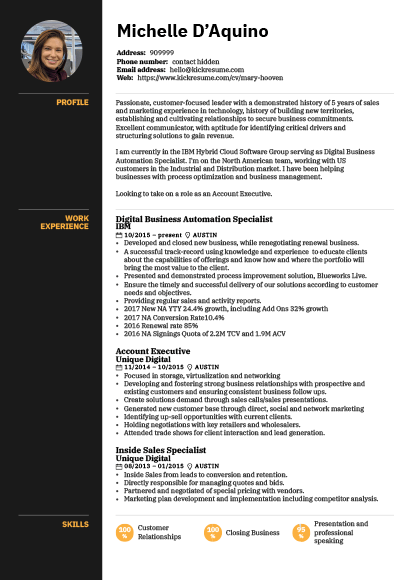
Easy LinkedIn to Resume Converter
One-click LinkedIn resume import magic.
Why write a resume from scratch when you already have a fantastic LinkedIn profile? You can convert your painstakingly crafted LinkedIn profile into a stunning resume in seconds. There's no need for extra effort. Simply enter the URL of your LinkedIn profile, and you'll have your resume ready in no time. Import your LinkedIn profile now.
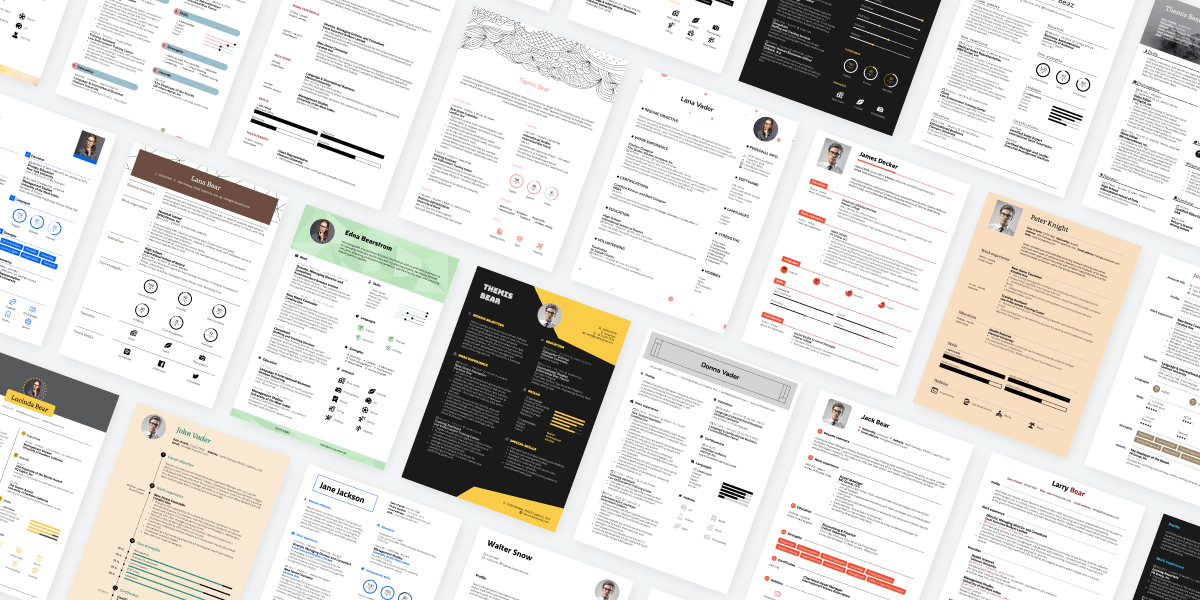
Better Than LinkedIn Resume Template
Make it look great with 40+ stunning templates.
Once you’ve imported your profile, you only need to pick a resume template and give your LinkedIn resume a bit of a personal touch. All of our resume templates were designed by professional typographers and are highly customizable. With more than one million possible design combinations, you can make your LinkedIn resume uniquely “you.” Explore all resume templates.
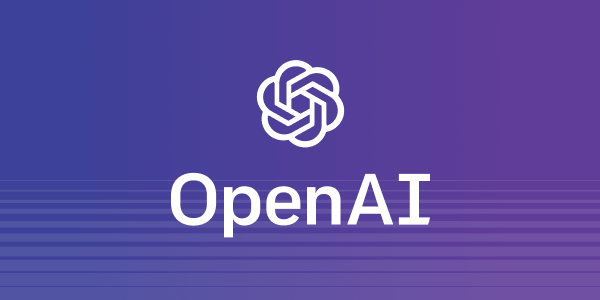
GPT-4 LinkedIn Resume Generator
Use AI to polish your newly imported resume.
Want to add a new section to your resume or improve an existing one? Brush up your LinkedIn resume with our AI Resume Rewriter. It can refine your resume and rewrite it in language that is professional and specific to your industry. Learn more about our AI Resume Rewriter.
Import your LinkedIn, get a resume. Then use our AI tools to make it better.
If you’ve already got a polished LinkedIn profile, why go through the same writing process again with your resume? After all, a good LinkedIn profile and a good resume have a lot in common. You can use that!
Simply import your LinkedIn profile to Kickresume and turn it into a sleek professional CV.
You can then use our AI toolkit to rewrite your resume , check it for errors with our resume checker , and even make it look super professional with our stunning resume templates . That is, if you feel like making your resume a bit more ‘extra’ and job-winning.
What are the benefits? Why import your LinkedIn profile instead of building a resume from scratch?
The following only apply if you’ve already got a good LinkedIn profile. But that shouldn’t be a problem — every ambitious job seeker should already have one!
In any case, here are some obvious and less obvious benefits of using our super easy LinkedIn-to-resume converter.
- Save time. You don’t have to write a resume from scratch. You can use the content from your LinkedIn profile.
- Done in a single press of a button. It’s quick and easy. Simply enter your profile’s url and press “Import”.
- It doesn’t end with importing the profile. You can (but don’t have to) use a wide array of our tools to give your resume an edge over others — you can scan it for improvements, get AI feedback, quickly generate a tailored cover letter, rewrite it with AI, and more.
- Tailor your resume to every job application. Any LinkedIn profile has one drawback — it’s one size fits all. A resume can be tailored to each job you apply to, which we would strongly advise you to do if you really want to land that job.
All in all, converting your LinkedIn profile into a resume gives you a good way out if you don’t want to waste time writing your resume from scratch. It’s quick, easy, and highly recommended!
How to download your resume from LinkedIn then? Is it just a single click and that’s it?
Yes! And no. But mostly yes! The thing is, there’s both a technical side and a content side to it.
While the technical side is pretty straightforward and quick, the content side of converting your LinkedIn profile to a resume can be a bit tricky. But that, of course, all depends on your profile.
How to download your resume from LinkedIn then?
- Go to the top of our LinkedIn profile to resume converter web page (you can also simply scroll up, it’s this very web page)
- Enter your LinkedIn profile’s address, and press the “Convert to Resume” button.
- Review your newly imported LinkedIn resume, pick an ATS-friendly template, use our AI Writer to rewrite it, analyze it with our resume checker — Kickresume gives you plenty of tools to make your LinkedIn resume stand out.
However, you probably wouldn’t want to stop there. Your LinkedIn profile — and, by extension, your newly imported resume — probably isn’t yet tailored to a specific job opening. Leaving it as such would be a missed opportunity.
Security & Data Protection
Kickresume gives you full control over your data while keeping it safe.
European Union
We’re based in the EU, which means that you’re being protected by the world’s toughest privacy and security law (GDPR). This gives you a complete control over your data and ensures maximum transparency.
We believe that being loyal to you, our customers, always pays off. Kickresume was built on your trust and we don’t want to lose it. We don’t share your data with third parties unless you tell us to.
Bulletproof
Thanks to our partnership with a leading IT security company whose name is subject to confidentiality, we are able to do regular penetration testing of our infrastructure and ensure that your data stays safe with us.
The only career toolbox you'll ever need.
Ai resume builder.
Let artificial intelligence write your resume. Our AI Resume Writer is powered by OpenAI’s GPT-4 language model and it can produce your first draft in seconds.
AI Cover Letter Builder
Try our AI Cover Letter Writer and produce a rock-solid cover letter in seconds. Most people struggle to find the right words for their cover letter. Let AI find them for you.
40+ ATS-Ready Templates
All resume and cover letter templates are customizable, ATS-friendly, and designed by a team of professional typographers and recruiters.
AI Resignation Letter Generator
Our AI Resignation Letter Writer will help you find the right words to quit your job and leave all bridges unburned.
Kickresume for Mobile
Create a perfect resume or cover letter from your mobile device. You can now access and edit your career documents from anywhere! Available on both iOS and Android.
1,500+ Resume Examples
Get inspired by resume and cover letter examples that helped real people land jobs with the world’s top companies. Search by company or job title.
Resume Checker
Find out how your resume compares against other successful resumes in our database. Receive your resume score and get personalized tips on how to improve it.
Website Builder
Turn your resume into a personal website with a single click. Choose from a number of customizable templates and let your future employer find you online.
Proofreading
Let our experienced human proofreaders make sure that your resume or cover letter have impeccable grammar. Don’t let a silly mistake ruin your chances of landing a job.
Your frequently asked questions.
If you don’t find answers to your questions here, don’t hesitate to ask. Our customer service team is always happy to help.
How to create a resume from LinkedIn?
You can easily import your LinkedIn profile to Kickresume and let the LinkedIn-to-resume converter do the rest. It only takes a few seconds.
This is how to create a resume from your LinkedIn profile:
- Open your LinkedIn profile.
- Select your profile’s public url (e.g. https://www.linkedin.com/in/your_name/) and press Ctrl+C (on Windows), or Command+C (on MacOS).
- Now go to Kickresume’s LinkedIn import website: Convert Your LinkedIn Profile to a Resume .
- Paste the link inside the designated field near the top of the page by pressing Ctrl+V (Windows) or Command+V (on MacOS).
- Press “Convert to Resume”. This will take you to the website’s sign up screen.
- Sign up using your preferred method (e.g. with your Google or Facebook account).
- Kickresume will now import your LinkedIn profile and convert it into a resume.
- Et voilà! You now have a complete resume in a random resume template from Kickresume.
How can I improve the resume I exported from LinkedIn?
Don’t forget to make at least some changes to your newly imported LinkedIn resume.
For instance, your resume can usually benefit from minor formatting changes , as some of the original LinkedIn formatting can get lost during the importing process.
You should also remove any LinkedIn-specific phrases from your new resume. You might not want phrase like “Let’s connect” or “Open to opportunities” appear on your resume.
Add resume-specific sections , such as hobbies or skills, and finally, tailor your new resume to each specific job opening you’re applying for.
Customize your resume’s visuals. You can choose from 40+ templates, explore more than one million design combinations, and make your resume more you.
Finally, you can even let AI rewrite your entire resume using our AI Resume Rewriter . It’s easy to use and it will rewrite your resume in a language that sounds more professional.
I’ve created a resume from my LinkedIn profile. Can I download it for free?
Yes, you can. While it’s true that not all resume templates and customization options are free (we need to make money somehow), there are still several high-quality resume templates available.
At the end of the day, yes, you can download a full-fledged professional resume for free . Just make sure to avoid any features that are clearly marked with the “Premium” badge inside the app.
On the other hand, if you decide that you like the premium templates better — and would like to land your dream job faster with the help of Kickresume — you can always upgrade to Premium . We offer well-priced plans for every type of customer.
Can I customize the appearance of my new LinkedIn resume?
Yes! You can choose from more than 40 professionally-designed resume templates and customize each template to your liking.
You can change nearly every part of your new resume. Each template comes with its own set of alternative color schemes and typefaces that were chosen by our expert typographers to complement the overall design.
What’s more, you can also create a cover letter with a design that matches your resume. We always create new templates in resume / cover letter pairs.
Ultimately, there are more than one million possible design combinations for you to explore. The sheer number of customization options gives you the ability to create a resume that stands out from the rest. All within reason, though — no matter how you customize your resume, our designers made sure it will always look good.
I’m having problems converting my LinkedIn to a resume. What should I do?
If you’re having problems converting your LinkedIn profile to a resume, there are two things you can do:
- Make sure your LinkedIn is filled with enough content. Remember that an empty profile makes for an equally empty resume. Fill your LinkedIn profile with at least 200 words. For best results, you should have at least the About, Experience, and Education sections of your profile filled with content. The more the merrier.
- Make sure your profile is not set to private. Our tool needs to have the ability to access your LinkedIn profile. If your profile is set to private, only your connections can view it. Set your profile to public and try importing your LinkedIn profile again.
- Make sure that your profile is more than 30 days old. Sometimes it takes a few days for Kickresume to access your profile. While this usually takes less than the aforementioned 30 days, this time period gives us a bit of an overhead when diagnosing problems related to LinkedIn import.
If you’ve done all of the above and you’re still unable to turn your LinkedIn profile into a resume, please contact our customer support (click the speech bubble icon in the bottom-right corner). Our customer support team is always more than happy to help.

IMAGES
VIDEO
COMMENTS
Or how you've been promoted at every job you've ever had. Those facts will impress recruiters far more than any adjective could. List your skills at the top of the resume. Near the top of your ...
This article provides a step-by-step guide on how to write an impressive CV for LinkedIn, highlighting essential sections, best practices, and tips to make your profile stand out. Choose a ...
Tap on the Me icon next to the search bar at the top. On the slide menu, tap View Profile under your name. Tap the gear icon in the top right corner. Select the privacy tab, and tap on Edit your public profile. Edit your custom URL. To share the link, tap on the URL and hold your finger for a moment. This is it.
On the upper middle to right side of the LinkedIn navigation, click on the "Me" icon. From the menu that appears, click on "View Profile". Select "Edit public profile & URL" from the top right corner, which will take you to your public profile settings.
9. Add rich media. Sometimes it's easier to explain your impact or achievement using an image, video, or an article — don't be afraid to add media to your profile and tee it up in your ...
5 Writing Tips. 1. Establish Your LinkedIn Summary Audience. Before you write a single sentence, you need to figure out who your audience is. To determine your audience, think about whether you are: Catching the attention of hiring managers or employers. Attracting candidates to work for your company.
4 Click through the profiles of the first 5 pages. 5 When you find a profile that's aligned with your offerings, copy the profile and paste it into your document. 6 Rinse and repeat until you have 20+ profiles in your document. 7 Head to WordClouds.com and repeat the steps above.
Learn how to automatically create a resume based on your LinkedIn profile with Resume Builder. Explore more LinkedIn courses and advance your skills on Linke...
Add your city and state/country. If you plan to relocate for the job or want a remote position, make sure to specify so on your CV. Optional Information. Job title. Include your professional title underneath your name. Write it down word for word, whether it's "Digital Marketing Specialist" or "Senior Copywriter.".
LinkedIn Resume Tips. 1. Have a Purpose: Always include a plan and purpose with each resume you create. Start your resume with a plan in mind, such as how to show a company that you are passionate about their mission and experienced in what they need, and make sure you stay true to that purpose the whole way through.
A strong summary accomplishes the following goals: Provides an overview of your background. Outlines your key areas of expertise. Tells visitors what you are interested in. Invites visitors to contact you. Builds your personal brand. 1. Provides an overview of your background. The primary purpose of your summary section is to tell anyone who ...
Now, when it comes to uploading your resume on LinkedIn, the process is fairly easy. Follow these steps to upload your resume directly to your profile: Step #1: Click the Me tab on the top toolbar below your profile photo. Step #2: Choose View Profile from the drop-down menu that appears. Step #3: Scroll down and click the Add Featured link.
Having a clear target audience will help you find a core message, helping you avoid a long-winded, boring description, and write something truly compelling instead. 2. Be authentic, honest, and concise. It should go without saying that lying on your LinkedIn profile summary is a recipe for disaster.
How to Download Your LinkedIn Profile as a Resume—Step by Step. Go to the "Me" icon at the top of the LinkedIn page. Click "View profile.". Click the "More" button in the profile introduction card. Choose "Save to PDF" in the dropdown. But—. Don't treat a hard copy of your LinkedIn profile as a ready resume.
On LinkedIn, click your profile icon at the top-right corner and select "View Profile." On the profile page, in the section at the top, select "More," and then click "Build a resume." This launches LinkedIn's resume creation tool in your browser. In the "Select a Resume" pop-up that appears, click the "Create From Profile" button at the bottom.
Open LinkedIn on your device. Click on the ' Me ' icon in the top right of the screen, and select ' View profile ' from the drop-down menu - this will take you to the page of your LinkedIn profile. Click in the search bar and highlight the entire URL of your profile. Right-click the URL and then click "copy" and head back over to ...
Here's how: Paste your URL (but still leave off the "https://www." portion to save space) onto your resume. Highlight the link, right-click on it, and select "Hyperlink…" from the dropdown menu. Paste the entire URL (including the "https://www." part) Click "OK". Test the link out to make sure it goes to your profile.
Here are seven basic steps for writing a CV: 1. Create a header with contact information. Your header should be at the top of the page and include your name, phone number, and email address so employers can immediately know who you are and how to reach you. 2.
3. List your name and contact information. To start writing your resume, create an eye-catching resume header that quickly highlights your contact information and job title. Your name should always be the largest element on your resume to make it stand out, so use a font size larger than 20 points.
Once you've imported your profile, you only need to pick a resume template and give your LinkedIn resume a bit of a personal touch. All of our resume templates were designed by professional typographers and are highly customizable. With more than one million possible design combinations, you can make your LinkedIn resume uniquely "you." Explore all resume templates.
Use a clean, simple format and avoid fancy fonts (Arial or Helvetica are fine; Century Gothic is not). Adding colour does not mean using a teal background. Nor does it mean using purple prose ...
Just as a well-crafted resume gives an account of your expertise, a tailored cover letter helps make a positive first impression. Learning more about general worker cover letters can enhance your chances of writing your own letter that grabs the attention of a potential employer. In this article, we discuss how to write a general worker cover letter and provide an example, template, and tips ...