No Search Results
- Page numbering
Document page numbers can be typeset using a particular style , such as using Arabic or Roman numerals, and typeset at a particular page location —usually within headers or footers. This article shows how the style and location of page numbers can be changed:
- the style of page numbers can be changed by the \pagenumbering command;
- the location of page numbers can be changed using the fancyhdr package .
- 1.1 Example to demonstrate page number styles
- 2 Book class: using two styles of page number
- 3 Article class: using two styles of page number
- 4 Customizing page numbers with the fancyhdr package

Setting the style of page numbers
The style of page numbers can be changed using the command
where ⟨style⟩ is one of
- arabic : use Arabic numerals (1, 2, 3, ...)
- alph : use lowercase letters (a, b, c, ...)
- Alph : use uppercase letters (A, B, C, ...)
- roman : use lowercase roman numerals (i, ii, iii, ...)
- Roman : use uppercase roman numerals (I, II, III, ...)
Example to demonstrate page number styles
The following example typesets a table of contents followed by 5 pages, each of which demonstrates one of the ⟨style⟩ options for page numbers. Internally, LaTeX uses a so-called counter to record the current page number. A counter is the name of a LaTeX variable used to store an integer value—see the Overleaf Counters article for more detail and examples.
Open this example in Overleaf
The next graphic shows the table of contents produced by this document. Note how the \pagenumbering command has reset the starting page number to the initial value for each style: i for the roman style, A for the Alph style, I for the Roman style and so forth:
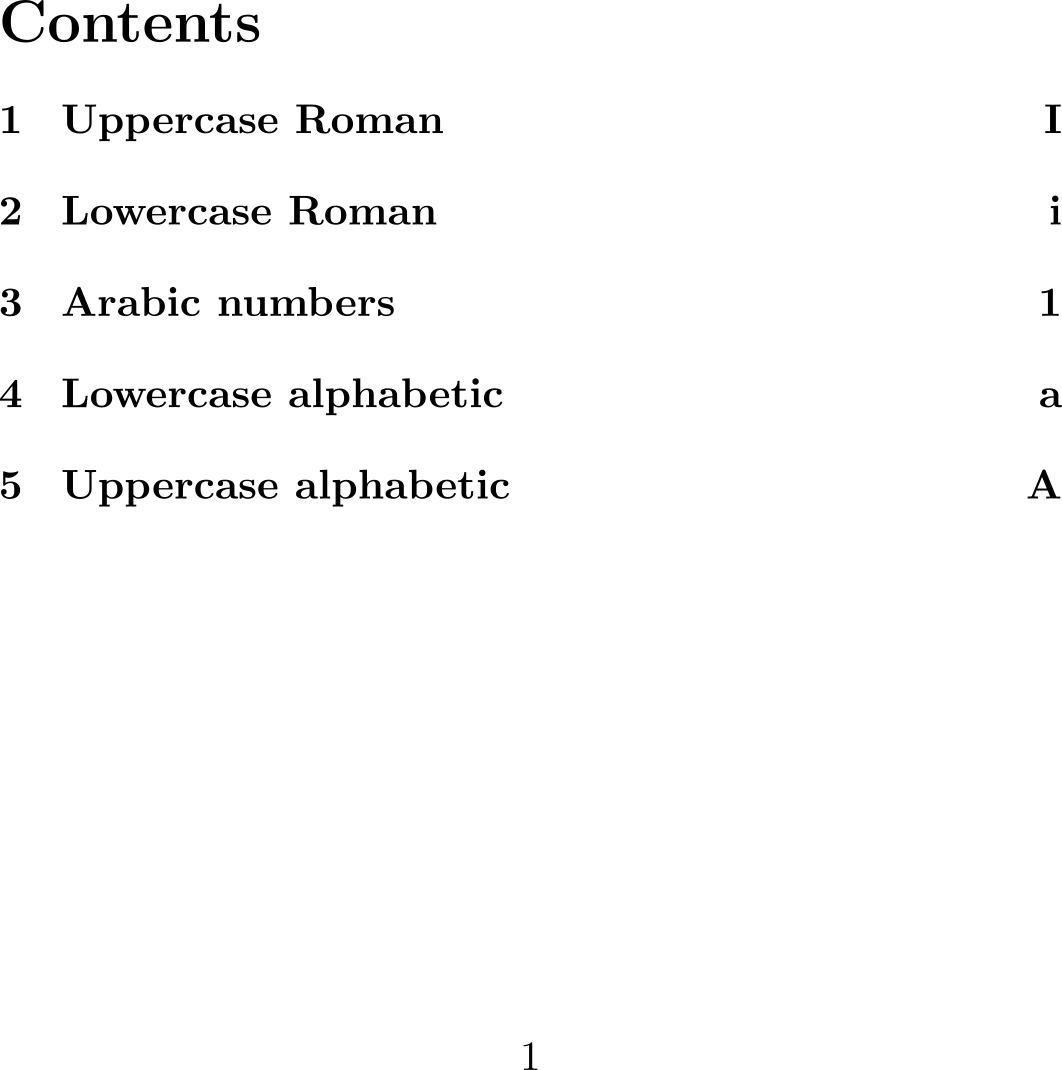
Here are two sample pages produced by this example; the first image shows page numbers as uppercase Roman numbers, the second demonstrates page numbers as uppercase letters:
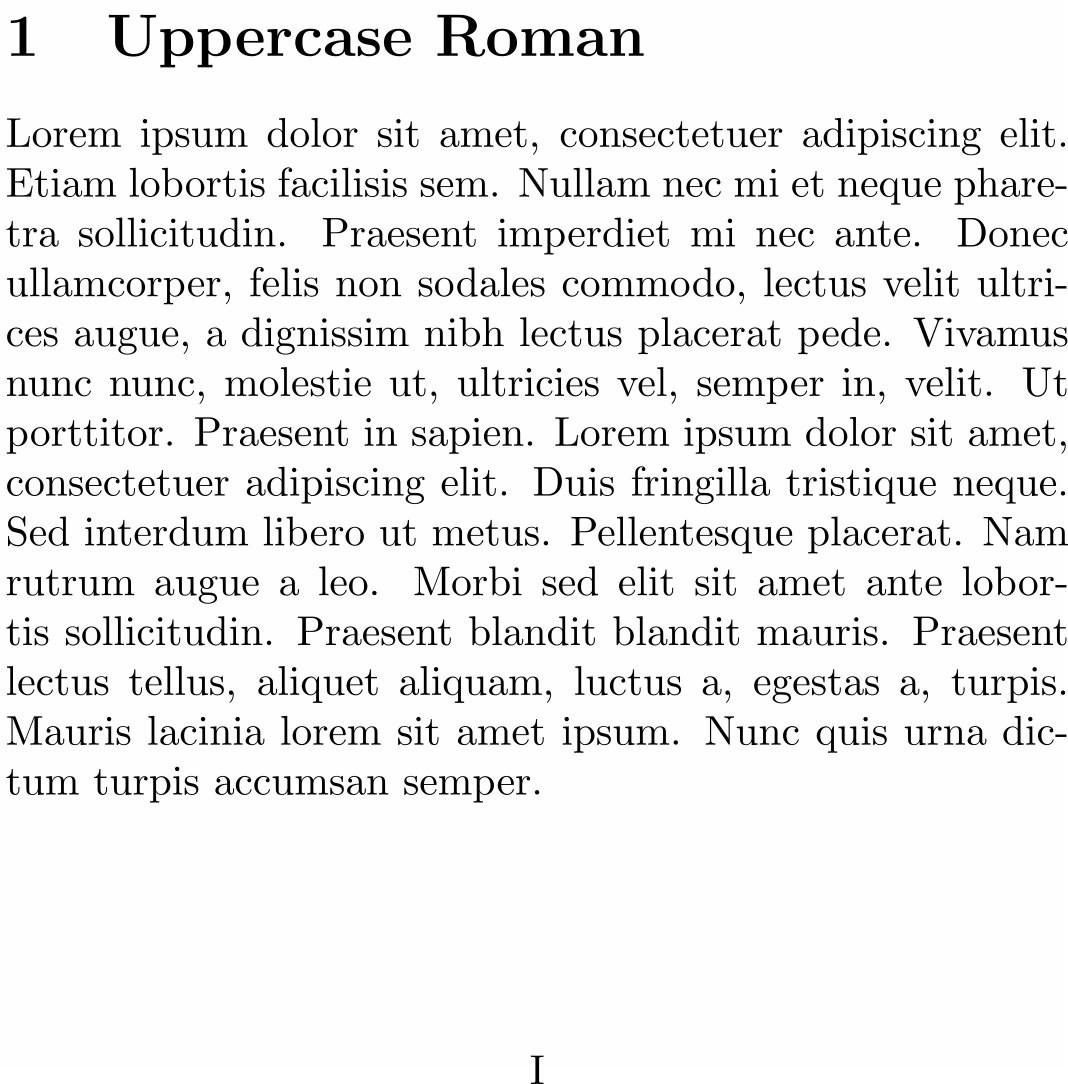
Book class: using two styles of page number
The first few pages of a book , which include the copyright page, title or half-title page, any Foreword or Preface and table of contents, are collectively called the preliminary pages, or prelims for short—another term for those pages is front matter . Traditionally, prelim pages are numbered using lowercase Roman numerals with the main (body) pages being numbered using Arabic numerals. The book document class contains commands to assist with this, as the following example demonstrates.
The table of contents produced by this example demonstrates the use of Roman numerals for the front matter and Arabic numerals for the main (body) matter:
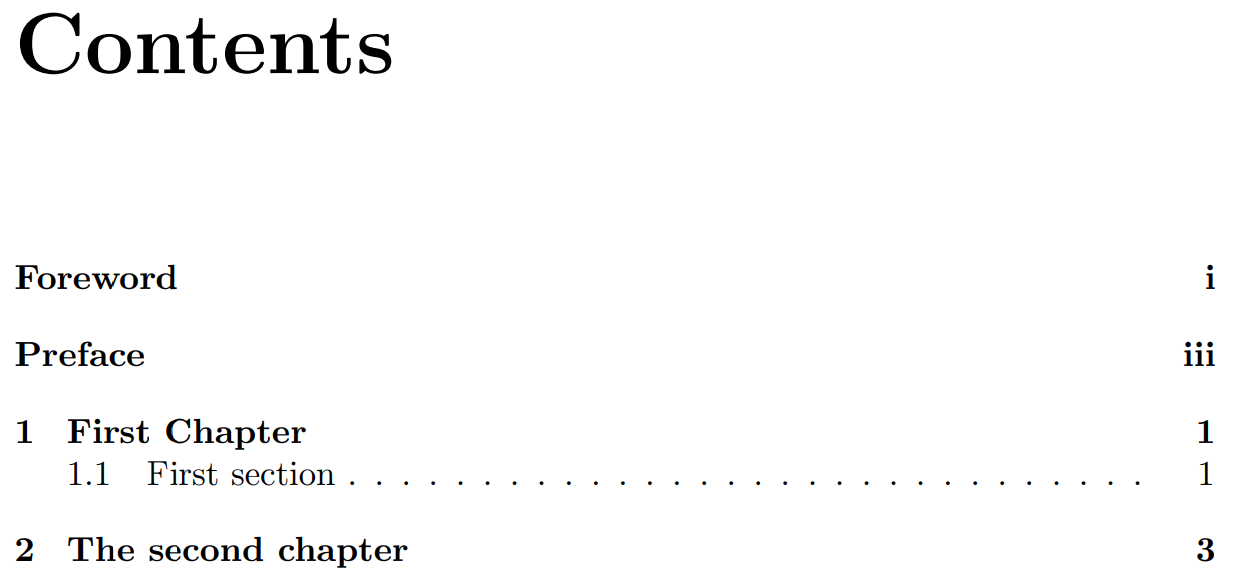
The commands that control the page numbering are:
- \frontmatter : Pages after this command and before the command \mainmatter , will be numbered with lowercase Roman numerals.
- \mainmatter : This will restart the page counter and change the style to Arabic numbers.
Article class: using two styles of page number
As noted above, the current page number is stored in a LaTeX counter variable which is called page . The value stored in page , or any other counter variable, can be set to a specific value using the \setcounter command:
where the counter variable ⟨countvar⟩ is set to the value ⟨intval⟩ . For example, to set the page counter to 3 you would write
Other commands to change counter variables include \addtocounter and \stepcounter :
- \addtocounter{⟨countvar⟩}{⟨increment⟩} adds an amount ⟨increment⟩ to the counter variable ⟨countvar⟩ . Note : ⟨increment⟩ can be positive, to increase the counter value, or negative to decrease it.
- \steptocounter{⟨countvar⟩} adds 1 to the counter variable ⟨countvar⟩
This hypothetical example modifies the page counter to plan a table of contents, including sections that haven't been written and whose page count is estimated. It also uses \pagenumbering{roman} and \pagenumbering{Arabic} to set the stye of page numbers.
Open this example in Overleaf.
This example produces the following table of contents, showing the results of altering the value of the page counter:
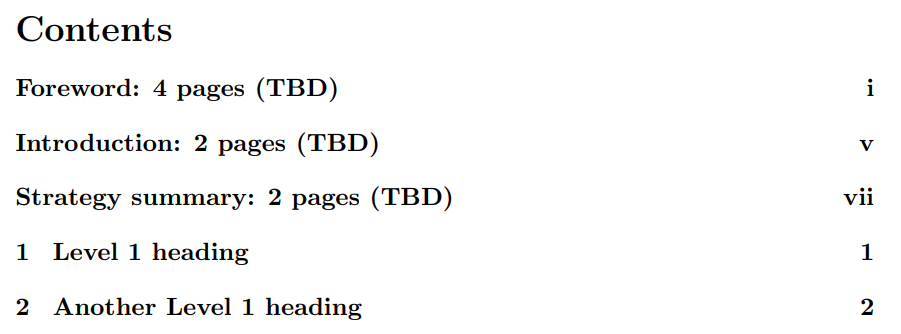
Customizing page numbers with the fancyhdr package
The fancyhdr package can be used to customize the location and format of page numbers; for example, placing them at specific positions within the header or footer. The Overleaf article Headers and footers explores this in detail, with many examples we won't reproduce here.
Here we'll give one example of writing the current page number in the context of the total page count, such as Page X of Y where Y is the total number of document pages obtained using the lastpage package .
The following image shows one of the pages produced by this example—note Page 3 of 6 on the right-hand side of the footer:
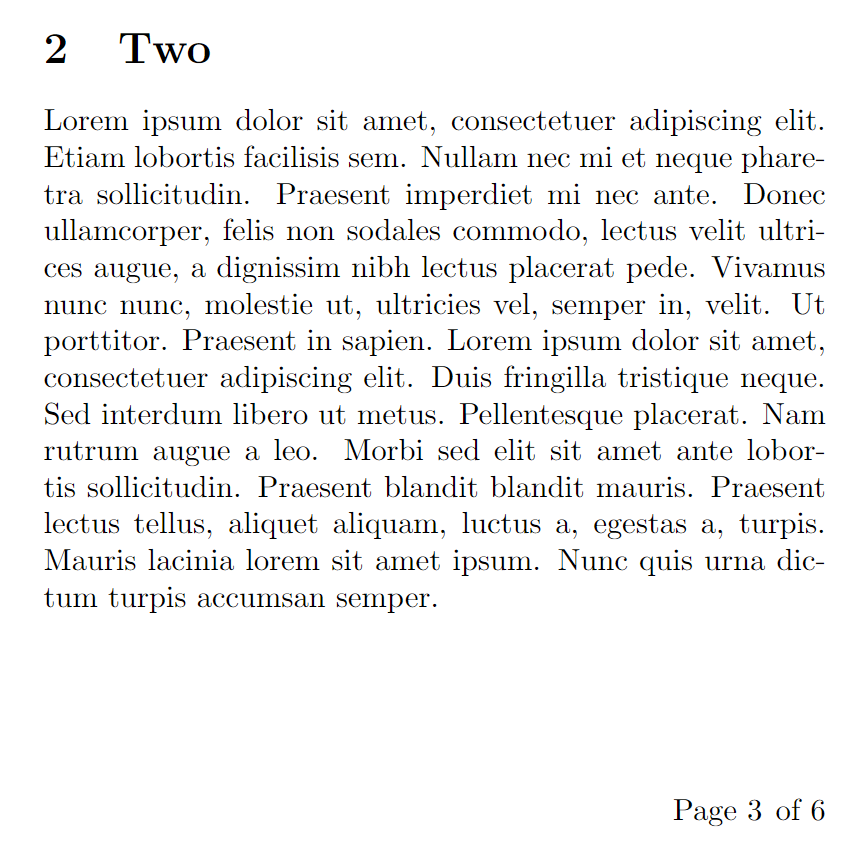
- Documentation Home
- Learn LaTeX in 30 minutes
Overleaf guides
- Creating a document in Overleaf
- Uploading a project
- Copying a project
- Creating a project from a template
- Using the Overleaf project menu
- Including images in Overleaf
- Exporting your work from Overleaf
- Working offline in Overleaf
- Using Track Changes in Overleaf
- Using bibliographies in Overleaf
- Sharing your work with others
- Using the History feature
- Debugging Compilation timeout errors
- How-to guides
- Guide to Overleaf’s premium features
LaTeX Basics
- Creating your first LaTeX document
- Choosing a LaTeX Compiler
- Paragraphs and new lines
- Bold, italics and underlining
Mathematics
- Mathematical expressions
- Subscripts and superscripts
- Brackets and Parentheses
- Fractions and Binomials
- Aligning equations
- Spacing in math mode
- Integrals, sums and limits
- Display style in math mode
- List of Greek letters and math symbols
- Mathematical fonts
- Using the Symbol Palette in Overleaf
Figures and tables
- Inserting Images
- Positioning Images and Tables
- Lists of Tables and Figures
- Drawing Diagrams Directly in LaTeX
- TikZ package
References and Citations
- Bibliography management with bibtex
- Bibliography management with natbib
- Bibliography management with biblatex
- Bibtex bibliography styles
- Natbib bibliography styles
- Natbib citation styles
- Biblatex bibliography styles
- Biblatex citation styles
- Multilingual typesetting on Overleaf using polyglossia and fontspec
- Multilingual typesetting on Overleaf using babel and fontspec
- International language support
- Quotations and quotation marks
Document structure
- Sections and chapters
- Table of contents
- Cross referencing sections, equations and floats
- Nomenclatures
- Management in a large project
- Multi-file LaTeX projects
- Lengths in L a T e X
- Headers and footers
- Paragraph formatting
- Line breaks and blank spaces
- Text alignment
- Page size and margins
- Single sided and double sided documents
- Multiple columns
- Code listing
- Code Highlighting with minted
- Using colours in LaTeX
- Margin notes
- Font sizes, families, and styles
- Font typefaces
- Supporting modern fonts with X Ǝ L a T e X
Presentations
- Environments
Field specific
- Theorems and proofs
- Chemistry formulae
- Feynman diagrams
- Molecular orbital diagrams
- Chess notation
- Knitting patterns
- CircuiTikz package
- Pgfplots package
- Typesetting exams in LaTeX
- Attribute Value Matrices
Class files
- Understanding packages and class files
- List of packages and class files
- Writing your own package
- Writing your own class
Advanced TeX/LaTeX
- In-depth technical articles on TeX/LaTeX
Have you checked our knowledge base ?
Message sent! Our team will review it and reply by email.
LaTeX-Tutorial.com
Learn how to change page numbering in latex.
By default, in LaTeX pages are numbered using Arabic numbers, which are the usual numbers we mostly use. However, we can customize the page numbering of our document . For example, it is conventional to number the pages of a book before the first page of the main text (the preamble, table of contents, etc.) using lowercase roman numbers . Sometimes appendices are also numbered with their own system.
In this tutorial, we are going to explore some of the different options that we have inside LaTeX to change the page numbering system .
1. Customize page numbering style
The easiest way to do so is using the \pagenumbering command in the preamble of our document . This command lets us set a page numbering style, and the arguments that can be passed to it are the following:
- arabic to use arabic numerals (default option),
- roman to use lowercase roman numerals,
- Roman to use uppercase roman numerals,
- alph to use lowercase letters and
- Alph to use uppercase letters.
Check the following illustrative example that changes the page numbering style to Roman :
produces a document whose table of contents is the one shown below; as you can see, the numbering of the pages, in this case, is done with roman numerals .

2. Different page numbering styles in the same document (Roman and Arabic)
The numbering system used in the previous example is rather unusual. But as was mentioned in the introduction, sometimes lowercase roman numerals are actually used in books, to number the pages before the first chapter (that is, before the main contents of the book). Since this kind of structure is very common, LaTeX has commands already implemented that let you easily produce it: inside the book class, when you use the \frontmatter command, the roman numbering will start, until you use the \mainmatter command when it will be substituted with the usual Arabic numbering .
Here is an example of how you could use these commands when producing a book:
The table of contents of this book is shown in the following image. In the example, \lipsum simply generates dummy text, to fill the different sections .
Observe that the numbering in the table of contents is the one that is found in most edited and printed books.
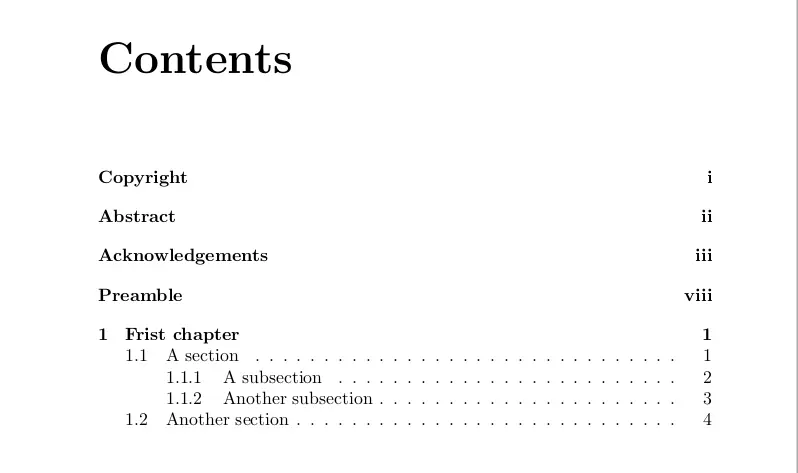
3. More control over page numbering
One may want more fine-grained control over the page numbering, instead of just this predefi ned system. This can be accomplished simply using the \pagenumbering command inside the document . Once it is inserted, the following page will start with the new numbering system. However, the counter that determines the page number will not be reset , and therefore if you were at page 5 and the next one starts with the lower case roman numbering system, its number will be vi.
To prevent this behavior, we have the \setcounter command , which accepts two mandatory arguments:
- the first determines the counter whose value we want to change (in this case, page, which is the counter that determines the page number) and
- the second, the value to which we want to set it.
So for example, we can accomplish fancy changes of page numbering as in the following example:
The table of contents produced in this case is shown below. Observe how the page numbering is affected when we use the \pagenumbering and \setcounter commands .

4. Add text to page numbering

For example, here is a very simple use of this package to print at the foot of our page the page number preceded by the word “Page” :
Compiling this code yields the following output:
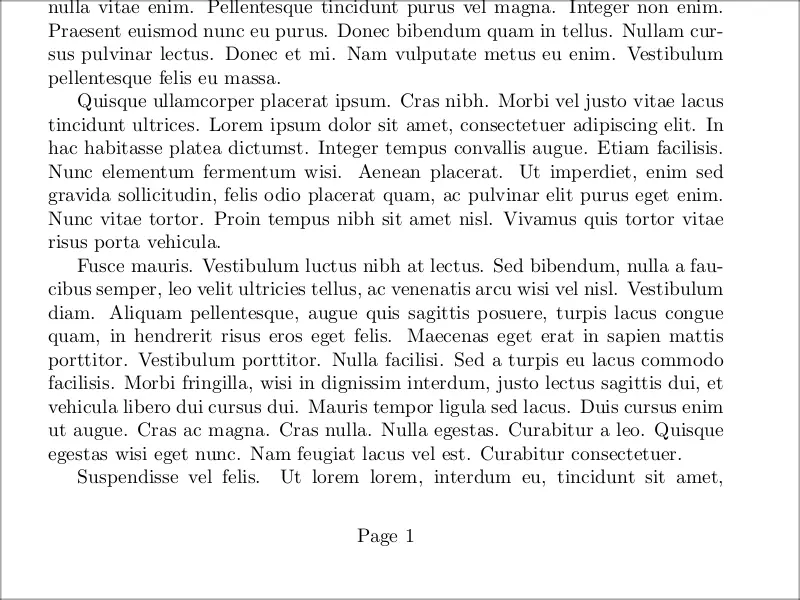
Now let’s dissect what have we done in this example.
- The package fancyhdr provides various default page layouts, and we can set them with \pagestyle .
- Here we select the fancy style, and empty both the default foot and head passing no argument to \fancyhf.
- Then, we change how the centre of the foot looks with \cfoot .
Note the use of the macro \thepage , which returns the page we are in.
- As you may guess, the analogous commands \rfoot and \lfoot are provided to customize the right and left footers, and also the commands \rhead, \chead, and \lhead let you customize the head of the document.
You can make the page number appear wherever you want , and also other elements of the page such as the chapter or section name, the name of the author, and more; you can explore the fancyhdr documentation for further details.
Finally, you can also opt to use no page number at all. For this purpose, you can use \pagestyle{empty} in the preamble, and no elements will appear in your page layout.
Recent Posts
Typesetting Multiple Choice Questions in LaTeX
n this tutorial, we will see how to write a multiple-choice exam in LaTeX, using the exam document class. This document class provides multiple tools to easily typeset exams in LaTeX, and we have...
How to Write a Minimalistic CV in LaTeX: Step-by-step Guide
In this step by step tutorial, we will learn how to typeset a professional CV, and gain some more insight into how LaTeX works with a practical example.

DEV Community
Posted on Oct 20, 2021
LaTeX: Numbering the Pages & Customization
Hello, how are you? :)
In this post I tell you
- How to start the page numbering from other number, different of 1
- How to mix the numbering style and the page numbering
Let's start!!!
Page Numbering
Do you remember that in this post I tell you how to customize the style of the numbering in the page, now you can use
Where n is the desired starting page number
- If we put this instruction in the preamble the starting page of the document is going to be n
But we can put this instruction on the body of our document and have different enumerations inside the document
Mixing Styles
What if I want to have multiple styles of numbering in my document, we first need to put the style and then the number, it is
- You can check the style here

Check this code by yourself :)
This is all, thank you!!!
Do not forget to follow me on Twitter @latexteada
Greetings :)

Top comments (0)
Templates let you quickly answer FAQs or store snippets for re-use.
Are you sure you want to hide this comment? It will become hidden in your post, but will still be visible via the comment's permalink .
Hide child comments as well
For further actions, you may consider blocking this person and/or reporting abuse

How to use LaTeX in React to generate PDFs
Auguste - Feb 28

Google Gemini Based AI Chatbot using NextJS
Vinit Gupta - Feb 25

January 1, 1970 => January 19, 2038 Error!
Caf RF - Feb 24

C# System.Text.Json
Karen Payne - Feb 19

We're a place where coders share, stay up-to-date and grow their careers.
Next: \pagestyle , Previous: \maketitle , Up: Page styles [ Contents ][ Index ]
18.2 \pagenumbering ¶
Specifies the style of page numbers, and resets the page number. The numbering style is reflected on the page, and also in the table of contents and other page references. This declaration has global scope so its effect is not stopped by an end of group such as a closing brace or an end of environment.
By default, LaTeX numbers pages starting at 1, using Arabic numerals.
The argument number-style is one of the following (see also \alph \Alph \arabic \roman \Roman \fnsymbol : Printing counters ).
Arabic numerals: 1, 2, …
lowercase Roman numerals: i, ii, …
uppercase Roman numerals: I, II, …
lowercase letters: a, b, … If you have more than 26 pages then you get ‘ LaTeX Error: Counter too large ’.
uppercase letters: A, B, … If you have more than 26 pages then you get ‘ LaTeX Error: Counter too large ’.
no page number is output, though the number is still reset. References to that page also are blank.
This setting does not work with the popular package hyperref , so to omit page numbers you may want to instead use \pagestyle{empty} or \thispagestyle{empty} .
If you want to typeset the page number in some other way, or change where the page number appears on the page, see \pagestyle (in short: use the fancyhdr package). The list above of LaTeX’s built-in numbering styles cannot be extended.
Traditionally, if a document has front matter—preface, table of contents, etc.—then it is numbered with lowercase Roman numerals. The main matter of a document uses arabic. LaTeX implements this, by providing explicit commands for the different parts (see \frontmatter , \mainmatter , \backmatter ).
As an explicit example, before the ‘ Main ’ section the pages are numbered ‘ a ’, etc. Starting on the page containing the \pagenumbering call in that section, the pages are numbered ‘ 1 ’, etc.
If you want to change the value of the page number, then you manipulate the page counter (see Counters ).
We love good questions
Skip to content
LaTeX.org on Twitter - follow us
- Impressum and Privacy Policy
- About LaTeX
- Board index LaTeX Page Layout
- Ask a question LaTeX Text Formatting Graphics, Figures & Tables Math & Science Fonts & Character Sets Page Layout Document Classes General LaTeX's Friends BibTeX, biblatex and biber MakeIndex, Nomenclature, Glossaries and Acronyms Conversion Tools Viewers for PDF, PS, and DVI XeTeX Others LaTeX Distributions Decision Guidance MiKTeX and proTeXt TeX Live and MacTeX Others LaTeX Editors Decision Guidance AUCTeX Kile LEd LyX Scientific Word/Workplace Texmaker and TeXstudio TeXnicCenter Announcements General Templates, Wizards & Tools Feature Suggestions Development TeXShop TeXworks WinEdt WinShell Others LaTeX Templates Articles, Essays, and Journal Templates Theses, Books, Title pages Letters Presentations and Posters Curricula Vitae / Résumés Assignments, Laboratory books and reports Calendars and Miscellaneous LaTeX Community Announcements Community talk Comments & Wishes New Members LaTeX Books LaTeX Beginner's Guide LaTeX Cookbook
LaTeX forum ⇒ Page Layout ⇒ Report page numbering Topic is solved
Report page numbering.
Post by CJFugate » Thu Aug 23, 2012 9:54 pm
Re: Report page numbering
Post by CJFugate » Fri Aug 24, 2012 9:44 pm
Report page numbering Topic is solved
Post by Stefan Kottwitz » Fri Aug 24, 2012 10:12 pm
Post by CJFugate » Sat Aug 25, 2012 5:00 am
Post by cgnieder » Sat Aug 25, 2012 9:58 am
CJFugate wrote: Sorry, I'm really bad at describing my problem on a forum without dumbing all of my code on there.
Return to “Page Layout”
- Text Formatting
- Graphics, Figures & Tables
- Math & Science
- Fonts & Character Sets
- Page Layout
- Document Classes
- General
- LaTeX's Friends
- BibTeX, biblatex and biber
- MakeIndex, Nomenclature, Glossaries and Acronyms
- Conversion Tools
- Viewers for PDF, PS, and DVI
- XeTeX
- Others
- LaTeX Distributions
- Decision Guidance
- MiKTeX and proTeXt
- TeX Live and MacTeX
- LaTeX Editors
- AUCTeX
- Kile
- LEd
- LyX
- Scientific Word/Workplace
- Texmaker and TeXstudio
- TeXnicCenter
- Announcements
- General
- Templates, Wizards & Tools
- Feature Suggestions
- Development
- TeXShop
- TeXworks
- WinEdt
- WinShell
- LaTeX Templates
- Articles, Essays, and Journal Templates
- Theses, Books, Title pages
- Letters
- Presentations and Posters
- Curricula Vitae / Résumés
- Assignments, Laboratory books and reports
- Calendars and Miscellaneous
- LaTeX Community
- Announcements
- Community talk
- Comments & Wishes
- New Members
- LaTeX Books
- LaTeX Beginner's Guide
- LaTeX Cookbook
Who is online
Users browsing this forum: No registered users and 4 guests
- Board index
- All times are UTC
- Text Formatting
- Graphics, Figures & Tables
- Math & Science
- Fonts & Character Sets
- Page Layout
- Document Classes
- BibTeX, biblatex and biber
- MakeIndex, Nomenclature, Glossaries and Acronyms
- Conversion Tools
- Viewers for PDF, PS, and DVI
- Decision Guidance
- MiKTeX and proTeXt
- TeX Live and MacTeX
- Scientific Word/Workplace
- Texmaker and TeXstudio
- Announcements
- Templates, Wizards & Tools
- Feature Suggestions
- Development
- Articles, Essays, and Journal Templates
- Theses, Books, Title pages
- Presentations and Posters
- Curricula Vitae / Résumés
- Assignments, Laboratory books and reports
- Calendars and Miscellaneous
- Community talk
- Comments & Wishes
- New Members
- LaTeX Beginner's Guide
- LaTeX Cookbook

© 2012 Dickimaw Books. "Dickimaw", "Dickimaw Books" and the Dickimaw parrot logo are trademarks. The Dickimaw parrot was painted by Magdalene Pritchett.
Terms of Use Privacy Policy Cookies Site Map FAQs
- Page numbering
Document page numbers can be typeset using a particular style , such as using Arabic or Roman numerals, and typeset at a particular page location —usually within headers or footers. This article shows how the style and location of page numbers can be changed:
- the style of page numbers can be changed by the \pagenumbering command;
- the location of page numbers can be changed using the fancyhdr package .
- 1.1 Example to demonstrate page number styles
- 2 Book class: using two styles of page number
- 3 Article class: using two styles of page number
- 4 Customizing page numbers with the fancyhdr package
Setting the style of page numbers
The style of page numbers can be changed using the command
where ⟨style⟩ is one of
- arabic : use Arabic numerals (1, 2, 3, ...)
- alph : use lowercase letters (a, b, c, ...)
- Alph : use uppercase letters (A, B, C, ...)
- roman : use lowercase roman numerals (i, ii, iii, ...)
- Roman : use uppercase roman numerals (I, II, III, ...)
Example to demonstrate page number styles
The following example typesets a table of contents followed by 5 pages, each of which demonstrates one of the ⟨style⟩ options for page numbers. Internally, LaTeX uses a so-called counter to record the current page number. A counter is the name of a LaTeX variable used to store an integer value—see the Overleaf Counters article for more detail and examples.
Open this example in Overleaf
The next graphic shows the table of contents produced by this document. Note how the \pagenumbering command has reset the starting page number to the initial value for each style: i for the roman style, A for the Alph style, I for the Roman style and so forth:

Here are two sample pages produced by this example; the first image shows page numbers as uppercase Roman numbers, the second demonstrates page numbers as uppercase letters:
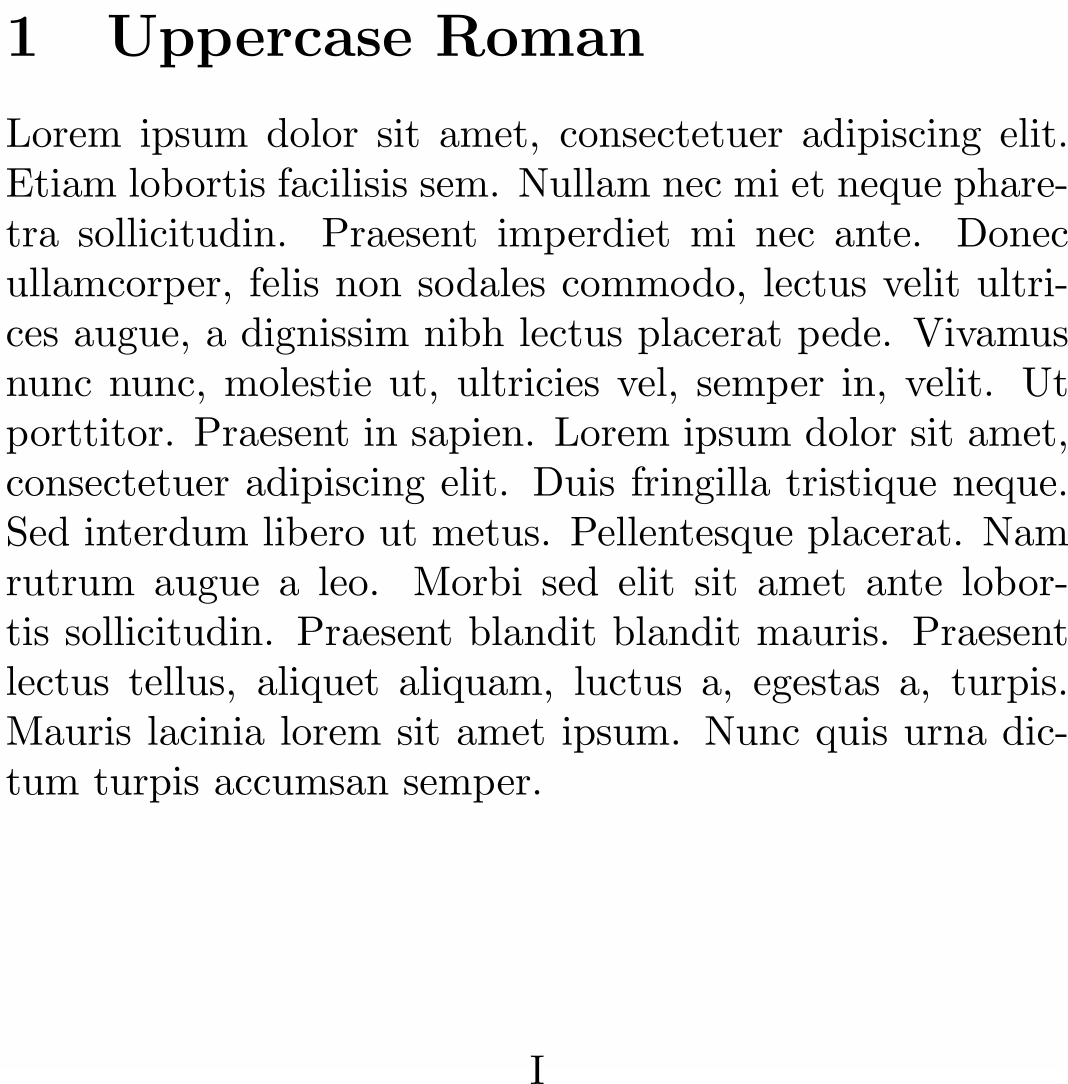
Book class: using two styles of page number
The first few pages of a book , which include the copyright page, title or half-title page, any Foreword or Preface and table of contents, are collectively called the preliminary pages, or prelims for short—another term for those pages is front matter . Traditionally, prelim pages are numbered using lowercase Roman numerals with the main (body) pages being numbered using Arabic numerals. The book document class contains commands to assist with this, as the following example demonstrates.
The table of contents produced by this example demonstrates the use of Roman numerals for the front matter and Arabic numerals for the main (body) matter:
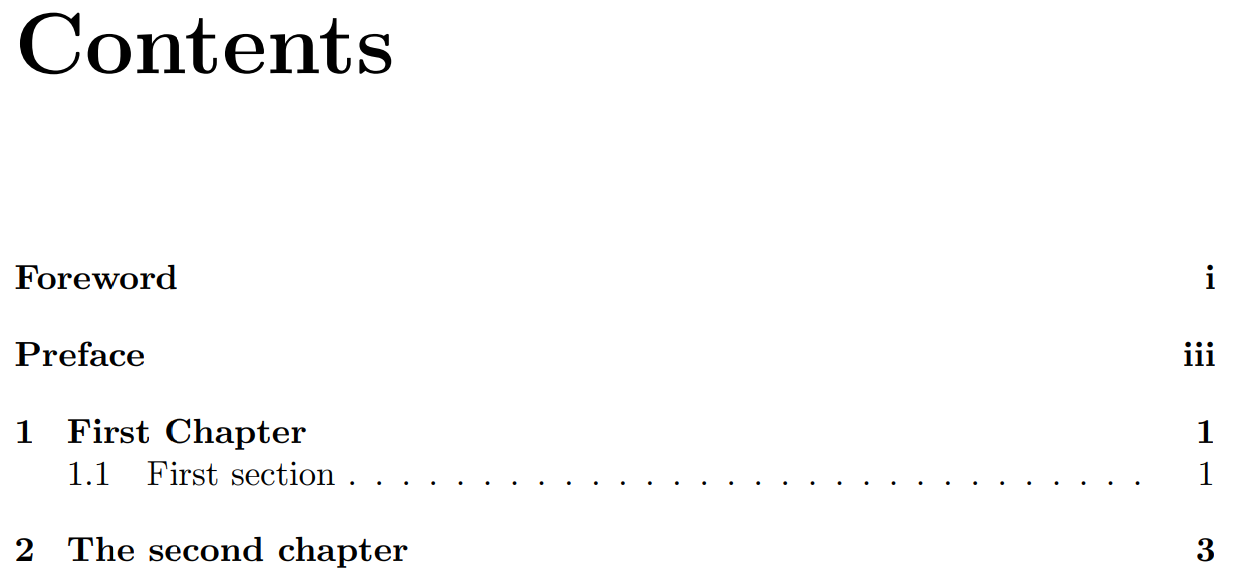
The commands that control the page numbering are:
- \frontmatter : Pages after this command and before the command \mainmatter , will be numbered with lowercase Roman numerals.
- \mainmatter : This will restart the page counter and change the style to Arabic numbers.
Article class: using two styles of page number
As noted above, the current page number is stored in a LaTeX counter variable which is called page . The value stored in page , or any other counter variable, can be set to a specific value using the \setcounter command:
where the counter variable ⟨countvar⟩ is set to the value ⟨intval⟩ . For example, to set the page counter to 3 you would write
Other commands to change counter variables include \addtocounter and \stepcounter :
- \addtocounter{⟨countvar⟩}{⟨increment⟩} adds an amount ⟨increment⟩ to the counter variable ⟨countvar⟩ . Note : ⟨increment⟩ can be positive, to increase the counter value, or negative to decrease it.
- \steptocounter{⟨countvar⟩} adds 1 to the counter variable ⟨countvar⟩
This hypothetical example modifies the page counter to plan a table of contents, including sections that haven't been written and whose page count is estimated. It also uses \pagenumbering{roman} and \pagenumbering{Arabic} to set the stye of page numbers.
Open this example in Overleaf.
This example produces the following table of contents, showing the results of altering the value of the page counter:
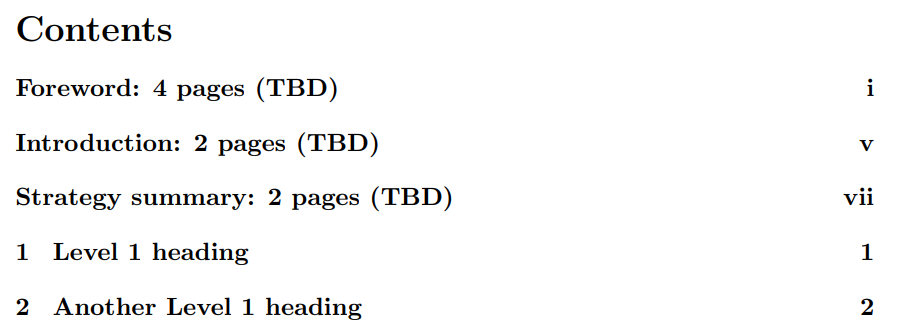
Customizing page numbers with the fancyhdr package
The fancyhdr package can be used to customize the location and format of page numbers; for example, placing them at specific positions within the header or footer. The Overleaf article Headers and footers explores this in detail, with many examples we won't reproduce here.
Here we'll give one example of writing the current page number in the context of the total page count, such as Page X of Y where Y is the total number of document pages obtained using the lastpage package .
The following image shows one of the pages produced by this example—note Page 3 of 6 on the right-hand side of the footer:
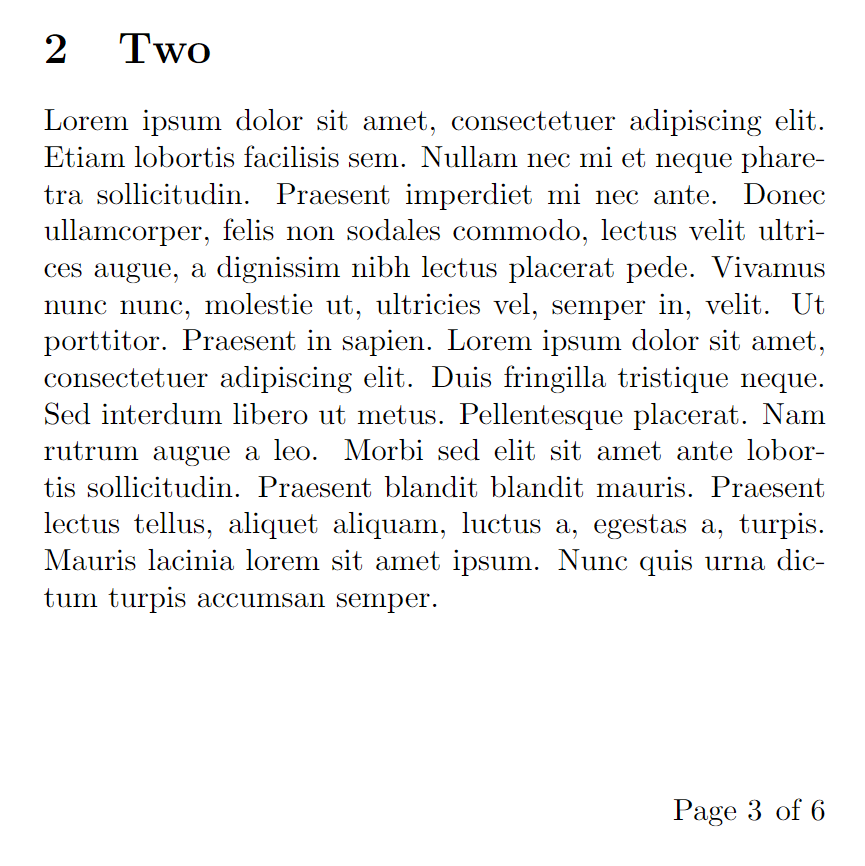
- Documentation Home
- Learn LaTeX in 30 minutes
Overleaf guides
- Creating a document in Overleaf
- Uploading a project
- Copying a project
- Creating a project from a template
- Using the Overleaf project menu
- Including images in Overleaf
- Exporting your work from Overleaf
- Working offline in Overleaf
- Using Track Changes in Overleaf
- Using bibliographies in Overleaf
- Sharing your work with others
- Using the History feature
- Debugging Compilation timeout errors
- How-to guides
- Guide to Overleaf’s premium features
LaTeX Basics
- Creating your first LaTeX document
- Choosing a LaTeX Compiler
- Paragraphs and new lines
- Bold, italics and underlining
Mathematics
- Mathematical expressions
- Subscripts and superscripts
- Brackets and Parentheses
- Fractions and Binomials
- Aligning equations
- Spacing in math mode
- Integrals, sums and limits
- Display style in math mode
- List of Greek letters and math symbols
- Mathematical fonts
- Using the Symbol Palette in Overleaf
Figures and tables
- Inserting Images
- Positioning Images and Tables
- Lists of Tables and Figures
- Drawing Diagrams Directly in LaTeX
- TikZ package
References and Citations
- Bibliography management with bibtex
- Bibliography management with natbib
- Bibliography management with biblatex
- Bibtex bibliography styles
- Natbib bibliography styles
- Natbib citation styles
- Biblatex bibliography styles
- Biblatex citation styles
- Multilingual typesetting on Overleaf using polyglossia and fontspec
- Multilingual typesetting on Overleaf using babel and fontspec
- International language support
- Quotations and quotation marks
Document structure
- Sections and chapters
- Table of contents
- Cross referencing sections, equations and floats
- Nomenclatures
- Management in a large project
- Multi-file LaTeX projects
- Lengths in L a T e X
- Headers and footers
- Paragraph formatting
- Line breaks and blank spaces
- Text alignment
- Page size and margins
- Single sided and double sided documents
- Multiple columns
- Code listing
- Code Highlighting with minted
- Using colours in LaTeX
- Margin notes
- Font sizes, families, and styles
- Font typefaces
- Supporting modern fonts with X Ǝ L a T e X
Presentations
- Environments
Field specific
- Theorems and proofs
- Chemistry formulae
- Feynman diagrams
- Molecular orbital diagrams
- Chess notation
- Knitting patterns
- CircuiTikz package
- Pgfplots package
- Typesetting exams in LaTeX
- Attribute Value Matrices
Class files
- Understanding packages and class files
- List of packages and class files
- Writing your own package
- Writing your own class
Advanced TeX/LaTeX
- In-depth technical articles on TeX/LaTeX

IMAGES
VIDEO
COMMENTS
Document page numbers can be typeset using a particular style, such as using Arabic or Roman numerals, and typeset at a particular page location—usually within headers or footers.This article shows how the style and location of page numbers can be changed: the style of page numbers can be changed by the \pagenumbering command;; the location of page numbers can be changed using the fancyhdr ...
1. Some complexity is encountered if one wants to override the setting not to add page number in abstract in a report. I introduce page numbering in abstract according to Include Page Number in Abstract. However, I need to introduce manually \addtocounter{page}{} in order to align page numbers in different parts of the report as illustrated in ...
\tableofcontents and it's fellow commands \listoftables and \listoffigures use a the plain pagestyle. It's 'easy' to temporarily switch back to use empty, but it has to be restored afterwards, if page numbers are requested (for chapters etc.) \documentclass[a4paper,12pt]{report} \makeatletter \let\latexps@plain\ps@plain % Store definition \let\ps@plain\ps@empty % Use empty pagestyle (ps ...
Below is the explanation of the commands used. \pagenumbering {roman}: This command sets the page numbers to lowercase Roman numerals. \setcounter {page} {4}: Through this command, we set the page counter to 3 manually. All the subsequent pages are numbered starting the count from this number.
To customize a page numbering with arabic style, Latex uses the arabic command for numerical numbers such as 1,2,3,. The LaTeX command to add a numerical page numbering is: \pagenumbering {arabic} Copy. As an example, the following line of code: \begin {document} \pagenumbering {arabic}
By default, in LaTeX pages are numbered using Arabic numbers, which are the usual numbers we mostly use. However, we can customize the page numbering of our document.For example, it is conventional to number the pages of a book before the first page of the main text (the preamble, table of contents, etc.) using lowercase roman numbers.Sometimes appendices are also numbered with their own system.
2. I have noticed that while making a document of the report-type, the title page is basically set to page-number 0, i.e. pages are numbered from one beginning from the next page. Consider for instance this MWE. In the image below, I have left out the title page, but notice that the next page where the first chapter begins is labelled as page 1 ...
Page Numbering. Do you remember that in this post I tell you how to customize the style of the numbering in the page, now you can use. \setcounter{page}{n} Where n is the desired starting page number. If we put this instruction in the preamble the starting page of the document is going to be n. But we can put this instruction on the body of our ...
18.2 \pagenumbering. Synopsis: \pagenumbering { number-style } Specifies the style of page numbers, and resets the page number. The numbering style is reflected on the page, and also in the table of contents and other page references. This declaration has global scope so its effect is not stopped by an end of group such as a closing brace or an ...
90. you can usually set the desired page number by \setcounter{page}{68}. there are some commands, e.g. \chapter, that may result in an increased page number (see below); in such a case, you should set the value to one less than what you want to start with. also, be aware that \chapter will, by definition, start on an odd-numbered page, and ...
47. To suppress the page number on the first page, add \thispagestyle{empty} after the \maketitle command. The second page of the document will then be numbered "2". If you want this page to be numbered "1", you can add \pagenumbering{arabic} after the \clearpage command, and this will reset the page number. Here's a complete minimal example: I ...
LaTeX forum ⇒ Page Layout ⇒ Report page numbering Topic is solved. Information and discussion about page layout specific issues (e.g. header and footer lines, page formats, page numbers). 5 posts • Page 1 of 1. CJFugate Posts: 12 Joined: Thu Aug 23, 2012 9:47 pm.
7. Page Styles and Page Numbering. You may have noticed that the documents you have created have all had their page numbers automatically inserted at the foot of most of the pages [ Page numbering " <n> of <m> " ]. If you have created the document that has gradually been modified over the previous few sections, you may have noticed that the ...
Add \thispagestyle{plain} immediately after starting your abstract environment. (In the report class, at the begin of the abstract environment, \titlepage is called internally by default, which sets \thispagestyle{empty}.). EDIT: If you want to switch to arabic page numbering for the rest of your paper, consider to use the book class instead of report and to use its \frontmatter and ...
Document page numbers can be typeset using a particular style, such as using Arabic or Roman numerals, and typeset at a particular page location—usually within headers or footers.This article shows how the style and location of page numbers can be changed: the style of page numbers can be changed by the \pagenumbering command;; the location of page numbers can be changed using the fancyhdr ...
pagenumber: \thepage. \end{document} As we can see by running this example with the standard report, the titlepage is not counted, the next page has page number 1. The KOMA-class differs, the titlepage is counted, the next page gets number 2. Changing the example to twoside both classes number the pages in the same way.
25. At the appropriate location (on the page for which you want to change the numbering format), you could redefine the numbering of the counter page to roman by using. \renewcommand{\thepage}{\roman{page}}% Roman numerals for page counter. By "at the appropriate location" is meant that you can temporarily switch to one numeration style/format ...