Press ESC to close

How to Create and Add a Custom Instagram Video Thumbnail 8 min read
With an influx of Instagram influencers in recent years, there has been a shift towards Instagram videos rather than plain old photo posts. However, what a lot of newcomers don’t focus on is their Instagram video thumbnail.
Every day, there’s a ton of new content being uploaded on Instagram. For most people, it has become saturated to some extent; people have to choose what posts they see, interact with, and follow up with.
That’s why a proper Instagram thumbnail is crucial; it can ensure that the user opens your video and watches it.
In this article, we’ll go over the process of creating and adding a custom Instagram video thumbnail on all your videos.
Let’s get started.
Table of Contents
The Importance of Instagram Video Thumbnails
Custom thumbnails for videos are nothing new; they have been used on sites like YouTube for the longest time. With so many videos on the site, it’s mostly the deciding factor in whether someone will open your video or not.
Attention spans are getting smaller; in fact, the average attention span is about 8 seconds at this point. That also translates to social media. Some believe that attention spans on social media are even less, especially with their scrolling features.
That means you only have about 2-3 seconds to capture someone’s attention before they scroll down. To get the attention of someone in that timeframe, you need a video thumbnail that piques their interest.
While Instagram videos tend to autoplay when you’re scrolling through them, there is still a slight lag. You want the person to take a glance at the video thumbnail and wait that extra second for the video to load. Having meme pictures for thumbnails is a great way to attract people, but it should only be used if the video itself is a meme or humorous.
Another reason why video thumbnails are important is that they show up when someone is browsing through your profile or looking at their Explore section. At that point, Instagram videos don’t autoplay; all the user sees are the thumbnails.
Video posts tend to get the most engagement, and that is why you need a strong video thumbnail. Regardless of whether it’s a GIF or a complete video, it helps drive sales, engages people, and attracts new users.
Creating and Adding a Custom Instagram Video Thumbnail
There are three different ways to add a custom thumbnail image or cover frame to an Instagram video. If you don’t add one, usually, the first frame of the video becomes the thumbnail. That often turns out to be an out-of-focus or random image that isn’t as appealing.
Use any of the following methods to ensure your Instagram posts have a proper video thumbnail to cater to all sorts of Instagram feeds.
1. Instagram’s Cover Feature
The Instagram app started the cover feature on both the Android and iOS versions. At first, it was slightly different for the iPhone compared to other smartphones. However, now it’s the same for all phones.
When you select the video you want to upload on your Instagram account, tap the ‘Next’ button on the top-right corner of your screen.
You’ll then have three different options for edits.
- Filter – is for choosing any of the template filters and effects.
- Trim – is for cutting the video from different places.
- Cover – is your option for choosing your custom video thumbnail. When you choose this option, it will show you the timeline of the video you’re uploading.
You can browse through the timeline of the video you’re about to post by dragging across the highlighted bar. It has the still frames from your video, and you can choose the one you want to show up as the cover.
Once you choose one, tap the ‘Next’ button in the upper right corner again. Write the caption for your post, enter the hashtags, and hit the share button.
The custom cover image will be the still frame you chose at all times.
While uploading the video, keep in mind that you cannot upload your custom video cover separately.
However, you can create a custom video intro screen and add it to the beginning of your video.
Those in-feed videos should have the following dimensions and aspect ratio.
- 1:1 (1080 x 1080 pixels)
- 9:1 (1080 x 608 pixels)
- 4:5 (1080 x 1350 pixels)
Keep in mind that the more customized your thumbnail is, the more likely it is that people will open it up.
2. Adding Extra Frames to the Post
As mentioned above, adding extra frames to the video is another way of adding custom video thumbnails. The only issue with this method is that Instagram has a 60-second limit on videos. That means you have to figure out how to add the cover frames in those sixty seconds.
The easy way out is to use a thumbnail creation tool like Pixelied to create your ideal video thumbnail. After that, you can use any video editing app to inset that thumbnail in the first five frames of the video. Then, select that thumbnail using the cover option when uploading the video.
This option gives you the chance to upload a completely customized frame from your camera roll.
3. Using Instagram Creator Studio
If you’re a more hardcore Instagram user who edits and creates videos on a PC, you can try using the Instagram Creator Studio.
You can use it for a lot of things, including mobile-like functionality, checking Instagram profile stats, and more. More importantly, it provides an option to upload a custom cover picture.
This doesn’t exactly work with the app itself, so you can’t add a thumbnail cover to existing videos. It only works with new posts you’re about to create.
Therefore, once you’re signed in, tap on the ‘Create a Post’ option on the top-left corner. Choose Instagram Feed, and add a video. The option for cover pictures will pop up in the menu.
Select it, upload your custom cover picture, and then confirm it. After that, add a description and caption and publish your post.
It’s safe to say that having a custom Instagram video thumbnail will substantially increase your video plays.
Custom Instagram Video Thumbnails for IGTV Videos
You can also add video thumbnails on IGTV videos, but the good thing about them is that you can actually upload a completely custom IGTV cover photo.
It kind of works the same way as it does for YouTube and Facebook video thumbnails.
When you select a video for IGTV, the app prompts you to select a cover. You can choose any slide from the video like you can with normal video posts, or you can select and upload an image from your camera roll.
Keep in mind that the IGTV cover photo has to follow certain dimensions. Keep these things in mind.
- The resolution should be 1080 x 1920 pixels.
- It should have an aspect ratio of 9:16.
- Should work well with a vertical format.
It’s best to watch a small step-by-step tutorial on YouTube before starting with IGTV videos.
Custom Instagram Video Thumbnails for Your Instagram Story
Stories tend to play automatically when users tap on a profile picture or if they’re going through all the other stories and Instagram reels.
However, if you archive stories for IG highlights, you can set up a thumbnail because each IG Highlight requires a small thumbnail.
The thumbnails are perfect circles, so you have to make sure the cover photo is cropped appropriately. You can upload square pictures, but they will automatically be cropped.
Considering that these thumbnails are small and only accessible if someone is on your profile, put in the effort accordingly. More importantly, keep Instagram story dimensions in mind.
Creating Engaging Instagram Video Thumbnails
Creating engaging video content is already hard enough, but if you do manage it, you have to make sure it gets out. That’s why it’s equally important to create engaging video thumbnails.
Here are a few tips on how you can do that.
- Use bold and heavy-contrast colors to make the thumbnail stand out in the users’ feeds. It helps draw the eyes of the user toward your thumbnail.
- Try adding text to explain the purpose of the video. Text overlay is helpful because a lot of people watch videos while muting them. It can also be used to tell the user exactly what they’ll find in the video, or it can be used for clickbait.
- Keep in mind that you have a certain target audience to cater to; they expect a certain level of video content from you. That means you should focus on putting a thumbnail that would interest your users. However, don’t make it misleading.
It’s all about garnering the interest of your target audience by understanding what interests them.
Bottom Line
Getting your users’ attention is only going to be harder as you move forward. That’s why it’s crucial to develop a relationship with your users, so you can understand what they want and expect from you.
Using that, you can create engaging video thumbnails. Mix it up with some tactics, and you may end up with the next viral video.
Currently, Instagram doesn’t allow any edits to the video after it’s posted. That’s why it’s important to plan out your posts beforehand. If you’re new to Instagram, check out some Instagram name generators to create a good name for your profile, choose a theme, and develop a template plan for posting video content.
After that, use any of the methods listed above to plan out your post and add a custom Instagram video thumbnail for maximum viewership, engagement, and results.
Leave a Reply Cancel reply
Save my name, email, and website in this browser for the next time I comment.
Share Article:
You might also like
What is the Ideal Instagram Profile Picture Size? [+Upload]
12 Creative Instagram Story Ideas for Inspiration [+Tips]
10 Best TikTok Ideas to Create Viral Content in 2021
Other stories, 30+ amazing book cover ideas to inspire your creativity, shopify image sizes: what’s recommended [2021 guide].
Copied URL to clipboard!
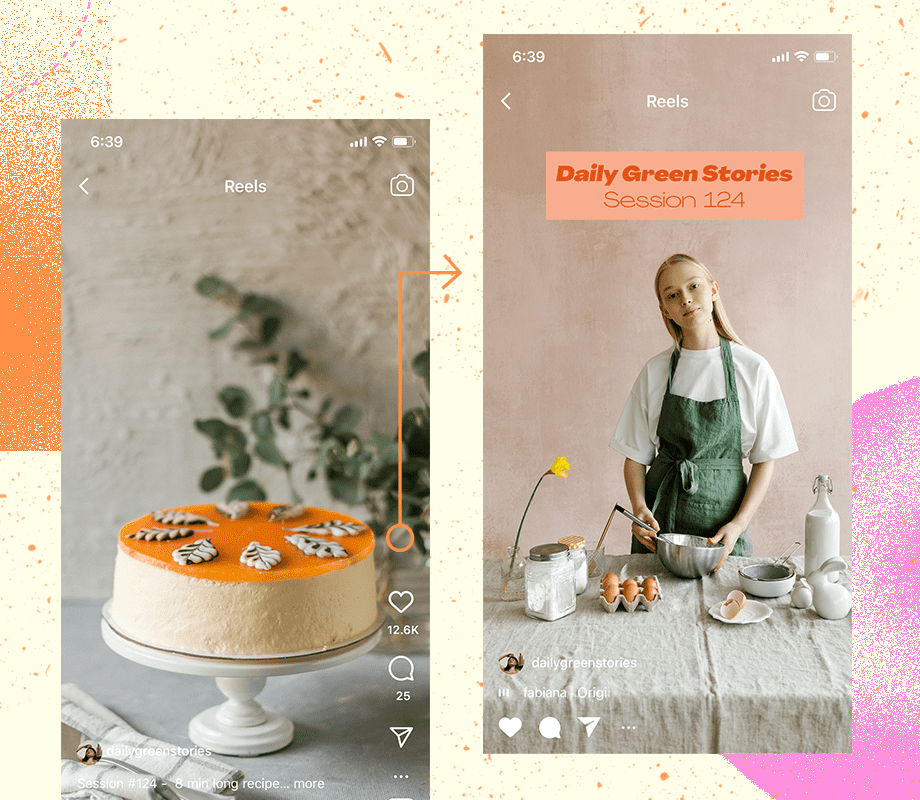
How to Add a Cover Photo to Instagram Reels
ICYMI: You can now add a cover photo to your Instagram Reels! Find out how...
Did you know that you can add a cover photo to your Instagram Reels ?
Thanks to this handy feature, you can share almost any Reel to your account, while still keeping a carefully crafted Instagram aesthetic in tact.
Plus, you can now edit the cover photos of a published Reel – so you can retrospectively improve your visual branding on Instagram!
Instagram Reels always perform best when they're shared to your profile grid, but they might not be the best visual fit for your Instagram aesthetic. To get around this, you can add a cover image to your Reels. Here's how:
Create an Instagram Reel, select "Next," and enter the "Share" settings screen.
Tap "Cover" on the Reel preview image.
Select a still from your Reel by dragging the selector icon across the duration of your footage, or select "Add From Camera Roll" to upload an image from your camera roll.
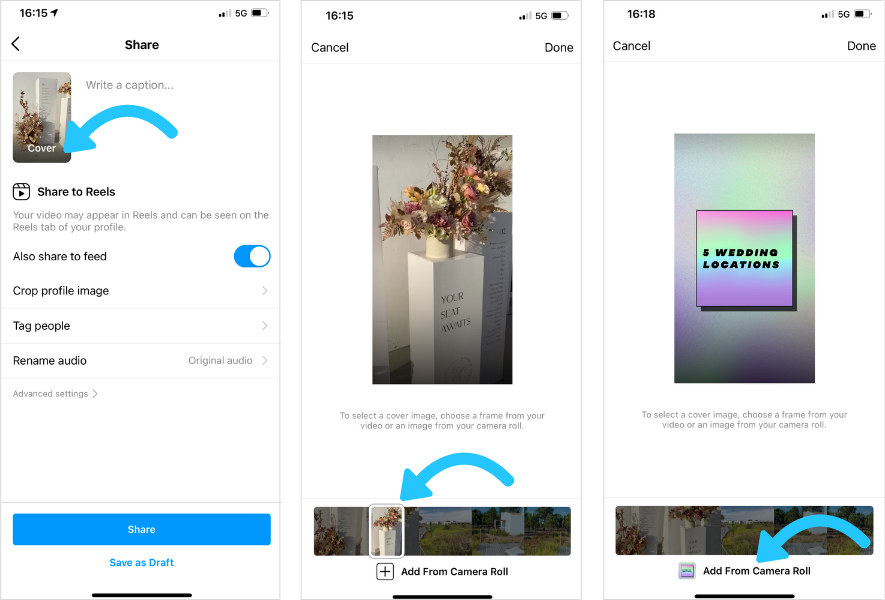
TIP: Adding an image from your camera roll will typically be higher quality than selecting a still from your video footage.
You can also preview and edit how your Reels cover image will look in your profile grid by selecting "Crop profile image."
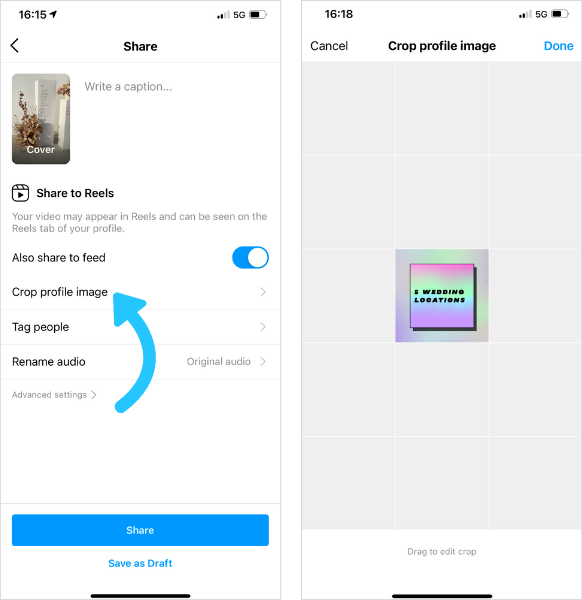
From here, you can edit how the cover image displays on your profile grid. Drag the image to reposition, or perform a pinching motion with your finger tips to zoom in or out.
Take your Instagram strategy to the next level with Later — plan, schedule, and automatically post Reels to your feed . Sign up today:
How to Change an Instagram Reels Cover Photo After Posting
Thanks to a recent Instagram update, you can now edit Instagram Reels cover photos that were already posted. This is great for bringing older Reels up-to-date with a new visual identity, or simply to make your Instagram aesthetic more cohesive.
How to edit an Instagram Reels Cover Photo:
Open a published Instagram Reel (via the Reels tab).
Select the three dots on the right-hand side of the screen.
Select "Edit."
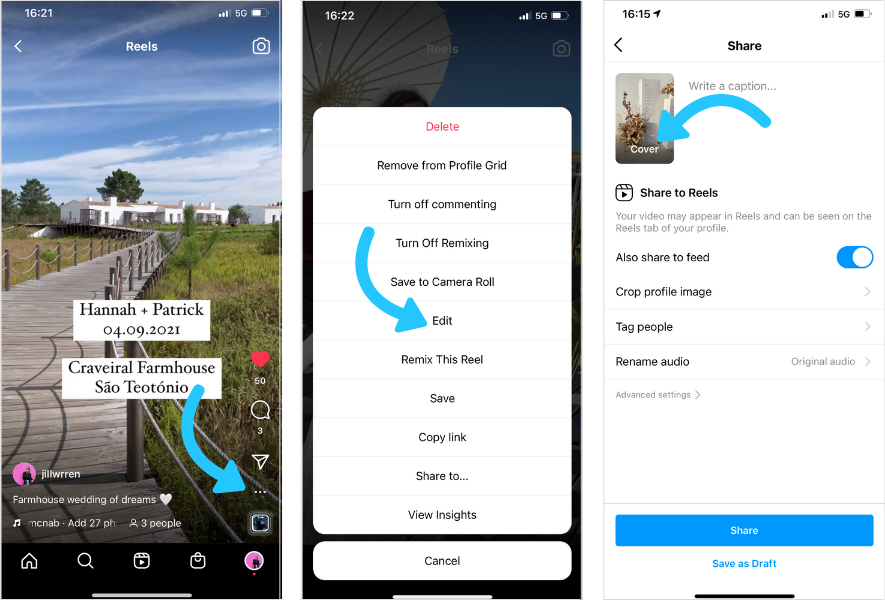
NOTE: It is not currently possible to preview how a cover photo will look in the profile grid when editing a published Reel.
How to Create an Instagram Reels Cover Photo
There are lots of great design and editing apps to help you create on-brand and aesthetically pleasing Reels cover designs.
Here are just a few apps you can use:
GoDaddy Studio (Web, iOS, and Android)
Canva (Web, iOS, and Android)
Storyluxe (iOS)
Adobe Creative Cloud Express (Web, iOS, and Android)
Unfold (iOS and Android)
Seen: Stories Maker(iOS)
What is the best image size for my Instagram reel covers?
Reels share roughly the same dimensions as Instagram Stories (1080 x 1920 pixels), so you can use any of the pre-built templates for Instagram Stories as a starting point.
Keep in mind that Reels shared to your profile will be cropped to 1:1 in your grid feed, and will be cropped to 4:5 in the Instagram Home Feed. Cover images will display in full on the Instagram Reels tab. PS Make sure your Instagram profile picture matches your reel cover photo and aesthetics.
FYI: Later is a social media management tool trusted by over 4M businesses, creators, and social media managers. Plan and automatically publish your Instagram Reels with Later — sign up today:

Jillian is a Content Manager with over 8 years of experience in marketing, editing, and social media strategy.
Plan, schedule, and automatically publish your social media posts with Later.
Related articles, how to hack the instagram reels algorithm in 2024.
By Jessica Worb
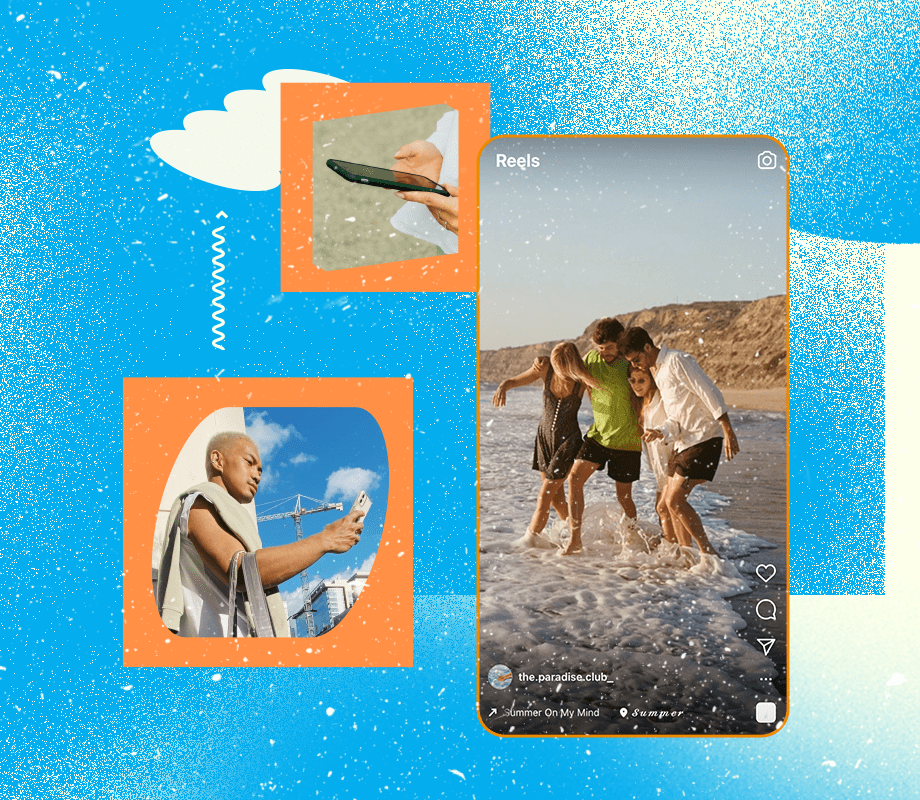
The Top Instagram Reels Hacks You Need to Know
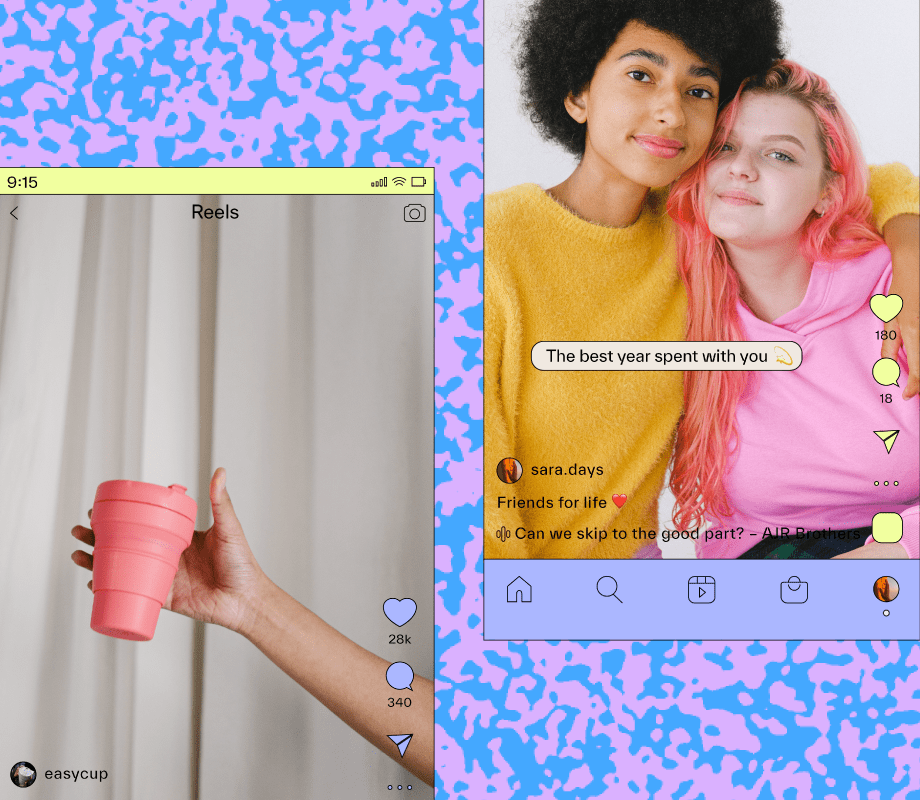
17 min read
Instagram Reels in 2024: The Ultimate Guide to All Your Reel Questions
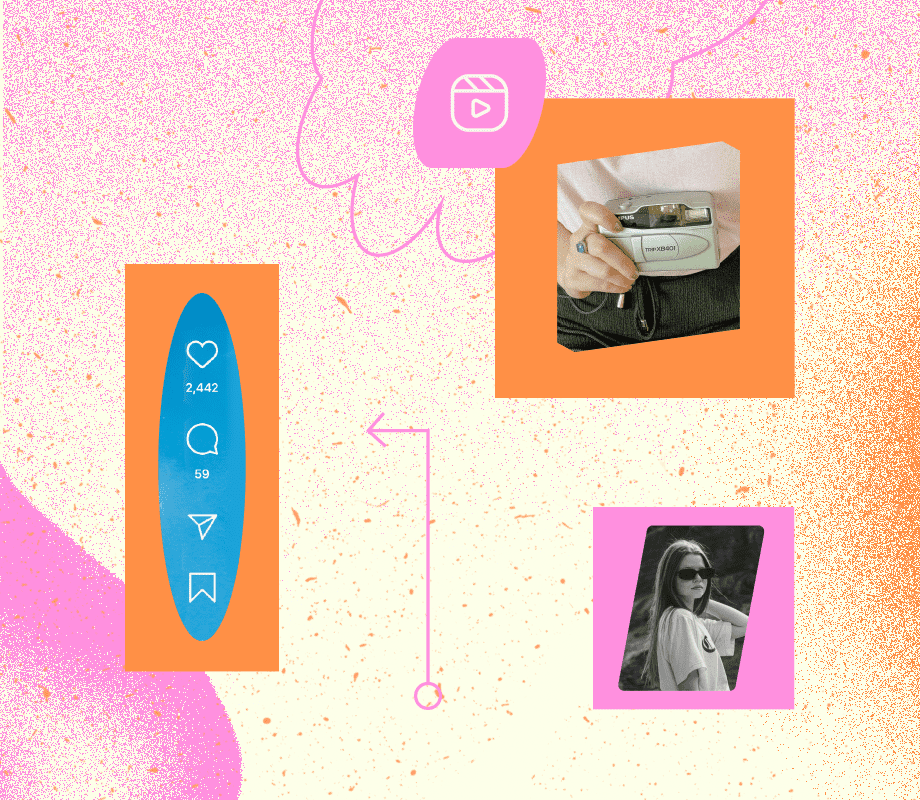

5 Design Tips to Make Striking Instagram Video Thumbnails
Follow these 5 design tips to make striking Instagram video thumbnails that will leave a lasting impression on anyone who comes across them.
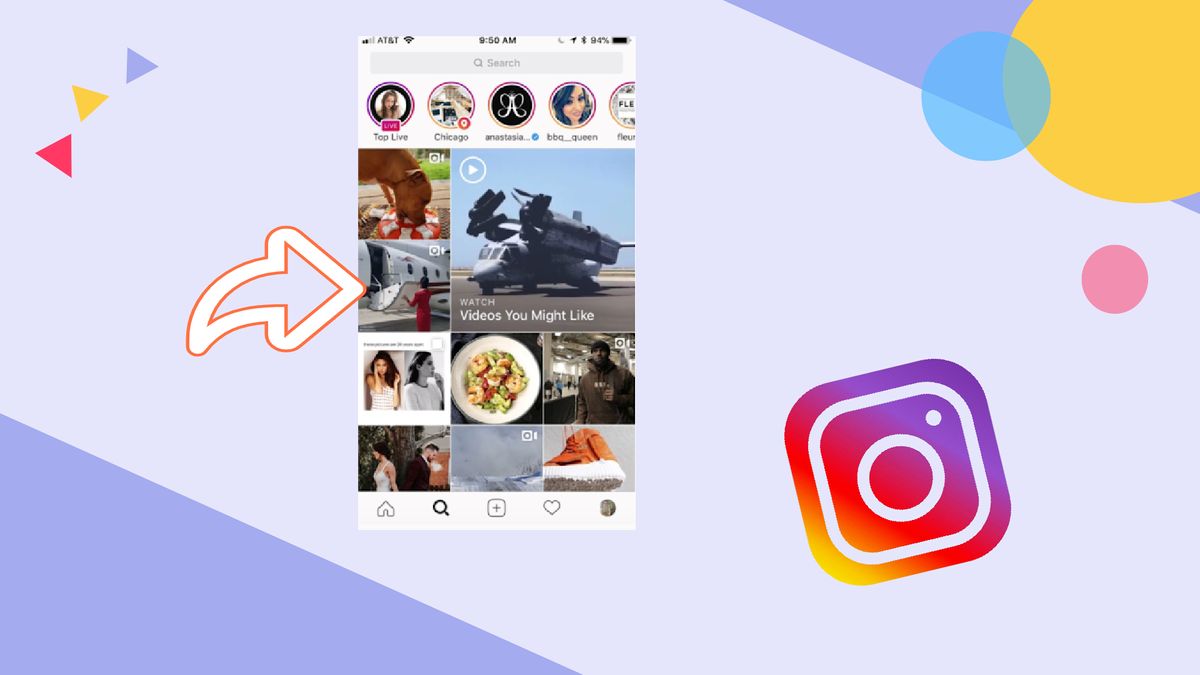
Instagram is increasingly focused on video content, and if you’re a creator trying to expand your following on the platform, you should be too. Data suggests videos encourage stronger engagement , with larger accounts receiving up to double the number of comments on videos than photos.
The Instagram Explore page is a popular way people find new accounts to follow. This is exactly where you want your videos to stand out. There’s one easy-to-forget step that can help with that: the cover image! Many creators set the default for their Instagram video thumbnail, which is the first frame of their video as the thumbnail. This is a missed opportunity.
In this article, we'll make sure you take this opportunity to make cohesive, eye-catching Instagram video thumbnails. Read on to learn:
- Why you should make an Instagram video thumbnail.
- 5 simple design tips to keep in mind (with examples).
- How to make a Instagram video thumbnail online for free.
Why you should make an Instagram video thumbnail
Planning, shooting, and editing videos takes time and thought, so you might be ready to hit ‘Share’ the second you’re done. Don’t let the idea of having to go this extra step intimidate you, though. You can create a great cover in the time it takes to brew a cup of tea.
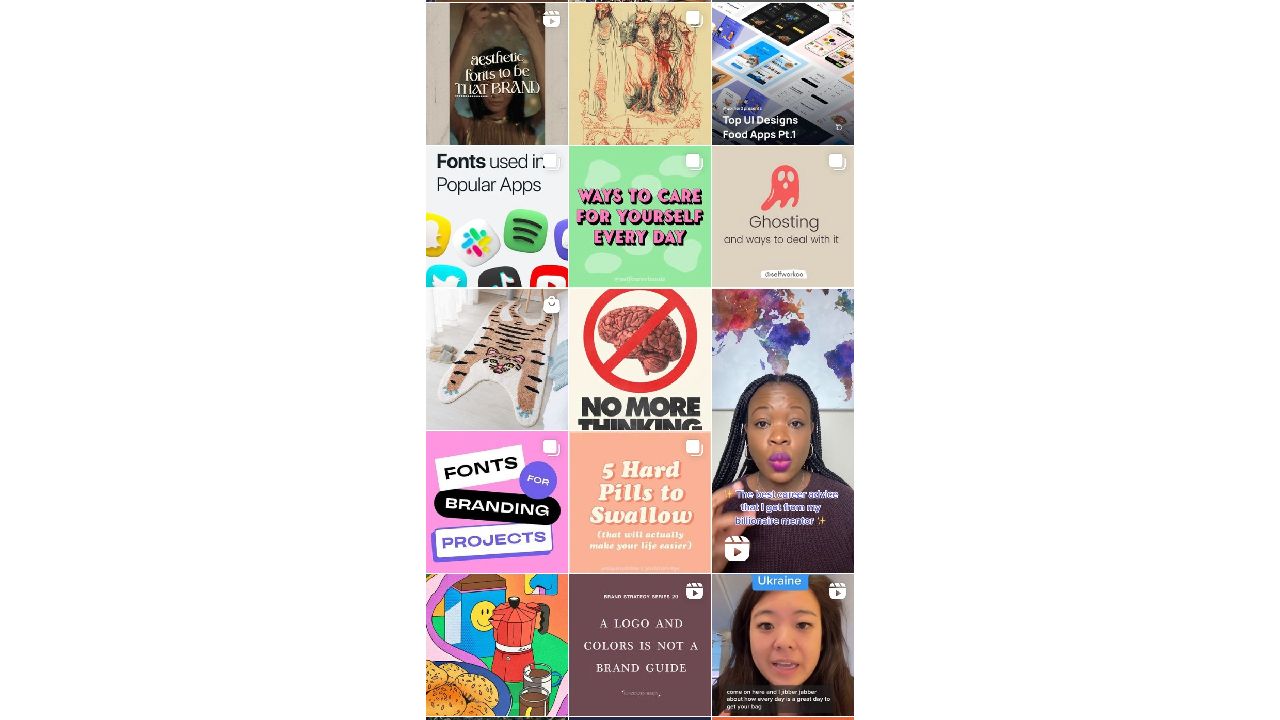
By making an Instagram video thumbnail, you're able to cover three things that the default thumbnail (the first frame of your video) might not be able to: streamline your aesthetic, communicate your post's intent, and draw more attention to your page.
At the end of the day, you want your post to be exclusively yours. You want it to have your fingerprint on it, as if it could only come from you. To do this, you need to make your own Instagram video thumbnail.
Designing the Perfect Instagram Video Thumbnail
You don’t have to have any background in design to make a strong cover in no time at all. You can accomplish just as much as a professional designer by following the next 5 steps:
- Stay simple
- Practice color theory
- Think high contrast
- Be consistent
1. Stay simple
The Explore page is busy enough. People are on their phones, taking only half a second to scan through videos as they scroll through their feed.
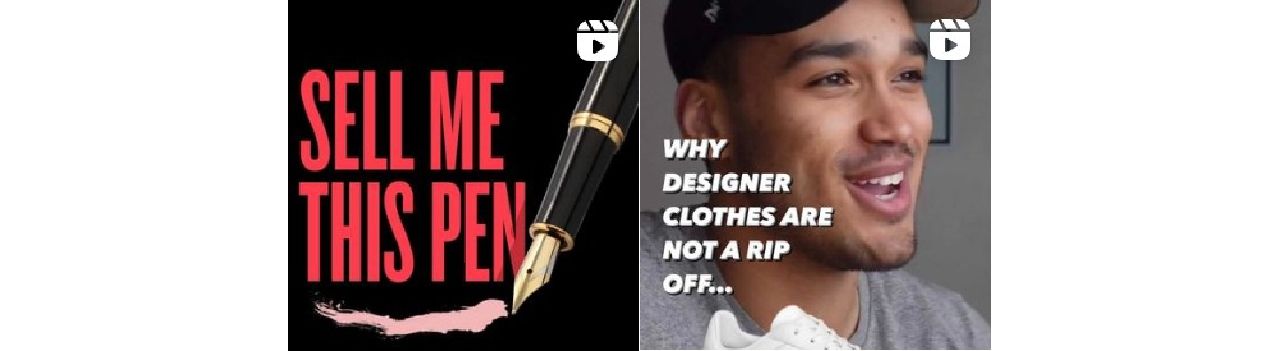
These thumbnails pictured above don't lose any fine details to the chaos of the Explore page. It's almost calming to see so little visual data demanding attention against the other Explore tiles. In this case, less is definitely more.
2. Color theory
Consider the color wheel: colors on opposite ends (or close to it) are reliably pleasing when paired. Think blue and orange, or pink and lime. Similarly, different shades of the same hue, like light blue and navy, will always look nice.
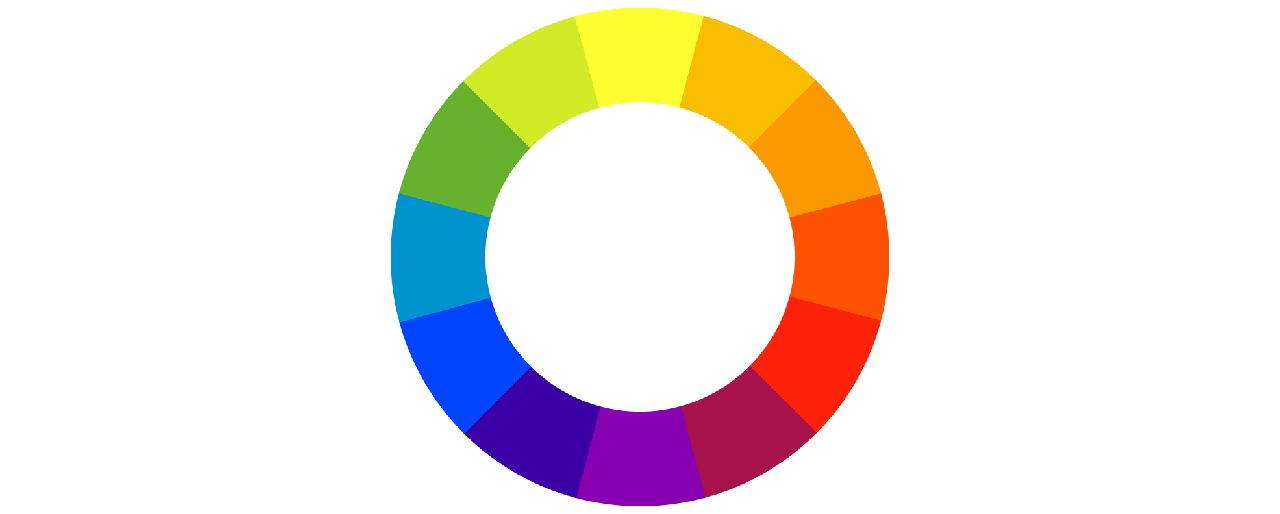
Look how well these covers pop! @thewilsonwing's complementary yellow and blue pull the eyes so effectively it barely matters what the text says. @rhi.scran draws eyes with use of near-complementary colors. A red-orange title against a green background is pleasing in itself, but the way the title also draws color from the image behind it completes the effect.
3. Use text
A lot of people keep their phone volume muted, and they might quickly swipe away from the first few seconds of your video if the payoff is not immediately clear. This means audio cues might not cut it to hold interest, and titles are your friend.
Text overlay is good for a hook (“He said WHAT?!”) or an overt value statement (“3 Ways to Ace an Inverview”).
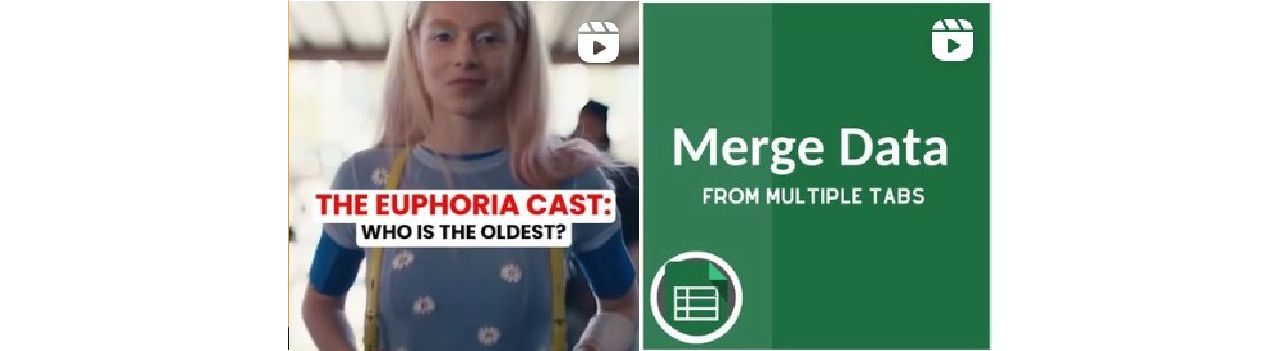
@ossa.tv uses text to pose a question. You want to click to see the answer, right? Even if you don't care about the subject matter, questions pull you in.
@thecheatsheets uses text to show this will be an informative video about Excel. The footage here of data in a spreadsheet won't scream out to viewers on its own, but a cover with this title presents the video's clear value to its ideal audience looking to upskill.
4. Think high contrast
This is a basic principle behind good design: emphasizing difference. Be bold. If you’re using text, keep it large, legible, and make the colors contrast with the background (white text on dark background, dark text over a light-colored box, etc.).
Think about what's on your Explore page–you could follow the trends to blend in or try doing the opposite to stand out!

These covers by @josiebrooksphotography and @fercozzi_letras show how color and size can be used to create contrast, which generates interest. Dark is darker against light, and vice versa. You want any design element to be clear, and contrast helps organize focus.
5. Be consistent
Potential followers will start to see your videos on the Explore page and know it’s you. If they like these videos they’ll get the sense of future value from you and give a follow.
Repetition is another basic design principle. Make your profile look professional by repeating elements like colors, filters, and fonts.
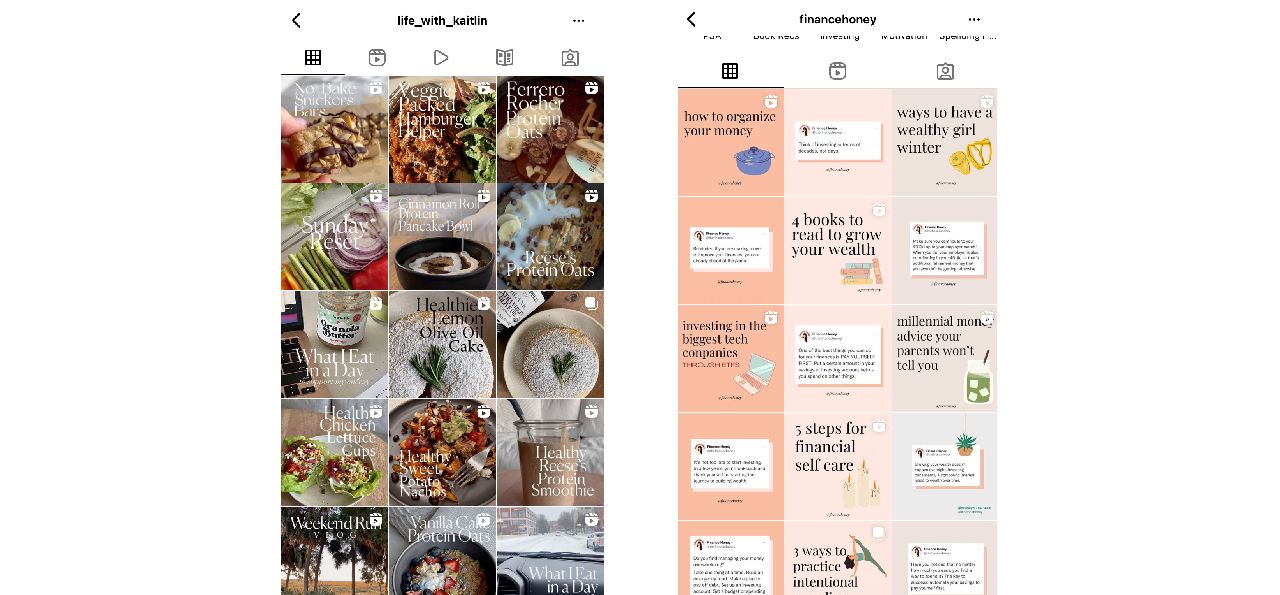
See how easily identifiable @life_with_kaitlin and @financehoney's videos would be "in the wild?" Using the same fonts and content and/or sticking to a color palette will give your profile a thoughtful, curated look. Make a few decisions up front and stick with them.
Bonus tip: Think in squares
The Explore page will likely crop your video to a square. When someone looks at your profile, they’ll see feed videos cropped to a square there as well. Even if your video fills a different aspect ratio, keep text and important visual data in a square frame!
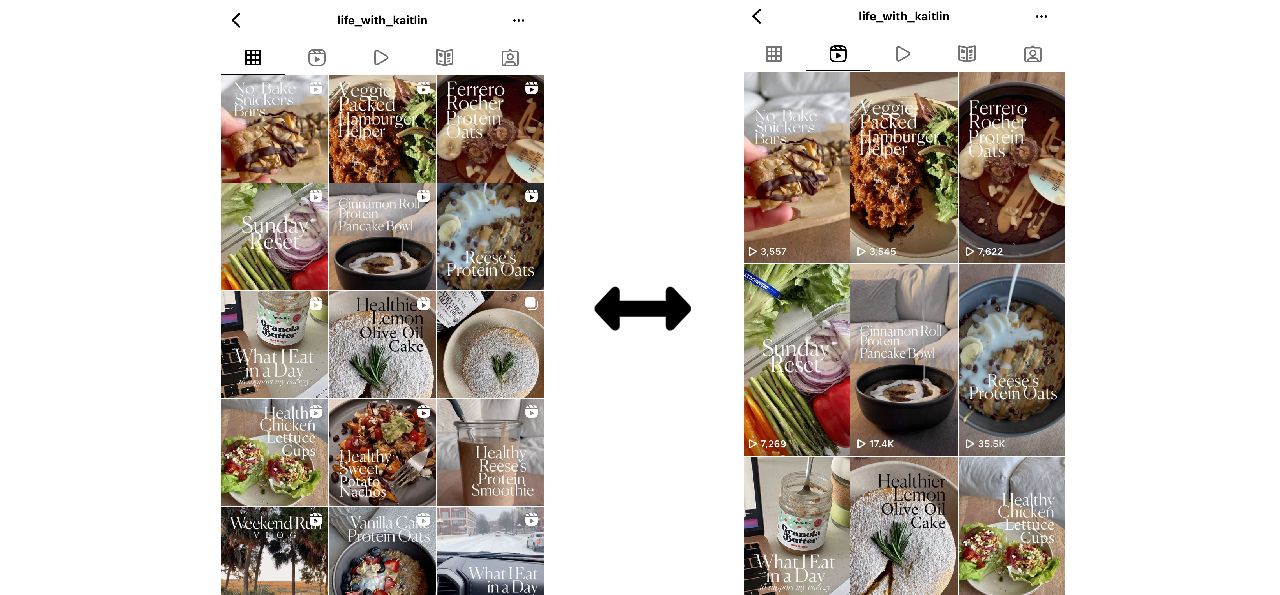
Resize your Instagram video online for free on Kapwing.
How to make your Instagram video thumbnail
Luckily, you can make your own Instagram video thumbnail by using the free, online content creation tool Kapwing . Follow the next steps to get started:
- Open Kapwing on a computer or smartphone and set the blank canvas to 9:16 . Or, try out one of Kapwing's free and customizable Instagram templates .
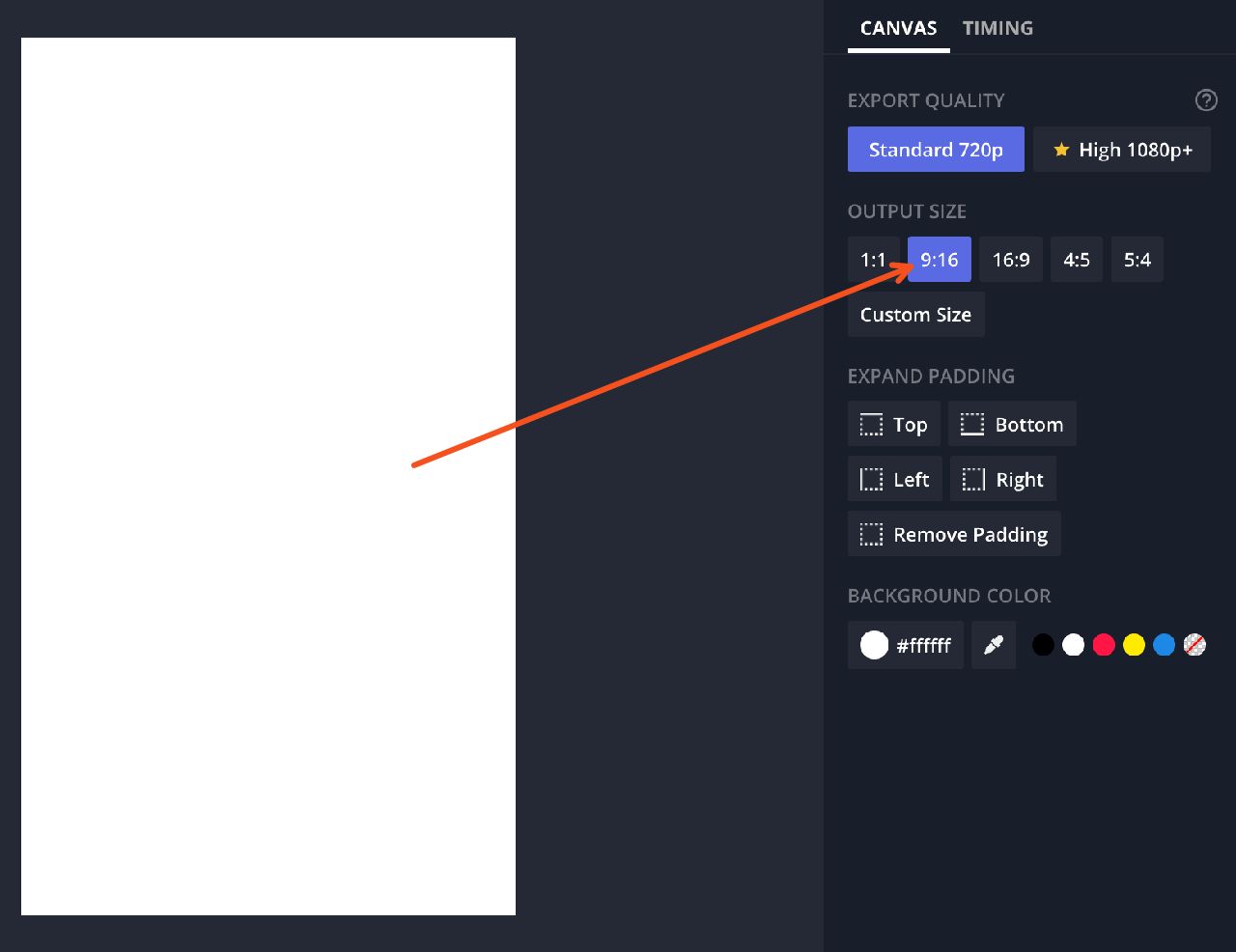
2. Create and edit your design following the tips in this article.
3. Click Export Image , then download your creation, saving it to your camera roll.
4. Open Instagram , and select the video you want to post.
5. Complete in-app video editing, if any, and then before you hit ' Share ,' select the small preview frame in the top left corner that says ' Cover .'
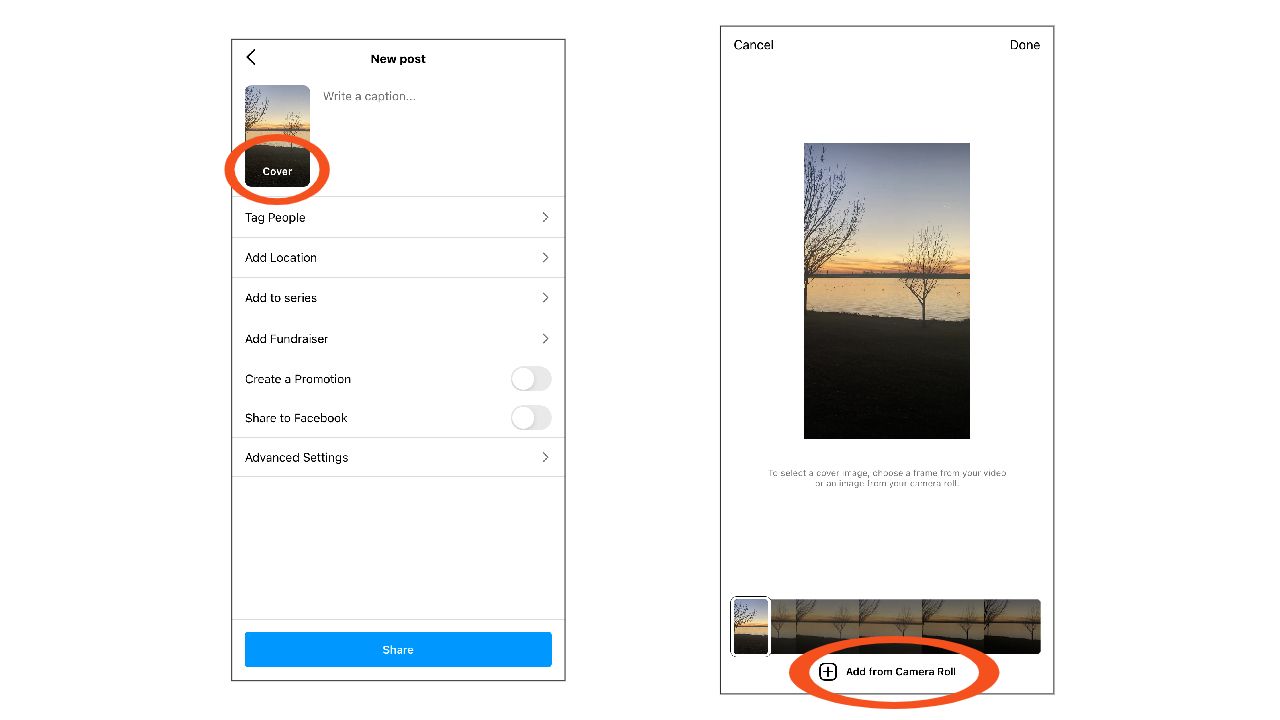
6. Choose the cover image from your camera roll, and post your video! Enjoy!
If you found this article helpful, make sure to stay updated with more editing tips and content trends by visiting the Kapwing Resources Page or subscribing to the newsletter below. And be sure to stay in touch by following Kapwing on Twitter and Instagram .
Related Articles
- How to Add Text to an Image
- How to Post on Instagram From Your Desktop
- How to Post Twitch Clips to Instagram
- How to Make Cinematic Videos with Your iPhone
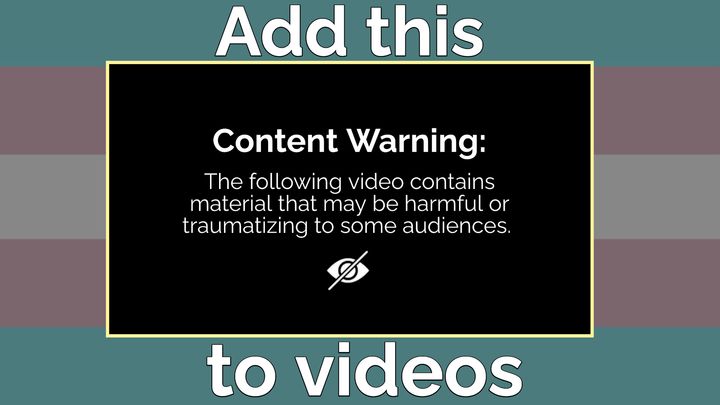
How to Add a Content Warning to any Video For Free
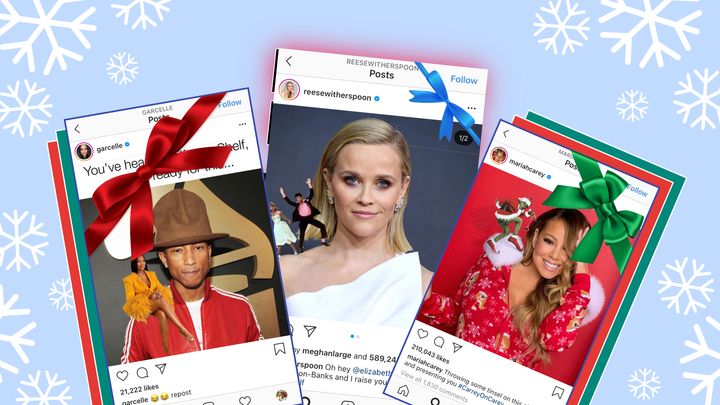
How to Make the "My Elf Challenge" Meme That's Trending on Instagram

Free Online Mood Board Creator

How To Create Instagram Reels Covers That Catch Your Audiences’ Eye
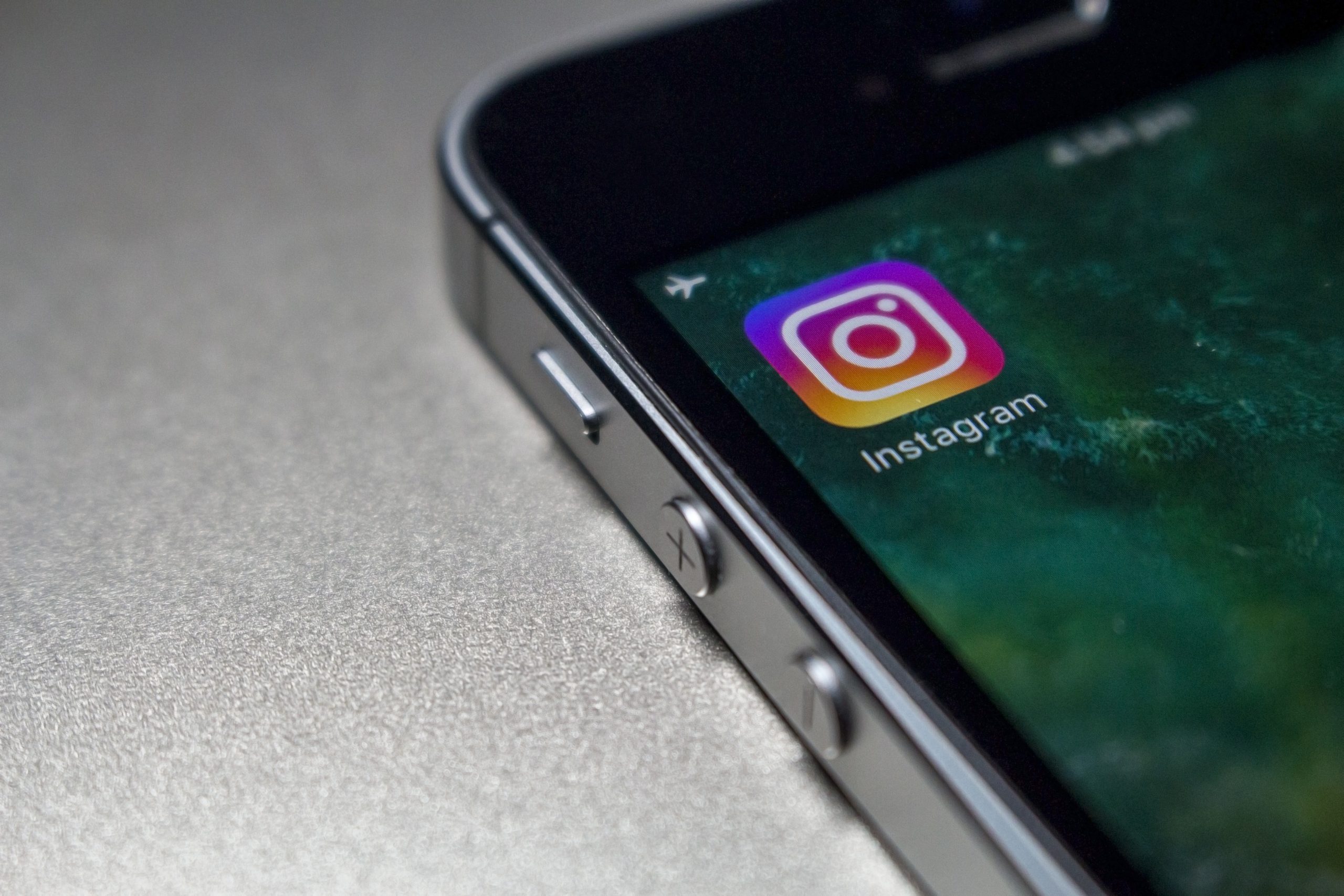
What are Instagram Reels?
What are the dimensions for instagram reels covers, how to make instagram reel cover with canva.
- How to Add a Custom Cover to a Reel
- Tips for Designing Instagram Reel Covers
- What Are You Reeling For? Start Creating Your Instagram Reel Covers!
- Level up your Instagram posting strategy with Plann
By the time you’re done with this post, you’ll know the correct dimensions for Reels custom covers, how to create templates in Canva, and design tips for creating eye-catching covers.
Why should you care about creating eye-catching Instagram Reels covers?
In short: It will boost your views, help your followers know what to expect from each Reel, and create consistent branding that looks great on your feed.
Taking the time to create a Reels custom cover will always make a bigger impact visually than your video’s first frame, which will entice your audience to watch.
Worried you lack the design skills or time? You can create multiple Reels covers in minutes by following our tutorial below and using simple design tools.
Instagram Reels are Instagram’s version of TikTok’s short-form videos. You can create 15-30 second clips set to music and share them to your feed, Stories and Reels tab on your profile.
The Instagram algorithm is pushing Reels hard at the moment. So, if you’re looking to grow your presence on the platform, Reels is one of the best ways to boost your reach, engagement and gain followers.
Instagram Reel covers use the same dimensions as IGTV covers, but are displayed in two different formats:
• Thumbnail on the Reel feed: 9:16
• Thumbnail (feed): 1:1
You’ll want your canvas size to be 1080 x 1920px and to keep your most important information (like text) in the centre, so it doesn’t get cut off when resized to 1:1.
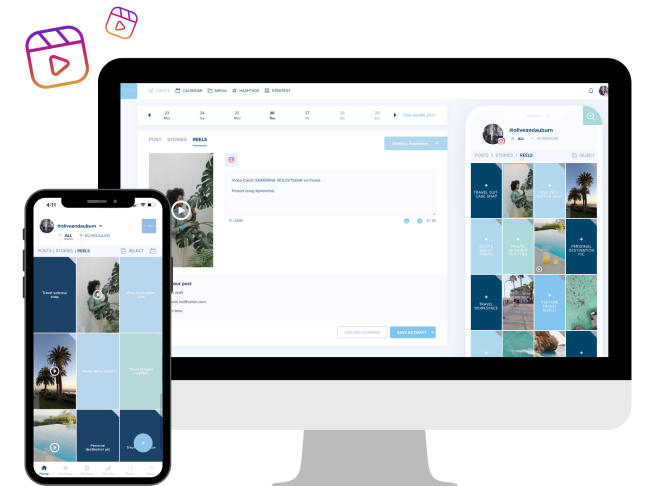
Use Plann’s strategy tool to design your own Instagram Reels strategy. Then schedule and auto-post your Reels!
You don’t need super fancy software like Photoshop to create your Instagram Reel thumbnails. All you need is Canva ! It’s free and simple to use. Here’s how to do it:
Step 1: Create a blank template with the dimensions for 1080 x 1920

Step 2: Click on elements and search for ‘square’
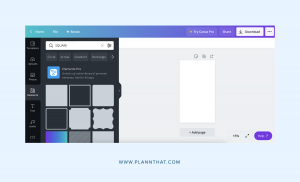
Step 3: Drag the square onto your canvas and centre it
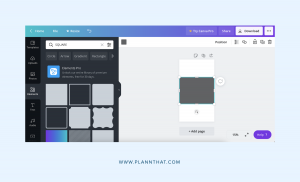
Step 4: Add your text and main image onto your square (this is your safe space)
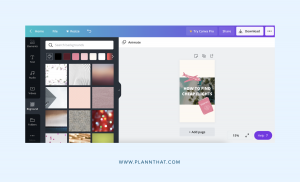
Step 5: Select ‘Background’ from the menu and change the colour to match your brand.
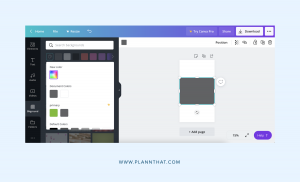
Step 6: Add any other design elements like stickers, and when you’re done, export the image and add it to your Reel as the cover image .
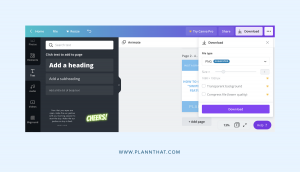
Create and design social graphics and stories in Canva, without leaving Plann!
Level up your Instagram posting strategy with Plann
Start planning, scheduling and auto-posting with Plann. Sign up for Plann today and start creating and scheduling your content!
Author: Lauren Melnick
Lauren Melnick is a freelance digital marketing writer. She is obsessed with cats, Henry Cavill from The Witcher and avo on toast.
Get social media insider social media hints, tips & hacks straight to your inbox.
Recommended For You

Your FREE May 2024 Content Planner
The Ultimate Guide To Mastering TikTok And Reels
The Speedy Social Media Cheatsheet: Plan A Week Of Posts In 20 Minutes
The Ultimate Strategy Guide: Reverse Engineer Your Way To Social Media Success
Done-For-You Content: Engaging Instagram Captions You Can Start Using Right Now!
Latest Blogs
Instagram Tips
Social Media Strategy
How to Post and Respond to Instagram Comments: 10 Tips
Discover 10 powerful techniques you can leverage to respond to Instagram comments in an effective and impactful way.
Content Creation
Inspiration
Trending TikTok and Reels Sounds To Use This Week
Check out the sounds that have been growing in popularity this week across Instagram Reels and TikTok!
The Best Times To Post on Pinterest in 2024
Curious about the best time to post on Pinterest? Dive into the complete guide to setting up your organic Pinterest content for success on the platform.
“So much information packed into a small amount of time” As an artist, I always knew TikTok was an important platform for me to be on to connect with potential clients. I left this course feeling so confident and excited to create and grow! Jenn Evans Artist
Getting started with tiktok.

The leading authority in photography and camera gear.
Become a better photographer.
12.9 Million
Annual Readers
Newsletter Subscribers
Featured Photographers
Photography Guides & Gear Reviews

How to Create the Best Instagram Thumbnail for Your Video
Find out how to create captivating Instagram video thumbnails that grab attention and boost engagement using these tips.
Instagram Guides | Learn | By Andrew Dilks
Shotkit may earn a commission on affiliate links. Learn more.
This guide will help you create eye-catching Instagram thumbnails that make your videos stand out and leave a lasting impression on anyone who sees them.
Have you ever browsed someone’s Instagram profile or scrolled your feed, only to be stopped in your tracks by a compelling image? That’s the power that a well-designed thumbnail holds.
If a picture paints a thousand words, then a thumbnail can do the same for a video.
It piques people’s interest, summarizes your content at a glance, and makes viewers hungry to see more.
In this post, I’ll show you how to create, design, and upload Instagram thumbnails that showcase your content and give your videos the attention they deserve.
Table of Contents
What Is an Instagram Thumbnail?
Instagram video thumbnails are an instant way to identify the content of your videos at a glance in the platform’s newsfeed.
By selecting the best frame from an uploaded video, an Instagram thumbnail allows you to stand out from the crowd and get noticed by your target audience.
Additionally, you can add short titles that complement the thumbnail image and summarize what viewers can expect.
The cover image for Instagram videos can also be used when sharing content on social media platforms to generate more traffic.
Types of Video Thumbnails
Instagram videos come in a variety of resolutions and aspect ratios , with video thumbnails matching the format of a given upload.
The main Instagram video thumbnail sizes used on the platform include:
- Vertical = 1080 x 608 pixels and a 1.9:1 aspect ratio.
- Horizontal = 1080 x 1350 pixels and a 4:5 aspect ratio.
- Portrait = 1080 x 1080 pixels and a 1:1 aspect ratio.
Different types of Instagram video thumbnails can be used to reflect the emotional qualities of the content and capture the viewer’s attention.
Some of the more popular styles include reaction expressions, thumbnails that draw emphasis through text and labels, and before and after split-screen images.
They can also incorporate the Instagram account’s branding and logos to confer authority and build the account’s overall recognition.
Why Instagram Thumbnails Matter
Creating a visually striking Instagram video thumbnail is a vital component of achieving success and recognition on the social media platform.
Far from being a vague generalization, the evidence is clear, with up to 70% of viewers indicating their willingness to watch content based on the cover image.
Optimizing your Instagram video thumbnails has also been proven to increase its ranking in search engine results by 10-15%.
With higher engagement rates and a reduction in bounce rates, it’s a surefire strategy for increasing the click-through rate on Instagram accounts.
- Does Boosting Posts on Instagram Work?
How to Add Instagram Video Thumbnails
Instagram features several options for users to upload or live stream video content to their platform, with subtle differences in how cover images are added to each of them.
How Much Do You REALLY Know About Photography?! 🤔
Test your photography knowledge with this quick quiz!
See how much you really know about photography...

Your answer:
Correct answer:
SHARE YOUR RESULTS
Your Answers
Here’s a breakdown of the process to follow when adding an Instagram video thumbnail to videos as Reels and Story Highlight content.
How to Add a Thumbnail to Instagram Reels
When you create a new Instagram Reel , the first frame is automatically selected for use as the thumbnail image.
While this frame might sometimes work well, there’s often a better frame further into the content.
Adding a video thumbnail to an Instagram Reel video is simple, and you can do this by following these steps:
- Record the Instagram video you want to add to your Reel.
- On the next page with the New Reel options, tap on the Edit Cover option located in the current thumbnail preview.
- Scroll through your Instagram video until you find the frame you want to use for your thumbnail.
- Alternatively, tap the “Add from your device” icon and upload an image from your camera roll.
- If necessary, use the “Crop profile image” to adjust it to fit the screen correctly.
- Once you’re happy with the results, tap Done to finish the process.
How to Add a Thumbnail to Instagram Story Highlights
The first thing you need to be aware of when using the Instagram Stories feature is the lack of options to add thumbnails to these videos.
While this may be frustrating, it is possible to add a thumbnail to the Instagram Story Highlights and share this with your audience.
To add a thumbnail to an Instagram Story Highlights video, follow these steps:
- Navigate to your profile, then tap and hold on the highlight video you wish to change.
- Select the Edit Highlight option, then choose Edit Cover.
- Choose the frame you want to use for the Instagram Story Highlights video thumbnail.
How to Change an Instagram Thumbnail After Posting
If you’re unhappy with the quality and impact an existing Instagram video thumbnail is having, you can change the cover photo in your account settings.
To do this, follow these instructions:
- Head to your Instagram page and tap on the video you wish to change the thumbnail for.
- Tap on the three-dot icon in the top right-hand corner of the video to bring up the options.
- Select the Edit option, then tap on the Edit link in the video’s preview thumbnail.
- Alternatively, tap the “Add from your device” icon and upload an image from your gallery.
Free Tools for Creating Video Thumbnails
You don’t have to be a professional graphic designer to create eye-catching thumbnails for your next Instagram video.
There are plenty of free-to-use tools available online that deliver great results with easy-to-use templates to work from.
Here are a few popular resources you can try when creating new cover images for your Instagram videos:
- Canva – A hugely popular resource for marketing professionals, Canva has a raft of design tools supported by the AI-powered Magic Studio.
- Snappa – Snappa lives up to its name by offering quick and easy thumbnail creation for all types of users and comes highly rated by Forbes and Hubspot.
- VistaCreate – Another intuitive and free graphic design tool, VistaCreate’s asset creation pipeline includes instant branding based on your frequently used templates.
- Kapwing – With an emphasis on video content creation, Kapwing’s tools are optimal for Instagram video thumbnails and cover image creation.
- Adobe Express – Using the latest generative AI tools, Adobe Express is perfect for content creators already invested in their Creative Cloud ecosystem.
Tips for Making Engaging Instagram Thumbnails
As any marketing professional will tell you, making a strong first impression is crucial for converting new viewers and standing out from the competition.
This is as true for Instagram thumbnails as it is for ad campaigns, and there are some common methods you can use to increase engagement.
Here are some tips for making Instagram thumbnails that will capture people’s attention and encourage them to view your posts.
1. Choose High-Quality Images

Credit: Cottonbro Studio
There are a couple of things to keep in mind when creating click-worthy video thumbnails.
The first one is image quality. Whether you want to showcase your brand, tell a story, or make a statement with your thumbnail, do so with an image that’s attention-grabbing and high-quality.
Pay attention to your video thumbnail size and aspect ratio as well.
Thumbnails for Instagram Reels and IGTV videos need to be 1080px x 1920px at a 9:16 ratio, but in your gallery preview or grid, they appear with a 1:1 aspect ratio.
2. Tailor Your Design to Your Target Audience

Credit: Canva.com
You’ll also want to consider your ideal audience when designing your thumbnail.
Choose an easy-to-read video title, attractive color theme, and illustrations of your subject that arouse interest. When designing, try to position all vital text and images in the center.
One good tip is to use a text overlay with a bold and high-contrasting headline to hook viewers
Remember to consistently use your social media branding colors and official font if you have them.
Although it may be tempting, don’t go overboard with your design. Keep it clear and cohesive yet interesting.
For more design inspiration, you can view thumbnail templates and explore creative tools on third-party editing apps like Canva , Photoshop , and Adobe Spark.
- 25 Free Instagram Story Templates
3. Keep Things Simple
Whether you’re attempting to stand out from your competitors in the crowded app market or trying to build an Instagram following, a rule of thumb is to keep things simple.
Thumbnail images are relatively small, and users are unlikely to spend much time checking out the finer details as they scroll through their news feeds.
By stripping back the details to the core essentials, you reduce visual noise from the equation and ensure your thumbnail gets the attention you want.
4. Understand the Importance of Color Theory
One of the best ways to think like a professional graphic designer is to have a color wheel to hand when choosing your thumbnail’s color scheme.
Certain colors are more pleasing to the eye when paired together than others, and a color wheel serves as a cheat sheet to find complementary colors .
Making the best color choices can be the difference between your thumbnail popping off the screen or getting lost in a sea of visual mess.
- Read more about color theory .
5. Use Simple and Concise Text
Text is another great asset that can be used effectively to capture the attention of Instagram users, particularly when applied sparingly.
It stands to reason that a wall of text in a small font is going to be largely ignored, but a concise phrase in a bold font can work wonders.
You can use drop shadows or embossing effects to further help your text pop off the screen and bring additional context to the thumbnail’s image.
6. Make the Most of Contrast
High-contrast images are inherently more noticeable than ones that use muted or monochromatic color schemes.
While black-and-white images have this contrast built into their DNA, the effect can be achieved when using color in your images.
Contrast can also be used effectively to bring the text to life, as well as highlight points of visual interest within the thumbnail.
- How to Save Instagram Videos to your Camera Roll
FAQs About Instagram Thumbnails
What is Instagram video thumbnail size?
Instagram has a degree of flexibility when it comes to the size of thumbnails for videos, although the optimal size for IGTV videos is 420 x 654 pixels using a 1:1.55 aspect ratio.
The platform also accepts images with a resolution of 1080 x 1680 pixels and an aspect ratio of 9:16 to ensure it works well in the vertical format.
Can you put a thumbnail on an Instagram story?
Adding a thumbnail to your Instagram Story is a great way to switch things up from the default first video frame used by the platform.
To do this, tap on the Cover link when adding your video to Instagram, then slide along the video clip to select the desired frame.
Once you’ve done this, tap Next and write the caption for your video before hitting the Share button to make it live.
Why does Instagram crop my video thumbnail?
Instagram’s format is set to the square aspect ratio by default, so to keep to this format, video thumbnails are often cropped.
To retain the 9:16 aspect ratio, your video will be automatically cropped at the top and bottom to turn it into the required square formatting.
Can animated GIFs be used as thumbnails for videos?
While some social media and video content platforms don’t allow animated GIFs for thumbnails, Instagram has a workaround you can use.
To do so, you’ll need to turn the GIF into a short video, and the Instagram platform will convert this for you to an MP4 video as part of the process.
Where can I find a free Instagram thumbnail maker?
If you’re struggling to make thumbnails for your Instagram content, there are plenty of great options to do so for free.
Many content creators use Picmaker for thumbnail creation online, which is free to use and intuitive for quick content creation.
Where is the thumbnail on Instagram?
Finding the thumbnail on Instagram is easy, and is covered under the Add Cover option when uploading a new video.
You can also use the Change Thumbnail link at the bottom right corner of the video, which allows you to select a specific frame for your thumbnail.

Check out these 8 essential tools to help you succeed as a professional photographer.
Includes limited-time discounts.
You'll Also Like These:

Andy Dilks is an experienced landscape photographer and former games industry veteran. When he isn’t taking photos or reviewing the latest tech gadgets, you can find him hiking and wild camping in the Peak District.
Leave a Comment Cancel Reply
👋 WELCOME TO SHOTKIT!

🔥 Popular NOW:

Unlock the EXACT blueprint to capture breathtaking iPhone photos!
.jpg)
Jan 17, 2022
Designing Instagram Reel Covers to Fit Your Grid Aesthetic

Claire Dollen
Aesthetics are everything on Instagram and Reels are no exception. If they’re going up on your grid, they need to be represented in an eye-catching and enticing way. Your IG grid aesthetic is part of your branding. It makes your content recognizable and adds a touch of personality, which positively impacts account growth and sales.
If you’re familiar with the Reels tab, you might be wondering why adding Reels to your grid is even necessary. The truth is, not everybody who visits your profile clicks over to your Reels tab. Reels aren’t just new for creators– your followers are also still adjusting to this new content format. If you want to maximize the conversion power Reels hold, you need to get them seen by as many people as you can. Video is now a huge focus for Instagram and for good reason. Reels are driving most of the platform’s conversions these days. So, unless you want to miss out, it’s time to start posting Reels to your grid.
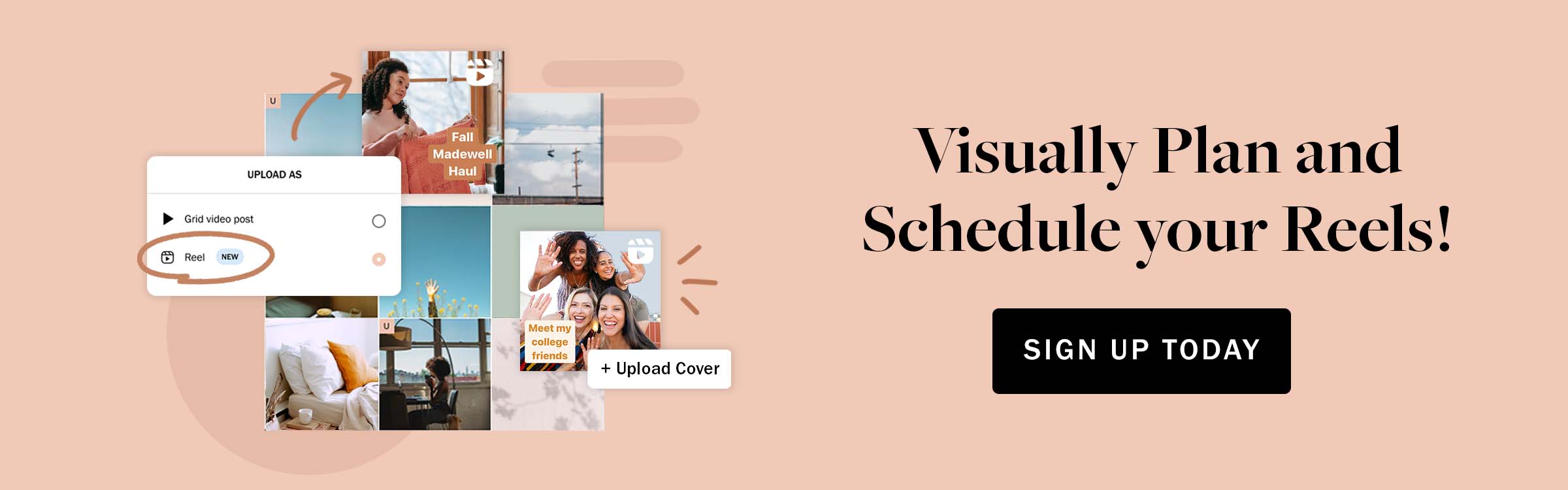
What Are Reel Covers?
A Reels cover is a cover photo specifically designed to represent your Reel in the feed and on your Grid. You can add this when posting the Reel or any time after. Reels covers can be used to give followers a glimpse at what your Reels are about when viewing your Grid. They also serve as a way to keep your grid looking cohesive. Reels tend to do better when shared to your Feed and Grid, so use covers as a way to share Reels to your Grid without affecting your aesthetic! Getting that initial burst of engagement from your followers signals the algorithm to push your Reel to reach many others in the explore tab.
Reel covers can be standalone designs created with tools like Canva or they can simply be nice quality photos from the Reel content. What you choose depends on your content aesthetic and the quality of the screenshots you can get from your videos. If they look like *insert poop emoji here*, then it’s probably best to spruce them up with some editing before you post.
Remember, your audience should feel like they are still with you no matter where your content is posted. Reels with visually appealing covers are more likely to be viewed which can draw more users to your profile and result in more engagement overall.
Here are two examples. You’ll see that one chose to use an image, while the other spiced up the design with text. Both images are high quality and match their posters’ profiles.
How to Create a Reels Cover In Instagram
The first thing you need to know about creating Reel covers are the required dimensions. Reel covers in the Reel feed are an aspect ratio of 9:16, but they’re 1:1 in the regular Feed and Grid. You can create these covers in Instagram or using the design tool of your choice.
Here’s how to create Reel covers in the app:
Step 1: Create your Reel and press next.
Step 2: Once you’re on the Share screen, click “Cover” on the Reel preview image.
Step 3: Create your cover by either selecting a still from the video content by dragging the selector icon or click “Add From Camera Roll” to choose an image. It’s a good idea to snap a few pics after filming your Reel, as camera roll photos are typically higher quality and can be edited to match the rest of your Grid posts.
Step 4: Click “Crop Profile Image” to edit how your cover image will appear in your Grid. This lets you drag and crop your Reel cover image.
If you’re adding a Reel cover to an existing Reel, just click the three dots on the right side of the Reels screen, click “Edit”, and then follow the steps above.
How to Create Reel Covers in Canva
If you want to get creative with your Reel cover designs outside of Instagram, Canva is a great choice. To design a cover on Canva, start by creating a blank square design (1080 by 1920 pixels for the Reels page). Next, add your photos. You can click through the design elements in the left-hand menu to customize your design with text and graphics. Once your masterpiece is complete, export to your camera roll and then select the image when you reach the “Add From Camera Roll” step above. Or you can make the process even easier with our PLANOLY /Canva integration, that is available for paid plans. Just log into the web version of Planoly, click “Add to Grid”, then follow the pop-up to log into your Canva account. Select your design then click “Save to PLANOLY ”, and you’re all set!
Ready to post some bomb Reel covers to your Grid? Make sure to check out PLANOLY ’s Reels Planner so you can easily upload video content, select your cover photo, organize your Reels in your grid and then schedule them in your content calendar.
Enjoyed reading it? Spread the word
Claire Dollen is a graphic designer at PLANOLY. She is our go-to for design trends and finding inspiration on how to use our product design features.
More by Claire Dollen

What Makes a Good Instagram Profile Picture?
.jpg)
Instagram Removes IGTV and Combines it With Feed Videos
.jpg)
Simplify Your Social Planning
From idea to post - PLANOLY is your go-to planner for TikTok, Instagram, Facebook, Twitter & Pinterest.
You May Also Like

How to Expand Your Content Strategy to Different Platforms

5 Fitness Content Trends to Try Out In Your Content Planning
5 fitness branding tips for content creators.
CREATOR TOOLS
SUBSCRIBE TO OUR weekly NEWSLETTER
We’ve got a lot of great things to share with you. Get the latest social media industry tips and tricks right to your inbox.
DOWNLOAD our mobile app
2024 planoly all rights reserved
- Get Started Free
How to Create Instagram Video Thumbnails That Attract Views
Instagram videos are a staple part of marketing on the channel. 5.2 million users watched branded videos on Instagram in Q1 of 2017 alone, and those numbers have almost certainly almost gone up since with the emergence and popularity of video-heavy features like Stories, Reels, and IGTV.
Videos can help you effectively tell a brand story, convey the true value or use case of a product, and show the human elements behind your brand. This is just as true on Instagram as any other platform, and with an engaged audience who is ready to hear what you have to say, investing time into creating more video is a great choice.
While Instagram videos are fortunately pretty simple to create, there are a few tricks that can help you increase performance significantly by attracting more clicks (if needed) and drawing attention. One of those tricks is to create Instagram video thumbnails.
In this post, we’re going to go over how to create Instagram video thumbnails for your content to stop users right in their tracks as they scroll through their feed.
Why You Need Instagram Video Thumbnails
There’s a common misconception that you don’t need video thumbnails on Instagram because many will autoplay in the feed.
This isn’t true, however. While you don’t need video thumbnails for Reels or Stories unless you want a lightning-fast intro screen, you really should use them for your Instagram posts and IGTV videos.
While Instagram videos can autoplay in feeds, after all, you want users to choose to watch them even when they aren’t in their feed. When they’re checking out your profile, for example, it’s the thumbnail image that they’ll see.
This is also true for the Explore section , which is an exceptionally valuable opportunity to connect with new members of your target audience; you don’t want to waste this opportunity by using a thumbnail that doesn’t immediately command attention.
Choosing a strong video thumbnail can be the difference between engaging people, driving sales, and attracting new users and just having users continuing to scroll through their feed without a second glance.
How to Add Instagram Video Thumbnails
When you’re uploading your video to Instagram, choosing a “cover” (aka thumbnail) is available for both in-feed posts and IGTV videos. Let’s look at how to set thumbnails for both types of Instagram videos.
Adding Thumbnails to Instagram Feed Posts
You can then scroll through the video to select a cover image.
As of right now, you do not have the option to upload a video thumbnail separately, like you do with YouTube or even IGTV (which we’ll look at in a second). This means you can either choose from a video slide that looks great, or you can create a video “intro” screen, add it to the beginning of your video before uploading it, and select that as a cover photo.
You can see an excellent example of how to pull this off from StitchFix. You can see the video here:
And see what it looks like in a gallery preview here:
In-feed videos can have any of the following dimensions , and will require a cover photo that aligns with what you choose:
- 1.9:1 (1080 x 608 pixels)
- 4:5 (1080 x 1350 pixels)
- 1:1 (1080 x 1080 pixels)
Adding Thumbnails to IGTV Videos
Adding thumbnails on IGTV videos is a little different because you can actually upload a cover image that isn’t in the actual video, similar to what you can do with YouTube’s video thumbnails .
After you select a video for IGTV, you’ll immediately receive a prompt to select a cover. You can choose a slide from the video, but you can also upload an image from your camera roll.
IGTV cover photo sizing should be 1080 x 1920 pixels (similar to Instagram Stories ), having an aspect ratio of 9:16 so that it will work well on the vertical format.
You can see a great example from Books-A-Million in the IGTV feed here:
What About Stories?
Because Stories videos play automatically when users tap on your profile picture, there isn’t a thumbnail option for them.
If you choose to archive your Stories for IG highlights , however, each Highlight you create requires a small thumbnail. These will be perfect circles , though you can upload square images to be cropped, and we strongly recommend creating branded thumbnails that look great next to each other.
These are simple, but effective:
These are incredibly small, so remember to choose simple designs that are easy to make out.
How to Create Engaging Instagram Video Thumbnails
When you’re creating Instagram video thumbnails for in-feed posts and IGTV, the following best practices can help grab user attention, increase clicks, and boost views:
Final Thoughts
Aside from IGTV, Instagram certainly doesn’t make it easy to add video thumbnails and cover images to your on-platform content. For in-feed content, you’ll need to upload images to the video itself before uploading it to Instagram, but as you can see from the examples above, this is worth the effort.
When creating video thumbnails, turning to intuitive, no-experience needed graphic design software is a safe bet. Here at Snappa, you can use drag-and-drop technology (and any of our pre-loaded templates!) to create gorgeous thumbnails and cover photos that your audience will love. You can start your free trial here.
What do you think? Do you use Instagram video thumbnails for your content? How do they work for you? Share your thoughts and questions in the comments below!
Next Post: 14 Cool Design Ideas to Customize Your Images
Previous Post: 12 New Facebook Page Layout Updates You Need to Know [2021]
Image Sizing Guides
eBook Cover Size
Etsy Banner Size
Facebook Ad Dimensions
Facebook Cover Photo Size
Facebook Event Photo Size
Facebook Group Photo Size
Instagram Ad Dimensions
Instagram Profile Picture Size
Instagram Story Dimensions
SoundCloud Banner Size
Twitch Banner Size
Twitch Offline Banner Size
Twitch Panel Size
Twitter Header Size
WordPress Featured Image Size
YouTube Banner Size
YouTube End Screen Size
YouTube Profile Picture Size
YouTube Thumbnail Size
Zoom Virtual Background Size
Featured Articles
22 Amazing Sites With Breathtaking Free Stock Photos
11 Graphic Design Tips to Create Images Like a Pro
12 Cool Shapes to Try in Your Designs Today
8 Types of Social Media Marketing Images All Brands Should Use
Instagram Reels Tutorial: 11 Editing Tips You Should Know
Follow this beginner’s Instagram Reels tutorial to learn how to edit your videos and start creating engaging content.

Everyone is talking about how the Instagram algorithm loves Reels, and that using the format can improve engagement and reach.
But getting started with such a creative medium can be intimidating. We’re here to help with an Instagram Reels tutorial that will help you master 11 essential editing tools and skills needed to create engaging content.
Keep reading to find out how to edit your videos for best results and kickstart your growth. Or, if you prefer, watch the video version right here:
Table of Contents
Bonus: 14 Time-Saving Hacks for Instagram Power Users . Get the list of secret shortcuts Hootsuite’s own social media team uses to create thumb-stopping content.
1. Add music to Reels
When browsing the Reels tab on Instagram, you’ll notice that most videos have audio clips — most often songs or voiceover — playing over them. Adding music to Reels is one of the basic editing skills you should know if you want to create engaging content.
How to add music to Reels
- Go to Instagram, then navigate to Reels and tap the photo icon in the top right corner to start creating content.
- Tap the music note icon on the left-hand side. Select your song.
- Once you’ve picked your song, you’ll find yourself back on the recording screen.
- To select a specific segment of the song, tap the thumbnail of the album cover in the left-hand menu, then choose the section of the song you’d like to play during your Reel.
- Got your song locked in? Time to make your vid. Hold the record button (the big one at the bottom with the Reels logo!) to start recording, and the music clip will start playing. When you let go of the record button, the recording will stop.
- When you’re ready to share, tap Share To . You can share the recording as a Reel only (it will show up in the Reels tab in your account), or as an Instagram post as well.
- Now you’re on the editing screen! Here, you can adjust the audio mix (turn the volume up or down), or add stickers, drawings, or text.
- When you’re done, tap the arrow icon to proceed.
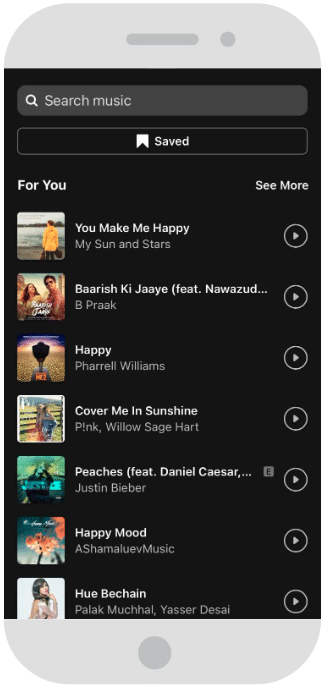
Psst: If you want to know how to add music to your Instagram posts or Instagram Story —or even how to download audio from other Reels to use in your own—we can help with that too.

2. Add text to the beat
Adding captions to your video content serves multiple purposes:
- It can add more context to what’s shared in the audio.
- It clarifies your message, even for people who aren’t watching with sound or may have hearing impairments.
- It can be a cool visual stylistic flourish.
One common move on Reels is to have text appear and disappear on the beat — follow the step-by-step instruction below to make it happen!
How to add captions to Reels
- Open the Reels maker.
- Choose your song, and hold the record button (the big one at the bottom with the Reels logo!) to start recording.
- Hit the backward arrow icon to review your recording, and trim or delete if necessary. Tap Done to return to the recording screen.
- Now you’re on the editing screen! In the top right corner, tap the Aa icon to add text over of your video.
- Type out your message.
- Use the style tools along the top of the screen to adjust the alignment or color, or add stylistic flourishes.
- Select a font from your options along the bottom of the screen.
- Now, you’ll see your text on a preview, but there also will be a little icon of your text on the bottom left. Tap that to adjust when in the video clip your text will appear, as well as the duration.
- If you’d like to add additional text, tap the Aa icon again and repeat the text editing process.
- When you’re happy with your video, tap Share To .
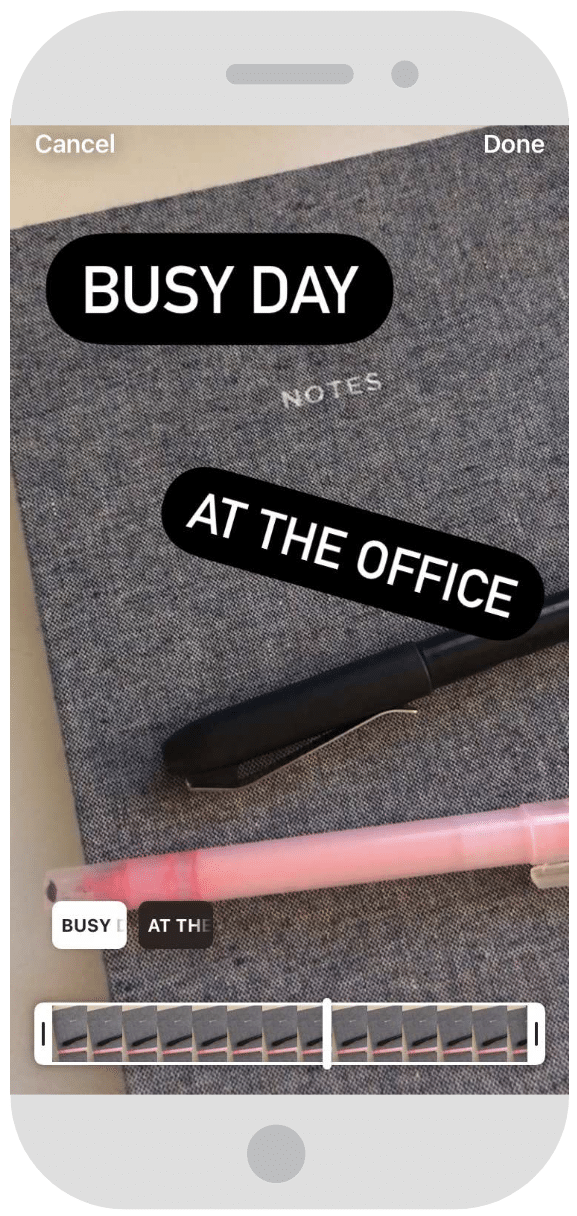
3. Make multi-scene how-to Reels
The beauty of Reels is that you can quickly stitch together clips to create a mini movie. You can use your Instagram camera to record fresh content or start with pre-recorded video clips.
Combining multiple clips will allow you to create engaging how-to videos and share some of your expertise with your Instagram audience.
How to make multi-scene Reels
- Open the Reels editor.
- Select any effects or songs you’d like to use, and then hit the record button (the big one at the bottom with the Reels logo!) to start recording.
- When you’re done, repeat the process to add another clip to your recording.
- To add a pre-recorded video clip that’s already in your camera roll, swipe up and select the clip. Drag the sliders at the beginning and end of the clip to select the segment of the video you’d like, and tap Add in the top right corner.
- To further edit or delete any clips, hit the backward arrow icon to review your composition.
- Some things to note about your multi-clip masterpiece: unfortunately, there is no way to rearrange your clips at this point, and no way to add multiple songs.
- When you’re done, tap the arrow icon to proceed to the editing screen. Add text as needed, and tap Share To when you’re ready to post.
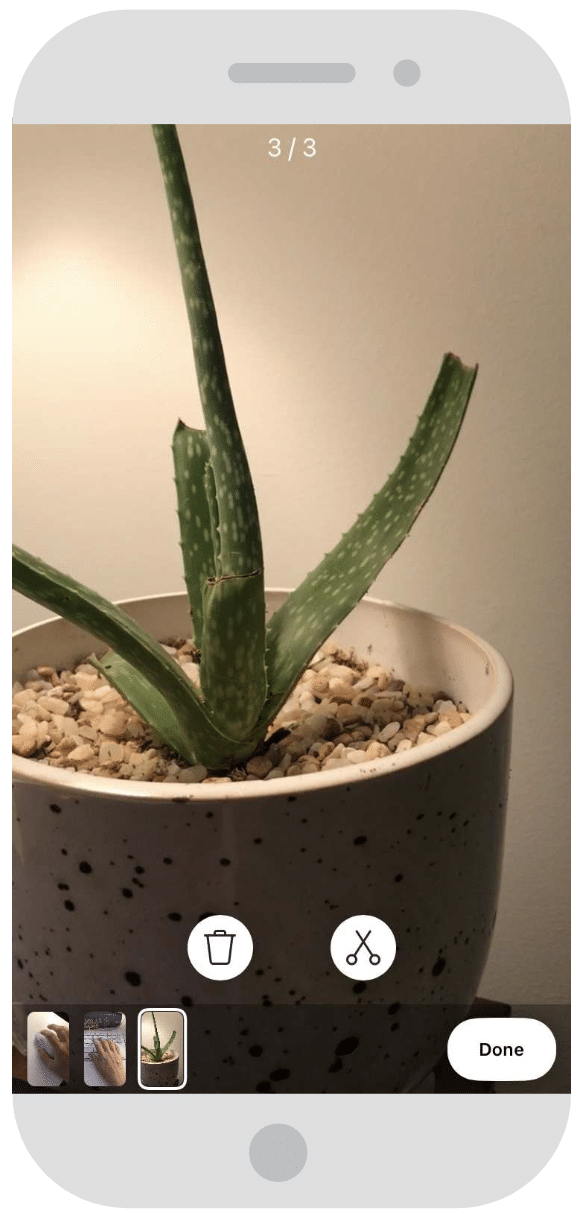
4. Record Reels hands-free
No need to hold down the record button for the duration of your recording. The hands-free function allows for you to capture a moment from further than an arms-length away.
If you’ve got a fashion brand and want to show off your latest outfits in a full-body shot, or offer a mural-painting service and want to capture a moment of your production process, give hands-free recording a whirl!
How to record Reels hands-free
- On the left-hand side, tap the stopwatch icon.
- Drag the slider to choose how long your clip (between 5.2 se-conds and 30 seconds) will be.
- You can also tap the number beside the word Countdown to adjust the length of the pre-recording countdown (toggle between 3 or 10 seconds).
- Hit Set Timer .
- Tap the record button (at the bottom of the screen with the Reels logo) and the countdown to recording will begin.
- When you’re done, tap the arrow icon to proceed to the editing screen. Tap Share To when you’re ready to post.
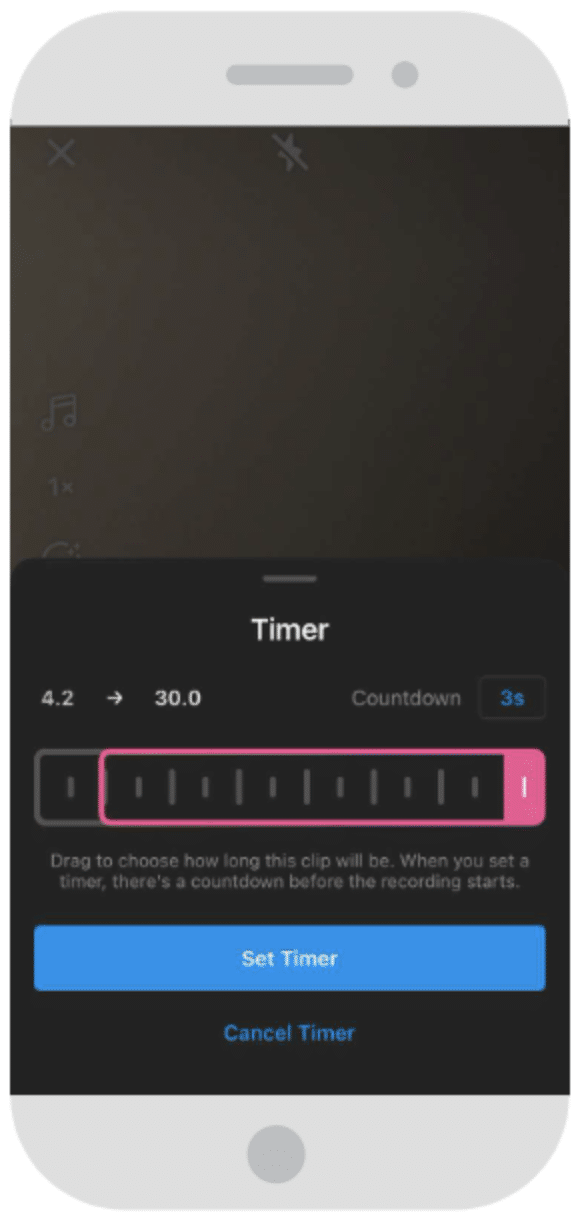
5. Find your favorite Reels filter
One of Instagram’s coolest features is its huge library of filters and AR effects. And with Reels, you’ve got access to them all.
When creating Reels, don’t be afraid to get a little silly and use effects that capture the spirit of your brand, whether that’s an over-the-top beauty filter or an avant-garde blur effect.
How to add filters to Reels
- On the left-hand side, tap the smiley face icon.
- A selection of filters will now be available along the bottom of your screen; scroll left and right to review your options.
- To search or browse more AR filters and effects, scroll all the way to the right and tap the sparkling magnifying glass ( Browse Effects ). See one you like? Tap Try It to test it out right away. Want to save it for future use? Tap the down arrow icon (save to camera) to add it to your filter rolodex.
- To record with a filter, hold down the filter icon (like you would with the record button). Alternatively, use the timer feature to record hands-free!
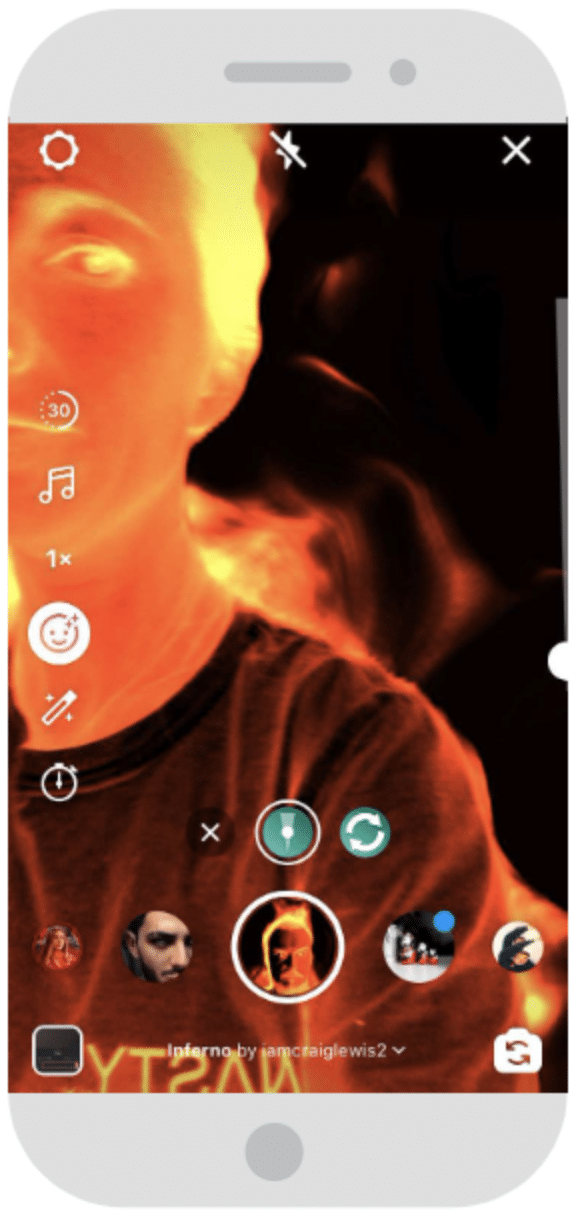
6. Use the Align tool
The Align tool will allow you to add (or remove!) an object or person between scenes of your Real to create a fun appearing (or disappearing!) effect.
By starting a scene exactly where the previous scene ended, it’ll appear as if your outfit change (or begrudging boyfriend or statement hat) has magically popped into frame.
How to use the Align tool
- When you’re done, you’ll notice there’s a new icon on the left-hand side: two squares overlaid ( Align ). Tap this and you’ll see a translucent version of the final image of the last thing you recorded.
- Add a fun prop, outfit change, or friend into the scene. Align yourself with that translucent image and hit record again (the timer function is helpful for a seamless transition here). When your two clips play together, any additional items will appear to have magically popped into frame.
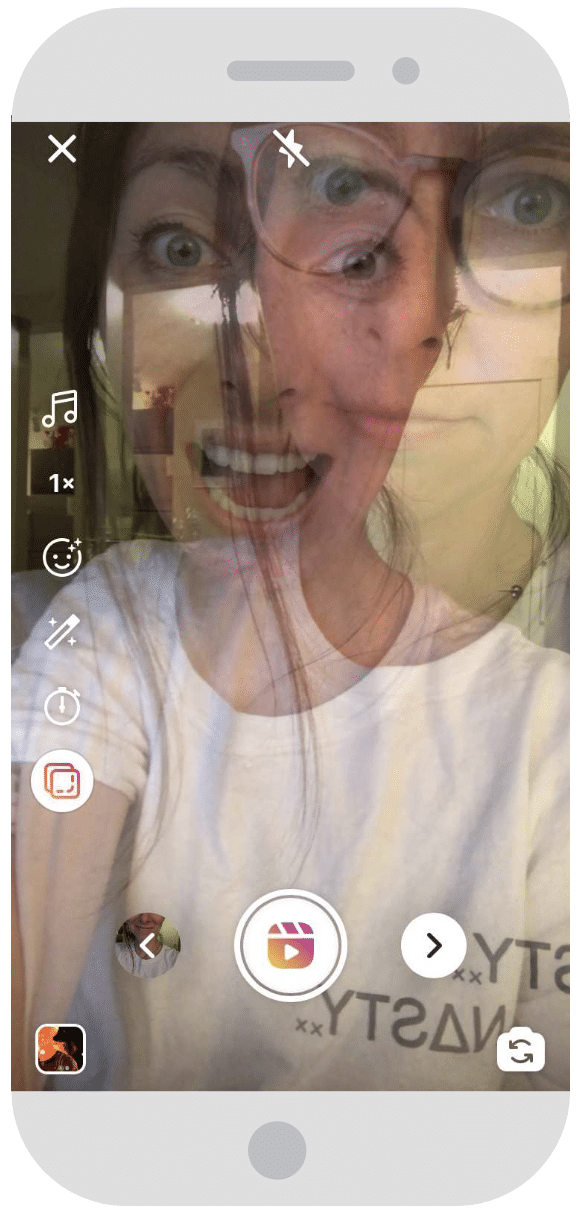
7. Make timelapse Reels
Have something longer than 60 seconds to share? With timelapse recordings, you can squeeze more into your Reels.
Use timelapse videos to demonstrate a process, whether it’s pulling together an easy smoothie recipe or sharing your oh-so-Marie-Kondo folding technique.
How to do the challenge
- Tap the 1x icon on the left-hand side.
- Select the speed at which you’d like to record. To do a speedy time-lapse, choose the 4x speed… but this tool gives you the option to do slo-mo recordings, too, with a total range of 0.3x to 4x speed.
- Hold the record button to start recording. (Hot tip: If you’ve added music, it’ll play super-slow or super-fast so you can stay on beat!)
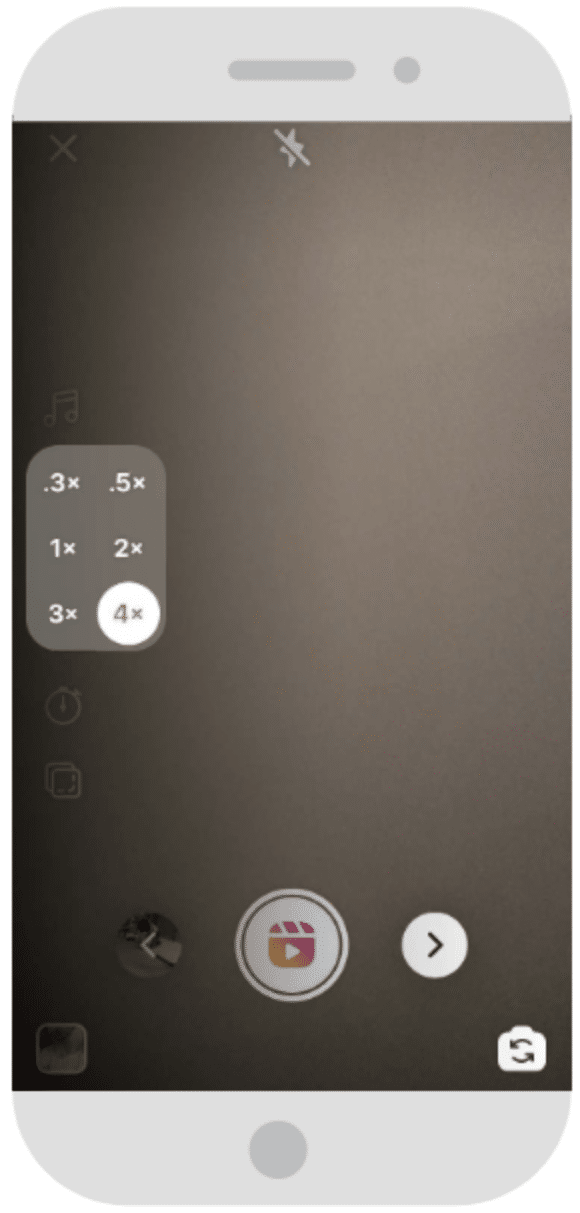
8. Add voiceover to Reels
The voiceover feature allows you to record voice overtop of a fully recorded video — a nice way to add an overarching narrative to a compilation of clips.
Maybe you’re explaining some more background info about a new makeup line you just launched, or sharing details about a sale overtop of cute shots of your boutique: if you’ve got something to say, this is your time to shine!
- Open the Reels maker. Record your visual content using all your newly acquired filter, music, or speed-manipulation skills and tap the arrow icon to proceed to the editing screen.
- Tap the microphone icon at the top.
- Tap the point in your video timeline where you’d like your voiceover to be heard, and then tap or hold the red button to record a voiceover. (If you have music in your video already, your voice will overlay on top of that track.)
- Tap Done when you’re finished to return to the editing screen.
- Tap Share To when you’re ready to post.
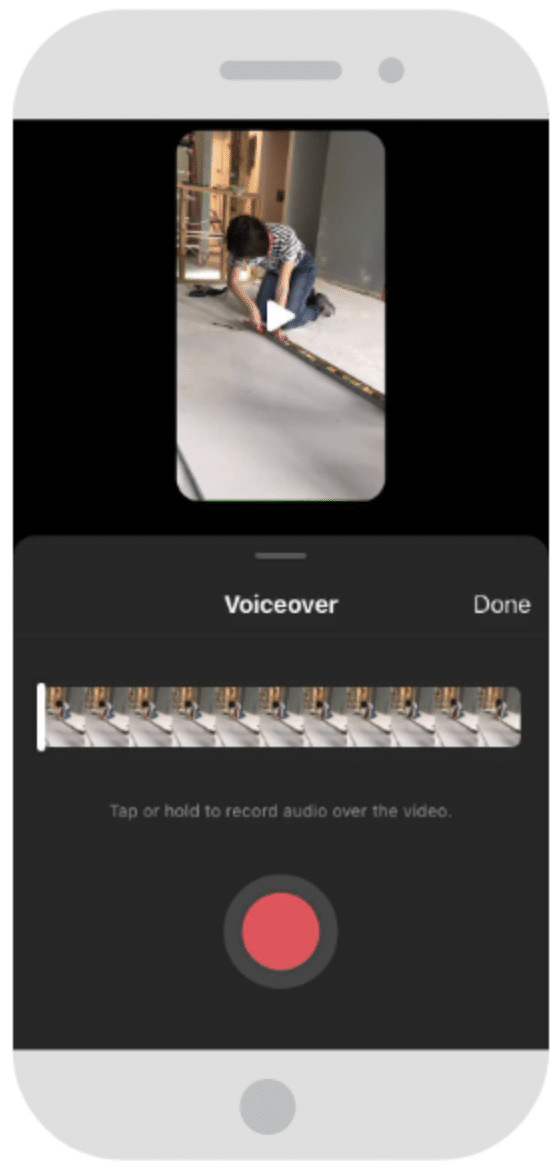
9. Use the Remix feature
Instagram recently added a Remix feature to Reels… so now’s your chance to record a video side-by-side with another Reel. Browse other Reels to find something that inspires you to comment, contribute or react, and start your beautiful duet.
How to Remix another creator’s Reel
- Head to the Reels explore tab on Instagram and find a Reel that inspires you.
- Tap the three dots on the bottom right-hand side.
- Select Remix This Reel .
- You’ll be taken to the Reels maker, where you’ll see the original Reel on the left-hand side of your screen. You’ll be making the content that appears on the right. Use effects or change the speed, and record a clip (or multiple clips) as usual. You can also add a different song on top if you’d prefer to replace the Reel’s original audio.
- On the edit screen, tap the Mix Audio icon at the top to adjust the balance of your audio and that of the original clip.
- When you’re ready, hit Share To .
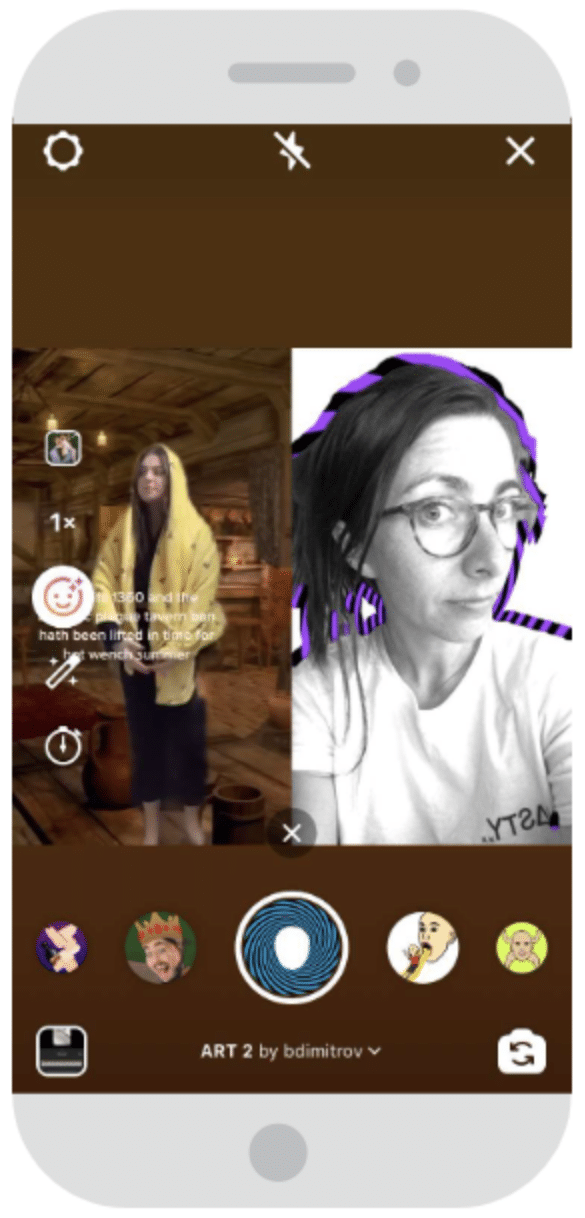
10. Use the green screen effect
The green screen effect in Reels is a game-changer. Get playful with the background of your choosing — video or photo! — to add a fun, faraway locale or a branded graphic behind you.
- Option 1: Swipe up to view your camera roll: on the top left, tap Green Screen . Then, select the background media you’d like to use. It can be a video or photo.
- Option 2: Tap the smiley face icon on the left-hand side of the screen, scroll through filter options until you reach the magnifying glass, and tap. Search for the Green Screen camera effect in the AR filters library and tap Try It or add it to your camera. Tap Add Media to select a video or photo to use as your backdrop.
- Pinch or expand your image on the screen to make yourself bigger or smaller against the backdrop. (You can do this during your recording, too, if you’re really feeling wacky.)
- Hold down the Green Screen icon to record (or use the timer function to record hands-free) over your backdrop.
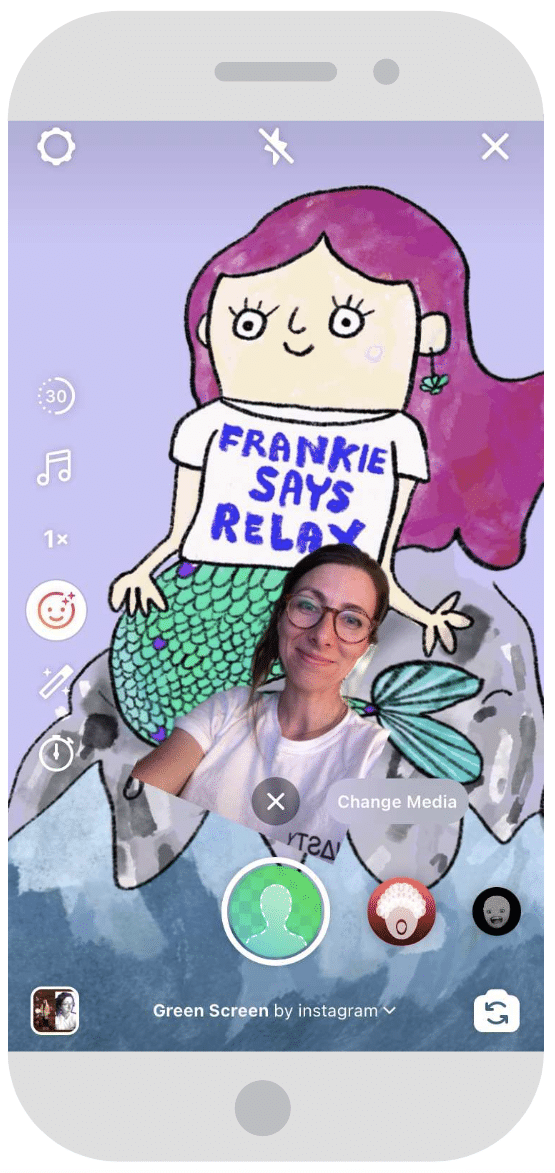
11. Use Reels templates
Instagram Reels templates allow you to create a Reel using pre-set music and clip durations from existing Reels. You can use templates from any Reels that have music and at least three clips. Reels templates mean you can jump on trends faster than ever — no more wasting time editing clips or selecting music to match!
How to use Reels templates
- Find the template you want to use (more on this in our blog on Instagram Reels templates )
- Add clips to your chosen template
- Adjust the selected portion of your clips. You can’t change the length of the clip, but you can change which portion is shown.
- Add any filters, stickers, or text to your Reel, then publish as usual.

Easily schedule and manage Reels alongside all your other content from Hootsuite’s super simple dashboard. Schedule Reels to go live while you’re OOO, post at the best possible time (even if you’re fast asleep), and monitor your reach, likes, shares, and more.
Get Started
Save time and stress less with easy Reels scheduling and performance monitoring from Hootsuite. Trust us, it’s reely easy.
Become a better social marketer.
Get expert social media advice delivered straight to your inbox.
Stacey McLachlan is an award-winning writer and editor from Vancouver with more than a decade of experience working for print and digital publications.
She is editor-at-large for Western Living and Vancouver Magazine, author of the National Magazine Award-nominated 'City Informer' column, and a regular contributor to Dwell. Her previous work covers a wide range of topics, from SEO-focused thought-leadership to profiles of mushroom foragers, but her specialties include design, people, social media strategy, and humor.
You can usually find her at the beach, or cleaning sand out of her bag.
Related Articles

Instagram Reels in 2024: A Complete Guide for Businesses
Learn how to promote your brand, reach new people and engage your audience with Instagram Reels, Instagram’s favorite format.

Everything You Need to Know About Instagram Reels Ads
Learn how to reach a targeted audience with creative and engaging Instagram Reels Ads.
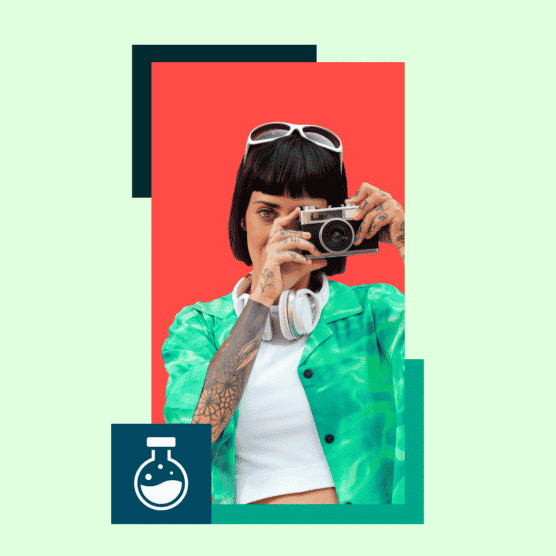
Experiment: Do Reels Improve Your Overall Instagram Engagement?
Is it true that posting Reels can get you more Instagram engagement and followers fast? We ran a small experiment to find out.
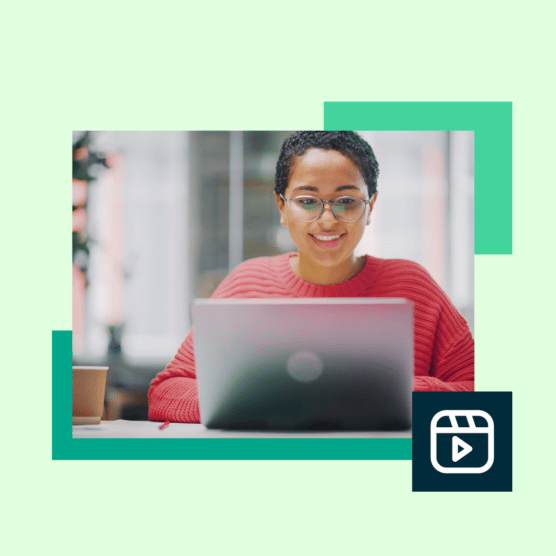
How to Use Instagram Reel Insights to Make Better Reels
Learn how to measure the success of your Reels and use Reel Insights to create content your audience will love.
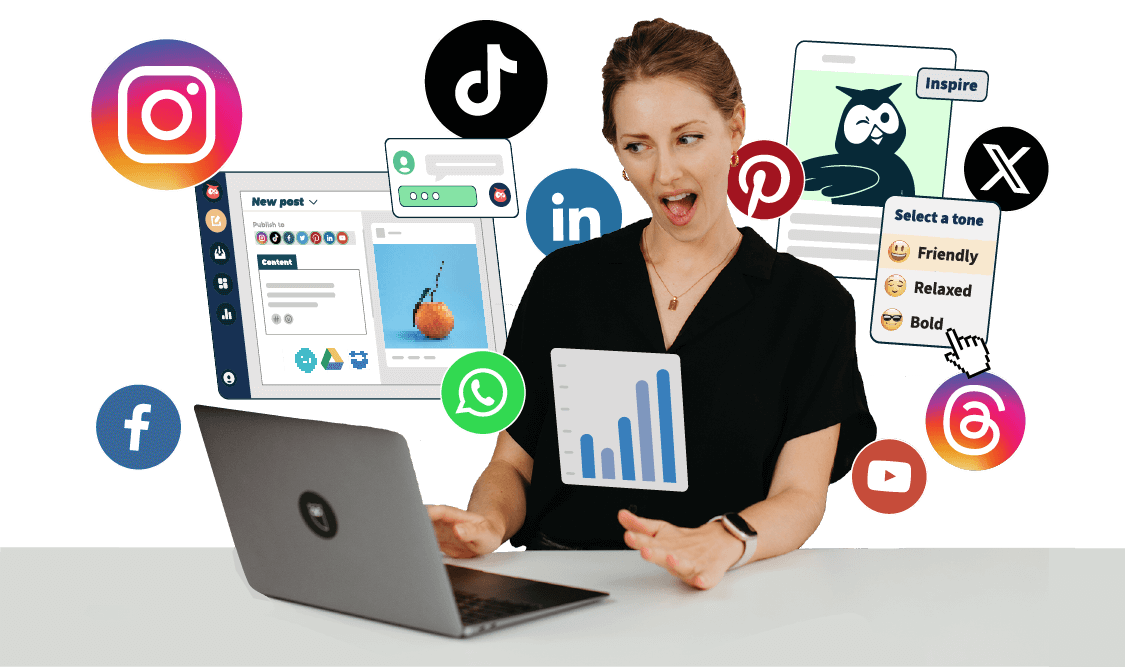
3 Ways To Add Custom Thumbnail to Instagram Video
A thumbnail allows you to showcase in just one frame what might be the actual content of a video. Or let’s just say, the thumbnail is the reason that makes people click on your video. A lot of people also use it as a click-bait to draw users’ attention and gain more views.
You must have already noticed that Instagram automatically picks up the first frame of the video as the thumbnail. However, there are more ways you can creatively add a thumbnail to your posts, which helps you put your content across more clearly. So, Here are Three Ways You can Add a Cover Image to an Instagram Post.
Read How to Post on Instagram from PC
How to Add Custom Thumbnail to Instagram Video
1. use cover feature.
After you select the video you want to upload on Instagram, tap “Next” on the top-right corner of the screen. Now, you’ll find three options at the bottom, Filter, Trim, and Cover. Tap on Cover which will give you a timeline of the video you’re going to post.
To choose a Cover or a Thumbnail, all you have to do is Drag the highlighted bar with your finger, which will give you still frames from your video. When you are satisfied with the frame, Tap on Next at the top of the screen again. Now simply write a caption and hit share. Your video will be live with the cover of your choice.
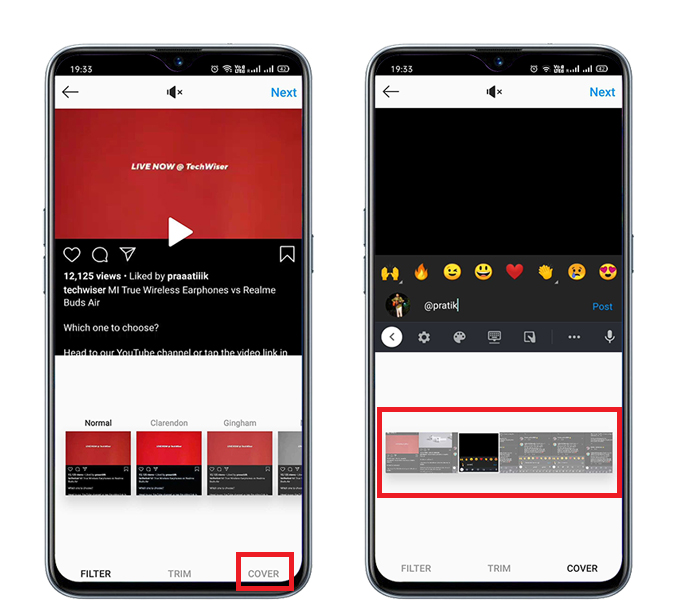
2. Add an Extra Frame to Your Post
As we know Instagram just allows video posts up to 60-seconds. If you’re someone like me, who wants to load their video with helpful and innovative content, it might not always be possible to add a cover in those 60 seconds which gives the viewer an idea of the video content. But with this simple trick, you can add a Cover within your video easily.
- Simply use a thumbnail creation tool and create a thumbnail you want to use for the video.
- Now use any video editing app and keep the thumbnail as the first-5 frames of the video .
- Next, when you upload the video, you can select the thumbnail from the first 5 frames.
Using this trick, the user won’t see the thumbnail as the video plays. It’s a sweet trick, and for those who want to add something quirky without affecting the video, this is the way to go.
3. Instagram Creator Studio
If you’re someone who edits most of their pictures and videos on the PC. You should try using the Instagram Creator Studio . It’s a great tool and gives you mobile like functionality along with profile stats on your browser. But that’s not it. It has one more feature that isn’t there on the Instagram App, i.e, being able to upload a ‘Custom Cover Picture’.
Sign up for the ‘Instagram Creator Studio’. After you’re done. Tap on Create a Post from the top left corner and choose the Instagram Feed. After you add a video, a new option “Cover Pictures” will pop-up in the right options menu. Select Cover Pictures and Tap on Upload Custom Pictures and select the desired cover picture. Now all you have to do is add a description and publish the post. Voila, your post is now live with a custom cover picture.

Read: How to Post on Instagram from PC
Closing Remarks
Remember Instagram currently doesn’t give you an option to change the cover once the video is published. So be careful before adding a cover picture/thumbnail. The only option to change it is to delete and upload the video again.
I used the second method, which is adding a five frame thumbnail to the post, as it’s easy and a quicker method, but you can use the Creator Studio as well. So, these were the Three Ways You can Add a Cover Image to an Instagram Post. If you have got a suggestion, do leave a comment below.
Also Read: Best Instagram Story Template Apps for iPhone and Android
Vaibhav is a broadcast journalist with a keen interest in tech. He doesn't believe in fanboying a specific product. He writes about things he believes are actually helpful in some way to the user.
You may also like
3 best automatic captioning apps for reels and..., what happens when you delete a chat on..., why notion also works well as daily planner, 7 fixes for microsoft teams audio is not..., accidentally closed an important chrome tab – here’s..., how to manage collaborative collections on instagram, 3 fixes for whatsapp status not showing, how to block adult websites on windows and..., 2 best discord bots (or apps) to delete..., how do i enlarge a photo without losing..., leave a comment cancel reply.
You must be logged in to post a comment.
For Creators
Design Guarantee
Social Media
Stories & Reels
Social Posts
Covers & Banners
Pinterest Pins
YouTube Graphics
Business Cards
Letterheads
Newsletters
Live Streaming
Presentations
Advertising
Facebook Ads
Instagram Ads
Digital Displays
Invitations
Infographics
Create a free account to view all templates
- Start Now - It's Free!

Instagram Reels: How to create a custom cover + free templates
Instagram has done it again; releasing another game-changing feature that has been adapted from another social platform. Say hello to Instagram Reels, the TikTok replica that allows you to make creative 30 second videos in portrait format with text, music, and other cool video editing options.
Like all newly released social media features, the IG algorithm is favoring Instagram Reels and pushing them to higher organic visibility both in the feed and also on the Explore page. But to maximize exposure to your content in the short and long term, adding a custom Reel cover to promptly let your audience know what it’s all about, and what’s in it for them to take the time to watch your Reel, is a great tactic to adopt.
Taking the time to create a custom graphic can provide a striking initial visual in comparison to the first frame of your video, and will only take a couple of minutes to design! The important thing to keep in mind however, is that you need to keep the visual on your graphic within the center area of your Reel height, in order for it to display correctly both in your feed, and also the Explore page.
It can be a little bit tricky to get a design working for two different aspect ratios within one design. But that’s where our free Instagram Reels cover templates come to the rescue 🙂
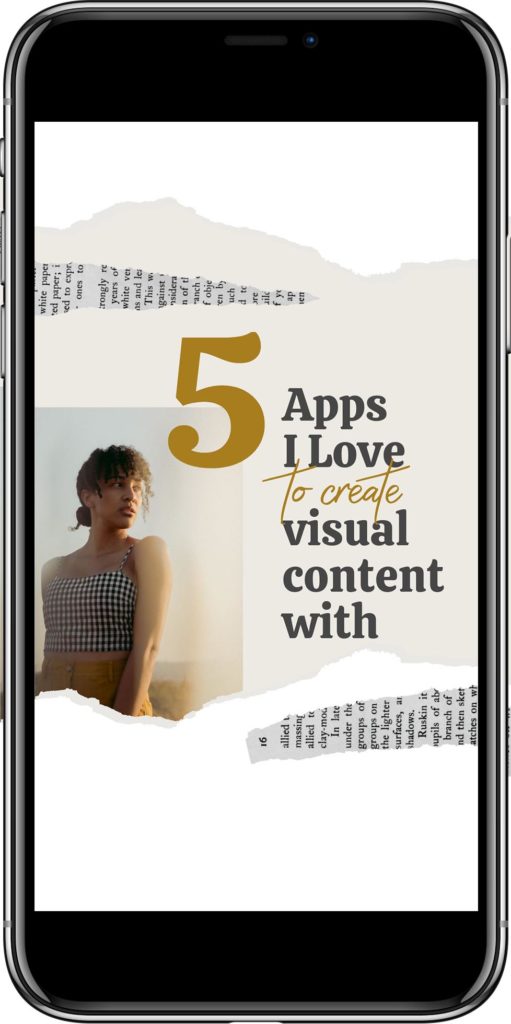
HOW TO CREATE AN INSTAGRAM REEL AND CUSTOM REEL COVER
- Log into your Instagram Account, and click on the + Symbol at the top left of your screen.
- Once this opens you’ll have options to Create new Feed Post, Story, Story Highlight, IGTV Video, or Reel. Click on Reel.
- Audio: The ability to add music to Reels. Note that his is not available on all business accounts.
- Speed: A tool to increase or decrease sections of the video.
- Effects: Augmented Reality (AR) Filters, just like the Instagram Stories effects.
- Timer: Used to set the duration, and also record clips hands-free.
- In addition there is also an Alignment tool that provides a ghosting effect of your previous clip to perfectly align your next clips transition!
- Get inspired! Check out Reels made by other creators to get ideas, and experiment with different speeds, transitions and music. Record your 30sec clip, and then click on the arrow facing right at the bottom corner to confirm you’re ready to post.
- At the ‘Share’ stage, you’ll have the option to click on ‘Cover’ to select a frame from your Reels video. Underneath this option, you’ll also find ‘ + Add from Gallery ‘, which is the option you will require to choose an image, or graphic created in Easil, to add to your Reel.
Note: At the time of publishing, Instagram Reels don’t allow you to change the cover once you have posted your Reel, so it’s important to get that stand out design created prior to this stage!
HOW TO CREATE A CUSTOM COVER FOR YOUR REELS
- Sign up for your free Easil account (with 30 day upgrade to our Plus plan), and then log into your account.
- Select the template you’d like to edit from this article, and click on the link.
- The template will open in Easil. Click on the design elements that you wish to update and apply new colors. Double click to edit the text contained within text boxes.
- Once you’ve finished editing, select ‘Download’ from the top right of the editing screen, and choose PNG or JPG format for your finished graphic.
- Send to your phone via email, Dropbox or AirDrop, and save to your camera gallery/photo reel.
- Follow the instructions above for adding the cover to your completed Instagram Reel!
7 FREE TEMPLATES FOR INSTAGRAM REELS
As mentioned earlier, it can be challenging to design a Reels cover when you’re creating it to appear on your Instagram Feed (1080x1080x size), and also at full screen for the initial view of your Reel.
The secret to a successful design is to position the visual you want showing within the center of the height of the graphic, and fil in the areas above and below that with content that is not essential for viewing in the Instagram feed.
Each of the templates crafted in Easil contain a guide layer, which can be toggled on and off, to quickly check the visibility within the grid view, versus the full screen view.
- Click on the Layers tab in the right sidebar.
- Locate the hidden guide/grid layer at the top of the layers.
- Click on the ‘eye’ icon to reveal the layer, and hide it again to work on your design again.
Ensure your guide layer is turned off before downloading!
#1 POLAROID FRAME REEL COVER TEMPLATE
Outline what’s featured in your Reel by combining both a still image, and the main drawcard in short, punchy text. In this instance, 3 tips suggest a super-valuable 60 seconds of content that your viewer can’t resist clicking on!
To update this template, drag across your own photo into the polaroid frame area, and double click to update the text areas.

#2 GLITTERY TEXT IG REEL COVER
Featuring two image frames, and a numeral filled with glitter, this design is a great way to introduce a texture into your cover design that ties in with your Instagram feed look & feel.
Drag and drop any image into the placeholder, and repeat in in the brush-shaped frame at the bottom for consistency.

#3 SHAPES & SQUIGGLES INSTAGRAM REELS COVER TEMPLATE
If your Reel footage hasn’t provided you with any still photo grabs that you can utilise within your cover image design, you can consider using a template like this one which is 100% graphic based.
Double click to edit the text areas, and click on the graphic elements on the design (or via the layers tab) to apply your own brand colors.

#4 BLOCKED TEXT OVERLAY COVER TEMPLATE
With a large expanse of solid color, this Instagram reel cover template is perfect for showcasing one of your primary brand colors. Once you’ve updated the placeholder color, simply drag across a photo from the Images tab, and you’re ready to post!

#5 FRAMED IMAGE IG REEL COVER
This template is a great example of how the cropped version that is visible on your Instagram feed, can vary considerably from the full sized Reel cover view! As a 1080x1800px graphic, the colors can be muted and subdued with the omission of the bold border, but at full size, it’s an element that reel-y makes the design pop. [Sorry, we had to..].

#6 TORN PAPER INSTAGRAM REEL COVER TEMPLATE
The torn paper/collage style look has been a popular one ever since we introduced them to our template collection. With shreds of newspaper, layered with text and an image area, it’s a style that is fun and informal, and perfect to showcase a lively Reel.

#7 ABSTRACT ORGANIC SHAPES REELS COVER TEMPLATE
Organic shaped graphic elements have been a huge trend in 2020 , so we just had to include a layout that used this style of graphics! This is another great example of a Reel cover that you can use when you just can’t select a suitable photograph to include in your design.
To update, click on each element and then select the new color to apply from the color picker at the top left of the editing screen.

OVER TO YOU
Are you, or will you be creating Reels videos for your Instagram Account? There’s no time like the present to get started, and getting more visibility for your brand via creative [and informative] original content!
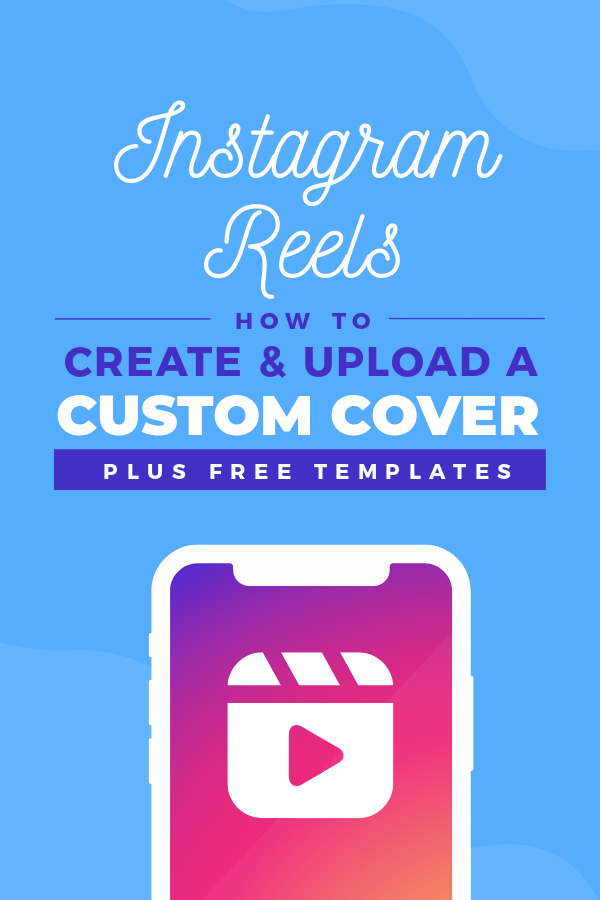
Related Articles

How to use Image Frames in Easil [+ how to find the best masks]

15 Inspiring 4th of July Quotes for Independence Day (+ Free Animated Templates)

19 Quick & Easy Instagram Story Ideas for When You Need Inspiration

9 Types of Content That Online Creators Can Make With Canva
C anva is one of the best tools for online creators who want to produce assets for their business without spending lots of time using complex design software. Its drag-and-drop nature, along with a broad suite of elements, make it a popular choice for all kinds of projects.
You can create several types of online content in Canva; let’s explore some of them.
1. Short-Form Videos
You can create short-form videos on many social media platforms, including TikTok, Instagram, and YouTube. But while each video doesn’t last for a lengthy period of time, you might spend hours putting together your creations with some software.
Canva has several tools that make it easy to design Reels, Shorts, and more. You can customize your text to fit your branding, along with uploading your own videos. On top of that, you can choose from templates that are already resized in a 16:9 format.
If you’re new to Instagram, consider trying these Reels ideas to stand out .
2. Website Landing Pages
Having a visually-appealing website has become more important than ever, especially if you work in a field like website or graphic design. In Canva, you can easily customize and create pages that your audience will find interesting as soon as they click on your site.
You can choose from several pre-designed templates and a variety of interesting themes. Some are available with a free plan, whereas others will require you to upgrade to Canva Pro.
The landing page designs in Canva let you use a mixture of stills and video content, and you can add whatever copy you feel will appeal to your site visitors. We’ve got a full guide on how to create a personal website with Canva if you want step-by-step assistance.
3. Social Media Headers
Many social media sites let you add a header or banner to your profile. You can use these to share useful information, such as your website address or usernames for accounts you have elsewhere. And if you’re a photographer, you can use your banner to showcase some of your work.
Canva has templates with the correct dimensions for many major social media networks. You can use elements and other handy tools to divide spaces on your page, and this can allow you to add multiple images and more.
If X (Twitter) is your platform of choice, you can learn all about how to create a professional banner for X with Canva .
4. Static Social Media Posts
Although videos are now a big part of the social media landscape, disregarding static social media posts isn’t a good idea. These still have plenty of value if you know how to use them in a way that provides value to your audience.
In Canva, you can easily upload photos and resize them according to your chosen platform. And if you need to make quick edits, doing so is easy thanks to sliders and filters.
You can also use Canva to design graphics with text, such as step-by-step carousels. Social media content is one of many ways that photographers can use Canva .
5. Newsletters
Newsletters help you communicate with your audience at a time that’s convenient for them. And besides including valuable information, you might also want to make your correspondences look aesthetically pleasing. Canva makes it easy for you to do that.
You can customize colors, fonts, and even add hyperlinks to important websites—such as subscription-only communities you have. After designing your newsletter, you can distribute it to your audience by downloading the file.
For a deeper dive and further guidance, see our guide on how to design a newsletter using Canva .
6. Podcast Covers
If podcasting is your preferred avenue for online creation, having a show cover can help others easily identify you. You don’t need to go into too much detail with this, and you probably shouldn’t spend a huge amount of time on it in your initial stages. Canva is a useful tool for quickly putting something together.
You can pick all kinds of logo designs when using Canva to create your podcast covers , along with customizing graphics and text fonts. On top of that, you can add other helpful elements—such as the social media platforms you’re present on.
Consider also checking out these essential tools that you need to make a great podcast .
Once you’ve written your ebook, you can bring your creation together in Canva. You can add elements like flags and maps that might be useful for telling your story better, and you’ll also find it easy to export your content in PDF format once you’ve finished customizing everything.
Another benefit of designing ebooks in Canva is that you can create the front cover for your project. Like many of the designs we’ve mentioned in our list, you can pick from both free and paid-for design templates. Alternatively, you can start from scratch.
Before you start writing, knowing what you’ll need for your ebook is a good idea.
8. How-To Tips
One key to being an online creator is solving your audience’s problems. And a great way to do that is by producing step-by-step guides. You can use Canva to design how-to tips in multiple ways.
We mentioned that you can design carousel posts with text earlier, but another way you can share how-to tips is by designing infographics. You’ll need to think about where you’ll share your content, as the dimensions will vary.
9. Smartphone Wallpapers
If you’re a photographer or designer, you’ve got plenty of potential avenues for selling your work. One that you might want to consider is smartphone wallpapers, and designing these in Canva is very easy.
You can use a 16:9 format and resize your images accordingly. If you want to see how your wallpaper will look beforehand, use a phone frame element and drop your image into it.
Canva: A Multi-Faceted Tool for Online Content Creators
Whether you’re a writer, podcaster, photographer, or designer, Canva is a fantastic tool for creating online content. You can easily adjust social media copy, and it’s also possible to design covers for artwork and logos. On top of that, you can share information in more of a presentable manner. You can also use Canva for more complex projects, such as bringing together your ebook designs.

Follow Polygon online:
- Follow Polygon on Facebook
- Follow Polygon on Youtube
- Follow Polygon on Instagram
Site search
- Dragon’s Dogma 2
- Ghost of Tsushima
- Zelda: Tears of the Kingdom
- Baldur’s Gate 3
- GTA 5 cheats
- PlayStation
- Dungeons & Dragons
- Magic: The Gathering
- Board Games
- All Tabletop
- All Entertainment
- What to Watch
- What to Play
- Buyer’s Guides
- Really Bad Chess
- All Puzzles
Filed under:
EA’s college football video game returns in July after an 11-year hiatus
Coming to PS5 and Xbox Series X
Share this story
- Share this on Facebook
- Share this on Reddit
- Share All sharing options
Share All sharing options for: EA’s college football video game returns in July after an 11-year hiatus
/cdn.vox-cdn.com/uploads/chorus_image/image/73351456/EAS_CFB25_SE_KeyArt_Horz_RGB.0.jpg)
We finally know when we’re going back to school: EA Sports College Football 25 is scheduled to launch July 19, publisher Electronic Arts announced Thursday.
EA also officially released the game’s cover artwork, which had leaked online last week, confirming that College Football 25 will feature three current players on the box: Texas Longhorns quarterback Quinn Ewers, Colorado Buffaloes wide receiver/defensive back Travis Hunter, and Michigan Wolverines running back Donovan Edwards.
This is the first time that active college athletes will grace the cover of an EA Sports game, EA said in a news release. And thanks to the new post-2021 landscape in college sports, where athletes can be compensated for the use of their name, image, and likeness , the game publisher is paying each of this year’s cover stars for the appearance. ( Edwards , Ewers , and Hunter have each published sponsored Instagram posts in partnership with the official EA Sports College Football account.)
Developed, as before, by Madden NFL studio EA Tiburon, the game will be released on PlayStation 5 and Xbox Series X. The lack of a Windows PC version is notable, since EA has been releasing Madden on PC since 2018. But it’s unlikely to dampen the anticipation and enthusiasm around College Football 25 all that much, considering how long fans have been waiting for this beloved video game franchise to return.
:no_upscale()/cdn.vox-cdn.com/uploads/chorus_asset/file/25451057/EAS_CFB25_DE_KeyArt_Vert_RGB.jpg)
It’s been more than a decade since EA shelved the series, then known as NCAA Football , amid a flurry of class-action lawsuits alleging that EA, the NCAA, and the Collegiate Licensing Company (an organization representing the schools that appeared in the game) profited from their use of collegiate athletes’ likenesses without paying them . This arrangement existed due to long-standing NCAA bylaws that characterized the players as “student-athletes” — as opposed to professionals — and forbade them from receiving any compensation for the use of their names, images, or likenesses (NIL). In separate litigation, former college athletes alleged that this practice violated antitrust law.
EA, the NCAA, and the CLC agreed in 2014 to settlements totaling $60 million for the use of athlete likenesses in video games, which resulted in payouts to thousands of former players who had “appeared” in EA’s college football and college basketball games. The antitrust litigation eventually ended up at the Supreme Court, which ruled unanimously in 2021 in NCAA v. Alston that the NCAA’s limits on compensation for athletes were illegal, while leaving in place policies that prevent them from being paid salaries. Shortly afterward, the NCAA announced an interim NIL policy, opening the floodgates for collegiate athletes to be able to sign endorsement deals with companies such as EA .
While EA’s video game franchise no longer carries the NCAA name — the publisher rebranded it to EA Sports College Football when it announced the series’ return in 2021 — it appears that College Football 25 will include all the pomp and pageantry from college football, and the authenticity that people were accustomed to. EA said in its news release that the game will feature 134 colleges and universities from the NCAA’s Football Bowl Subdivision, meaning that players will be able to enjoy their favorite school’s uniforms, mascots, and stadiums as they did in EA’s previous games. And now that NIL deals are possible, College Football 25 ’s cover stars are among more than 10,000 collegiate athletes who have agreed to appear in the game . EA is giving each one a minimum fee of $600, plus a copy of the game.
There are a few different ways to get College Football 25 , including a new bundle. The base game on PS5 and Xbox Series X will cost $69.99; pre-order bonuses consist of three items for Ultimate Team, the fantasy team mode featuring virtual trading cards. The Deluxe Edition, which includes a host of additional Ultimate Team content and three days’ worth of early access, will cost $99.99.
EA is also offering a package called the MVP Bundle , which will give buyers access to the deluxe editions of both College Football 25 and this year’s Madden game (which, perhaps surprisingly , will be called Madden NFL 25 ). The bundle costs $149.99, which represents a savings of $50 over buying the special editions separately. As for Madden NFL 25 , it’s scheduled to launch Aug. 16 on PC, PlayStation 4, PS5, Xbox One, and Xbox Series X.
More details on College Football 25 will be unveiled Friday, alongside a full trailer.
Update: We’ve added details about College Football 25 ’s various editions to this story.
The next level of puzzles.
Take a break from your day by playing a puzzle or two! We’ve got SpellTower, Typeshift, crosswords, and more.
Sign up for the newsletter Patch Notes
A weekly roundup of the best things from Polygon
Just one more thing!
Please check your email to find a confirmation email, and follow the steps to confirm your humanity.
Oops. Something went wrong. Please enter a valid email and try again.
Loading comments...

MultiVersus’ new PvE mode, explained

Shōgun’s coming back for season 2, but no one’s quite sure how just yet

- Diablo 4 guide and tips
How to unlock Masterworking in Diablo 4 plus all Masterwork ranks list

How to add affixes with Tempering in Diablo 4

Grand Theft Auto 6 now expected out in fall 2025

Halle Berry’s new survival horror movie, Never Let Go, looks like a terrifying trip to the woods
AVAILABLE JULY 19
Full reveal coming tomorrow.
Pre-order** the MVP Bundle to make game day every day, and get both Madden NFL 25 and College Football 25 with exclusive content.
Sign up today to receive the latest College Football 25 news, updates, behind-the-scenes content, exclusive offers, and more (including other EA news, products, events, and promotions) by email.
You must sign in and sign up for College Football 25 and EA emails before you can redeem any reward.
You must sign up for the College Football 25 newsletter before you can redeem your item.
You've successfully signed up to receive emails about College Football 25 and other EA news, products, events and promotions. Unsubscribe at any time by changing your email preferences .
You’ve already signed up for College Football 25 newsletters with the above email. Please check your spam folder for the above email. If you still have troubles receiving the emails, please contact EA .
Sorry, you are ineligible to sign up for this newsletter.
Sorry, something has gone wrong. Please try again later.
FOLLOW US @EASPORTSCollege
- Services & Software
Gemini AI Is About to Make Your Google Search Look Very Different. Here's How
New AI Overviews, video search and planning tools will roll out soon on Google Search.

Google introduced Gemini at its 2023 I/O event.
Google's AI tool Gemini is about to make a big splash on Google Search and could possibly change the way you use the search engine. The tool has been available in Search Labs for a while now, but it's about to be released to the whole world with some new enhancements.
At Tuesday's Google I/O event , the search giant showcased some features that we can expect to see in the future for understanding complex, multiquestion queries, planning your next vacation or meal plan, and even using Google Lens to search with video when you don't know how to ask your question.
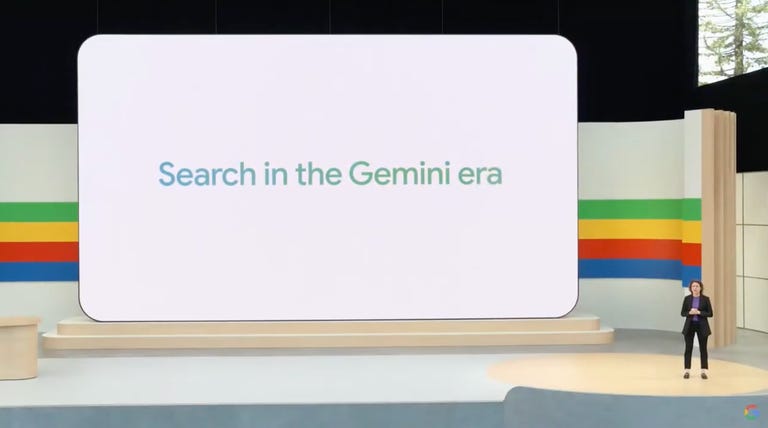
These features were in addition to a whole slew of other AI-centric features and services that dominated the Google I/O Keynote . For More I/O announcements, check out the new AI features coming to Gmail mobile and how Google is upping its AI game even more .
AI Overviews might be the only search result you need, maybe
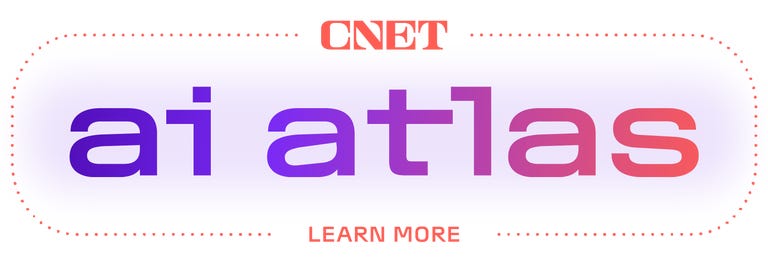
Google is using AI-powered search to introduce multistep reasoning in an attempt to answer more complex questions. An example given during the keynote of a multipart question was asking Google Search to find the best yoga or pilates studios in Boston, show you details on their intro offers and calculate the walking time from Beacon Hill. Gemini can work on each part of this question at once and give an answer within seconds with information that you can then refine.
You'll end up chatting with Gemini to find the right studio, instead of the old way of searching, where you would break this complex question into its components and search for each one individually. Notably, Google's AI Overviews will keep you on Google's search page instead of quickly linking you out to third-party websites from its search results page.
AI Overviews aren't limited to complex questions that would typically take multiple searches. General search queries can also produce AI Overviews, and Gemini looks to be context aware with the results it provides that sometimes it will just provide you a chip at the top of the results to generate an AI Overview instead.
More from Google I/O 2024
- Google I/O 2024: Everything Announced at the Keynote
- At Google I/O, Gemini Really Wants to Talk With You
- Google's Gemini Assistant Pushes Android Into Its Next Phase
Plan meals, parties and more with Search
Gemini will also make Google Search better at planning, Google said. It gave an example about meal planning where Google Search lets you specify your tastes and preferences to receive a meal plan with recipes and a shopping list. And if one part of the plan isn't right, you can just ask Google Search to tweak it until it is something you want to make and eat.
Gemini will create the plan for you instead of you needing to do the legwork to search for each recipe and then putting the plan together yourself. Google expects you to use Search to plan trips, parties, workout routines, and more. Once you're happy with your plan, it can easily be exported for use elsewhere.
Video search with Google Lens
In addition to the textbox in Google Search, you'll soon be able to use video to ask a question. Gemini's multimodal understanding lets it analyze a live video and provide answers to a question about it. Examples given to this new video search were how to fix a broken arm on a record player or stuck lever on a camera. Both are instances where you want to fix something but might not know the make or model of the record player or camera, or the specific name of the part that isn't working.
The feature utilizes the already-baked-into-Search Google Lens, which has long been used for image search, so video seems like a natural next step.
Gemini-powered search will start rolling out to users in the US starting today and over the next few weeks. It will expand to other countries soon.
Editor's note: CNET is using an AI engine to help create a handful of stories. Reviews of AI products like this, just like CNET's other hands-on reviews , are written by our human team of in-house experts. For more, see CNET's AI policy and how we test AI .
Services and Software Guides
- Best iPhone VPN
- Best Free VPN
- Best Android VPN
- Best Mac VPN
- Best Mobile VPN
- Best VPN for Firestick
- Best VPN for Windows
- Fastest VPN
- Best Cheap VPN
- Best Password Manager
- Best Antivirus
- Best Identity Theft Protection
- Best LastPass Alternative
- Best Live TV Streaming Service
- Best Streaming Service
- Best Free TV Streaming Service
- Best Music Streaming Services
- Best Web Hosting
- Best Minecraft Server Hosting
- Best Website Builder
- Best Dating Sites
- Best Language Learning Apps
- Best Weather App
- Best Stargazing Apps
- Best Cloud Storage
- Best Resume Writing Services
- New Coverage on Operating Systems
'9-1-1' Fans Are Thrilled for Jennifer Love Hewitt Over Her Surprising Career News
The actress flexed her singing chops with a cover of "Islands in the Stream" for the ABC series.

We've been independently researching and testing products for over 120 years. If you buy through our links, we may earn a commission. Learn more about our review process.
For the May 2 episode of 9-1-1 , fans of the actress were surprised to learn she performed an acoustic cover of Dolly Parton and Kenny Rogers' duet "Islands in the Stream" in character as Maddie Buckley singing to her husband Howard "Chimney" Han ( Kenneth Choi ).
After eliciting a heartfelt reaction from viewers, Jennifer took to Instagram on May 13 to reveal that she not only recorded a studio version of the tune, she released a music video to accompany it as well.
"Our Islands in the Stream video is out!" read the caption. "Head over to YouTube to watch the full song!"
When fans saw that Jennifer released a cover of the song she's sung multiple times on 9-1-1 , they immediately remembered her previous ventures in music and wanted more original work from her.
"Omg Yas I missed your music 😭😭😭," one person voiced in the comments. "Such a beautiful voice. I hope we will get an other album soon ❤️," another agreed. "I have chills all over my body when I listen to this, Jennifer you have the most angelic voice ever 🤍," a different follower added.
As fans of the Criminal Minds alum may remember, Jennifer released four albums ( Love Songs, Lets Go Bang , Jennifer Love Hewitt and BareNaked ) throughout the 1990s and early 2000s. She also put out music for the soundtrack of her TV show The Client List , which came out in October 2018.
As far as Jennifer's history with "Islands in the Stream," fans watched Maddie sing this with Chimney at a karaoke bar on 9-1-1 back in season 2. The moment quickly became a favorite among viewers, and Jennifer later shared why she wanted to revisit the tune for the couple's big day.
"Kenny loves to listen to music when he has emotional scenes," she told Entertainment Weekly in May. "And so, when the episode was coming up, I was like, 'What can I do for him to kind of keep Maddie in his brain, even though he's not supposed to remember Maddie, but to kind of draw him back to that room where he needs to be?' And for us, we always think of Maddie and Chimney's real beginning as that moment in the karaoke bar where they sang 'Islands in the Stream.' So I woke up one night in the middle of the night and I was like, "Oh, God, that's it! I have to give Kenny a wedding gift from Maddie, and it has to be this very emotional, sort of ballad version of 'Islands in the Stream.'"
🚨 The Latest '9-1-1' News 🚨

Oliver Stark Has Huge Show News to Share

This Star Pitched the 'Bachelor' Crossover

Why Fans Are "Shook" Over Oliver Stark's TikTok
@media(max-width: 64rem){.css-o9j0dn:before{margin-bottom:0.5rem;margin-right:0.625rem;color:#ffffff;width:1.25rem;bottom:-0.2rem;height:1.25rem;content:'_';display:inline-block;position:relative;line-height:1;background-repeat:no-repeat;}.loaded .css-o9j0dn:before{background-image:url(/_assets/design-tokens/goodhousekeeping/static/images/clover.5c7a1a0.svg);}}@media(min-width: 48rem){.loaded .css-o9j0dn:before{background-image:url(/_assets/design-tokens/goodhousekeeping/static/images/clover.5c7a1a0.svg);}} the latest celebrity news.

Sandra Lee Launched a Brand-New Cooking Show

'This Is Us' Stars Reunite for a Rewatch Podcast

Valerie Bertinelli Posts Raw IG About Motherhood

See Kaley Cuoco's Emotional Mother's Day Post

Michael Strahan Shares Rare IG Post With Daughters

See Kelly Clarkson "Cover" Her Own 2004 Hit Song

Krysten Ritter Makes Travis Kelce Blunder on 'WoF'

Luis A. Miranda Jr. on Family and His Latino Roots

Busy Philipps Shares Her Mental Health Journey

What's In My Cart With Busy Philipps

'Today' Star Al Roker Talks Work-Life Balance
California shelves plan to create its own bar exam
- Medium Text

Sign up here.
Reporting by Karen Sloan
Our Standards: The Thomson Reuters Trust Principles. New Tab , opens new tab

Thomson Reuters
Karen Sloan reports on law firms, law schools, and the business of law. Reach her at [email protected]
Read Next / Editor's Picks

Industry Insight Chevron
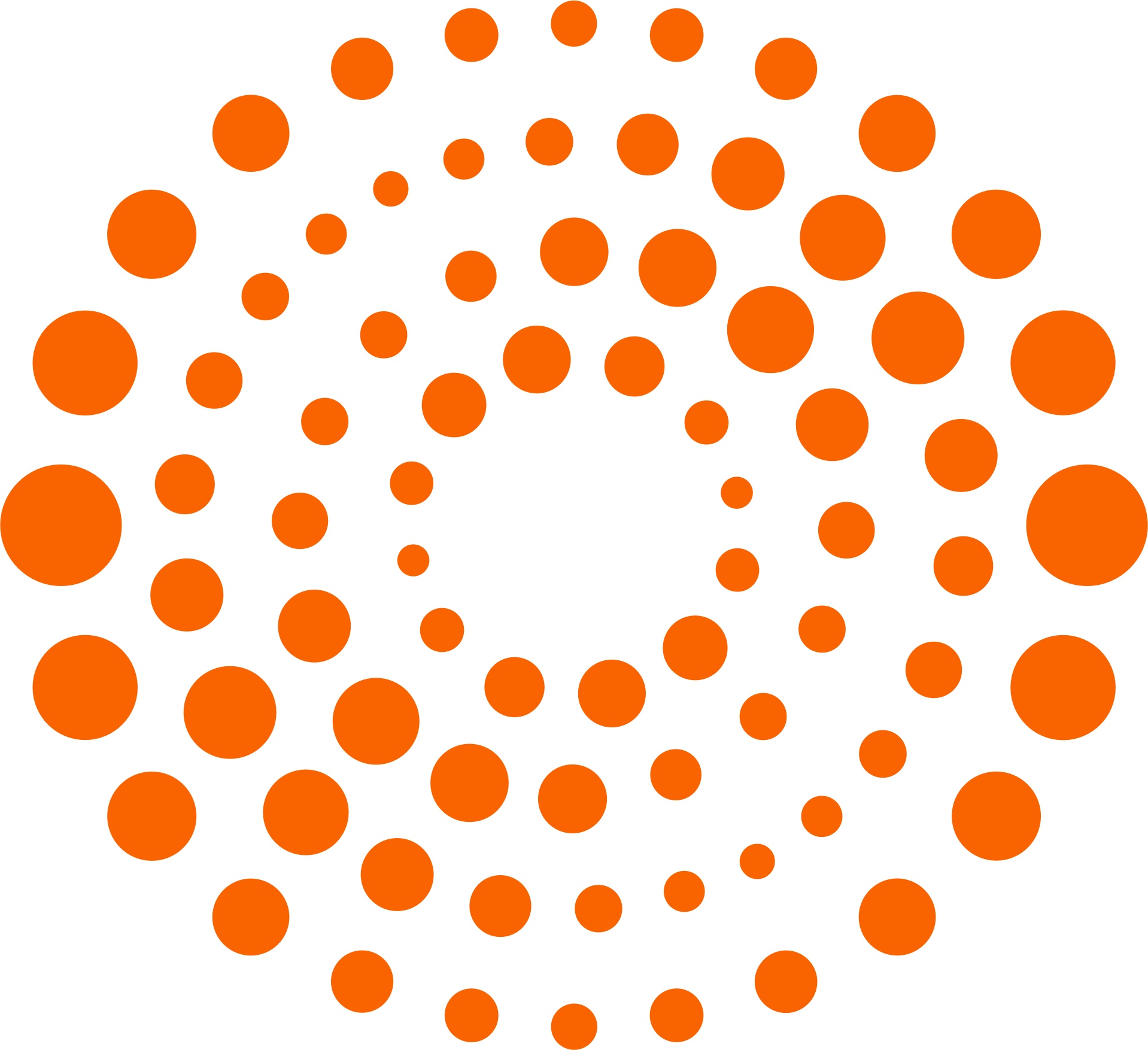
Mike Scarcella, David Thomas

Karen Sloan

Henry Engler

Diana Novak Jones

IMAGES
VIDEO
COMMENTS
To choose a cover image for a new Instagram Reel: 1. Tap on the + sign and choose Reel to begin creating. 2. Select the video you want to upload or record a new one. 3. Add audio, effects, and filters as desired. 4. When you're ready to add a cover, tap on the Edit cover button, shown in the preview of your new Reel.
Step 1: Make a cover image. Design a frame in Kapwing's Studio. Upload your image and use the bottom panels to add text, transparent images, and more to your collage. Click the background size buttons to choose a 1:1 or 4:5 ratio for Instagram.
An easy tutorial on how to make Instagram Reel Covers in Canva: a step-by-step guide for you to create awesome reel covers from scratch (or from a template) ...
Quick tutorial on making a custom Instagram thumbnail cover photo for your IG. Keep your grid layout looking fresh by using any photo as your cover image.MY ...
Custom Cover Photos invite more video views, so in this video I'm showing you how to create a custom cover photo for Instagram Reels.🚨 Learn how Entrepreneu...
121 templates. Create a blank Instagram Reel Cover. White Pastel Playful Flat Geometric Business Tips Instagram Reel Cover. Mobile Video by Studio Provo. Aesthetic Minimalist Outline Box Home Decor Instagram Reels. Mobile Video by Diana Muñoz. Yellow White and Light Brown Aesthetic Animated Hello Autumn Mobile Video.
Therefore, once you're signed in, tap on the 'Create a Post' option on the top-left corner. Choose Instagram Feed, and add a video. The option for cover pictures will pop up in the menu. Select it, upload your custom cover picture, and then confirm it. After that, add a description and caption and publish your post.
Open a published Instagram Reel (via the Reels tab). Select the three dots on the right-hand side of the screen. Select "Edit." Tap "Cover" on the Reel preview image. Select a still from your Reel by dragging the selector icon across the duration of your footage, or select "Add From Camera Roll" to upload an image from your camera roll.
4. Open Instagram, and select the video you want to post. 5. Complete in-app video editing, if any, and then before you hit ' Share ,' select the small preview frame in the top left corner that says ' Cover .'. 6. Choose the cover image from your camera roll, and post your video! Enjoy!
Here's how to do it: Step 1: Create a blank template with the dimensions for 1080 x 1920. Step 2: Click on elements and search for 'square'. Step 3: Drag the square onto your canvas and centre it. Step 4: Add your text and main image onto your square (this is your safe space) Step 5: Select 'Background' from the menu and change the ...
To add a thumbnail to an Instagram Story Highlights video, follow these steps: Navigate to your profile, then tap and hold on the highlight video you wish to change. Select the Edit Highlight option, then choose Edit Cover. Choose the frame you want to use for the Instagram Story Highlights video thumbnail.
Here's how to create Reel covers in the app: Step 1: Create your Reel and press next. Step 2: Once you're on the Share screen, click "Cover" on the Reel preview image. Step 3: Create your cover by either selecting a still from the video content by dragging the selector icon or click "Add From Camera Roll" to choose an image. It's ...
Adding Thumbnails to Instagram Feed Posts. When you select a video to upload for in-feed posts on Instagram, you'll be taken to the next screen where you can choose a filter. Underneath these filters is the option to trim your video or to set a cover. You can then scroll through the video to select a cover image.
Open the Reels maker. Choose your song, and hold the record button (the big one at the bottom with the Reels logo!) to start recording. Hit the backward arrow icon to review your recording, and trim or delete if necessary. Tap Done to return to the recording screen. When you're done, tap the arrow icon to proceed.
How to Add Custom Thumbnail to Instagram Video. 1. Use Cover Feature. After you select the video you want to upload on Instagram, tap "Next" on the top-right corner of the screen. Now, you'll find three options at the bottom, Filter, Trim, and Cover. Tap on Cover which will give you a timeline of the video you're going to post.
HOW TO CREATE AN INSTAGRAM REEL AND CUSTOM REEL COVER. Log into your Instagram Account, and click on the + Symbol at the top left of your screen. Once this opens you'll have options to Create new Feed Post, Story, Story Highlight, IGTV Video, or Reel. Click on Reel. Audio: The ability to add music to Reels.
Learn how to create an Instagram Highlight cover in Canva with a few simple clicks. Canva makes social media branding easy and affordable. ... Photos and videos. Video editor. YouTube video editor. Photo editor. Photo collages. Background remover. Print. Business cards. Cards. Invitations. Mugs. T-Shirts. Hoodies. Calendars. Labels. Marketing ...
With our Instagram Reels Cover templates, you can create and edit a beautifully designed cover for your short form content all inside of Canva
Click "Cover". Drag the selector over the part of your video that you want to be the video's cover photo and click "Next". Write your caption, add your #hashtags, location and BOOM, you are done. When it's uploaded, double check it's the frame that you selected by visiting your profile. Unfortunately, Instagram hasn't added the ability to ...
Cover for Instagram Reel. I want to post a video on Instagram 1080x1080px. As the previews in Instagram all show up in 1080x1920px I used to ad a cover picture in 1080x1920 to the video in Meta. If I do it the same way in Hubspot the video stays 1080x1080px but is scaled and there appears a blck frame.
You can create several types of online content in Canva; let's explore some of them. 1. Short-Form Videos. You can create short-form videos on many social media platforms, including TikTok ...
A cycling road junction in Cambridge is so confusing that council bosses have made a video guide explaining how to use it.. The junction, where the city's Histon Road meets Gilbert Road and ...
Canva's video editor for Instagram comes with beginner-friendly tools to express ideas and themes visually. Add video filters or enhance clips to convey nostalgia, noir, or romance with its colors and hues. Make it more exciting and seamless with the perfect balance of movement and effects. Use the Create an Animation tool to make custom ...
Update: We've added details about College Football 25 's various editions to this story. EA Sports College Football is set to launch July 19 on PlayStation 5 and Xbox Series X. The cover will ...
OFFICIAL. COVER REVEAL MAY 16. 03 Days. 23 Hours. 33 Minutes. 27 Seconds. Sign up today to receive the latest College Football 25 news, updates, behind-the-scenes content, exclusive offers, and more (including other EA news, products, events, and promotions) by email. Birthdate.
Google's AI tool Gemini is about to make a big splash on Google Search and could possibly change the way you use the search engine. The tool has been available in Search Labs for a while now, but ...
'9-1-1' star Jennifer Love Hewitt announced music news on Instagram. The actress and singer recorded a cover of "Islands in the Stream" and released a music video.
Wondering how to create Instagram Reel covers that fit on your feed? I've got a quick and easy fix for that! In this video, I'll show you how I use Canva to ...
By Vogue. May 8, 2024. Photo: Getty Images. The 2024 Met Gala red carpet has officially closed at the Metropolitan Museum of Art, and fashion's biggest night has come to an end. This year's ...
Developing its own exam would enable California to administer the attorney licensing test either fully or partially online. The State Bar estimates that the change would save as much as $4.2 ...